GameDay administrators can set a rule to generate unique IDs when Events are created, through the Event ID feature.
Note: If you are unable to see this from your organisation, then this may not be enabled. If you are part of a national body please speak to them directly.
To create a new Event ID rule:
1. In the left-hand menu, click My Organisation > SETTINGS
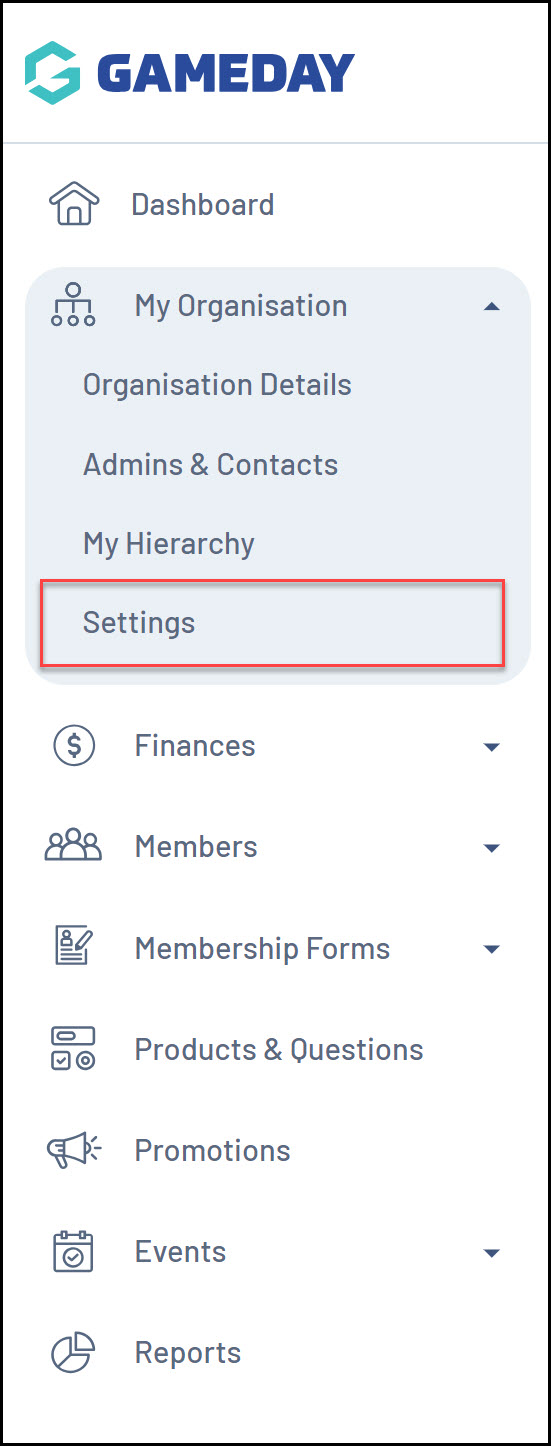
2. Click on the ID MANAGEMENT tab
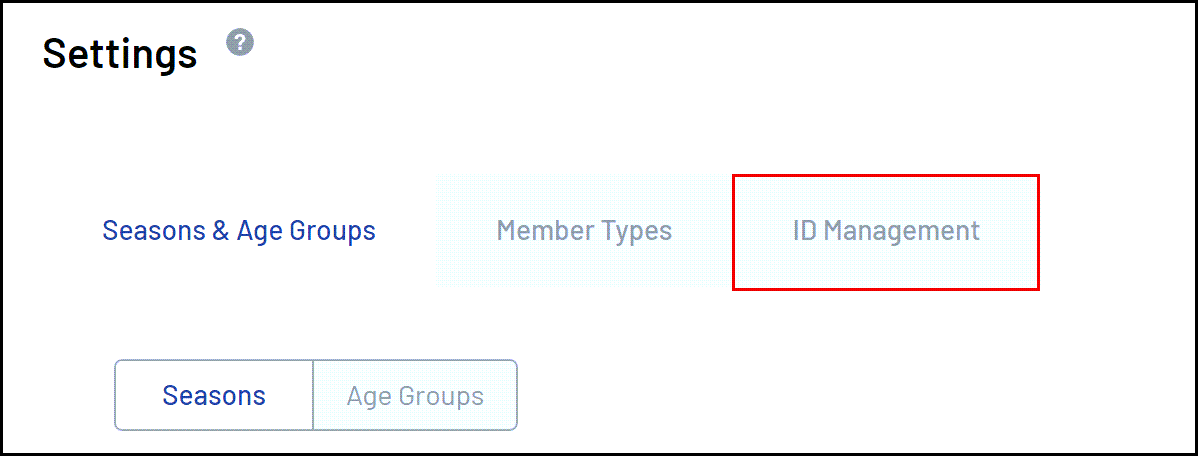
3. Click on the EVENT ID tab
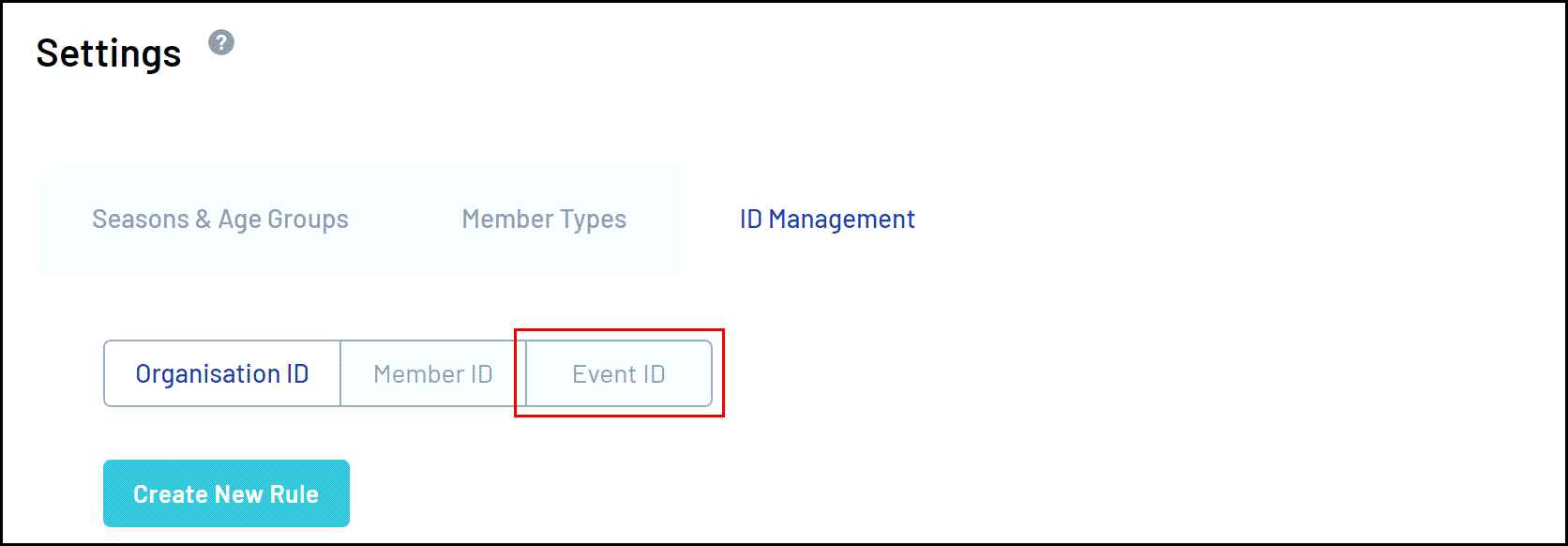
4. Click CREATE A NEW RULE
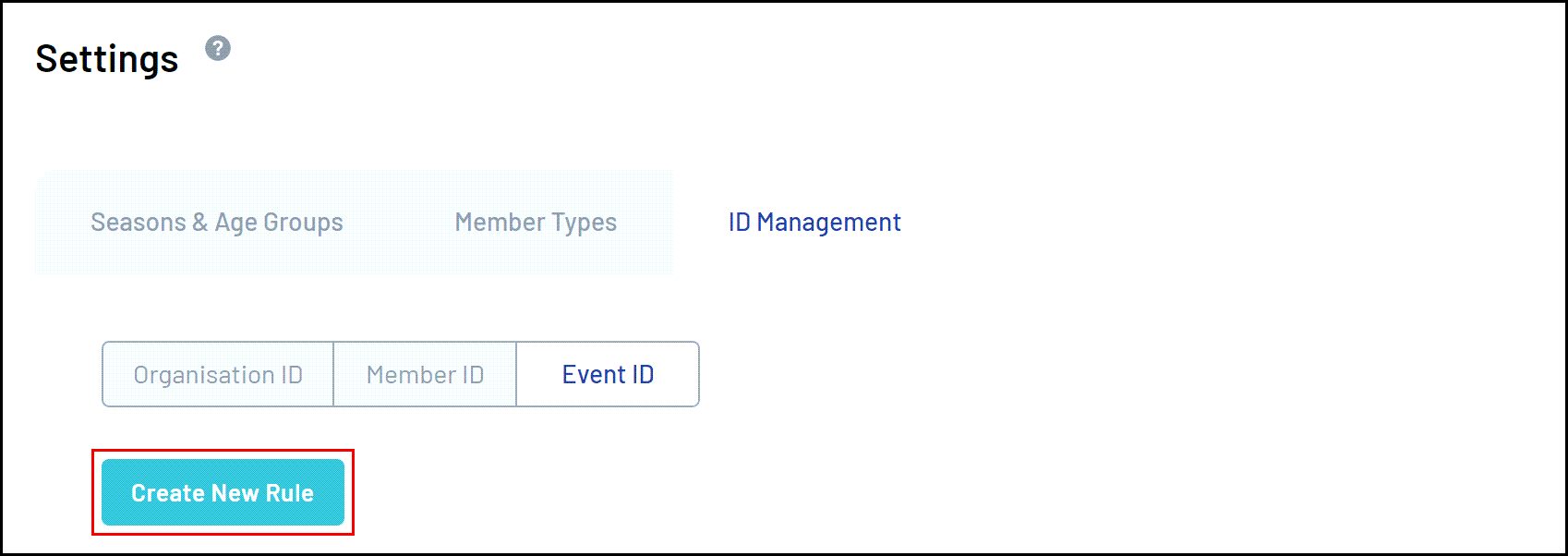
5. Enter the relevant information for your rule, including:
- Rule Name: The name of the Event ID rule as displayed in your database
- Prefix/Suffix: Allows you to add a generic prefix (at the beginning) or suffix (at the end) of each Event ID generated using this rule
- Starting Number/Max Number: Allows you to define a range of unique numbers that will be assigned to Events. Each new event added to the database will be assigned a number within this range in an ascending sequence based on their creation date.
Click CREATE NEW RULE when you're done.
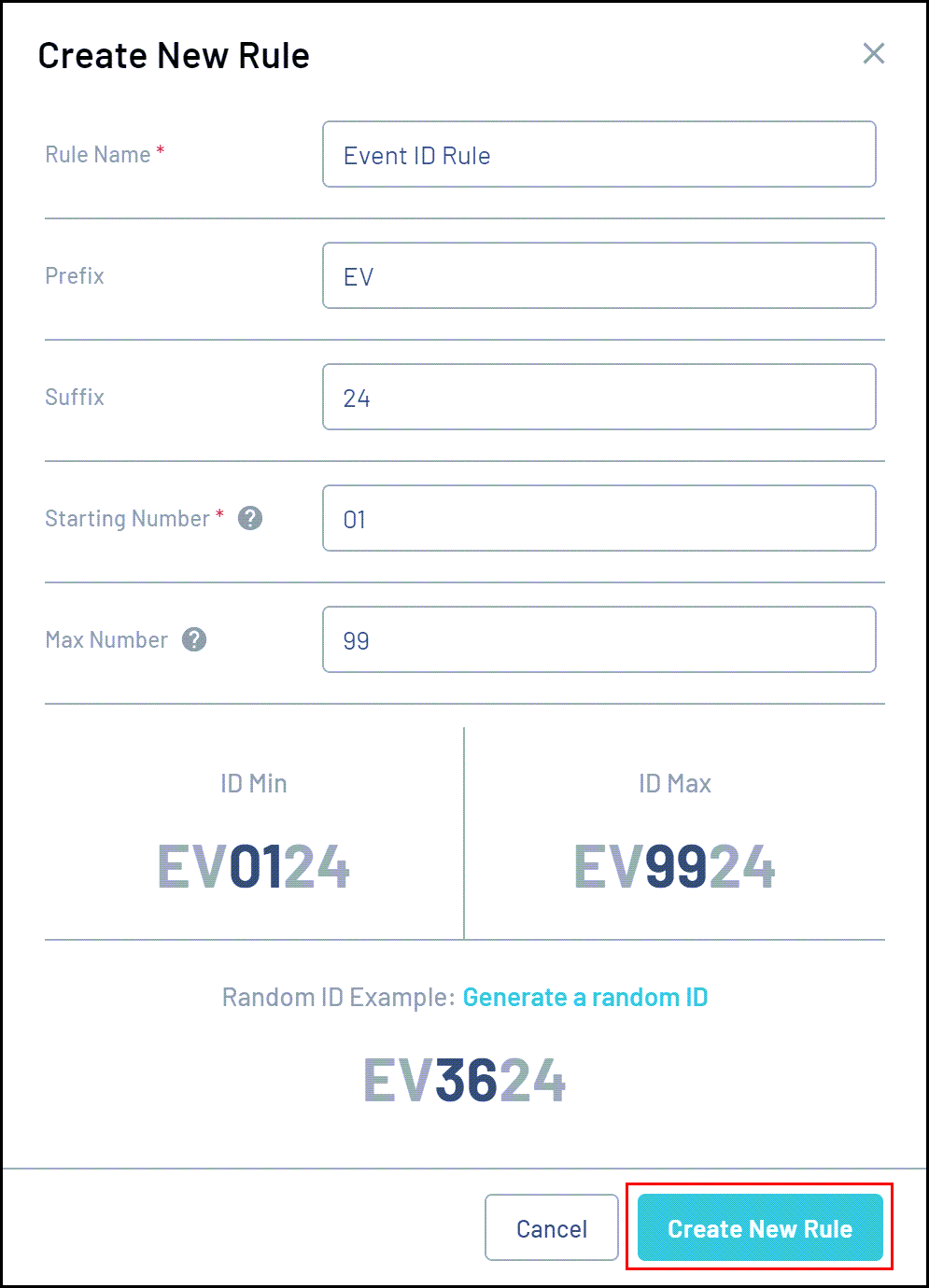
6. Click the Actions arrow against the rule and click USE THIS RULE
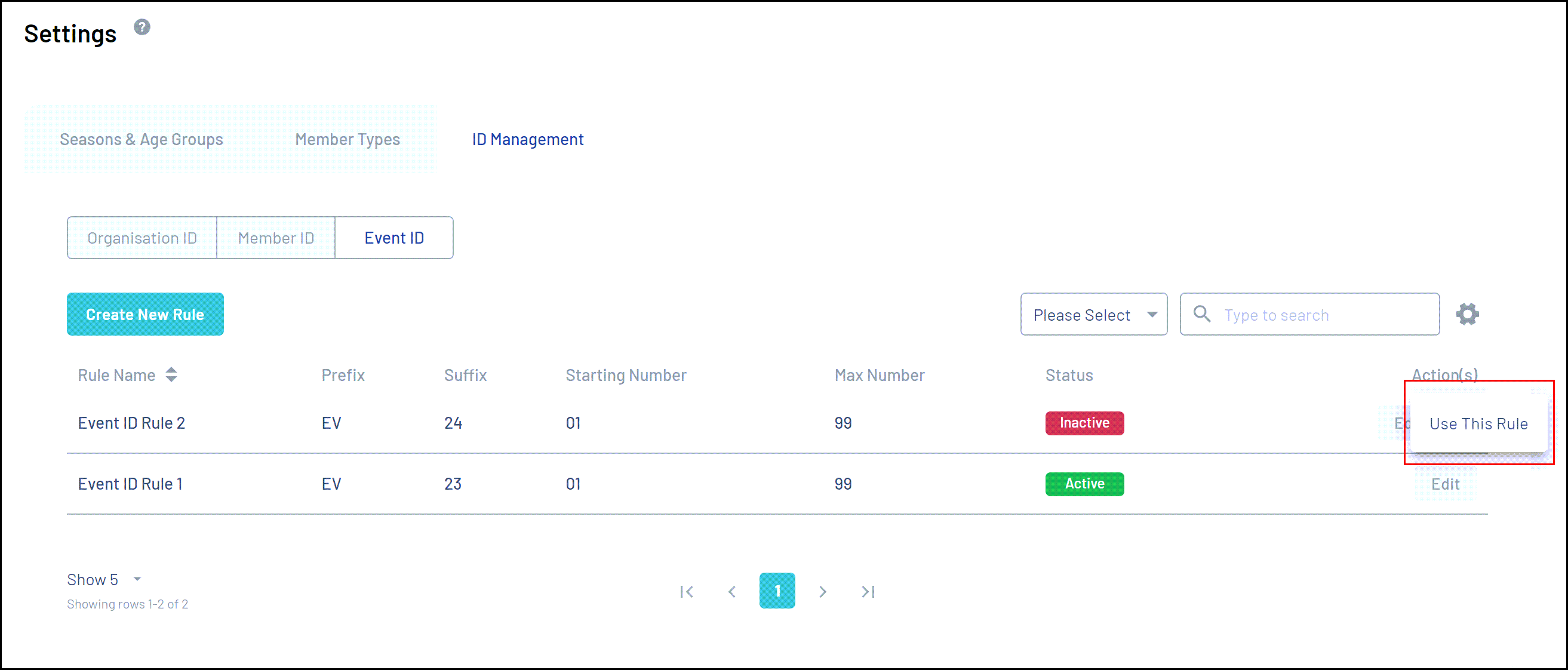
7. A confirmation pop-up will appear and ask you how you would like to apply this rule for existing events.
- Update Rule Only: This new rule will only apply to new events created after this rule is active - it will not change existing Event IDs
- Generate Historical IDs: This will overwrite any existing EventIDs assigned to your events, and use this rule when new events are created
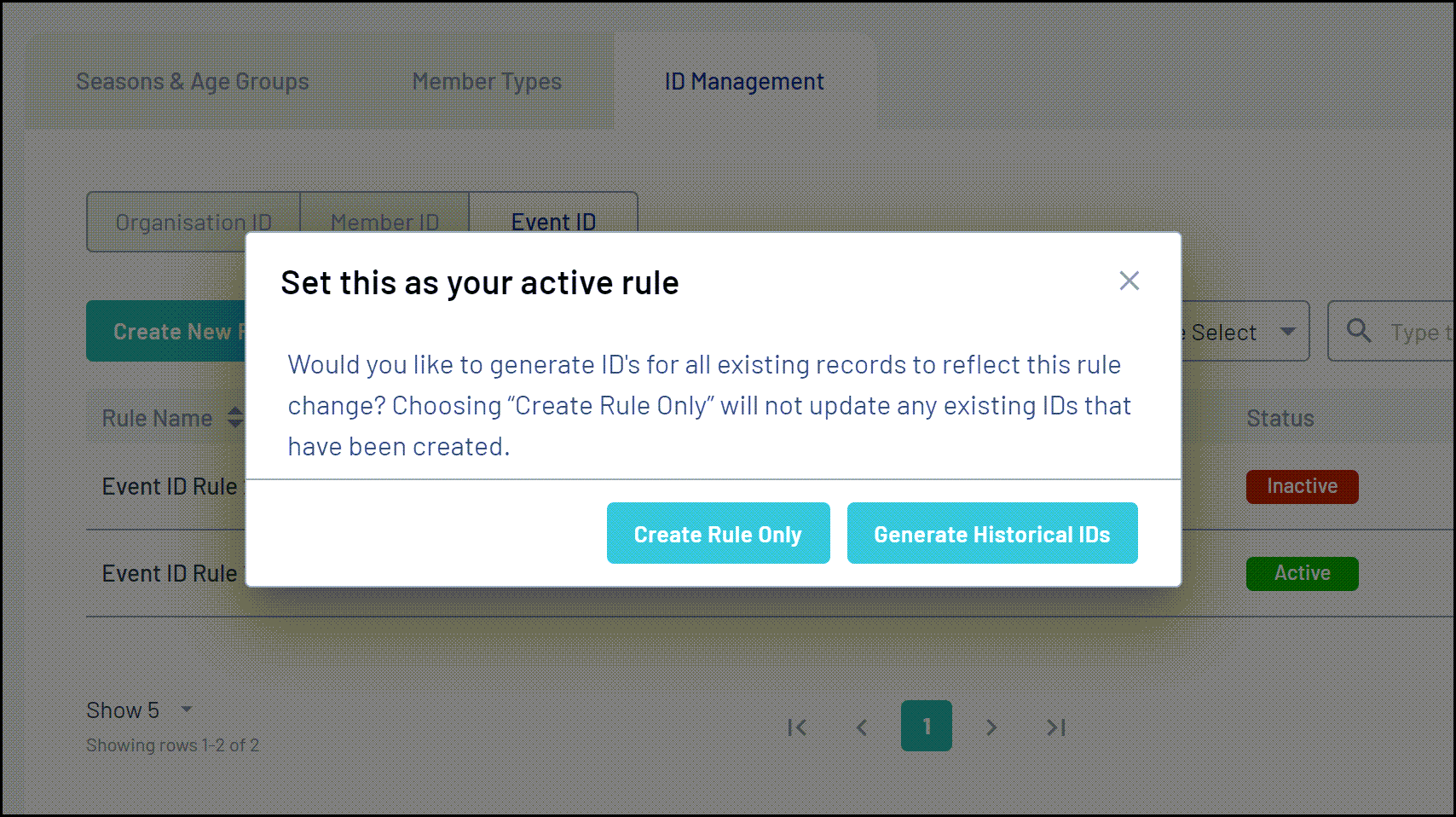
This new rule will now be active and will begin assigning Event IDs based on the option selected.
Note: Please allow 5 minutes for Event IDs to start appearing within an event