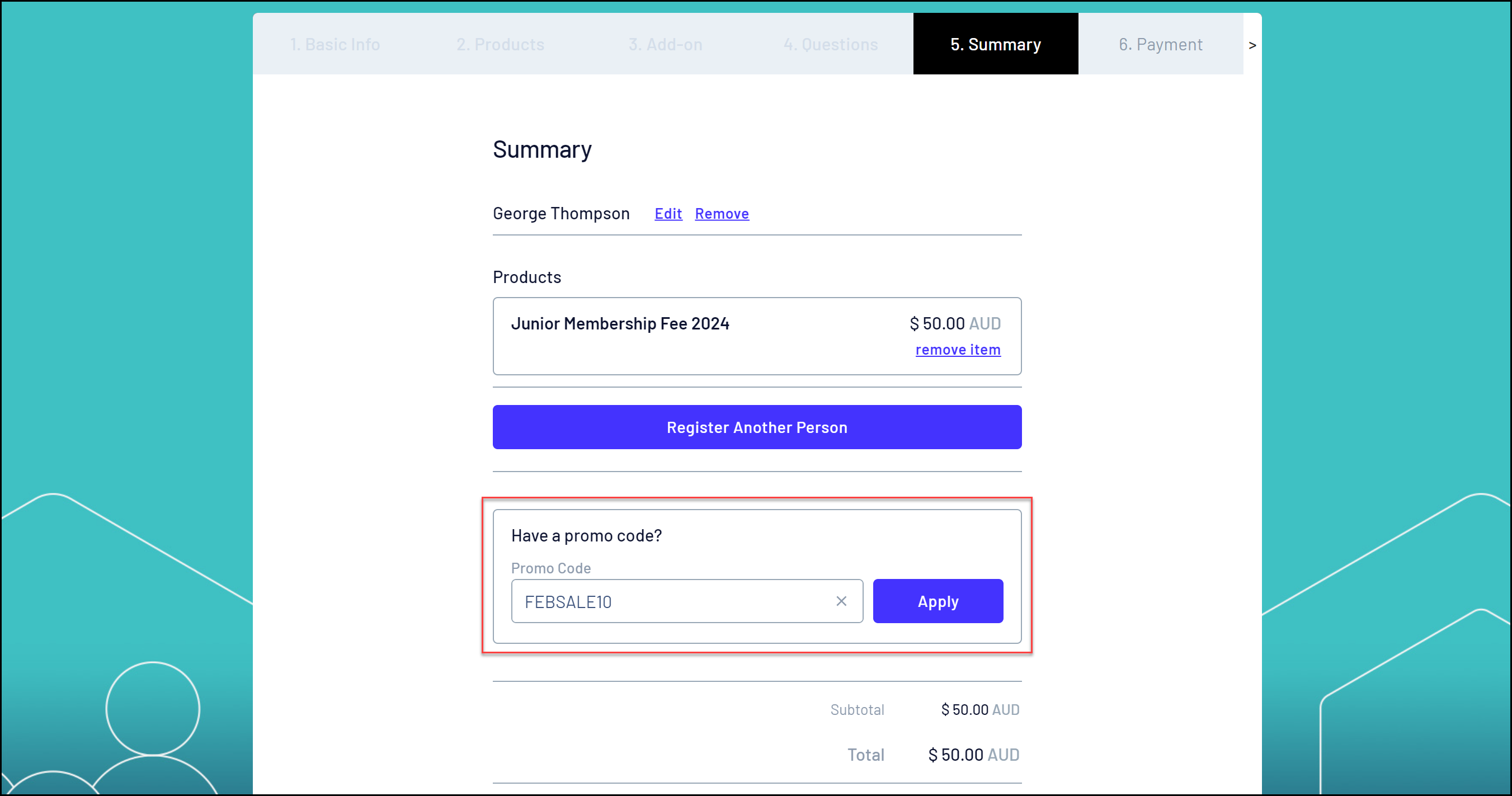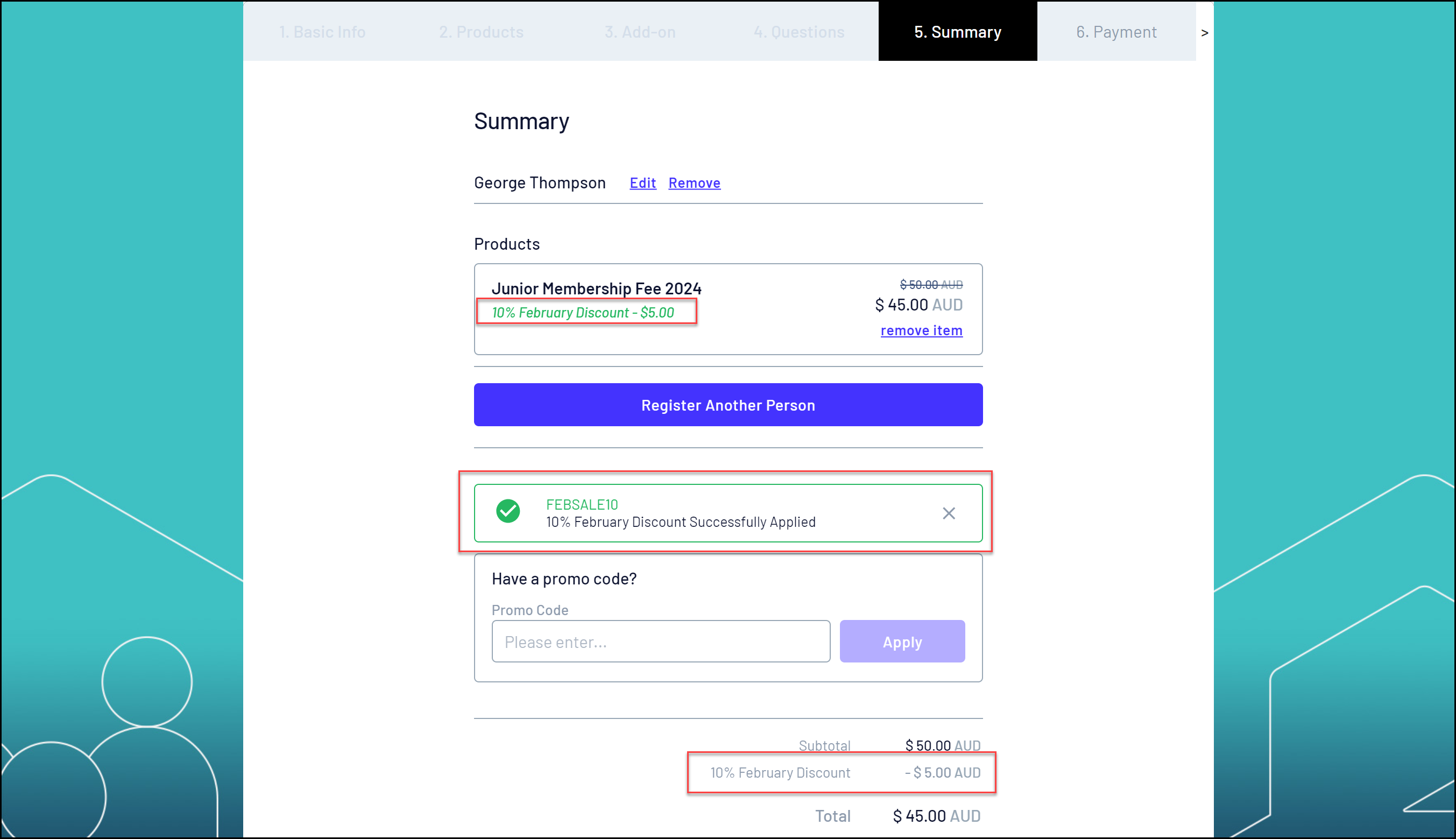As a GameDay administrator using registration functionality such as Membership Forms or Events, you have the ability to incorporate Promo Codes into your registration form to offer discounts and special product prices to your members or event entrants.
A Generic Promo Code is a single code that you can define and that can be redeemed by different users.
To create a Generic Promo Code:
1. In the left-hand menu, click PROMOTIONS
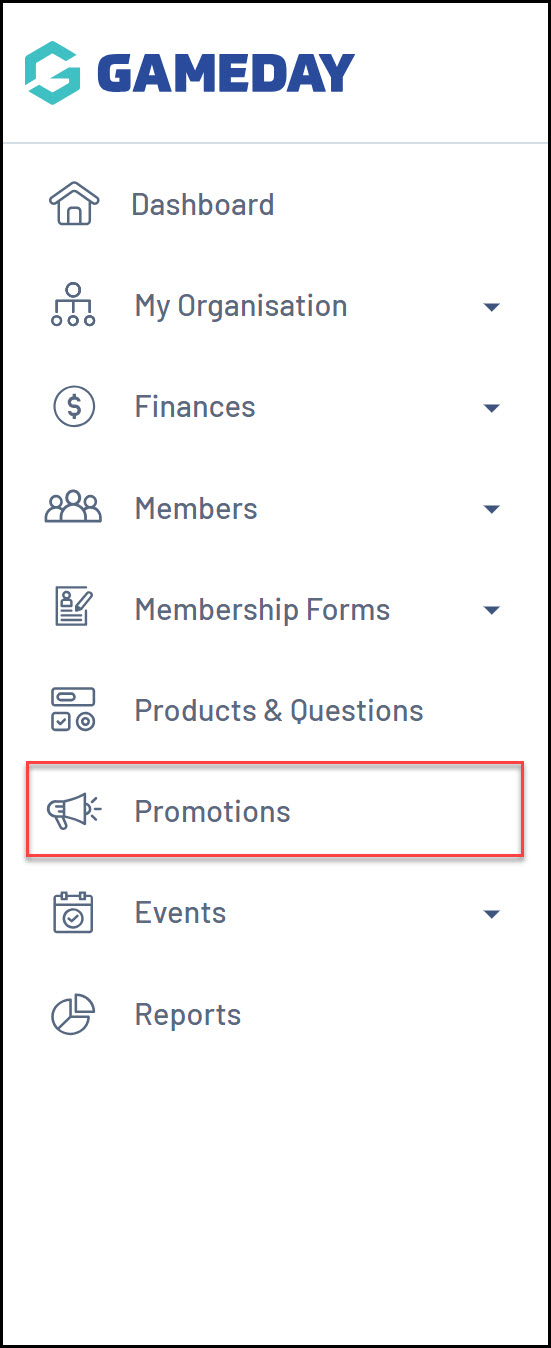
2. Select the PROMO CODES tab
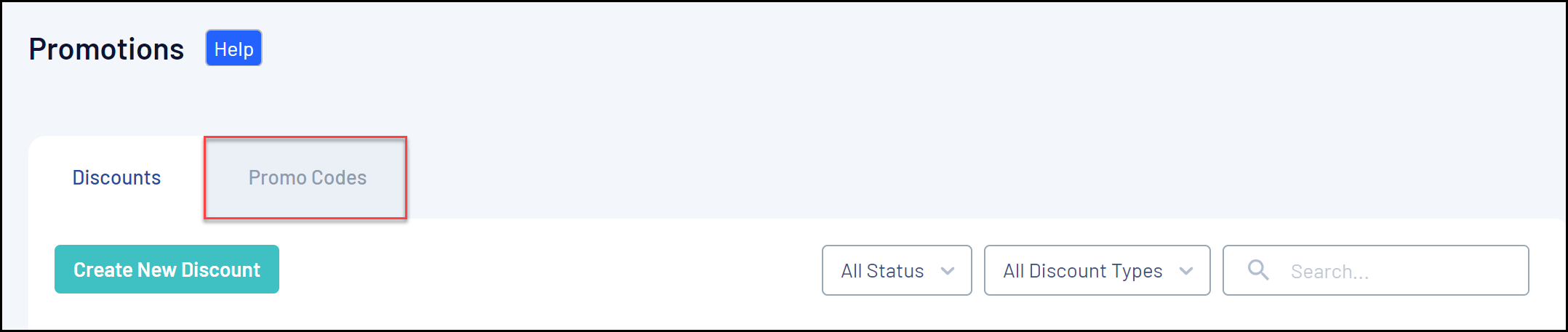
3. Click CREATE NEW PROMO CODE
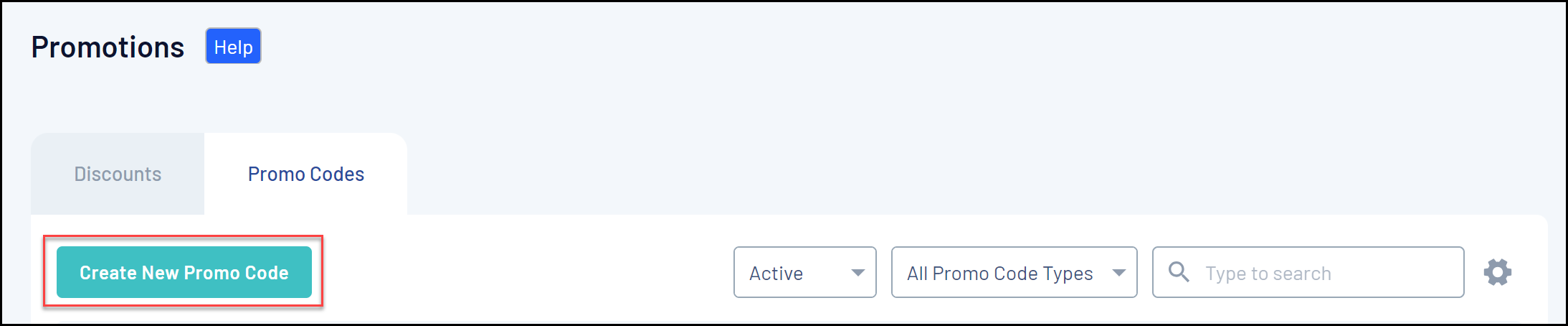
4. In the Promo Code Type field, make sure GENERIC PROMO CODE is selected
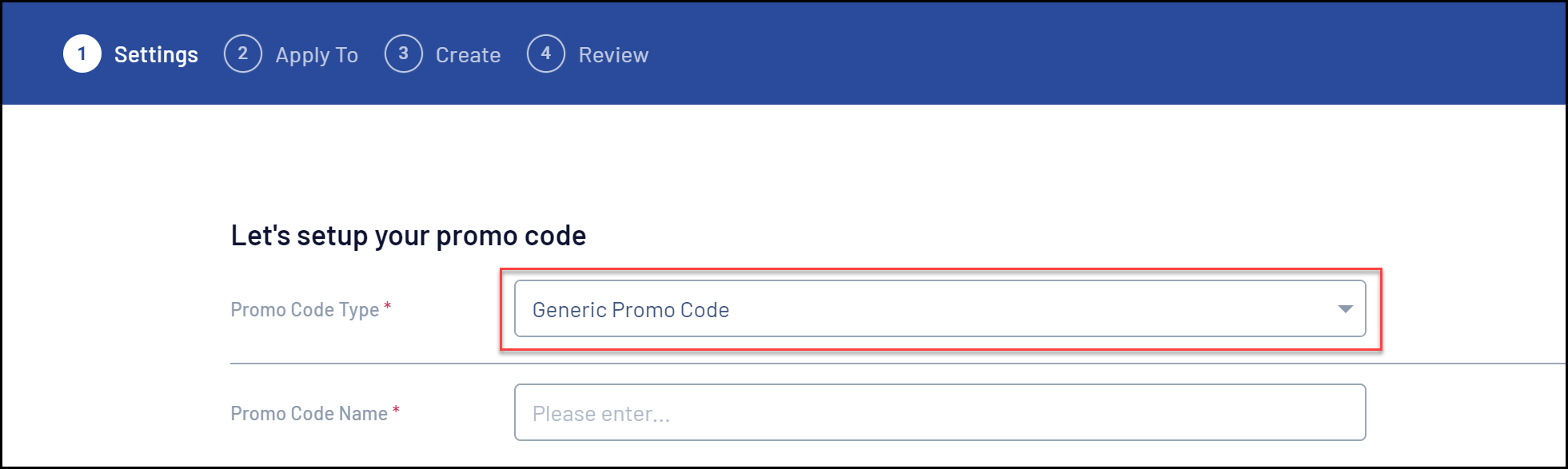
5. Complete the remaining details on the Settings tab as below:
- Promo Code Name: Enter a name for your code to identify it within your GameDay database
- Description: Provide a description of the Promo Code that can be seen by other GameDay administrators in your database
- Applied Discount Type: Choose whether the discount will be applied as a Percentage or an Amount
- Promo Code Value: Define the value of the discount that will be applied when the Promo Code is redeemed
- Available from/Available to: Define a date range within which the Promo Code is valid to be redeemed
- Status: Toggle the Promo Code between Active and Inactive status
Click CONTINUE when you're ready
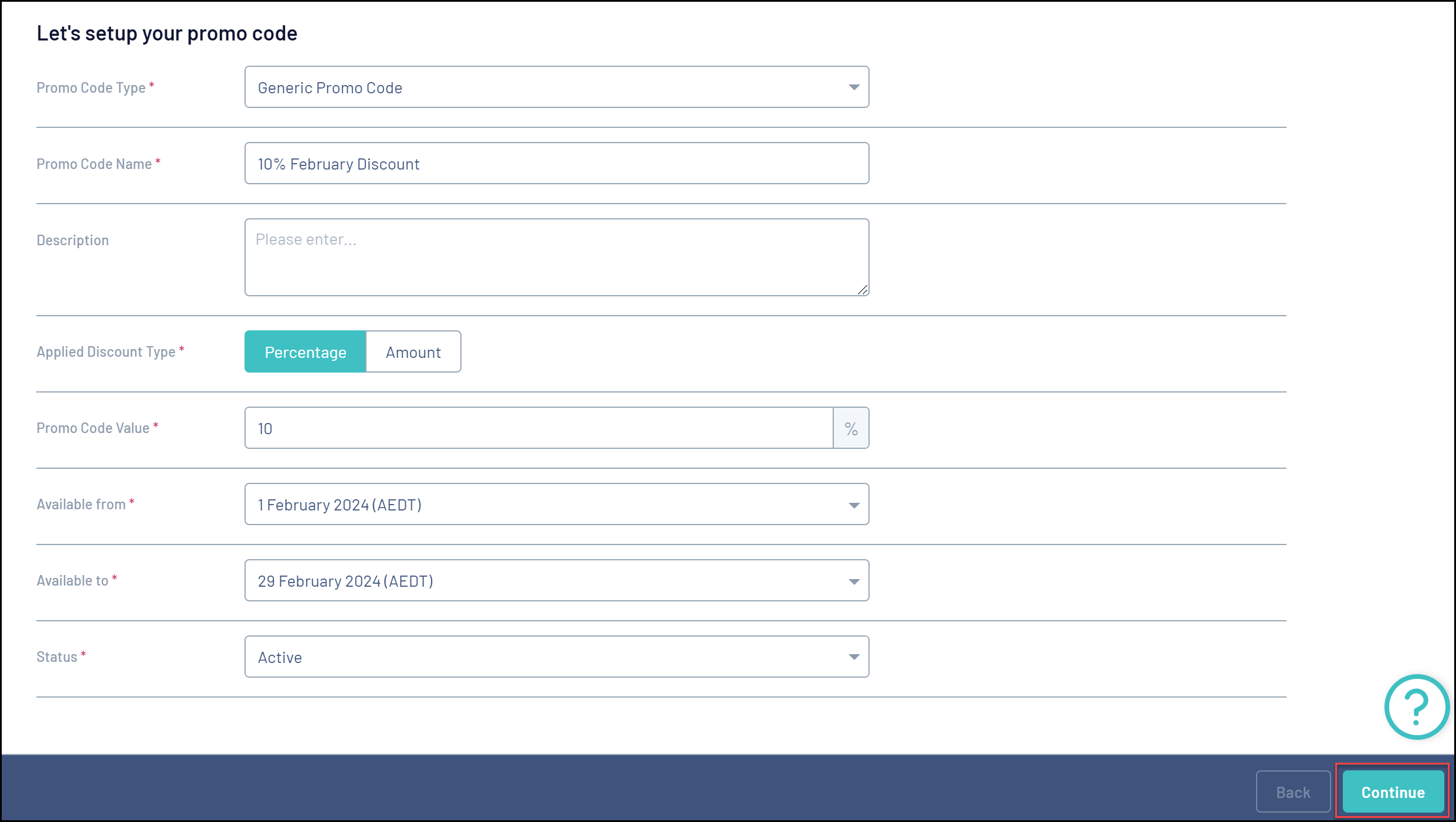
6. In the Apply To tab, complete the following information:
- Apply To: Choose to make the Promo Code applicable to certain Products, Events, Event Templates or Registration Forms in your database
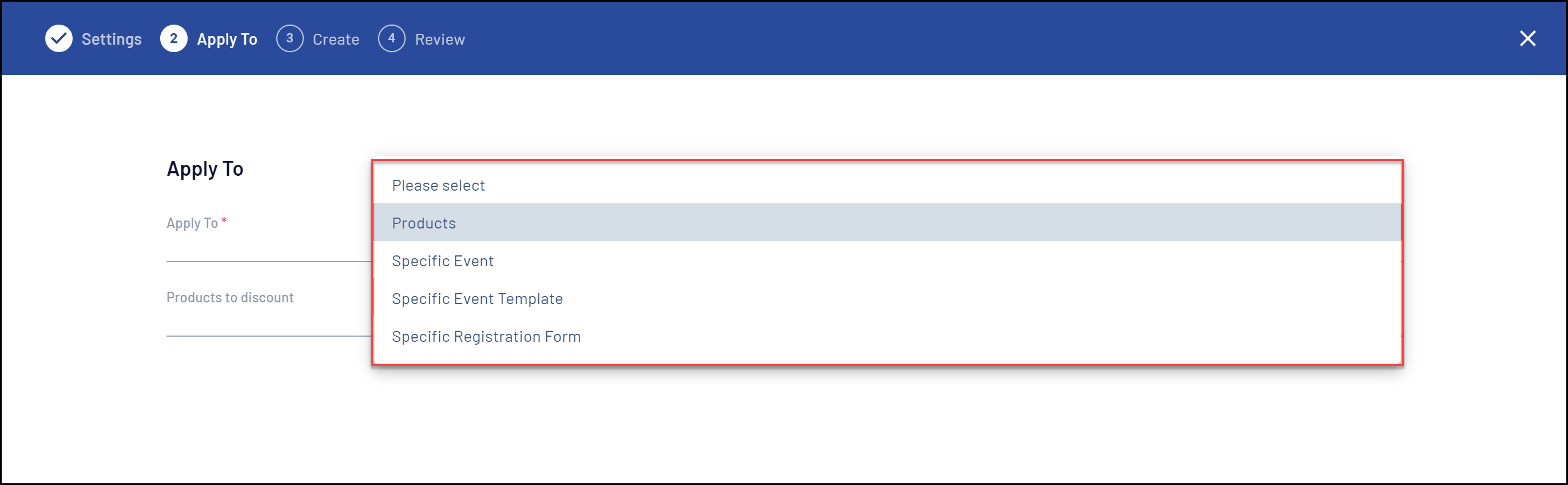
When applying the Promo Code to Products you can choose to:
- Apply to all active products in your database
- Apply to a product type (E.g. all Products with a Membership Product Type assigned)
- Apply to specific products
When applying the Promo Code to a specific Event, Event Template or Registration Form, you can choose one of those assets in your database for which the Promo Code will be valid. You can also choose to further refine the eligibility of the Promo Code by Products or Product Groups within those assets:
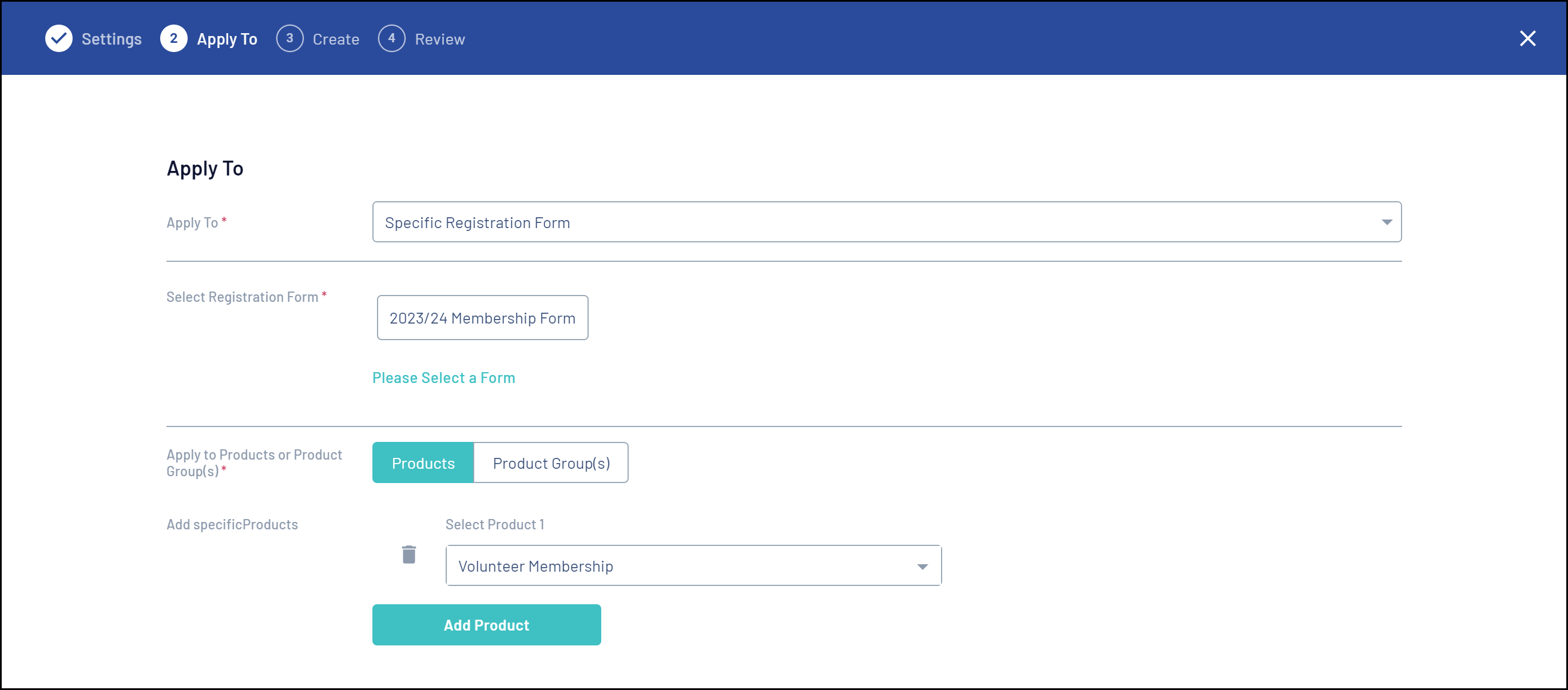
Click CONTINUE when you're ready to move on
7. On the CREATE tab, you can define your code format as below:
- Usage Limit: Choose whether you want to put a cap on the number of times the code can be redeemed
- Enter Code: Enter the Promo Code here. Your code must be alphanumeric, length between 8 to 12 characters and cannot be the same as an existing promo code
Click CONTINUE when you're ready to move on
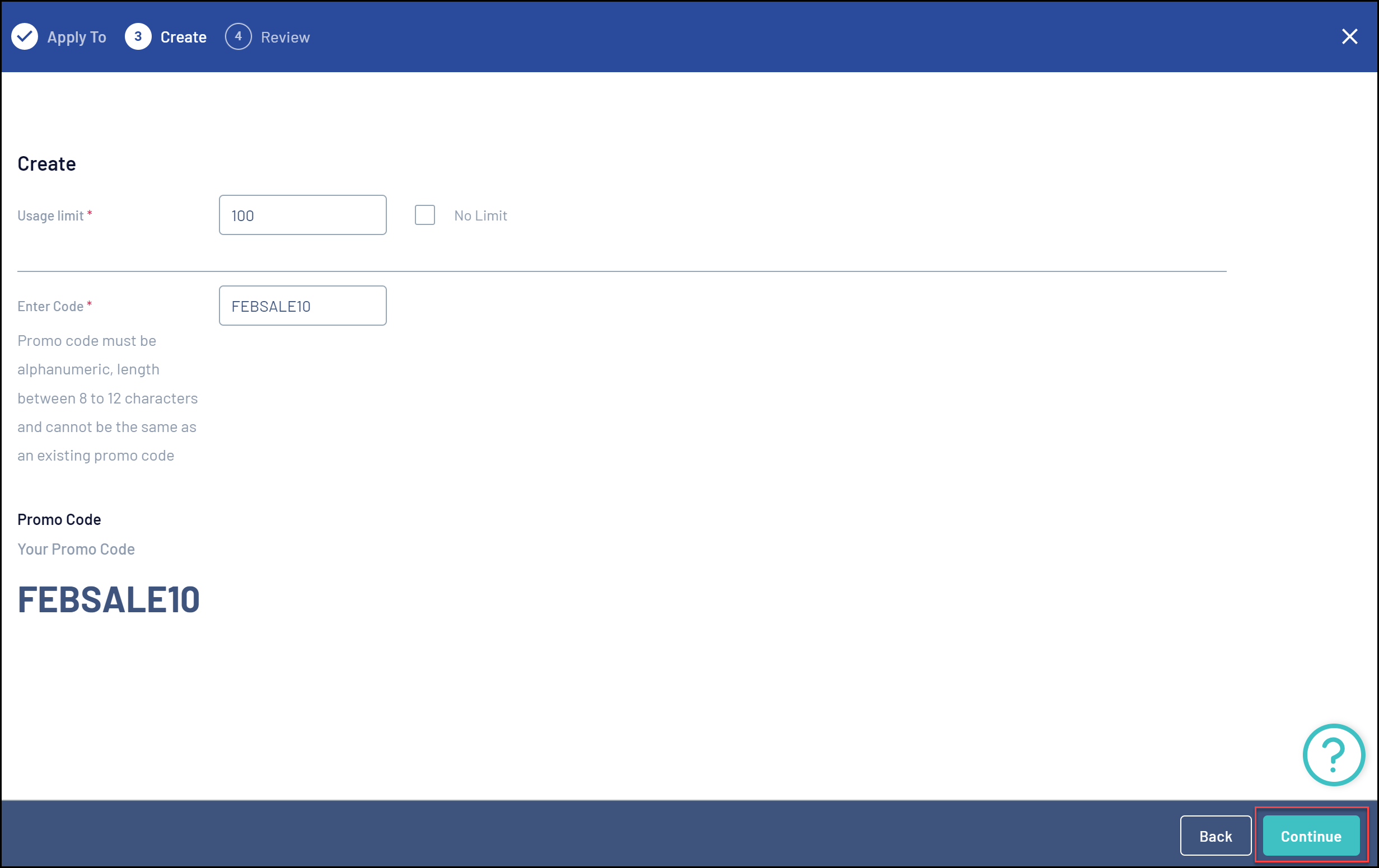
8. Review your Promo ode details, then click CONFIRM AND SAVE
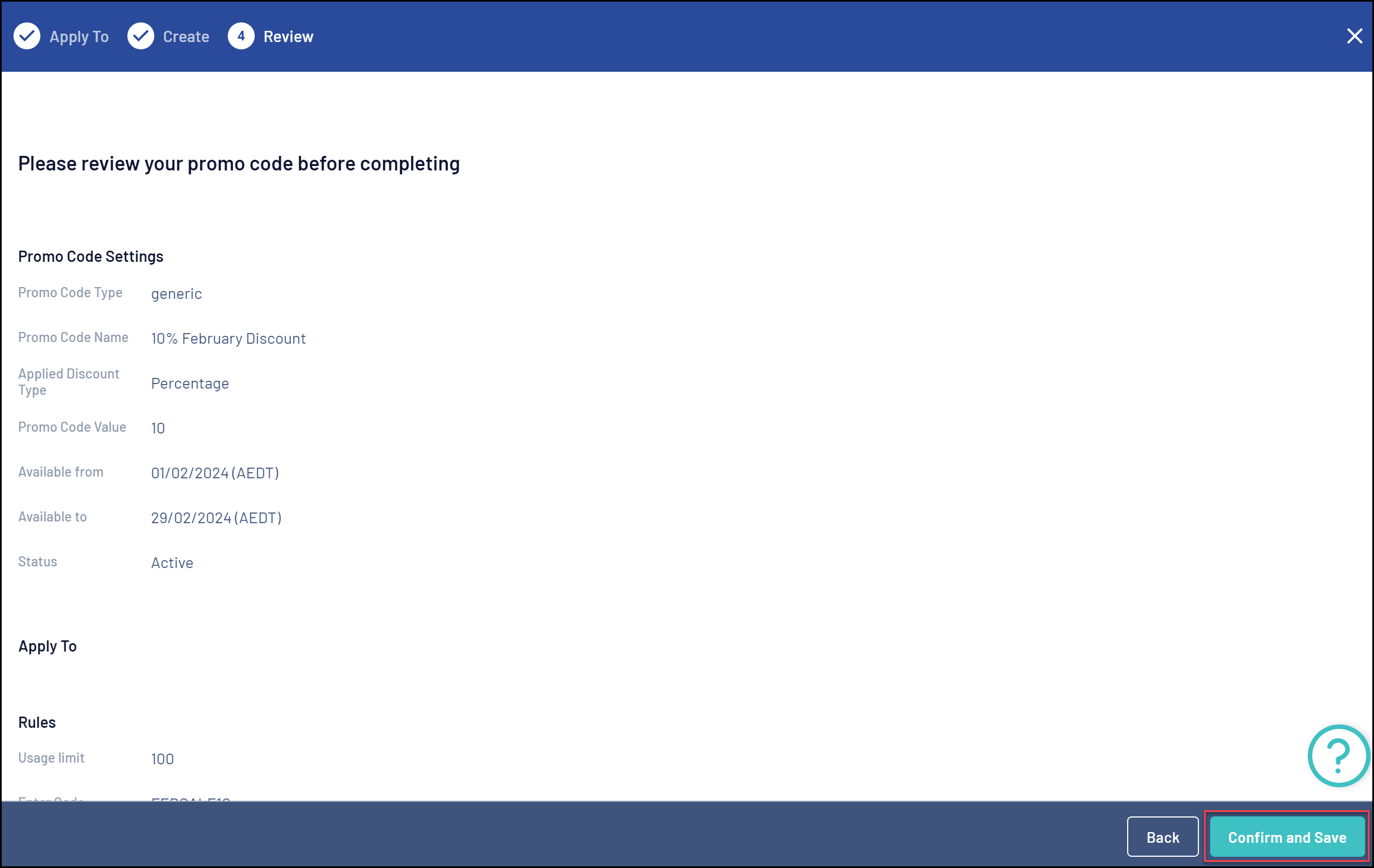
Your Promo Code will then be created and available to track in your Promo Codes list:
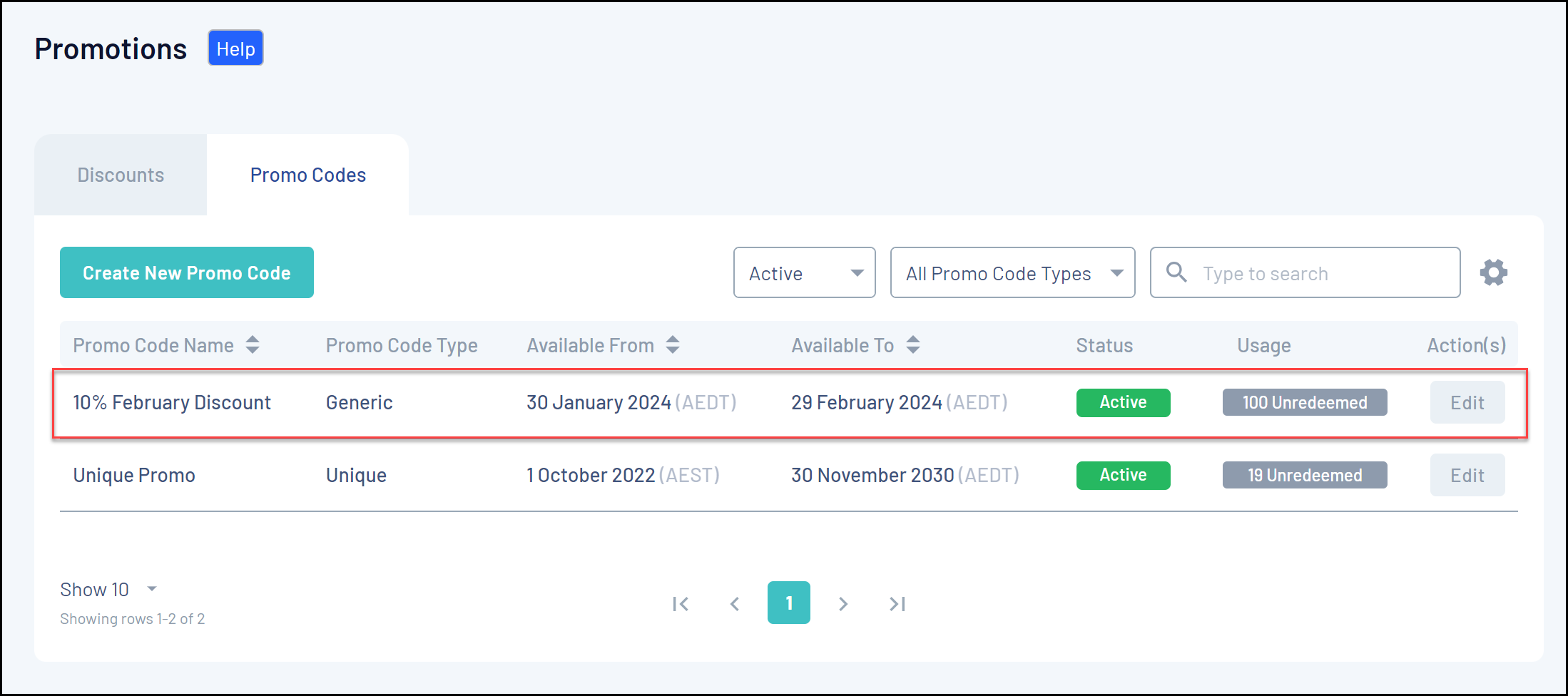
The code will then be redeemable on the Summary page of eligible forms or events: