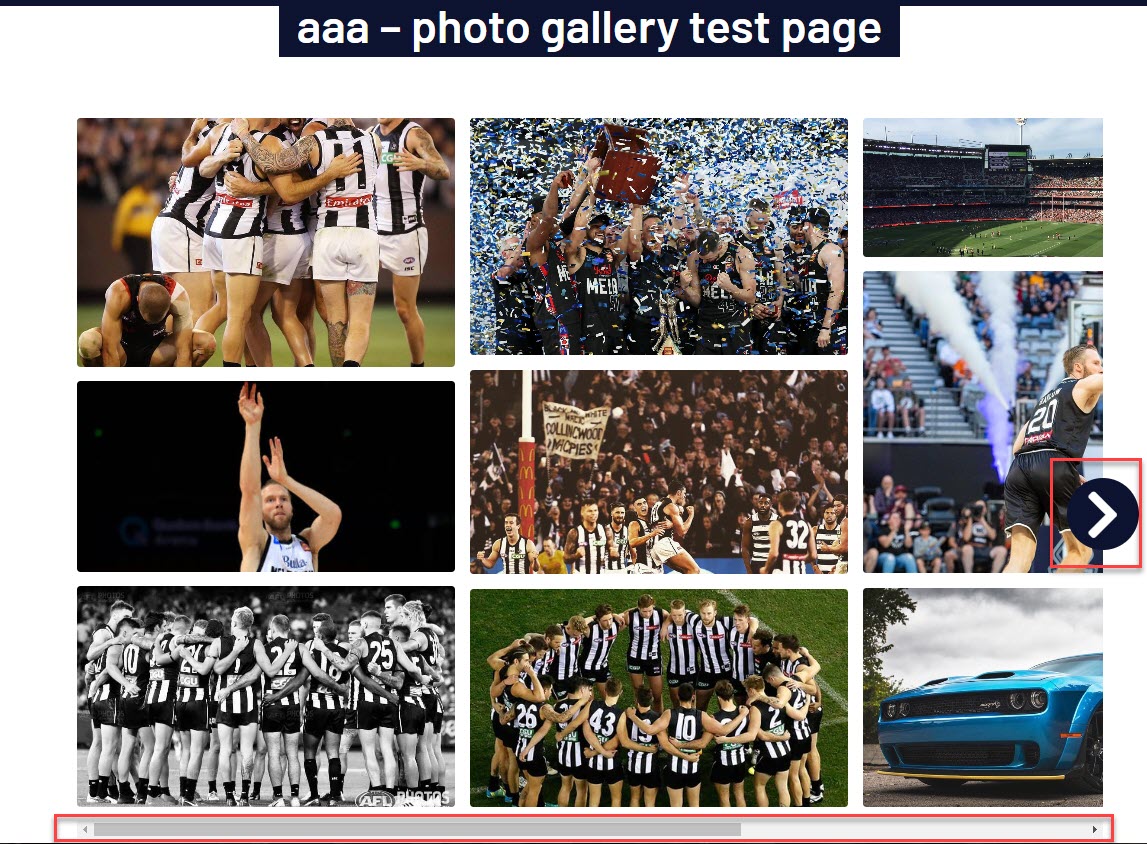The photo gallery page allows you to create a photo gallery for all your organisation images. You can choose between the following types of gallery:
- grid
- row
- masonary
NOTE: This add on has to be enabled for your organisation. To check if this is available for your website, check your website Dashboard.
1. Hover over CONTENT.
2. Click on PAGES.
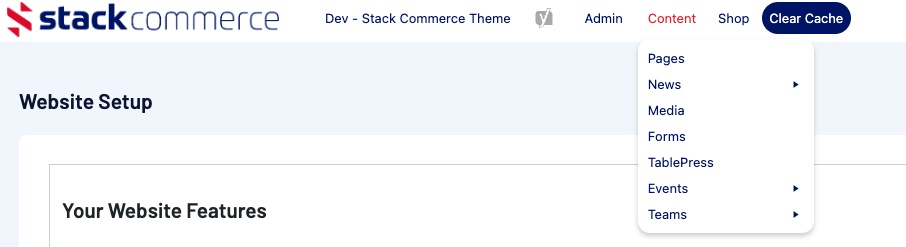
3. Click ADD NEW against the PAGES heading.
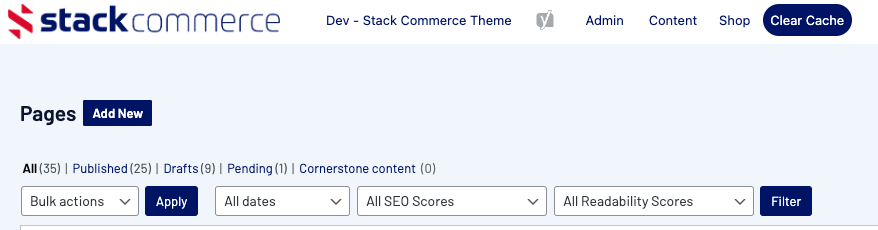
4. Input a name for this page at the top.
5. On the right hand side of the page you will see a PAGE ATTRIBUTES menu. Under this menu, select the PHOTO GALLERY PAGE from the TEMPLATE drop down list.
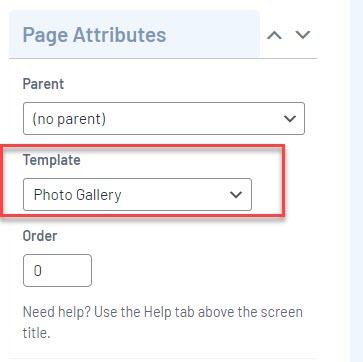
This will automatically adjust the page to display this template.
6. If you wish for this page to have a banner you can add this to the BANNER IMAGE section.
7. Select which type of gallery you want to use for this page:
- row- displays images in a row and column type set up with a slight difference to the image shapes.
- masonary - displays images as a scroll and slide.
- grid - displays images in a row and column type set up.
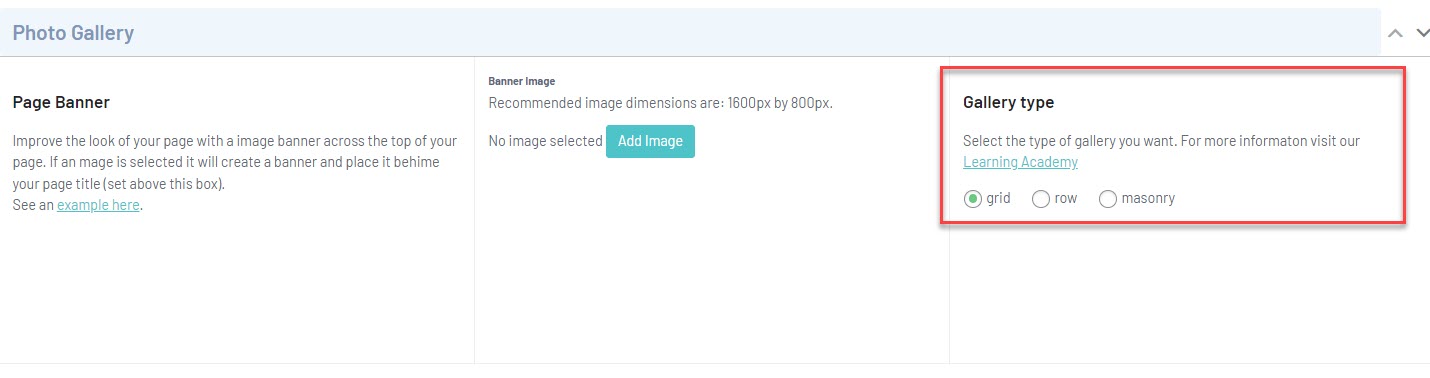
8. Click ADD TO GALLERY to add the relevent images.
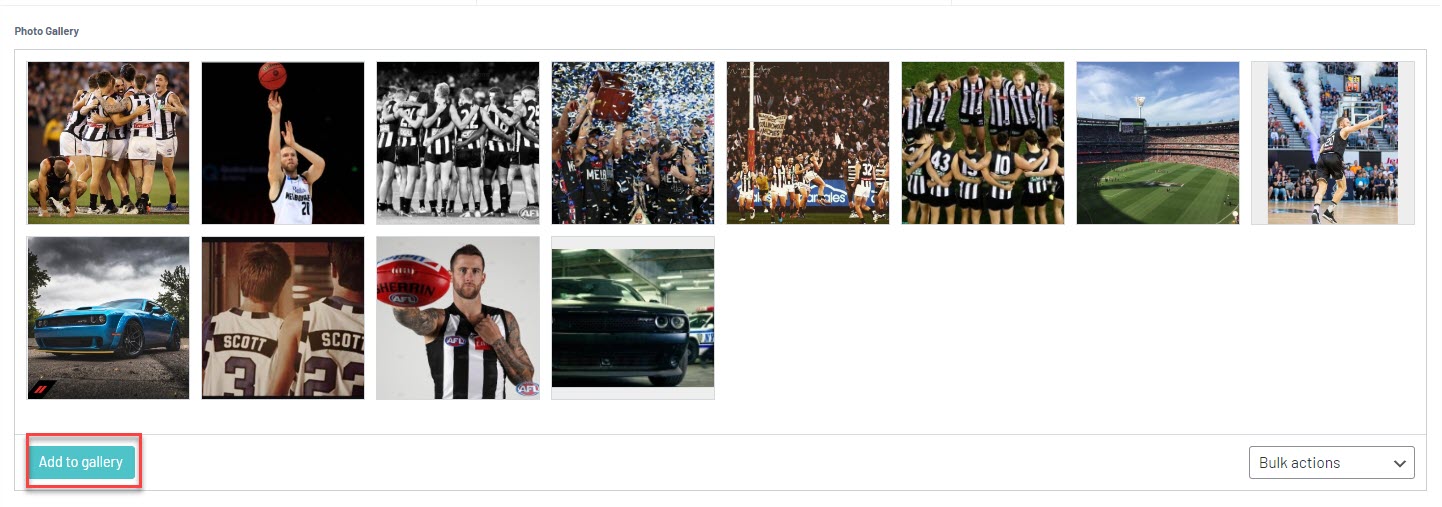
EXAMPLE OF GRID VIEW ON WEBSITE
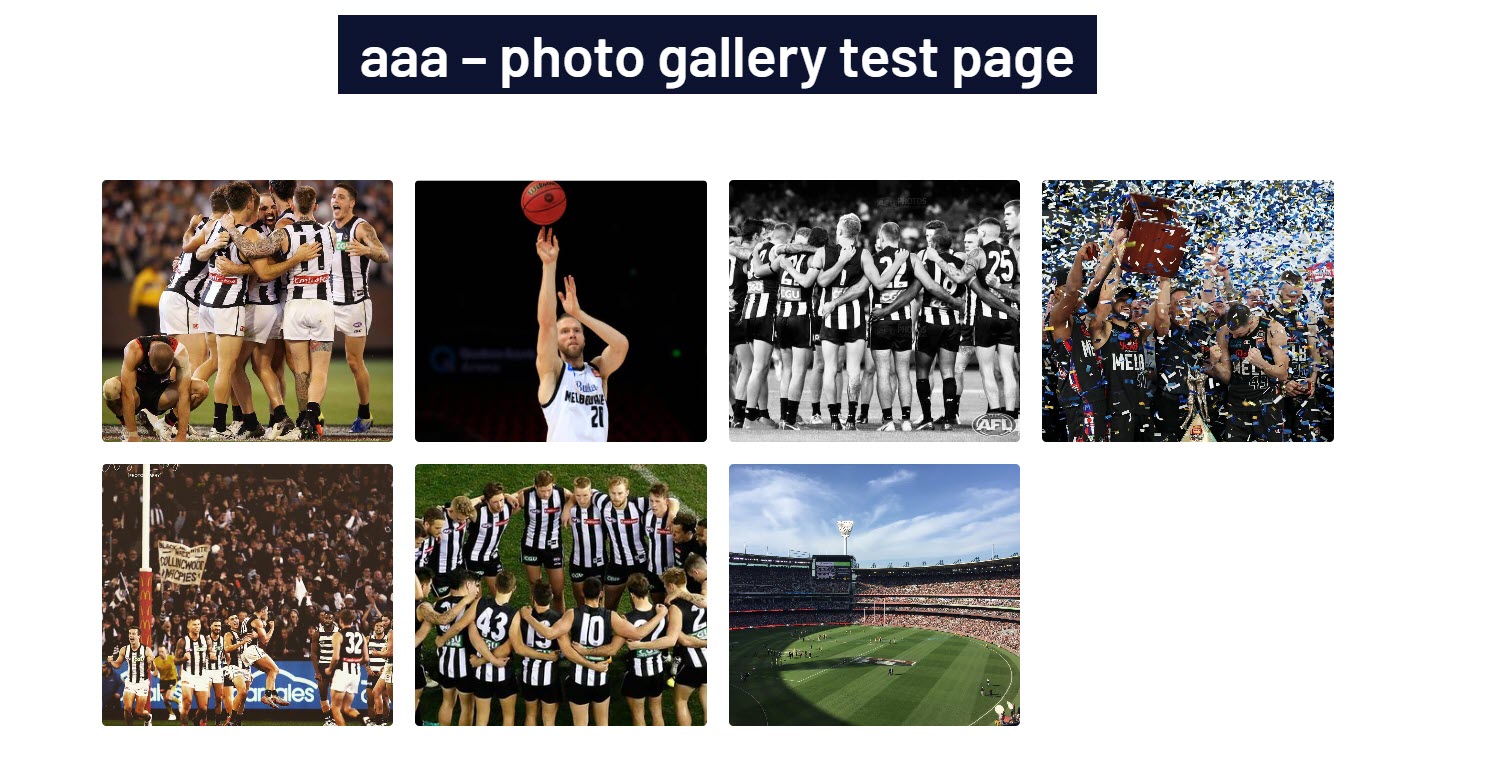
EXAMPLE OF ROW VIEW ON WEBSITE
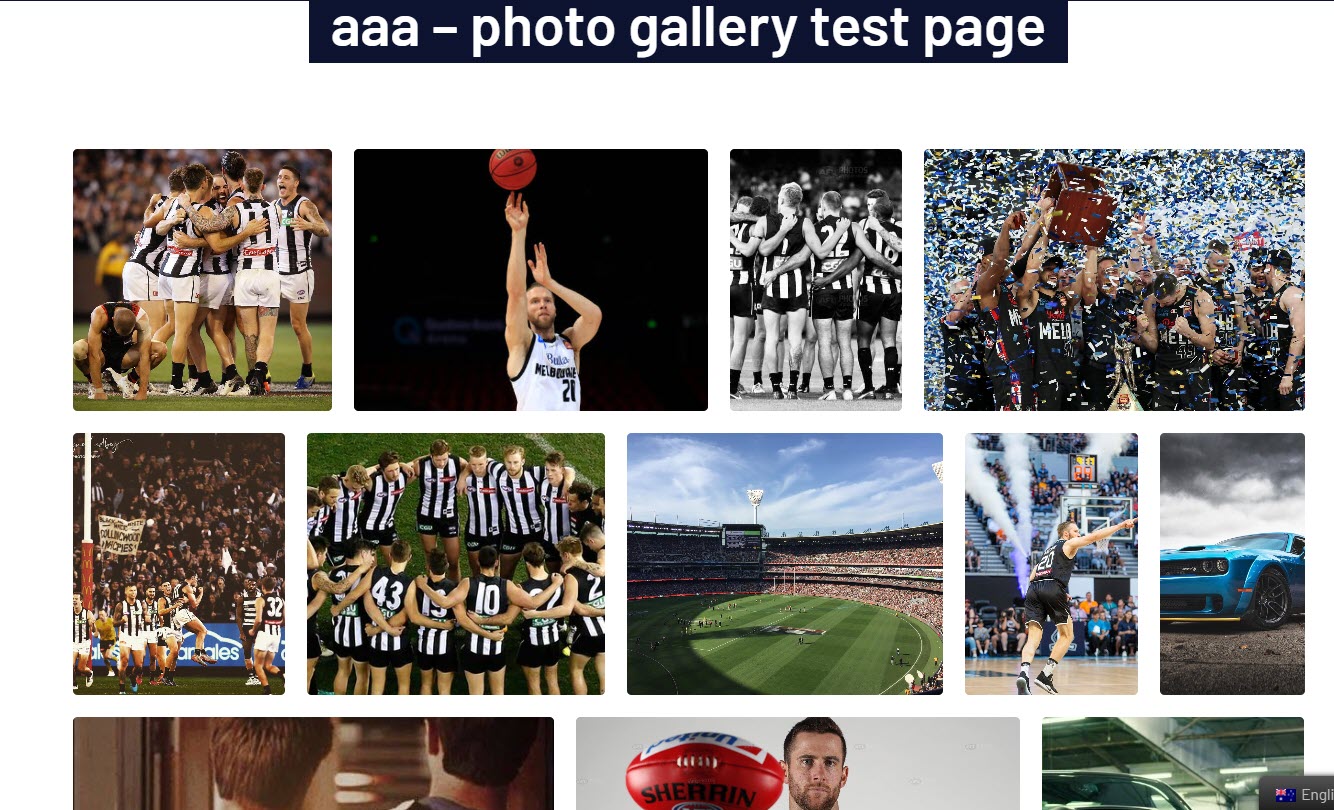
EXAMPLE OF MASONARY WEBSITE