NOTE: This add on has to be enabled for your organisation. To check if this is available for your website, check Your Website Features / GameDay Dashboard.
The Partners page panels allows you to display the sponsors of your organisation. Click here to see how to set up additional partners. This page panel displays on the website as an automated scroll.
MAJOR PARTNERS
1. Under the SECTIONS header click on the PARTNERS tab.

2. If this panel is not set to show on your website yet, then make sure you click the button to SHOW this widget on your website and adjust the order of where you would like this to sit within your website.
3. You can also add a specific backgound colour for this panel or even an image.

If you organisation has a major sponsor that you want to display on it's own rather than with other partners please see STEP 4. Otherwise skip to STEP 5.
4. If you have a major sponsor you want to display by itself then you can use the 'Show Partner Breakout' toggle
Recommend image dimension: 200px wide by 100px high.
4a. Input the image of the sponsor
4b. Input the name of the sponsor in the MAJOR SPONSOR HEADING
4c. Input the website link of the sponsor in the MAJOR SPONSOR LINK

5. Under the PARTNERS heading, input a name of this panel as well as select what size you want to have the sponsor logos displayed as.
To add a new partner, click ADD PARTNER.
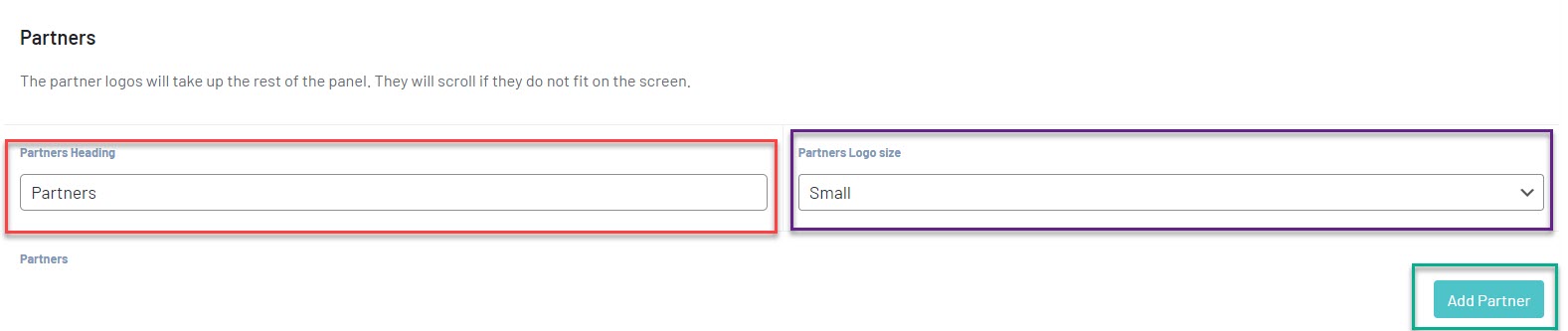
6. Add in the logo for the sponsor. Recommend image dimension: 200px wide by 100px high.
7. Add the website link for the sponsor.
8. Click ADD PARTNER for all sponsors needing to be added.
To remove a partner, click the minus icon against the end of the row of the relevant partner.
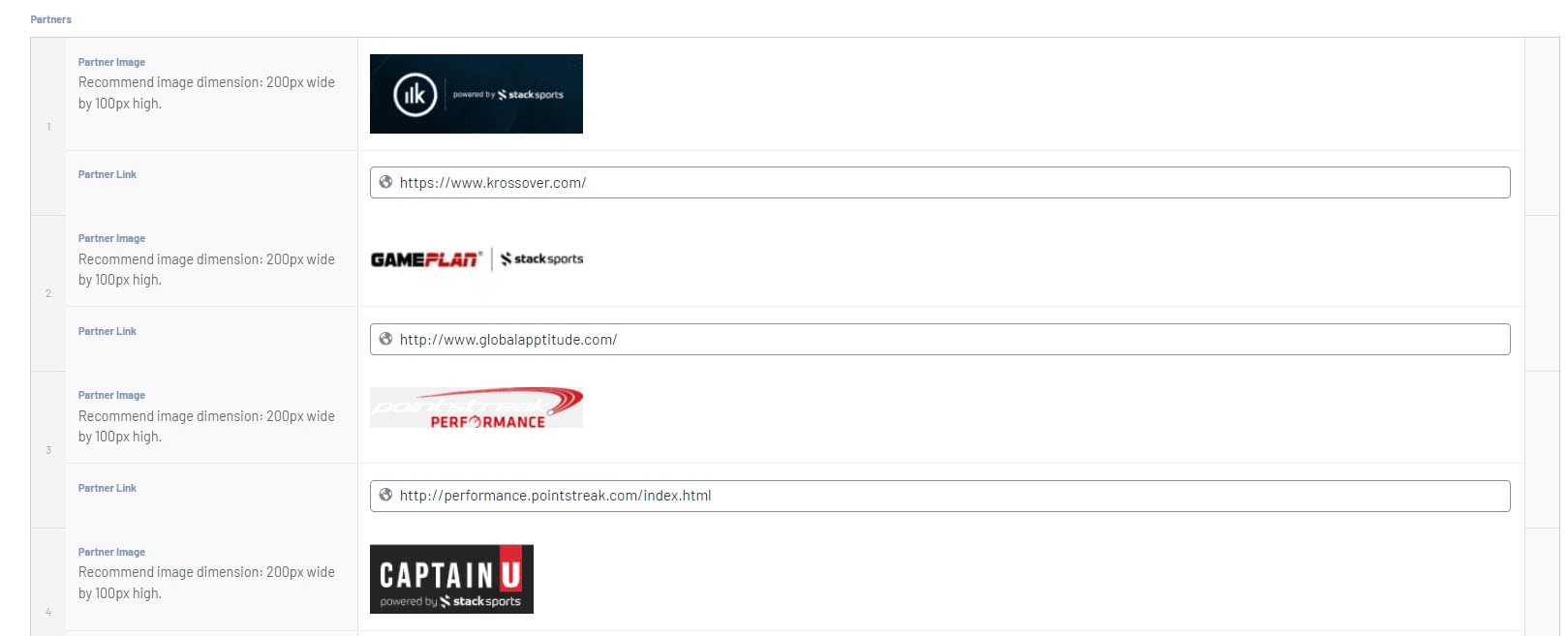
9. Once happy, click the PUBLISH button at the top of the webpage.
HOW PARTNERS DISPLAY ON THE WEBSITE (along with MAJOR split).
If no major partner is separate, then the partners section will be extended out more.
