GameDay's My Hierarchy module provides users within a hierarchical database structure with access to all organisations below them within the hierarchy. This includes the ability to view or edit organisation details, as well as the ability to log in directly to another organisation - provided you are a 'Parent' of that organisation.
For example, a State organisation will be able to view and access any Associations that are attached to them, however, will not be able to access any organisations from different states within the same sport.
Note: The My Hierarchy section is only available to organisations that have at least one level below them in a hierarchy. Standalone organisations or organisations at the lowest level of a hierarchy will not have this option available.
To access the My Hierarchy menu, click the My Organisation menu, then select MY HIERARCHY:
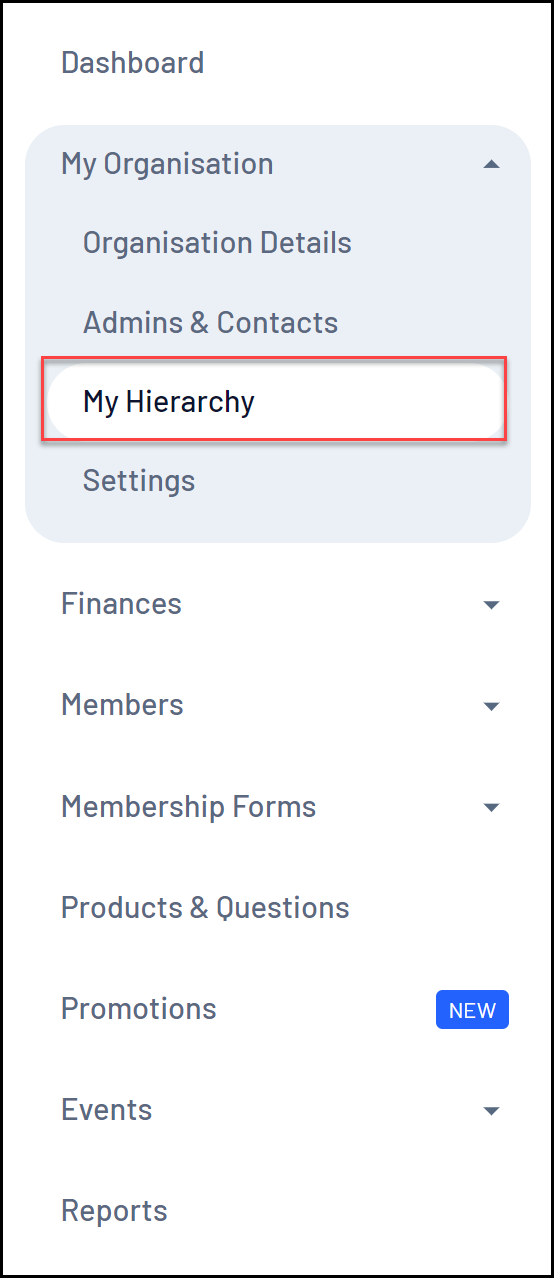
Organisations List
The My Hierarchy page shows a list of any organisations that are below you in your hierarchy, with a range of information including:
- Organisation Logo
- Organisation Name
- Org ID: A unique ID that can be defined and generated through the ID Management section
- Parent Organisation: Defines the higher-level organisation to which each organisation is directly attached
- Phone
- Status
Page Actions
On the Organisations List, you can apply various other actions and display settings, including:
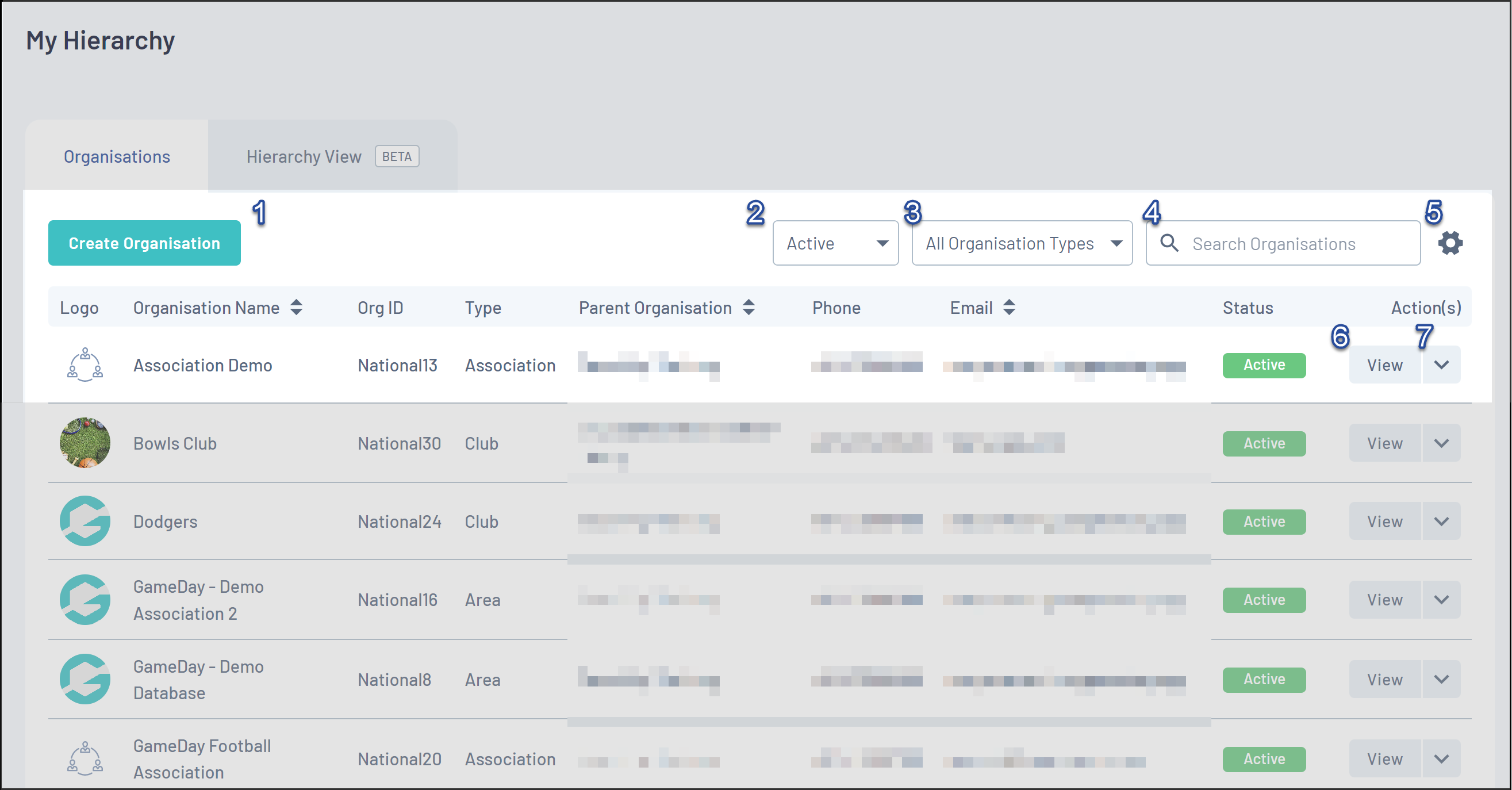
1. Create Organisation: Create new organisations within the hierarchy
2. Status Filter: Filter the Organisation List by Active or Inactive status
3. Organisation Type Filter: Filter the Organisation List by the type of organisation (I.e. a State, Association, Centre or Club)
Note: The type of organisations within your hierarchy are pre-defined and terminology may vary based on sport
4. Search Function: Search for organisations by name
5. List Table Settings: Define which fields display in the columns of the list table
6. View Organisation: View the organisation details including basic details, contacts, members, event participants and more
7. Actions: Expand the actions arrow to access the below features:
- Login To: Login directly to a selected organisation's database
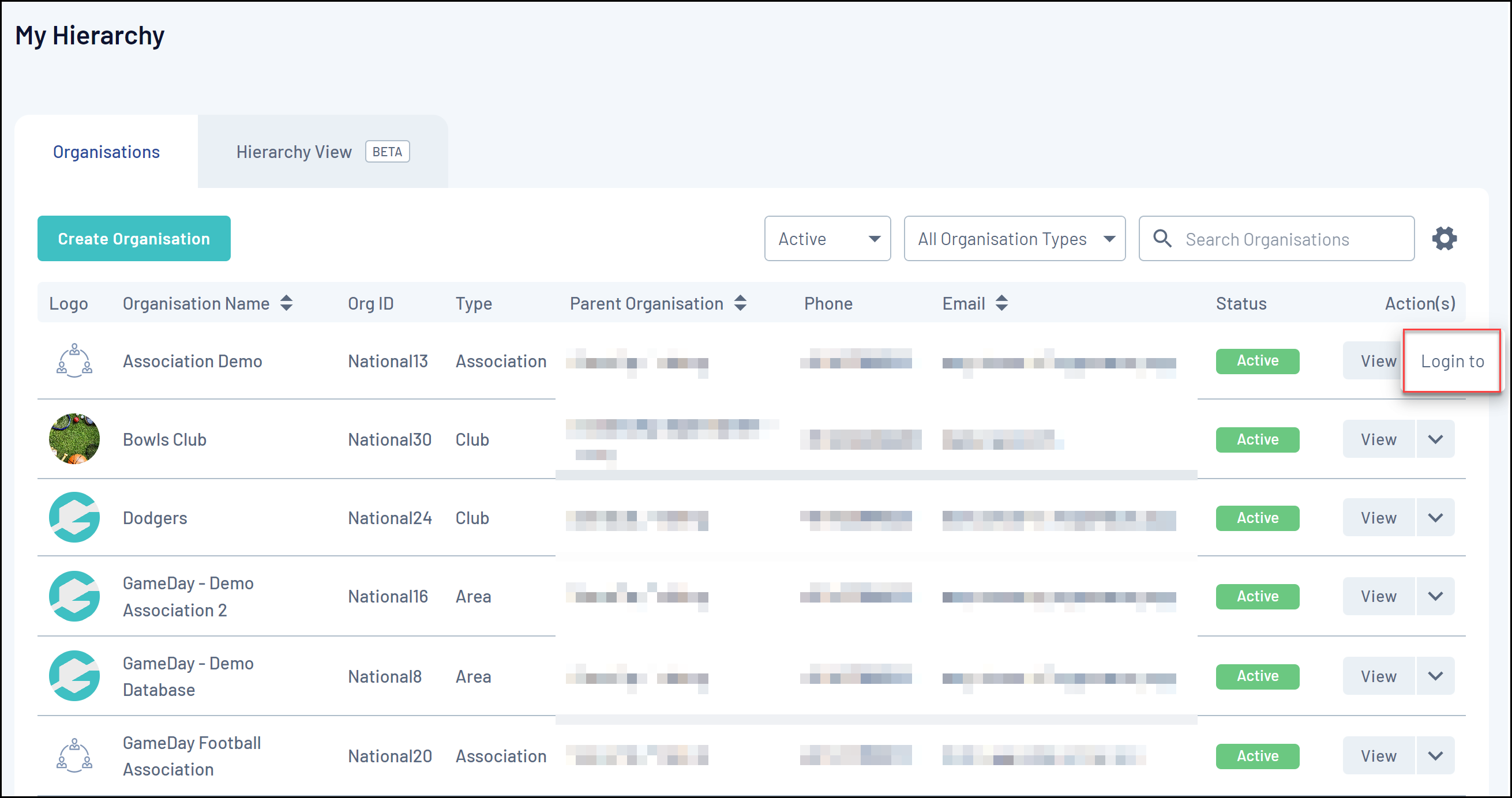
For more information on processes relevant to the My Hierarchy page, please refer to the Related Articles section of this article.
