GameDay's Events module provides an end-to-end event management solution which integrates with various other elements of your GameDay database, such as memberships, products, reports, promotions and finances.
Through the Events module, you can create a comprehensive event journey for your entrants including front end landing pages and registration forms, payment processing, back end entrant management, communication, reporting and much more.
GameDay caters to various different type of events, including:
- Ticketed Events: An event in which each entrant receives a ticket that can be presented upon entry.
- Event Entry Events: An event in which each entrant can simply enter into an event, or select multiple Sub-Events to register into.
- Team Events: An event in which a team manager can register their team to participate in the event, and subsequently invite teammates to register as team entrants.
Accessing GameDay Events
To access the Events module, click Events > MANAGE EVENTS in the left-hand menu.
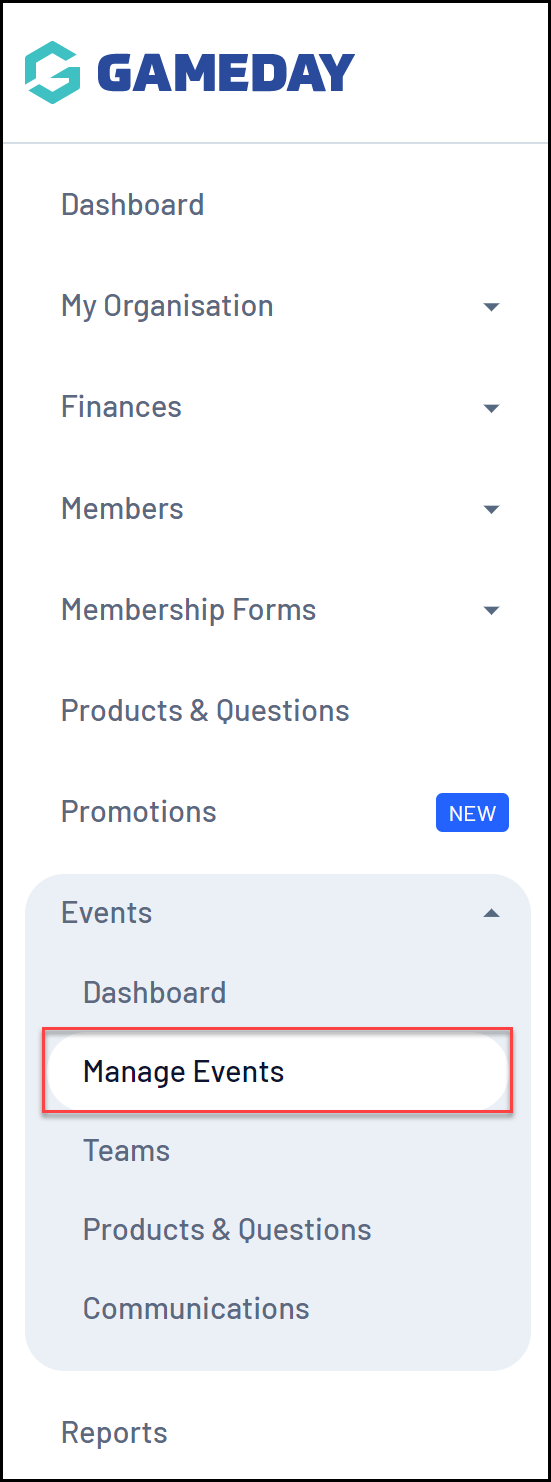
Event Features
The Events module is comprised of several integrated features:
Events
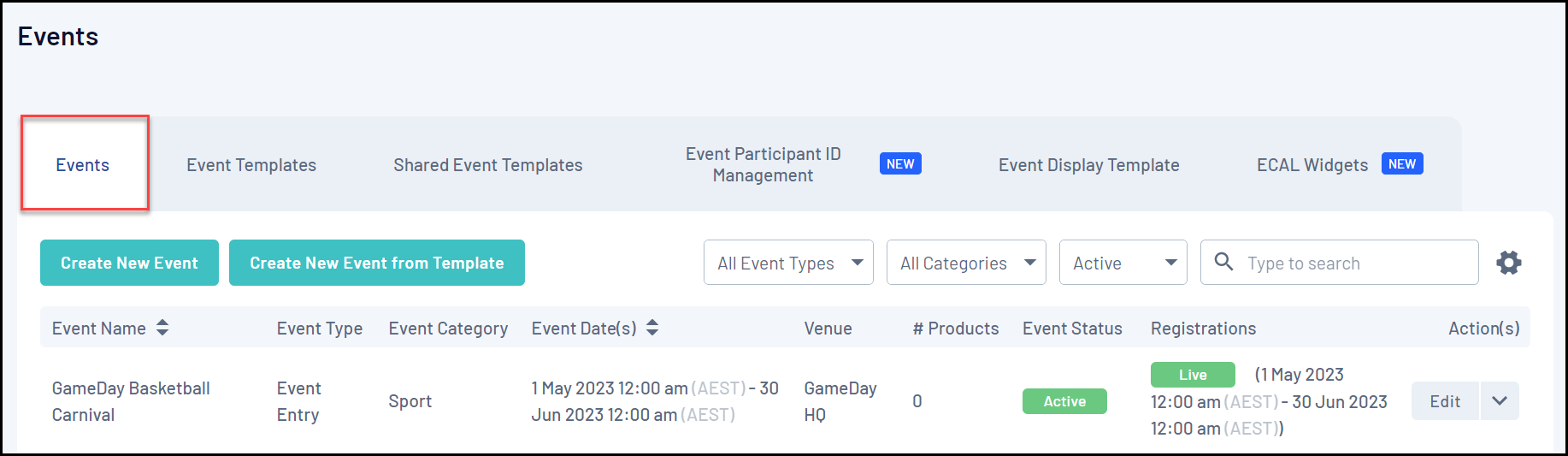
The Events tab allows you to create new events, managing your existing events and entrants, track entrant attendance, export reports and more.
Event Templates
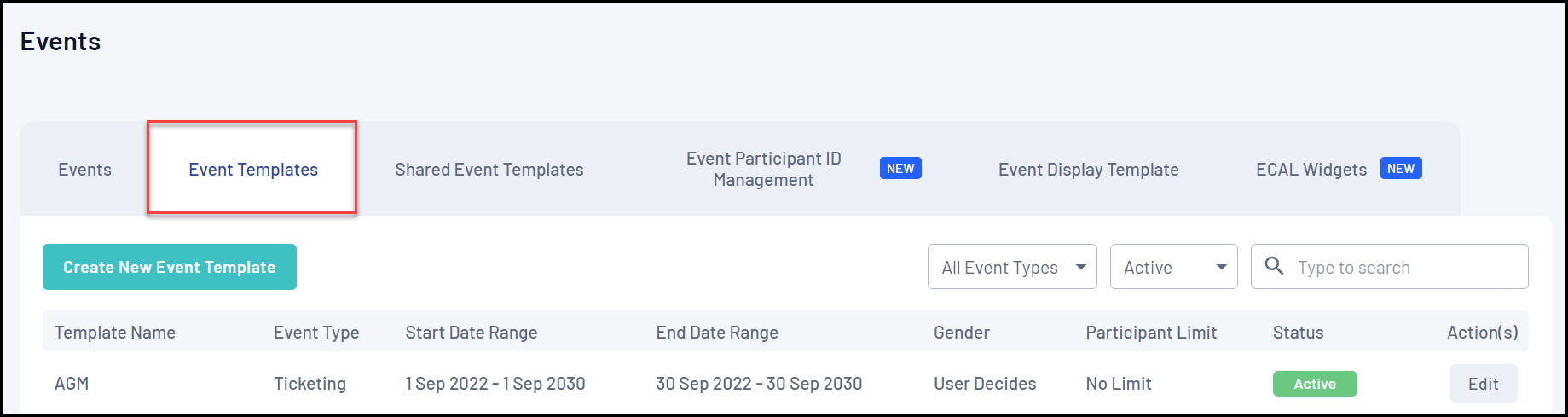
Event Templates allow you to apply broad templated configurations which can be used as the basis of new events. Event Templates can also be shared to lower levels of a hierarchy - Learn More
Shared Event Templates
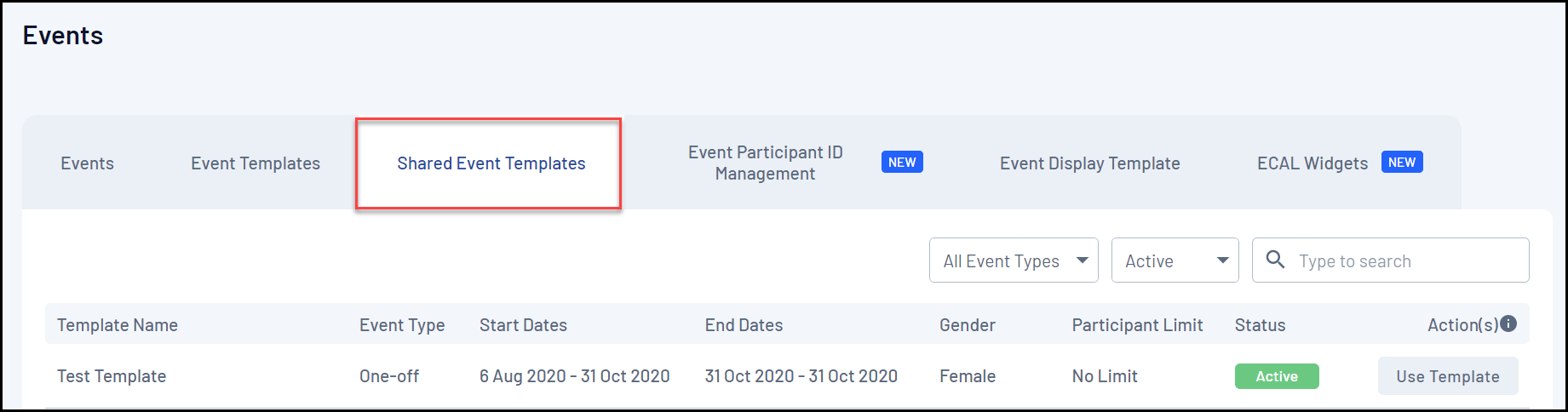
Share Event Templates allow lower levels of a hierarchy to access Event Templates that have been created and shared from a higher level.
Event Participant ID Management
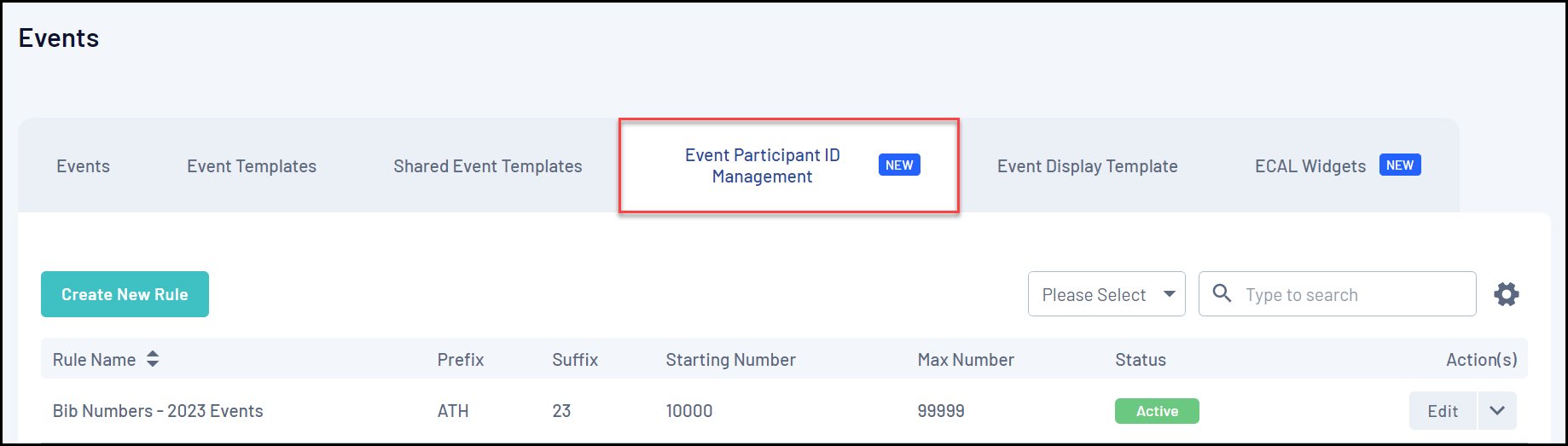
Event Participant ID Management allows you to create ID Rules which can be applied to Event Entry Events to assign each event a unique ID based on a format you can define - Learn More
Event Display Template
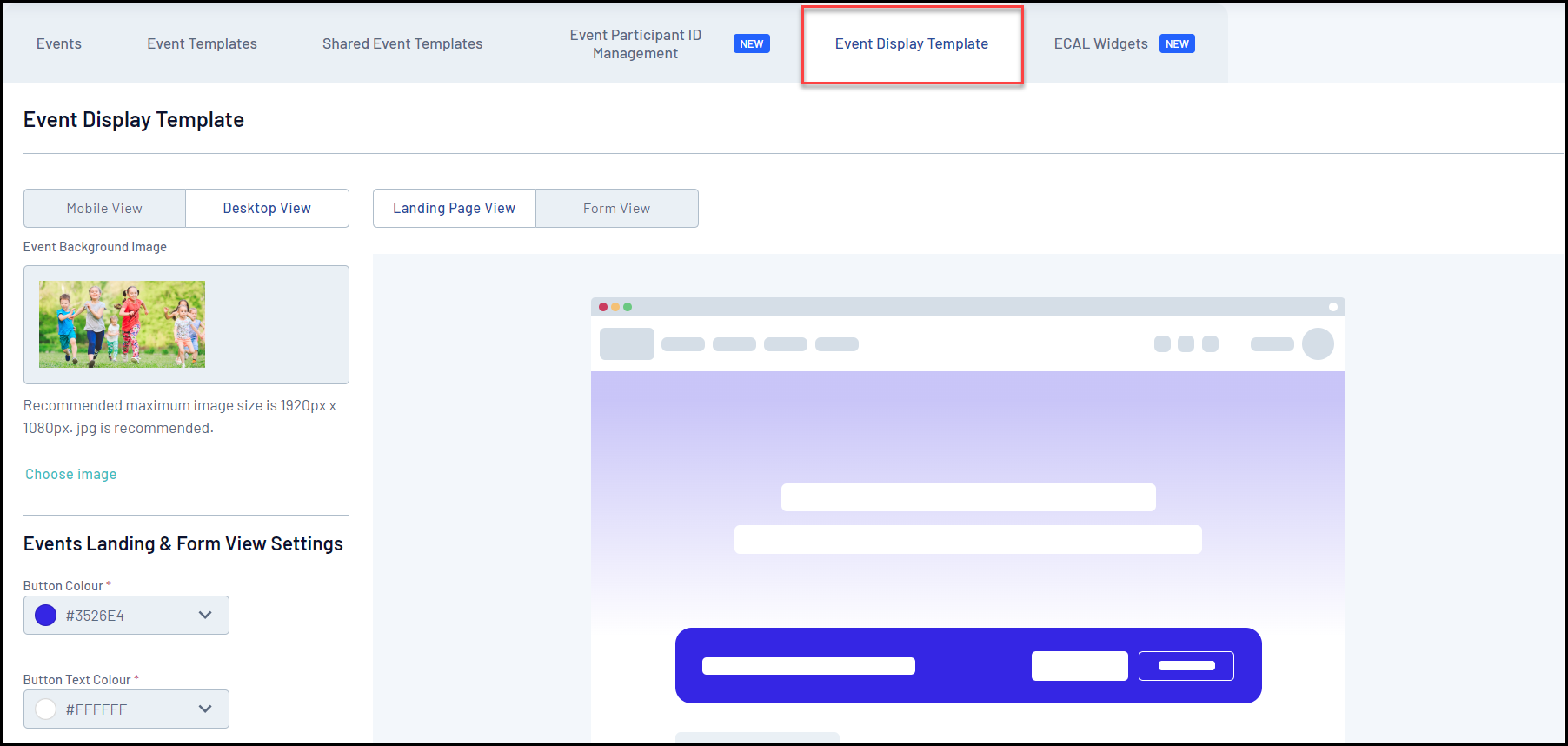
The Event Display Template allows you to customise the look and feel of your event Landing Pages and Registration Forms including the colour scheme, images and logos, and allows you to preview how your front end event pages will look on desktop and mobile devices - Learn More
ECAL Widgets
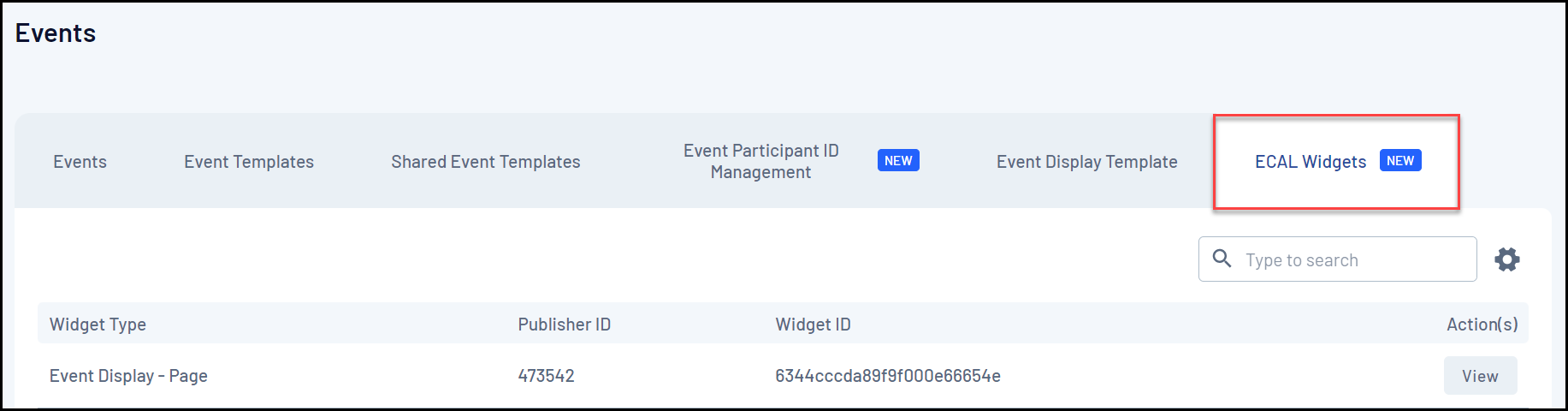
ECAL Widgets allow you to integrate your events with ECAL in order to allow event participants to sync event details to their chosen calendar - Learn More
Event Landing Pages
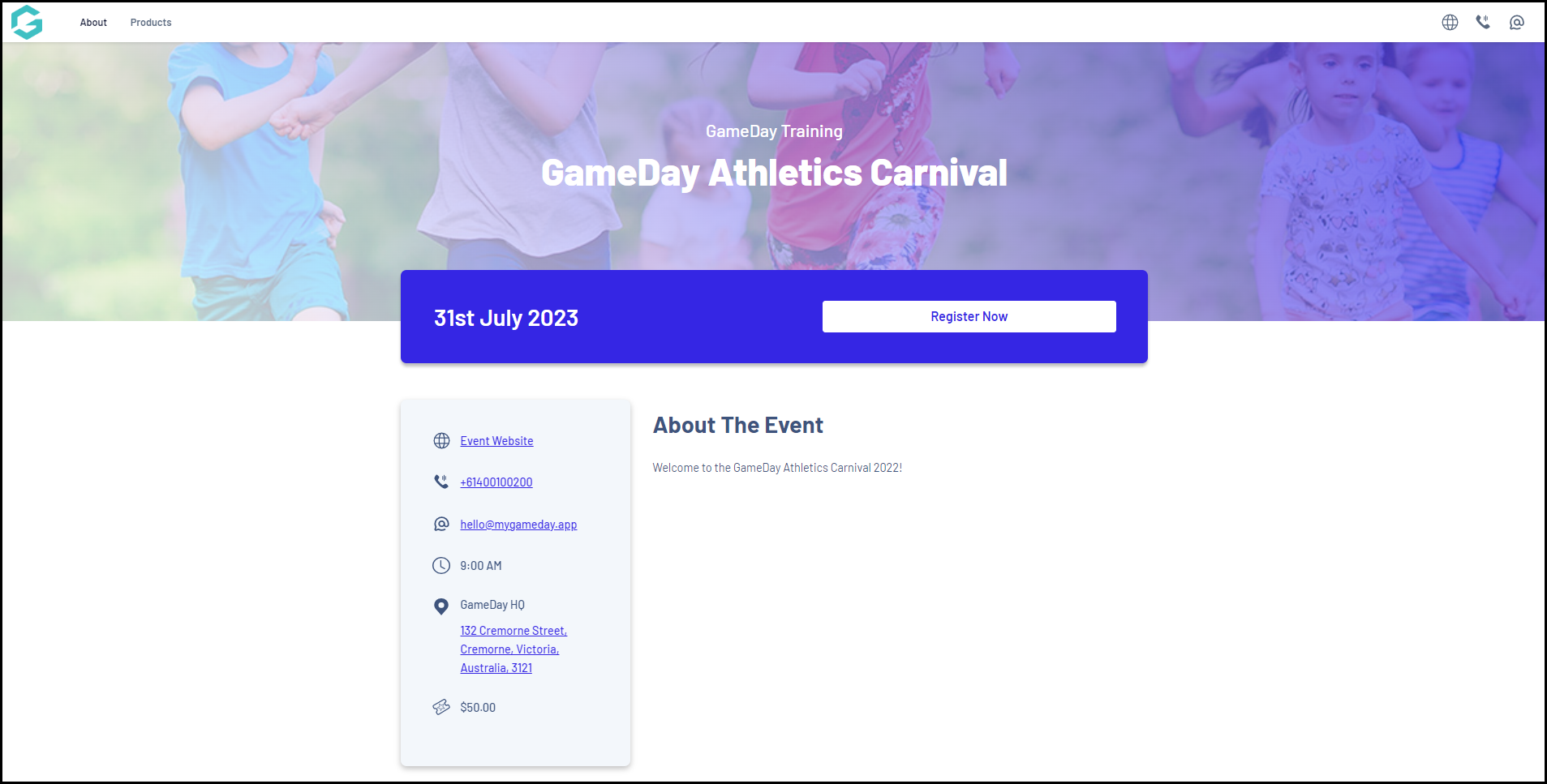
Event Landing Pages serve as a public page that you can send to potential entrants or place on your website or social media channels that display your event details, product information and links to the registration form for your event - Learn More
Event Registration Forms
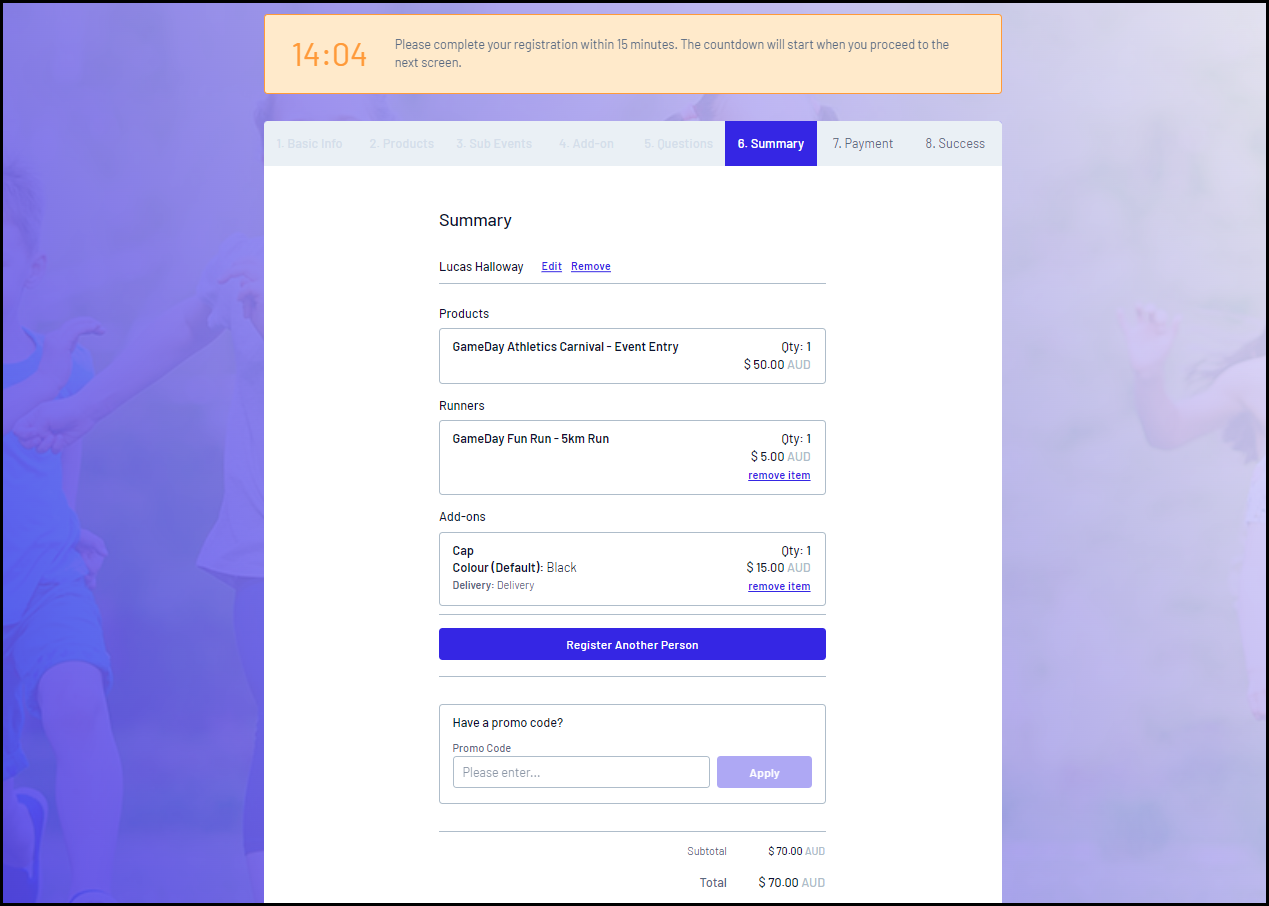
Event Registration Forms - like Landing Pages - are generated for every event you create through GameDay, and allow you to collect registrations and payments for any entrants registering for your event - Learn More
Events List
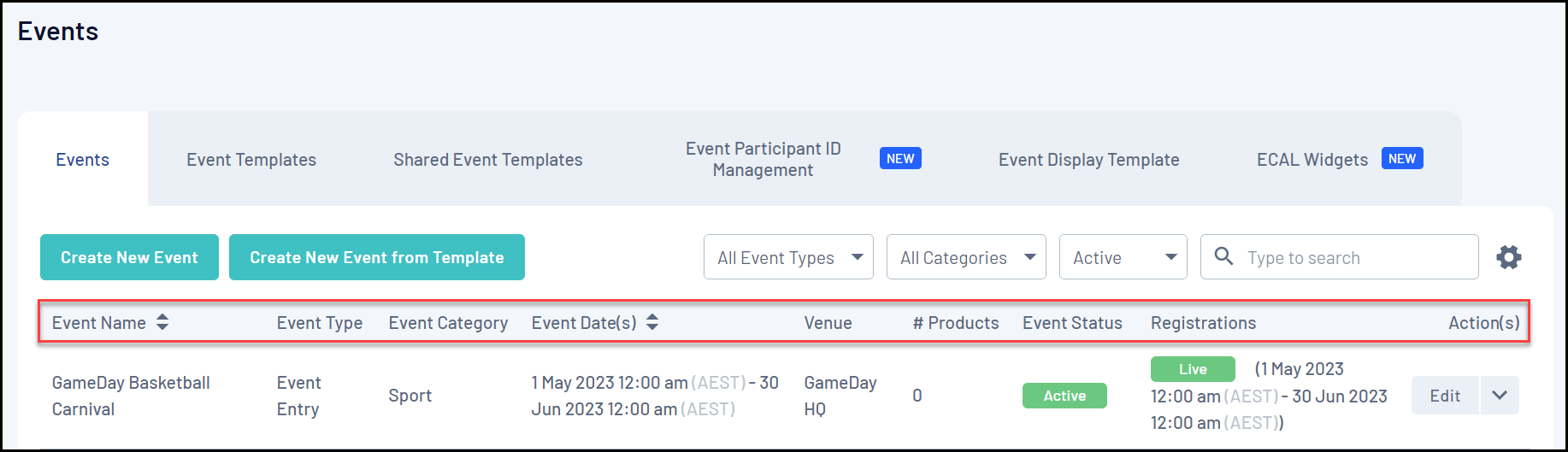
The Events page shows a list of any events that have already been created, with a range of information including:
- Event Name
- Event Type: Denotes whether the event is a Ticketed, Event Entry or Team Event
- Event Category: Categorises the nature of the event
- Event Dates: The start and end date of the event
- Venue: The name of the venue hosting the event
- # Products: The number of products available to purchase as part of the event
- Event Status: Denotes whether the event is in Active, Inactive or Draft status
- Registrations: Denotes whether the event is currently accepting registrations
Page Actions
On the Events List, you can apply various other actions and display settings, including:
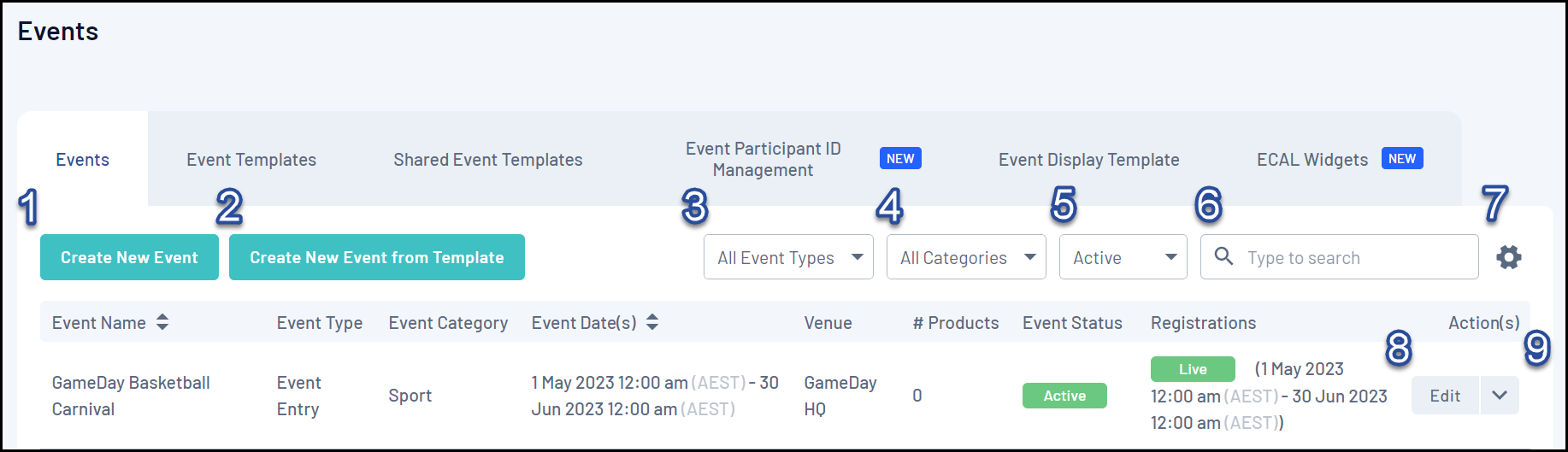
1. Create New Event: Create a new event from scratch.
2. Create New Event From Template: Create a new event using a pre-configured event template.
3. Event Type Filter: Filter the event list by Event Type.
4. Event Category Filter: Filter the event list by Event Category.
5. Status Filter: Filter the event list by Event Status.
6. Search: Search for individual events by Event Name.
7. List Table Settings: Define which fields display in the columns of the list table.
8. Edit Event: Edit the details of the event including basic settings, products, questions, layout, messages, publish status and more.
9. Actions: Expand the actions arrow to access the below features:
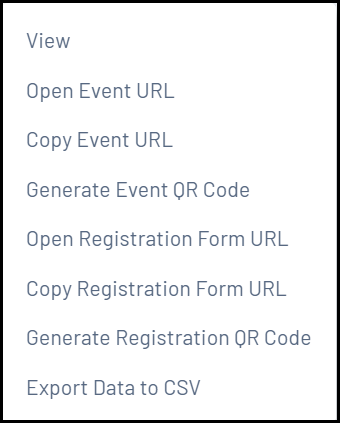
- View: View your event details and manage your event participants.
- Open Event URL: Opens the Landing Page for the event.
- Copy Event URL: Copies the Landing Page URL to your clipboard.
- Generate Event QR Code: Generates a QR Code which, when scanned, opens a link to your event Landing Page.
- Open Registration Form URL: Opens the Registration Form for the event.
- Copy Registration Form URL: Copies the Registration Form URL to your clipboard.
- Generate Registration QR Code: Generates a QR Code which, when scanned, opens a link to your event Registration Form.
- Export Data to CSV: Downloads an export file of all entrants that have registered to the event, and the details they have provided on the Registration Form.
For more information on processes relevant to the Events module, please refer to the Related Articles section of this article.
