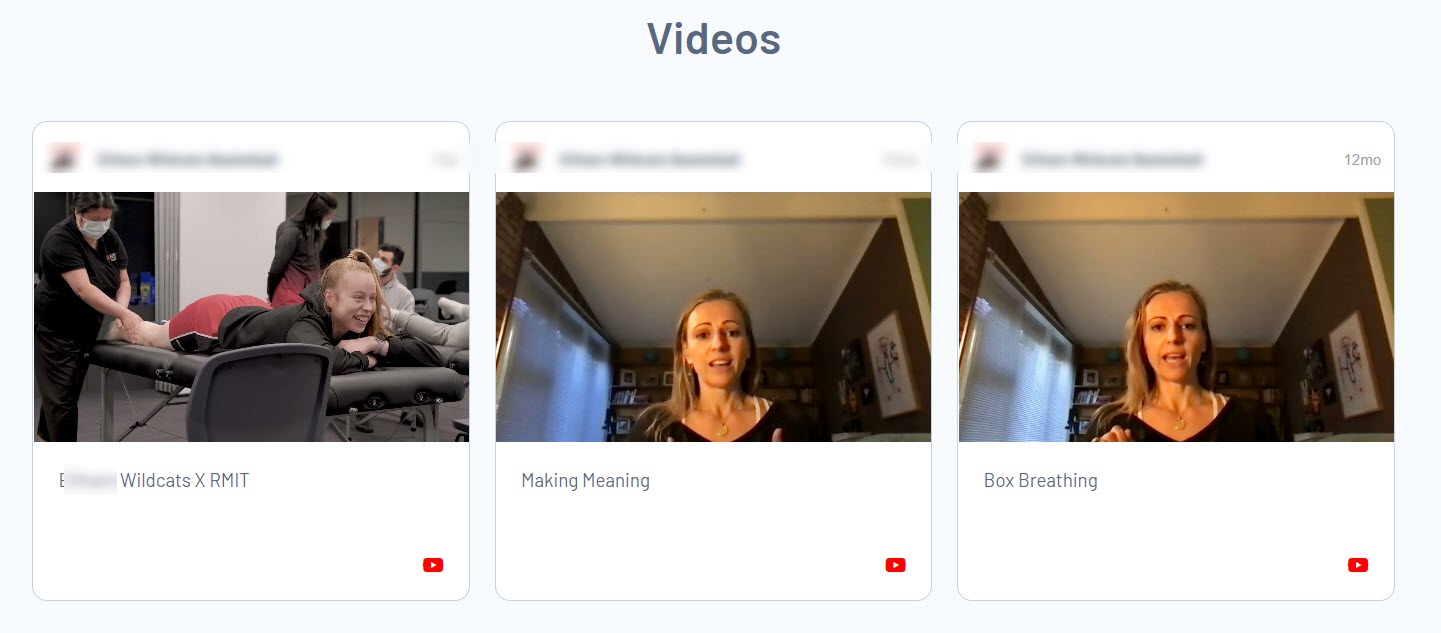NOTE: This add on has to be enabled for your organisation. To check if this is available for your website, check Your Website Settings / GameDay Dashboard.
This section relies on your paid subscription to the Juicer platform.
Admins first need to set up their Video/Youtube feed via Juicer and make note of the shortcode created as this will need to be added into the website via the below process.
This section is set to show the recently posted videos on your Youtube account. It will display about 3 videos in this section.
1. Make note of your video/youtube Juicer shortcode.
2. Click on the SECTIONS tab and click on VIDEO FEED.

3. Make sure this panel is set to show on your website (if not already set to show).
4. Set an order for this panel and add a background colour or image for this section.

5. Input a title for this section.
Can be along the lines of ''Videos'', ''Org Name Videos'', ''Org Name TV'' etc.
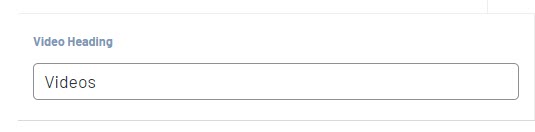
6. Input the shortcode for this Video Feed from Juicer into the Video Content part.
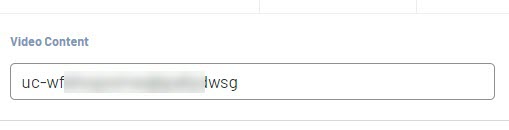
7. If your organisation wants to link users to view extra videos, then link your Youtube channel name here.
If a user clicks on the more videos button on this page, then this will take them straight to your Youtube channel.
 8. Once done click PUBLISH in the top right hand corner of the webpage.
8. Once done click PUBLISH in the top right hand corner of the webpage.
NOTE: if the videos have not been updating or do not to show the most recent videos this may mean that the feed is not set to update as often. This can be changed within your Juicer account itself, so log in there and check- contact Juicer if you cannot find how to do this.
EXAMPLE OF HOW THE VIDEO FEED DISPLAYS ON WEBSITE