Membership Forms include the ability to customise the look-and-feel of your public forms using GameDay's Display Settings.
You can apply a specific look and feel to individual Membership Forms using the process below. If you would like to learn how to apply display settings to all your Membership Forms at once, click here.
Note: Display Settings are only available on individual forms for the organisation that originally created the form - lower hierarchy levels inheriting a Shared Form cannot modify the look and feel of that form.
To access the Form Display Template for a specific Membership Form:
1. In the left-hand menu, click MEMBERSHIP FORMS.
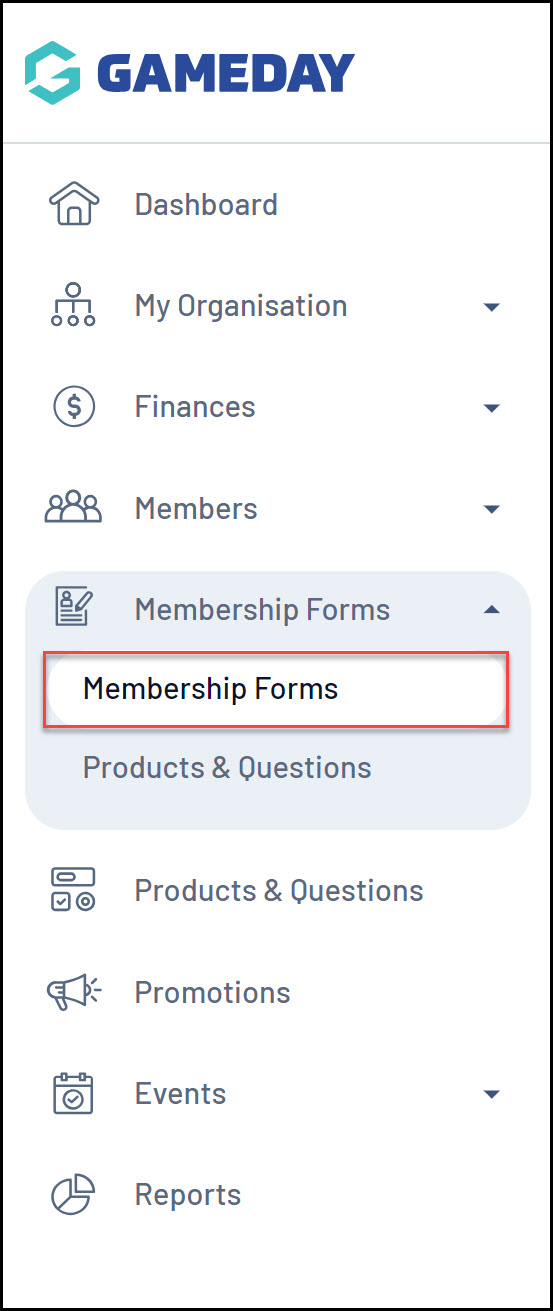
2. Find the Membership Form you want to update, then click EDIT.

3. Select DISPLAY SETTINGS.

The Form Display Template provides significant flexibility in the way you want to present the front-end version of your Membership Forms, with features including:
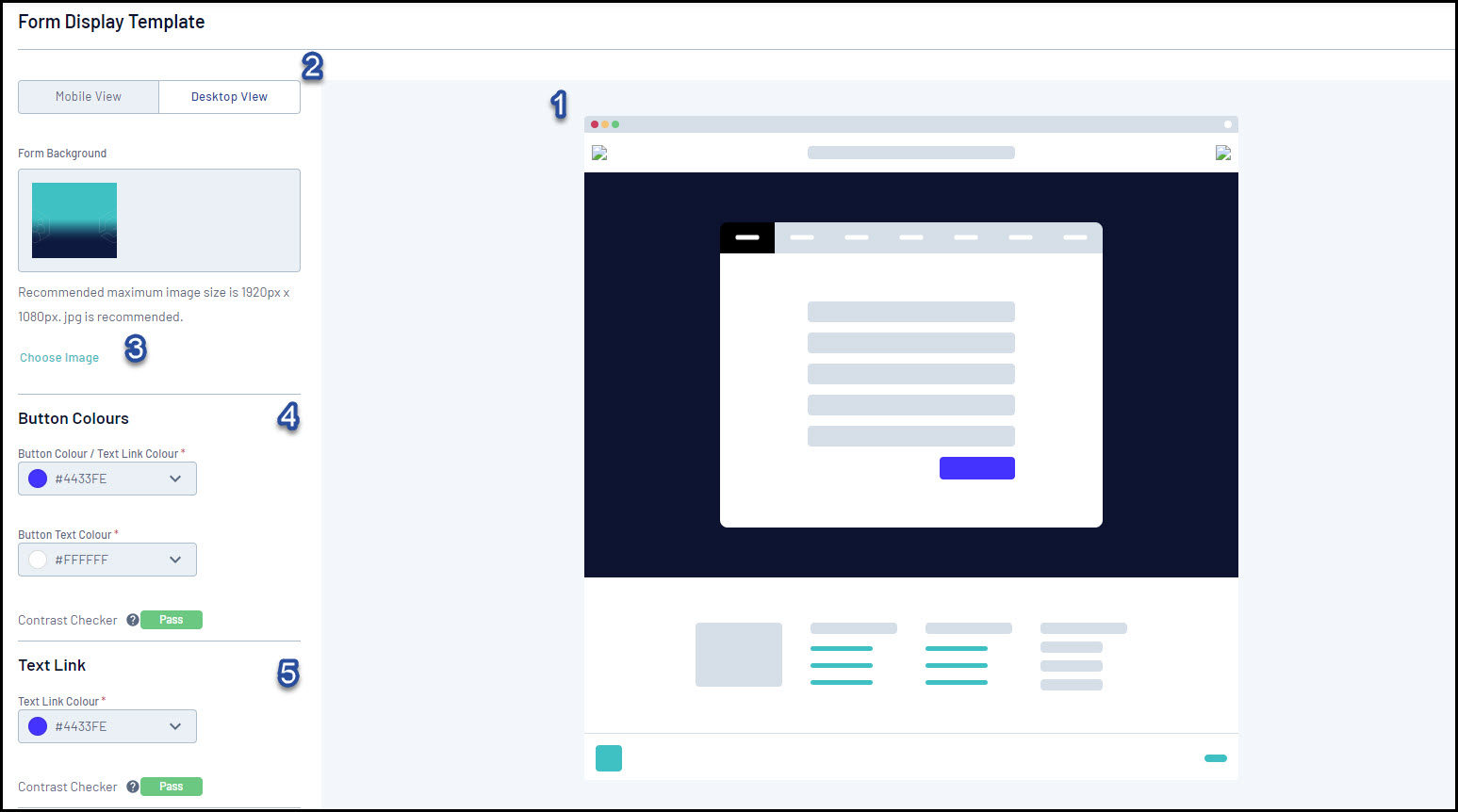
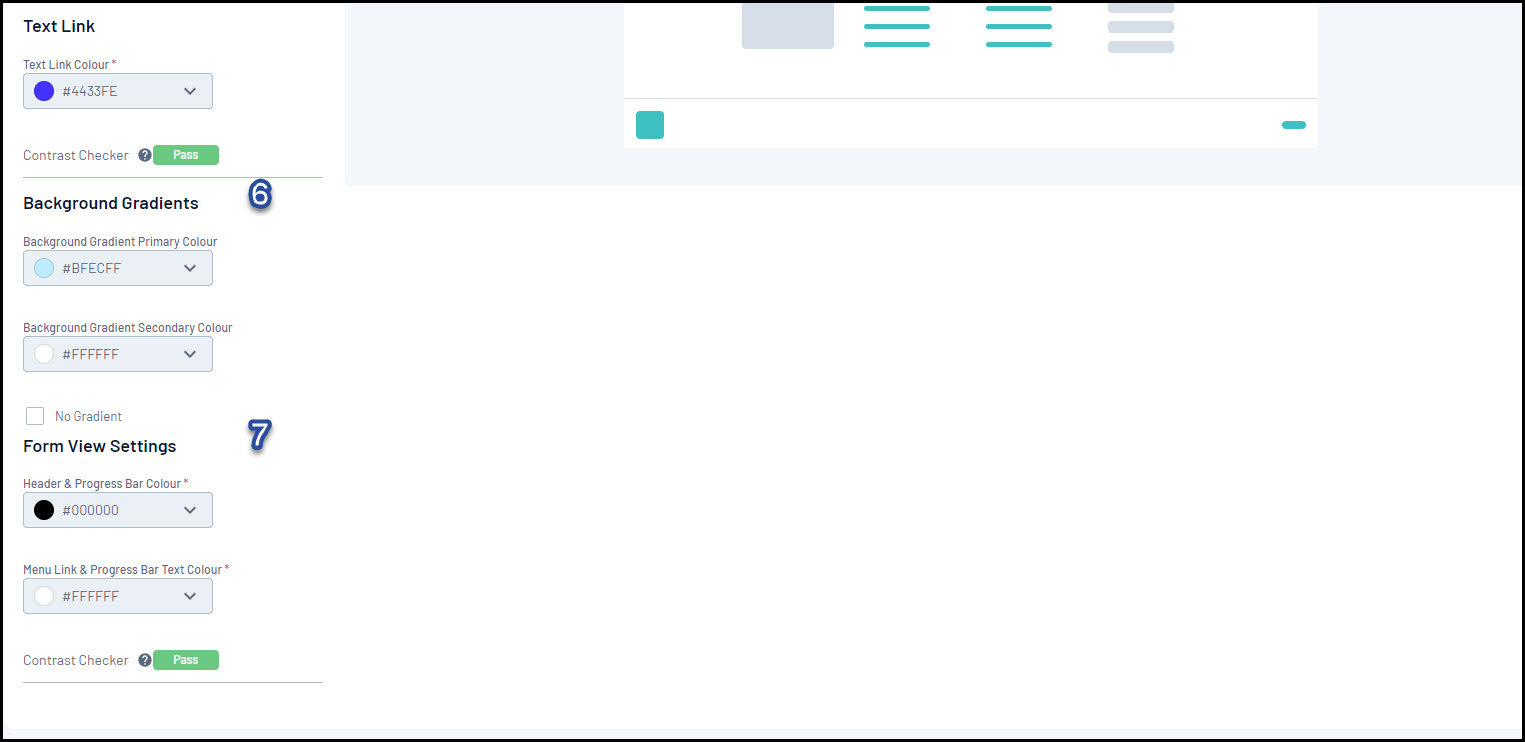
1. Preview Container: Allows you to preview any colour changes you make on the template.
2. Desktop/Mobile View: Allows you to toggle the format of the Preview Container to display either desktop view or mobile responsive view.
3. Background Image: Allows you to add a custom Background Image.
4. Button Colours: Allows you to customise the colour of buttons and button text.
5. Text Link Colour: Allows you to customise the colour of text hyperlinks.
6. Background Gradients: Allows you to further customise your Background Image by applying gradient colours.
7. Form View Settings: Allows you to customise the colour of your Progress Bar and Progress Bar Text.
You will also notice that there is a Contrast Checker when applying your colour scheme. This assists you in setting colours that contrast enough so as to allow text to be seen clearly against their background containers.
