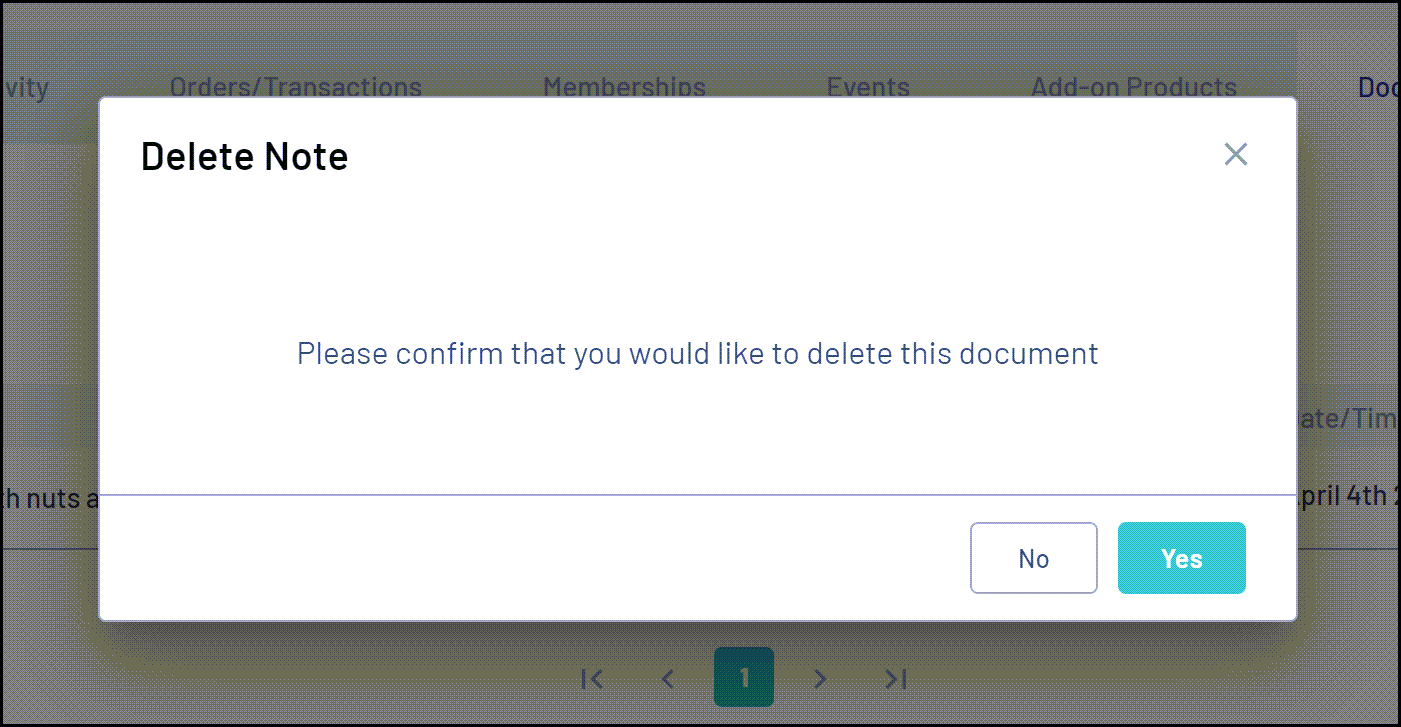GameDay administrators can view, edit, or delete Member Notes on an individual member record.
Note: Depending on your hierarchy level, you may not have access to this functionality as higher-level organisations can restrict these features from other users.
To view, download, edit, or delete a document on a member's record:
1. In the left-hand menu, click Members > MANAGE MEMBERS

2. Search for the relevant member, then click VIEW

3. Click on the DOCUMENTS & NOTES tab
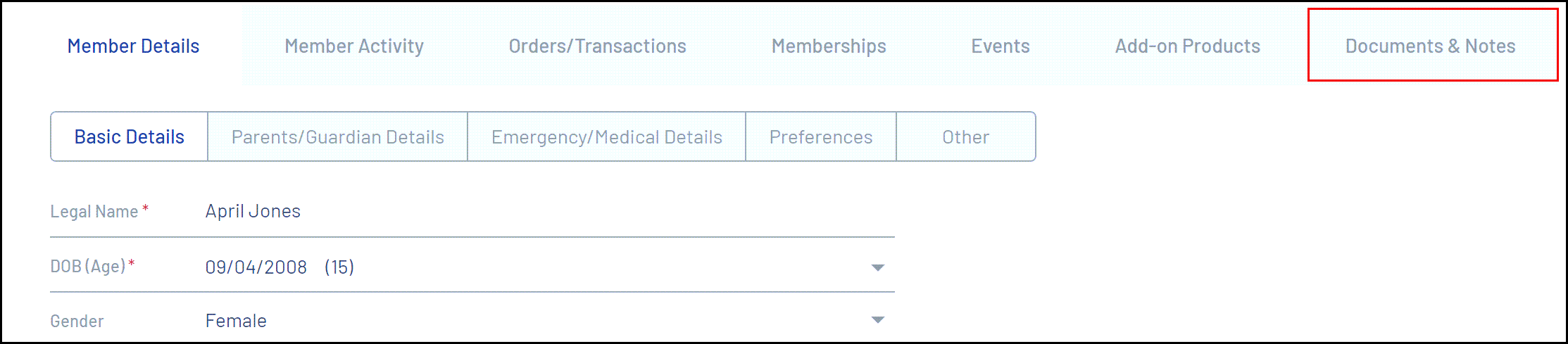
4. To view a member note, click VIEW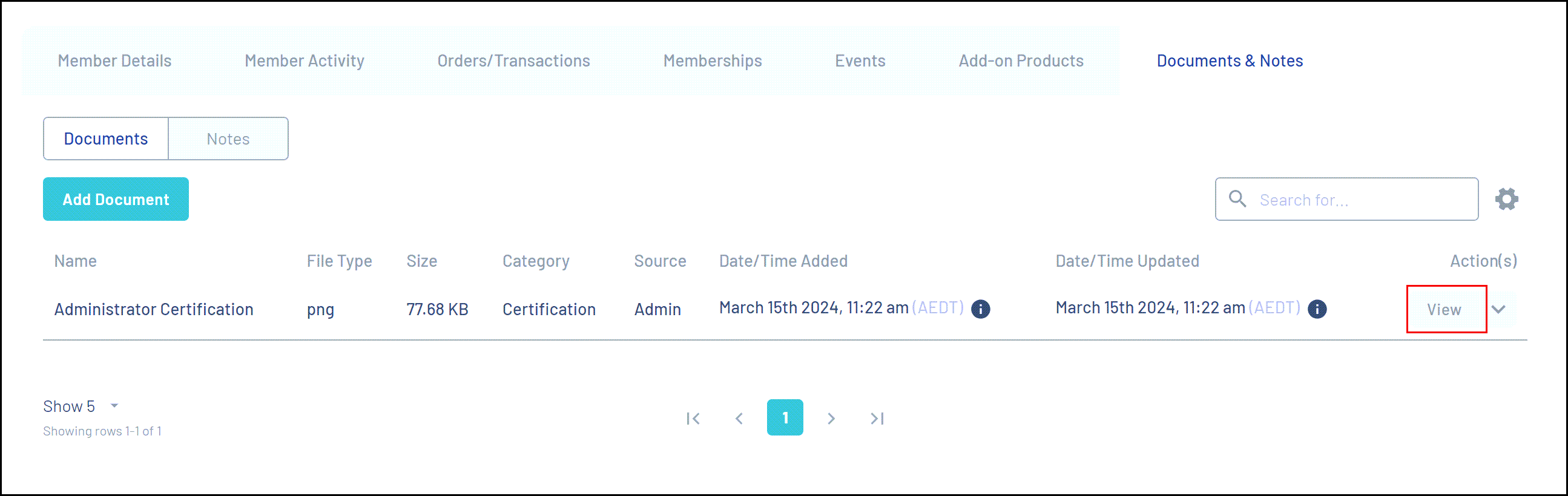
A pop-up will appear to see information and documents related to the member note
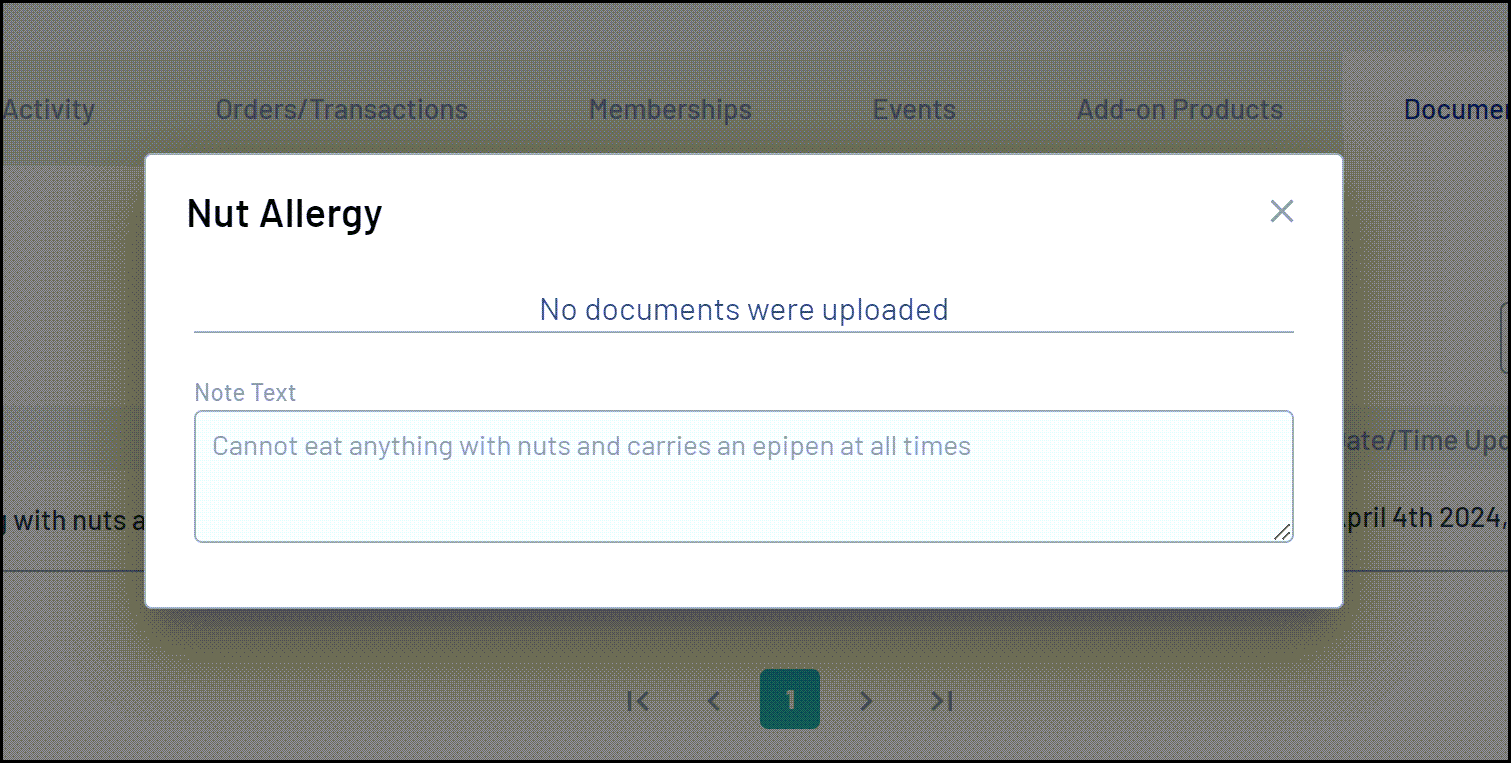
5. To edit a member note, click the arrow to the right-hand side of the note and click EDIT NOTE
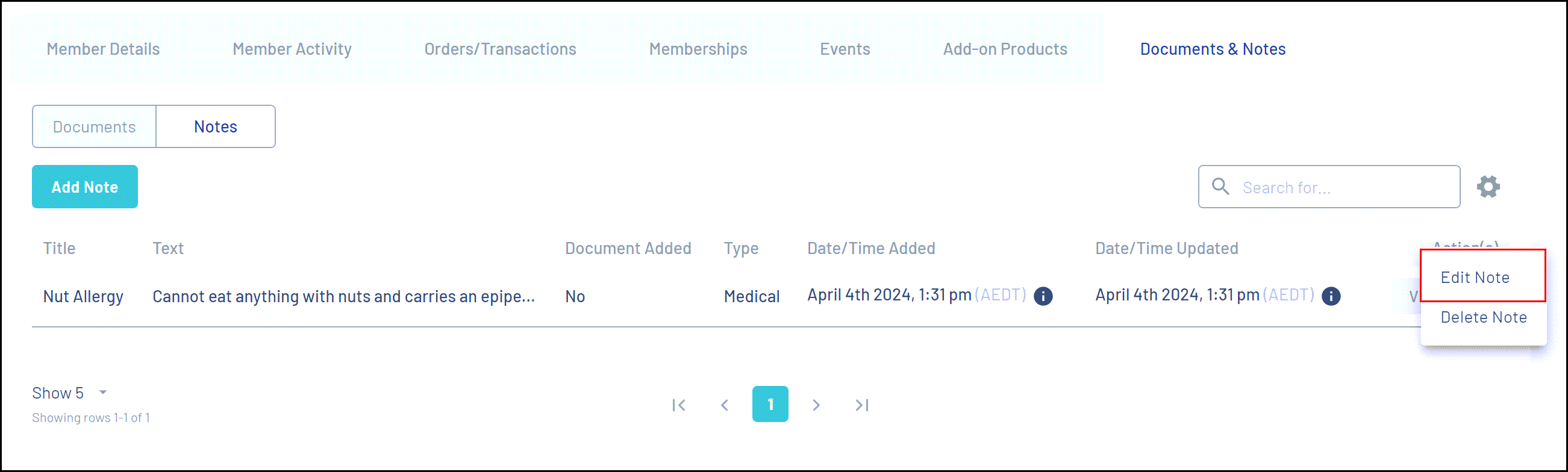
A pop-up will appear for you to edit information related to the note
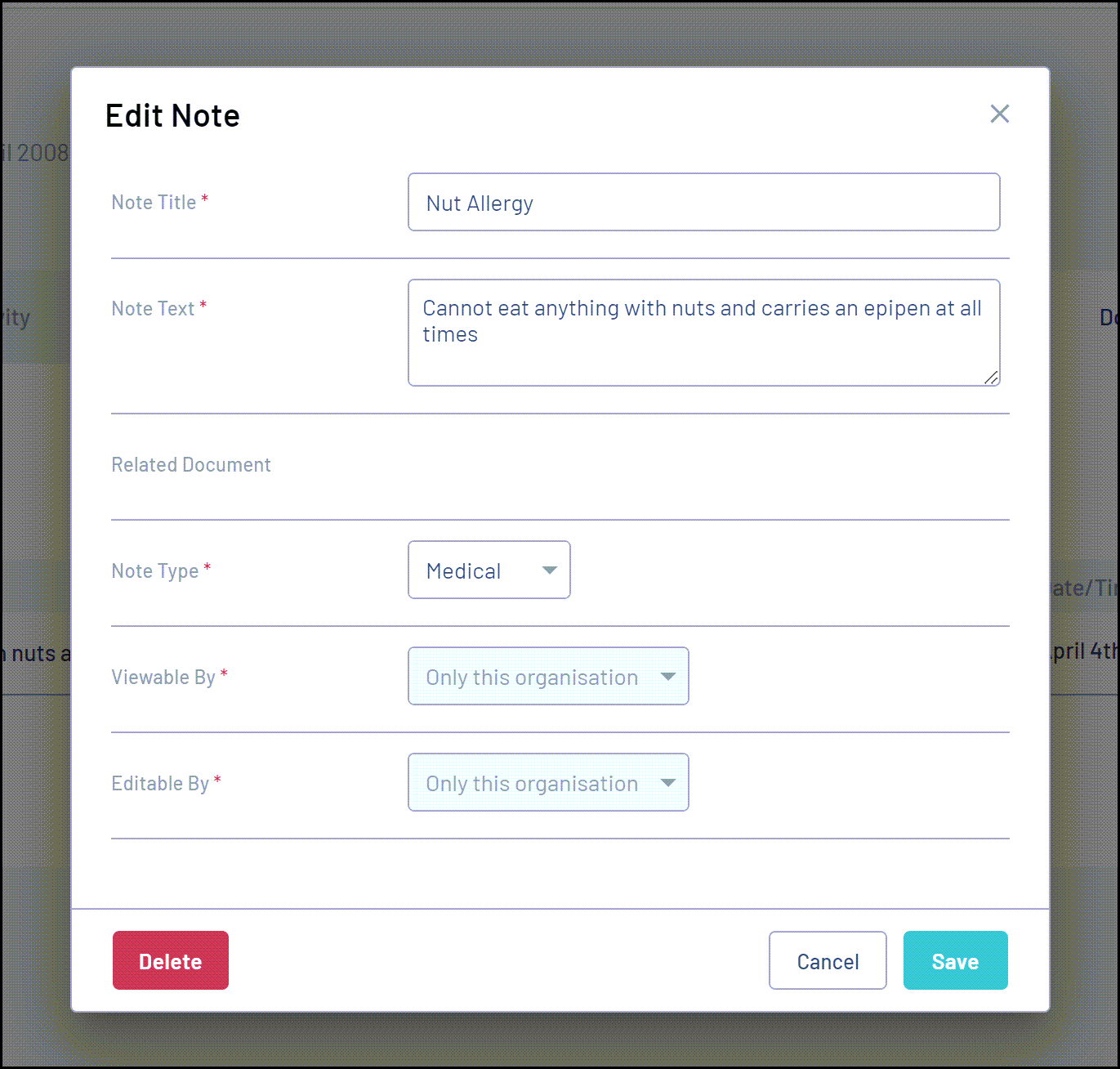
6. To delete a member note, click the arrow to the right-hand side of the note and click DELETE NOTE
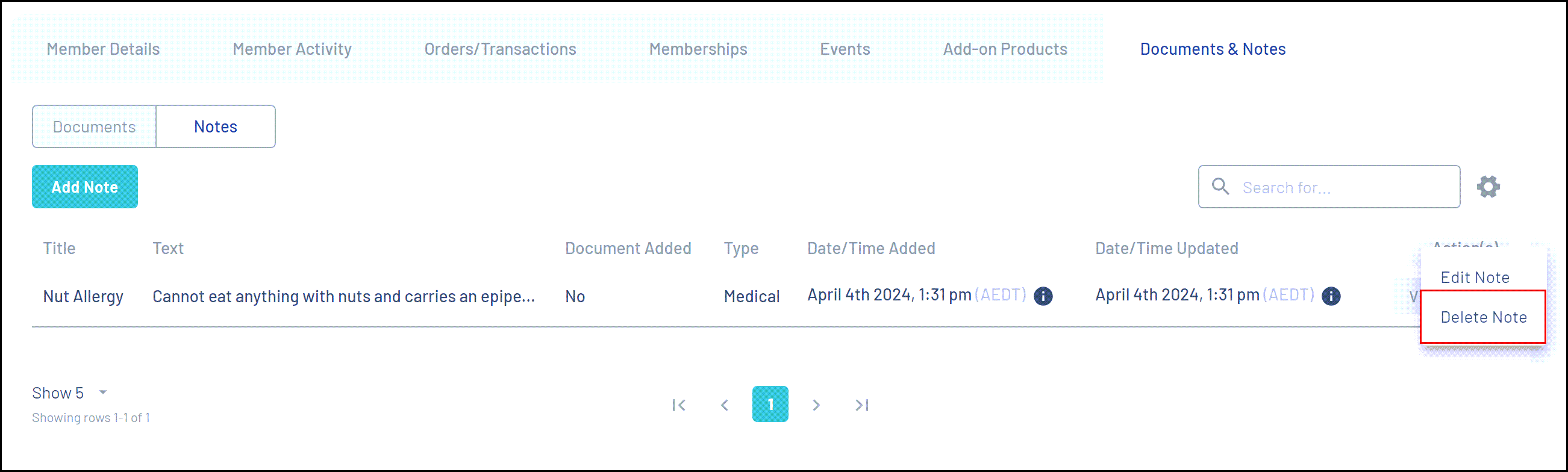 A confirmation box will appear to confirm you want to delete this note. Click YES
A confirmation box will appear to confirm you want to delete this note. Click YES