GameDay's Clearances feature allows you to request and manage any transfers from one organisation to another directly through GameDay.
Note: Clearances can only be requested for existing members within your GameDay hierarchy.
If you are requesting a Clearance through GameDay, you are able to search for any existing GameDay members within your hierarchy and request for that member to be transferred into your organisation, at which point the Clearance request needs to be approved by the member's existing organisation.
If another organisation has submitted a Clearance request through GameDay for one of your members, you can approve or decline the request directly through GameDay.
To access the Clearances feature, click Members > CLEARANCES in the left-hand menu.
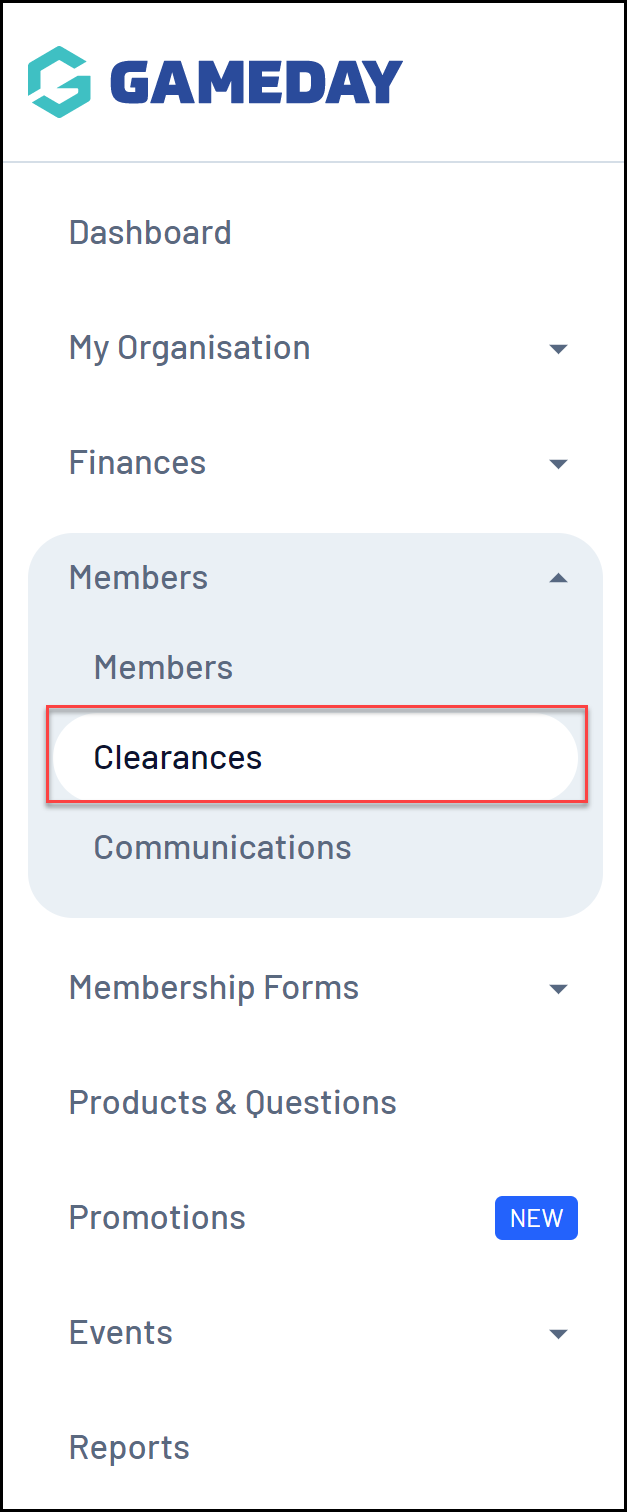
Clearances List

The Clearances page shows a list of any clearances that have been submitted by or requested from your organisation, with a range of information including:
- Clearance Date: The date that the Clearance request was submitted.
- Clearance Description: An optional description that can be added by the requesting organisation.
- Member: The name of the member that the request relates to.
- Date of Birth: The date of birth of the member that the request relates to.
- From: The organisation in which the member already exists.
- To: The organisation that requested the transfer.
- Type: The type of transfer being requested.
- Status: The current stage of the Clearance request process.
Page Actions
On the Clearances List, you can apply various other actions and display settings, including:
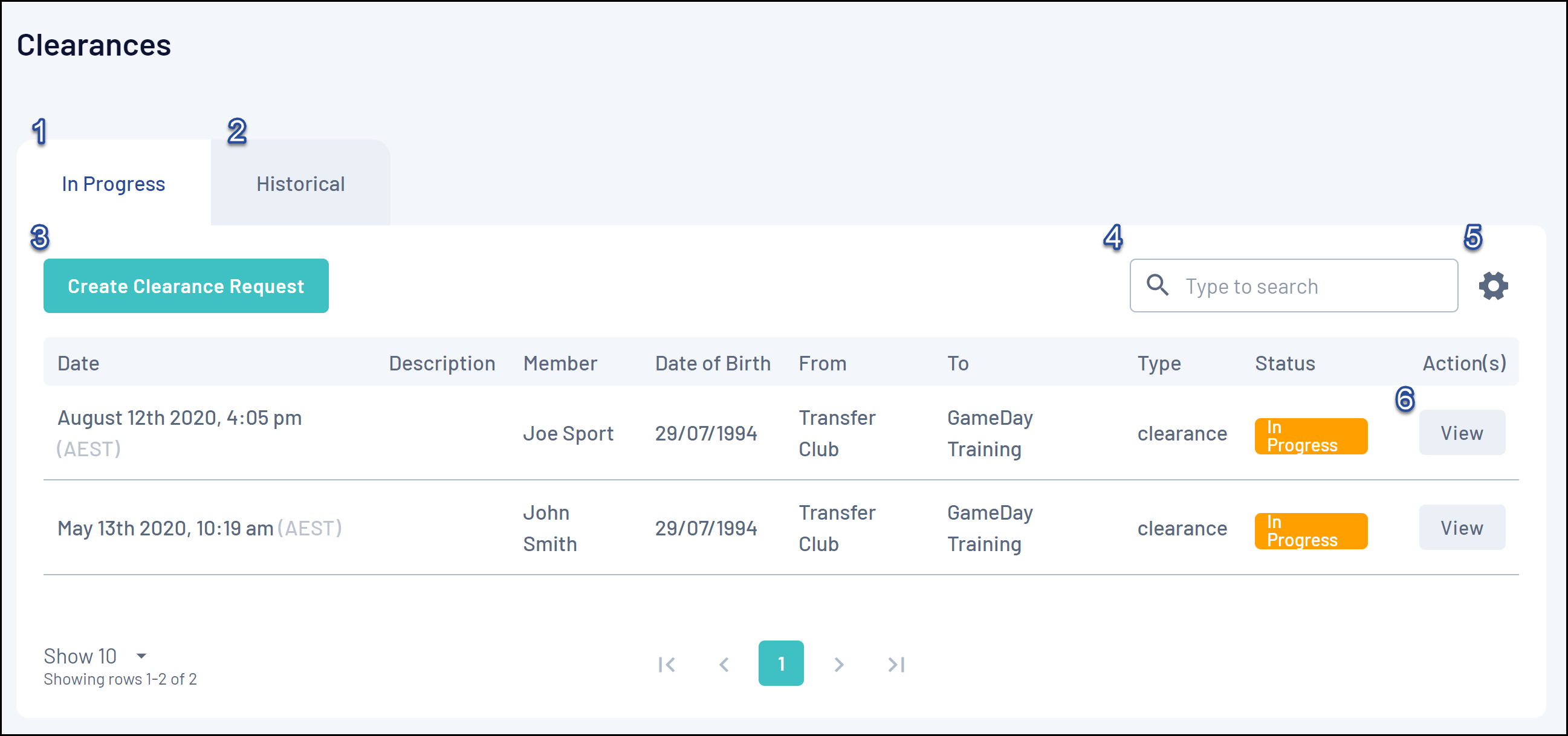
1. In Progress Clearances: View your list by clearance requests that are currently still in progress.
2. Historical Clearances: View your list by clearance requests that have been completed.
3. Create Clearance Request: Request a new clearance.
4. Search Function: Search for clearance requests by name.
5. List Table Settings: Define which fields display in the columns of the list table.
6. View Clearance Request: View, approve or reject an existing clearance request.
For more information on processes relevant to the Clearances feature, please refer to the Related Articles section of this article.
