Overview
A Membership Form is your public, customizable, front-end form in GameDay that members use to register for your organization. It is the central tool for collecting membership fees and data, streamlining your entire registration process. Key benefits include:
Integrated Payments: Automatically collect fees using an integrated payment gateway (Visa, MasterCard, Apple Pay, Google Pay). Funds are automatically settled to your bank account weekly
Customization: Easily customize the form's branding, layout, and content. The form can automatically adjust the products and questions it displays based on a registrant's details (like age or member type), ensuring everyone sees the correct information
Efficient Data Collection: Mandate questions and products to ensure you collect all required information and payments at the point of registration, resulting in a clean and valuable member database
Sharing: Organizations in a hierarchy can share form templates with lower-level entities, saving time and ensuring consistency
Access
To access the Membership Forms feature, click Membership Forms > MEMBERSHIP FORMS in the left-hand menu
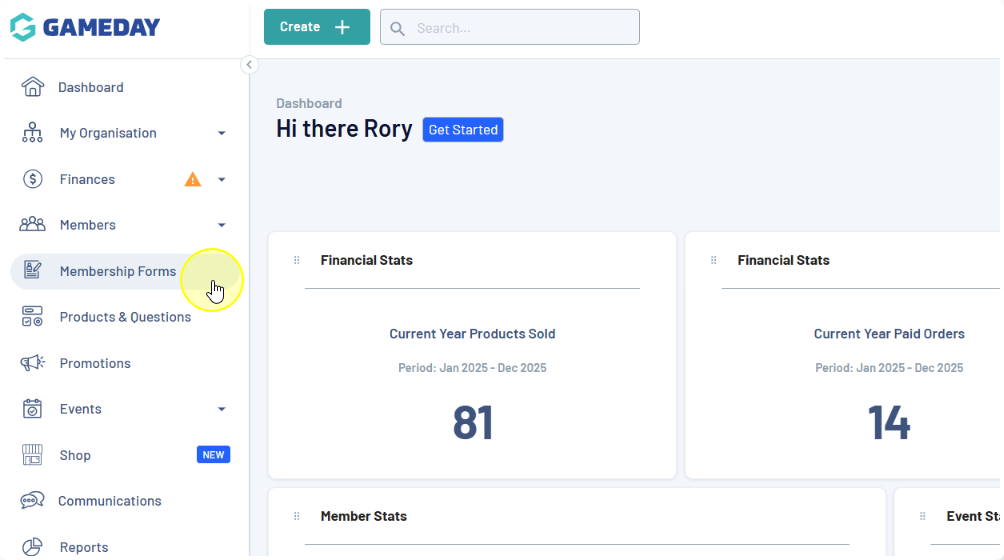
Features
Core feature include:
My Forms: Create, edit, and manage your own forms
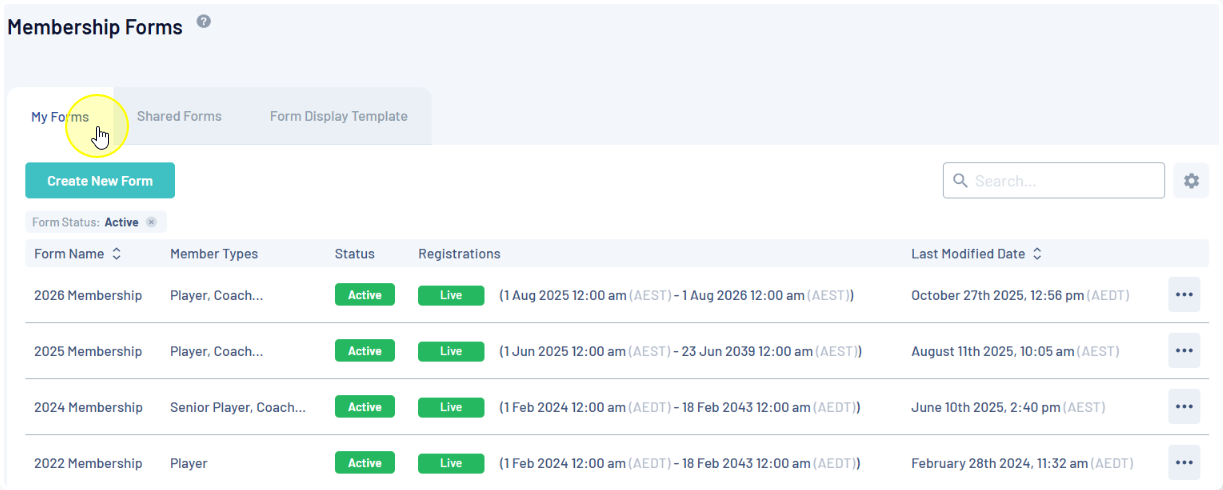
Shared Forms: Use templates shared by a higher-level organisation
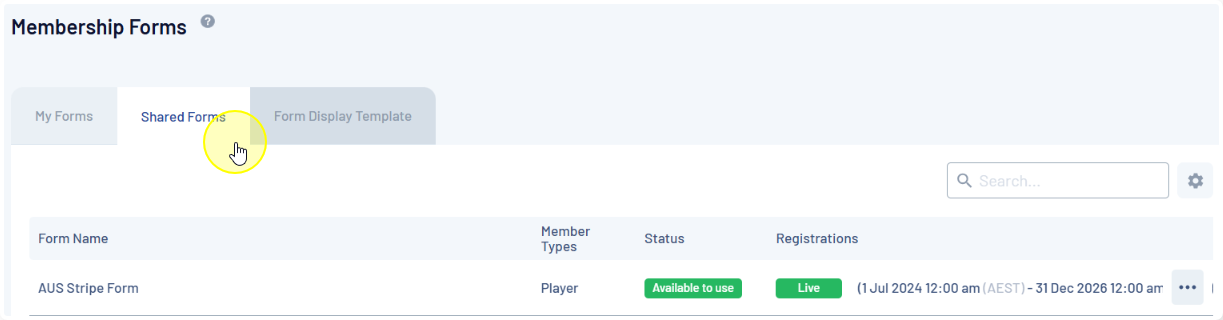
Form Display Template: Customize the overall look (colors, logos, images) of your forms - Learn More
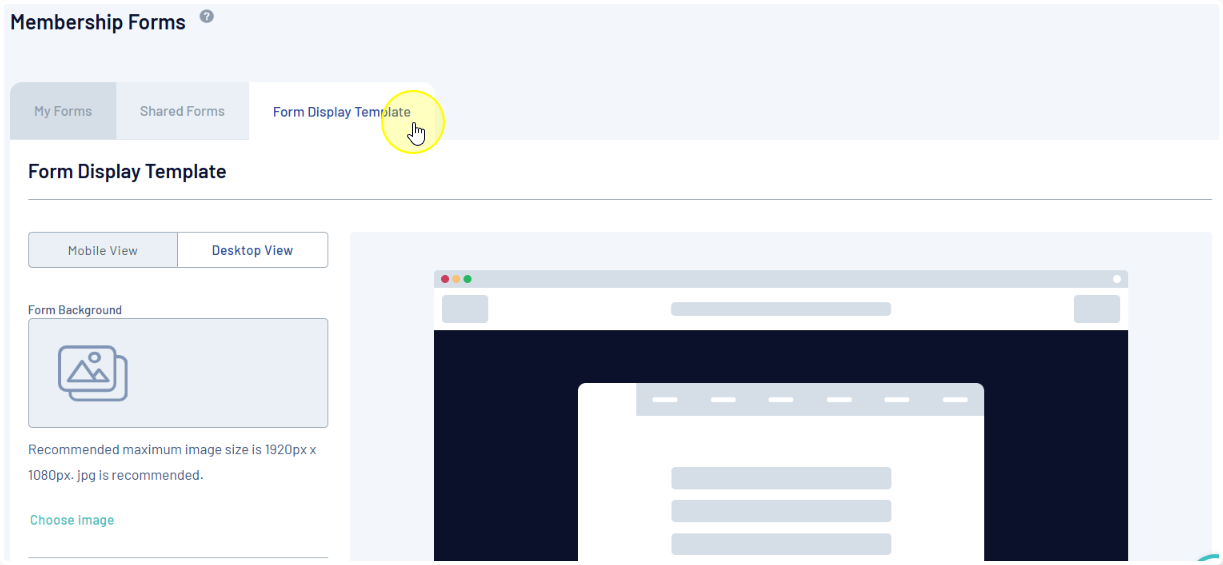
Actions
On the My Forms page, you can apply various other actions and display settings, including:
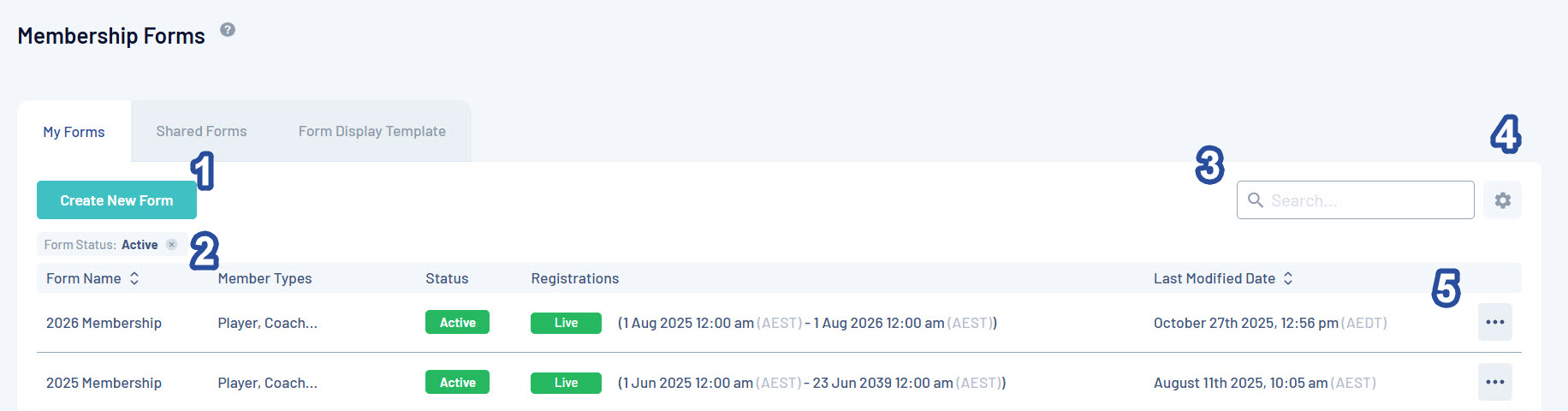
1. Create New Form: Create a new Membership Form from scratch
2. Status Filter: Filter the form list by Form Status
3. Search: Search for individual Membership Forms by name
4. List Table Settings: Define which fields display in the columns of the list table
5. Actions: Expand the actions arrow to access the below features:
- Edit: Edit the details of the Membership Form
- Open Form URL: Opens the front-end Membership Form URL
- Copy Form URL: Copies the front-end Membership Form URL to your clipboard
- Generate QR Code: Generates a QR Code which, when scanned, opens a link to your Membership Form
- Export Data to CSV: Downloads an export file of all members that have registered, and the details they have provided on the Membership Form