GameDay's Manage Finances module provides a complete list of all Settlements that have been settled to your nominated bank account through GameDay.
To access the Finances section:
1. Click Finances > MANAGE FINANCES in the left-hand menu:

2. Click the SETTLEMENTS tab:
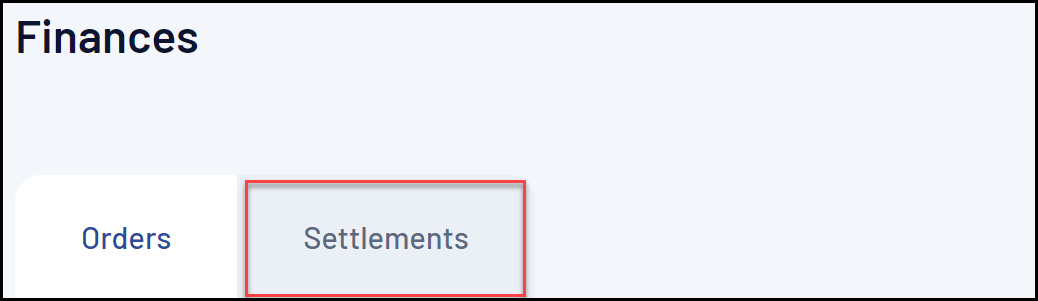
What is a Settlement?
In GameDay, a Settlement is a distribution that has been paid to your organisation based on Orders have been processed into your database though any Membership or Event forms you have set up, or by using GameDay's admin portal gateway.
Settlements are distributed to all GameDay organisations on a weekly basis and distributed directly to a nominated bank account, with GameDay's payment processing fee being deducted at this stage.
Note: Settlements include funds that are directly processed through our credit card gateway as part of your registration process - including any payments made directly through GameDay by Visa, Mastercard, Apple Pay, Google Pay or PayPal - however any orders that are manually marked on a member's record that do not use the in-built credit card gateway are not included in settlements.
Settlement List
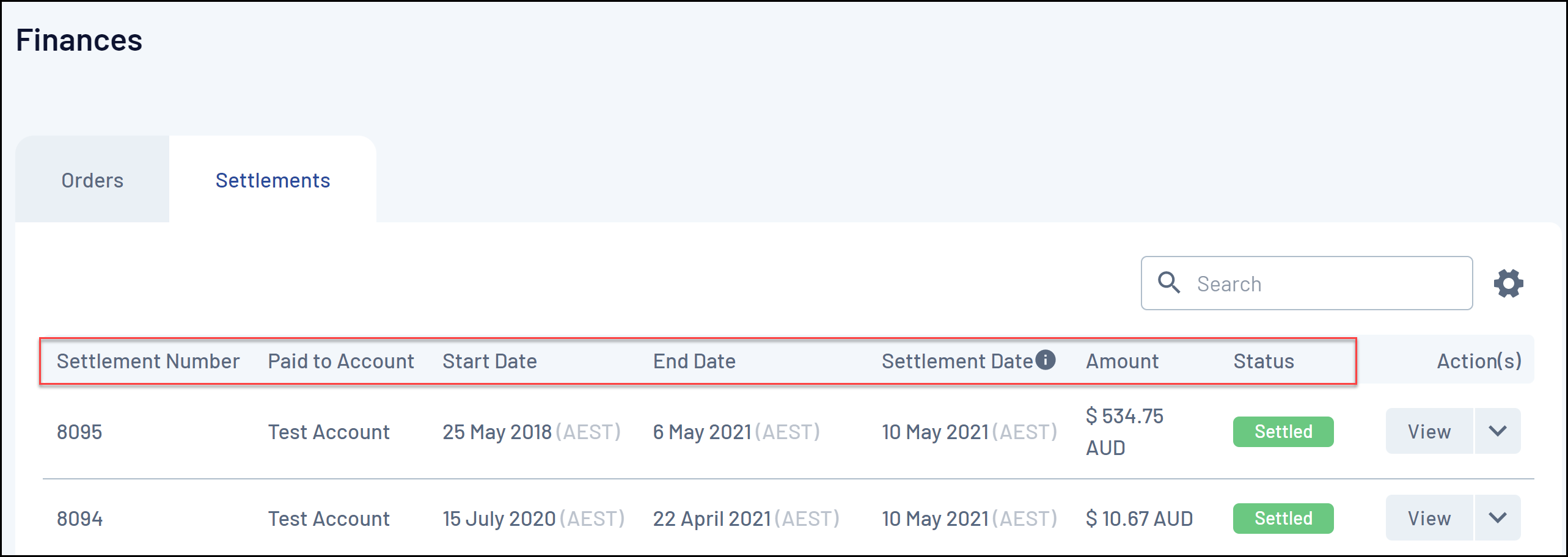
The Settlements page shows a list of any settlements that have been distributed directly to your nominated bank account, including:
- Settlement Number: A unique ID assigned to the settlement.
- Paid to Account: The name of the bank account to which the settlement was distributed.
- Start Date: The start of the period of orders included in the settlement.
- End Date: The end of the period of orders included in the settlement.
- Settlement Date: The date that the settlement was distributed to your nominated bank account.
- Amount: The total amount settled.
- Status: Indicates that the settlement is complete.
Page Actions
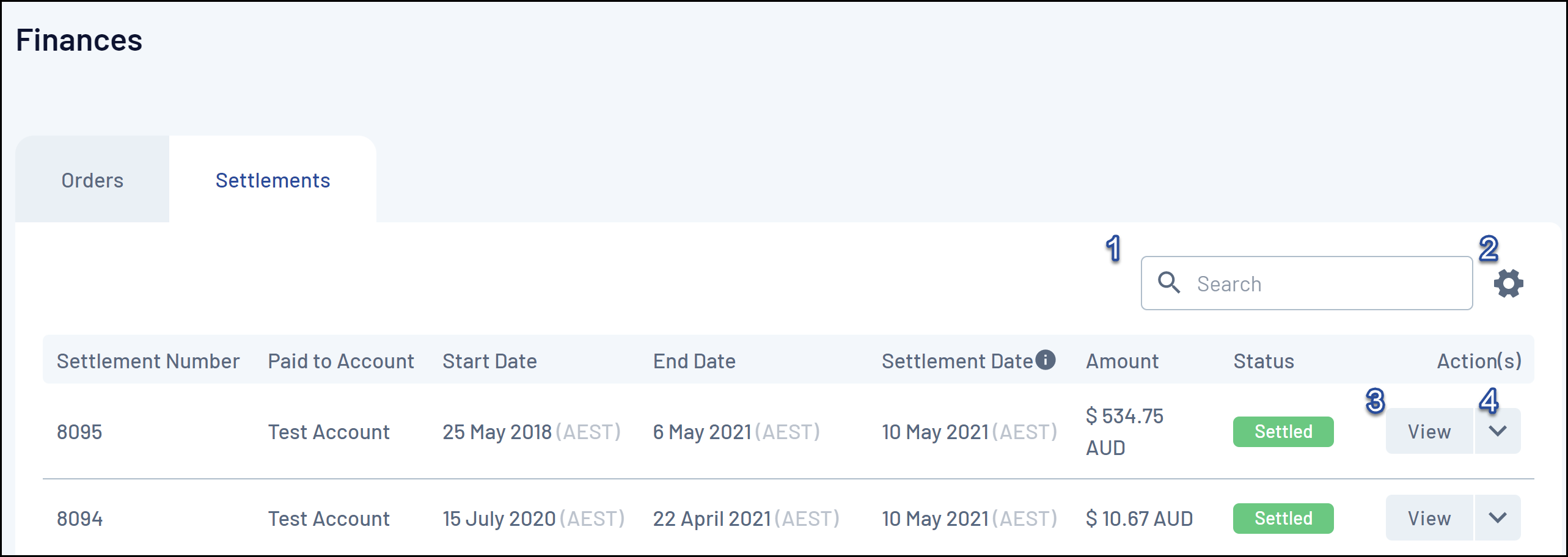
On the Settlement List, you can apply various other actions and display settings, including:
1. Order Number Search: Search for individual settlements by Settlement Number, Paid to Account or Amount.
2. List Table Settings: Define which fields display in the columns of the list.
3. View Order: View an individual settlement's details.
4. Actions: Allows you to:
- Download a Tax Invoice for your settlement.
For more information on processes relevant to the Settlements page, please refer to the Related Articles section of this article.