If you are assigning Accreditations to members in your GameDay database, you have the ability to send an email directly through the platform to your accredited members by following the steps below:
1. In the left-hand menu, click Members > ACCREDITATIONS

2. In the Members by Accreditations list, use the filters to determine the sub-section of members to whom you want to send an email, then use the checkboxes on the left-hand side to select the members
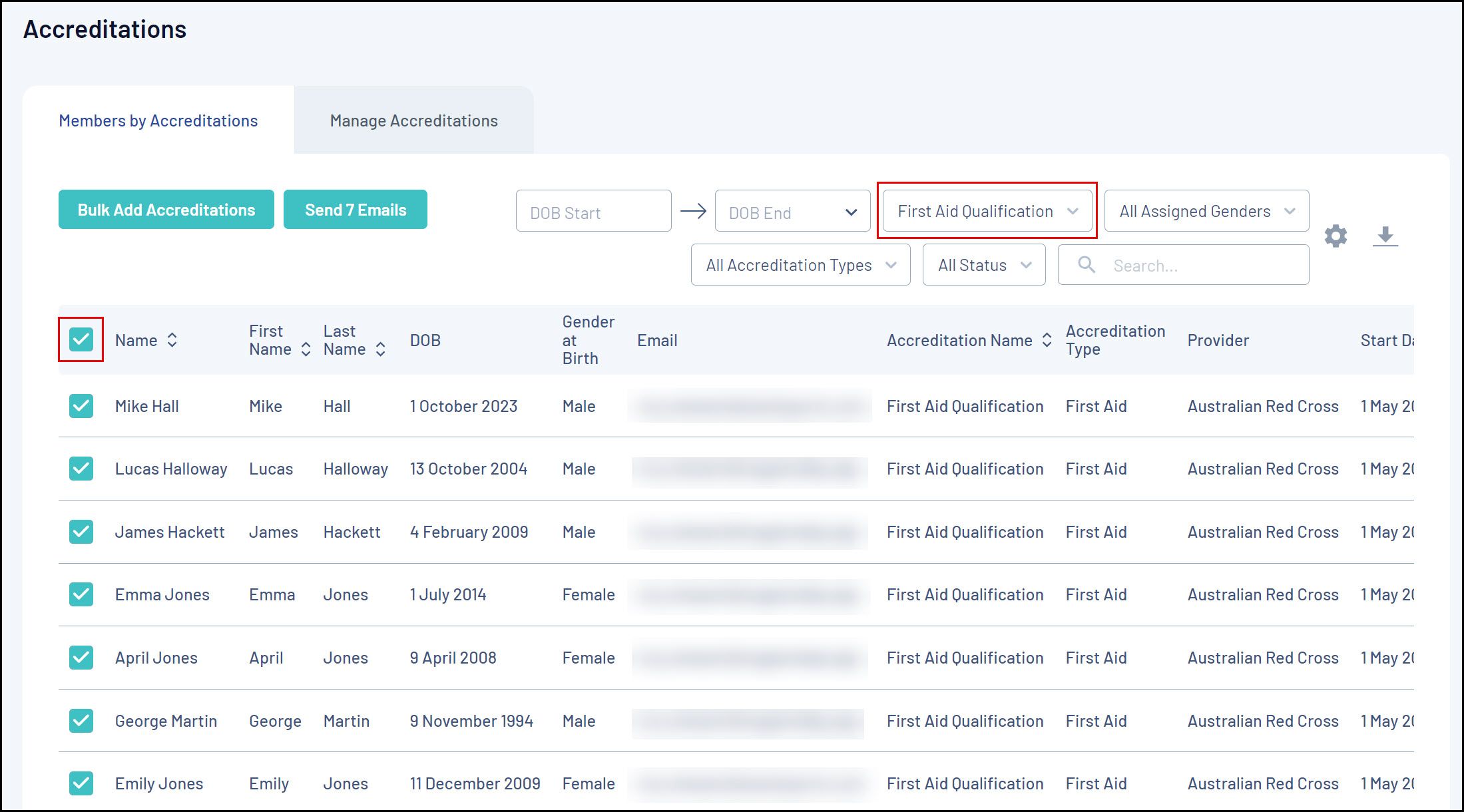 In this example, we have filtered the list by Accreditation Name = First Aid Qualification and ticked the Select All checkbox, so our email will be sent to anyone in our database who currently holds the First Aid Qualification
In this example, we have filtered the list by Accreditation Name = First Aid Qualification and ticked the Select All checkbox, so our email will be sent to anyone in our database who currently holds the First Aid Qualification3. Click SEND EMAILS

4. Confirm the recipient category is correct, then click CONTINUE

5. Select an Email Template, then click CONTINUE
6. Confirm that all campaign information is correct, then click CONFIRM AND SAVE
Your email will then be sent to the selected accredited members