GameDay's left-hand menu provides organisation administrators with a variety of modules and sub-menu options covering the full scope of GameDay's functionality.
To expand a menu section, click the arrow to the right of the menu text (where available)
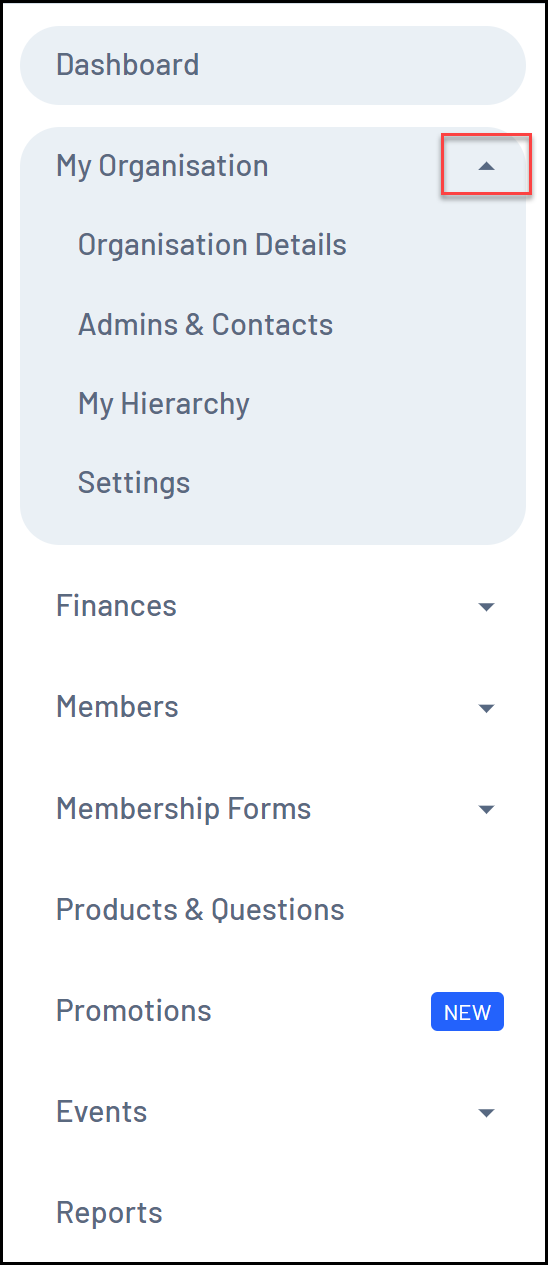
You can also show or hide the entire left-hand menu using the horizontal arrow that displays when hovering over the menu.
GameDay's available menus are defined below:
Dashboard & Toolbar
The Dashboard and Toolbar allow you to:
- See visual data insights relating to members and events
- Search for information across your database
- Access GameDay Community
- Access GameDay Marketplace
- Access GameDay's integrated help widget
- Access Notifications
- Toggle between Dark Mode and Light Mode layouts
- Access GameDay's Online Learning Academy
- Switch Organisations
- Log Out
My Organisation
The My Organisation menu allows you to:
- Confirm and edit your Organisation Details
- Add new Admins & Contacts to your database
- Access general settings including Seasons, Age Groups, Member Types, and ID Management
Finances
The Finances menu allows you to:
- View your Orders list
- View your Settlements list
- Nominate a bank account to which settlements will be distributed
- Edit Refund Settings
- View your Processing Fees
- View available Payment Gateways
Members
The Members menu allows you to:
- View your Member List
- Export your Member List to CSV
- Request and approve Clearances
- Create Email Communication Templates
- Communicate with your members via email
Membership Forms
The Membership Forms menu allows you to:
- Create, edit, and share Membership Forms
- Configure the look and feel of your Membership Forms
Products & Questions
The Products & Questions menu allows you to:
- Create, edit, and copy Products
- Create and edit Product Attributes
- Create and edit custom Questions
Promotions
The Promotions menu allows you to:
- Apply Standard Discounts (percentage or amount-based) to your products
- Apply Bundle Discounts to your products
- Create Generic or Unique Promo Codes to be used in your registration forms
Events
The Events menu allows you to:
- Create Event Registration Forms and Landing Pages
- Design the look and feel of your Event Registration Forms and Landing Pages
- Track event attendance using unique QR Codes
- Create unique Event Entrant IDs
- Sync your event with ECAL
- Communicate with Event Entrants
- Create custom email communication templates
Reports
The Reports menu allows you to:
- Access, modify, and download visual Dashboard Reports.
- Access, modify, and download table-based Tabular Reports.