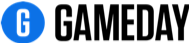Thanks for choosing GameDay!
Below you will find step-by step instructions on the set-up process for your Membership database.
You would have received an email with the subject "Admin Access Enabled - Verify your email". Click on the link in this email to set a Password and Login to GameDay.
1. GameDay Login
To Login to GameDay, go to https://admin.mygameday.app/
2. Review Organisation Details
Check you have been granted access to the correct organisation and organisation level - this information is in the top-right next to your initials.
3. Add Bank Account & other Financial Settings
Add your Organisations Bank Account Details where your organisation will receive funds transacted via GameDay - click here for details
Financial settings - click here for details
4. Organisation Settings - Season & Member Types
Seasons - click here for details
Member Types - click here for details
5. Admins & Contacts
Manage Admins & Contacts for your organisation along with setting up access for other users at your organisation - click here for details
6. Create Registration Form & Products
Create and manage your Registration Forms & Products
Step 2 - Add Products - this can be done within the registration form set-up
Step 3 - Questions & Layout - this can be done within the registration form set-up
Step 4 - Messaging & Notifications
Step 5 - Activate & Publish Form
Step 6 - Distribute Registration form Link
Once the form has been made Active a registration form link will be created, so you can email this to members or add the link to your website or social media accounts!
7. Get your members to create an account, register and pay!
Once members have the online registration form link, they can easily create a login account and proceed to register - click here for details
8. View & Manage your Members
Once your members have registered and paid, you can view and manage member records for your Organisation - click here for details
9. Communicate to your Members
Once your members have registered and paid, you can communicate to your members via email directly from GameDay - click here for details
10. View your Settlements & Reports
Once your members have registered and paid, you can access and view weekly settlement reports, various member reports and visual dashboards.
Settlements - click here for details
Tabular Reports - click here for details
Dashboard Reports - click here for details
Frequently Asked Questions
Check out our FAQs for any further assistance - click here
Product Updates
Find out about the latest Product Updates and Feature releases - click here
Support
Check out the GameDay Help Centre to find the information you are after - click here
Please let us know if you need any assistance with the above set-up process by contacting us via support@sportstg.com
We hope you enjoy GameDay!