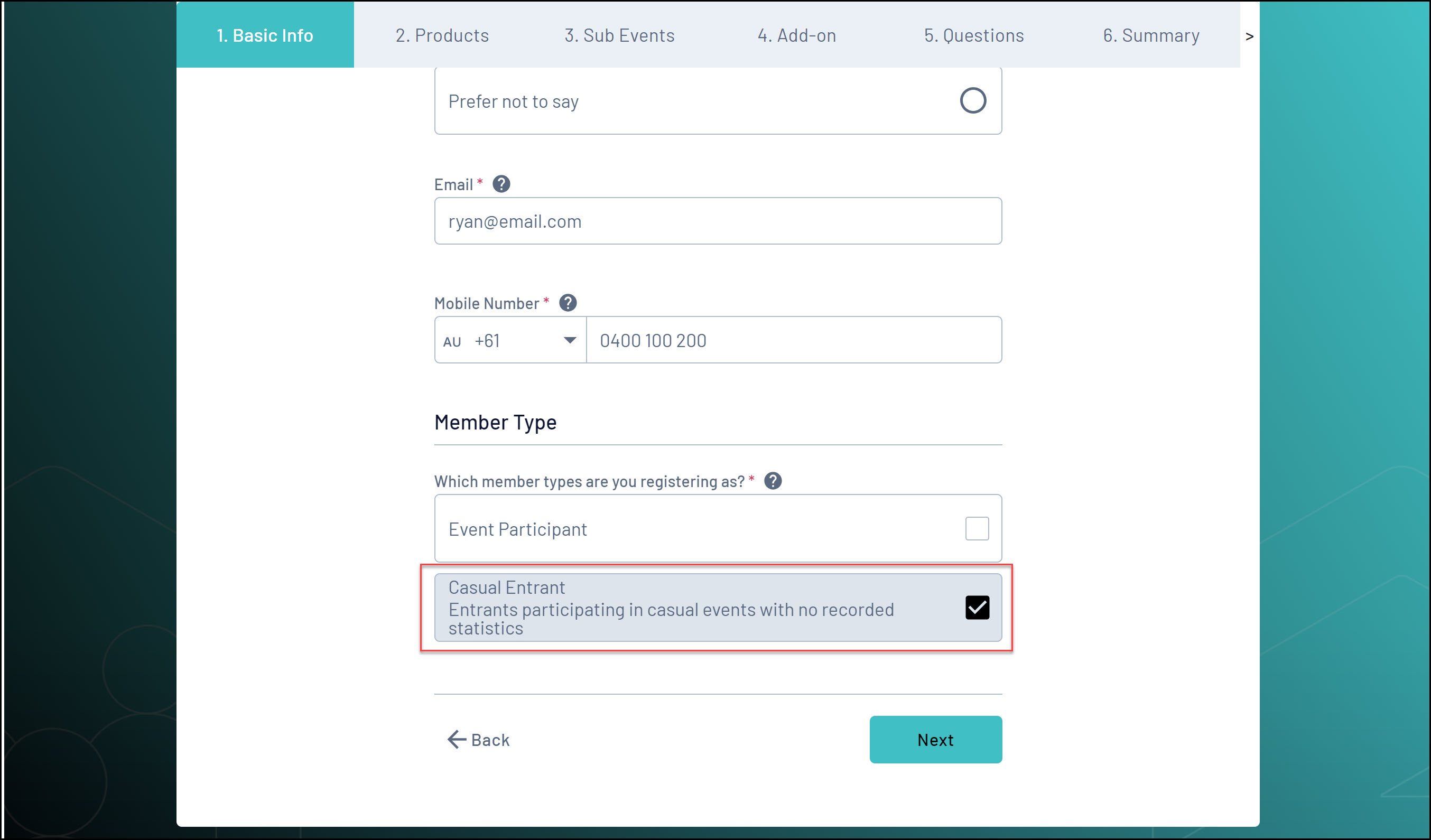As an event manager using GameDay, you can create your own custom Event Member Types for event participants to select when registering for an event.
This allows you to create custom categories through which an entrant can register, opening up a range of flexible functionality for you to utilise in GameDay, including the ability to show or hide certain products or questions to a specific Member Type, as well as the ability to customise reports and communication lists based on a selected Member Type.
To create an Event Member Type:
1. In the left-hand menu, click My Organisation > SETTINGS
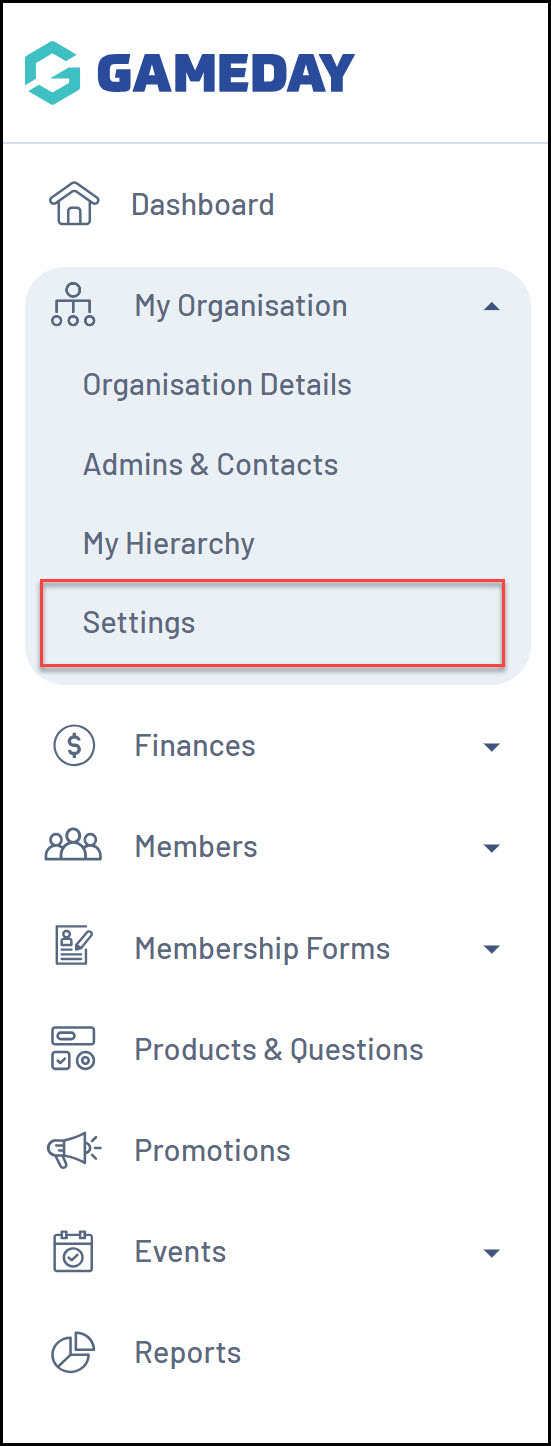
2. Click the MEMBER TYPES tab
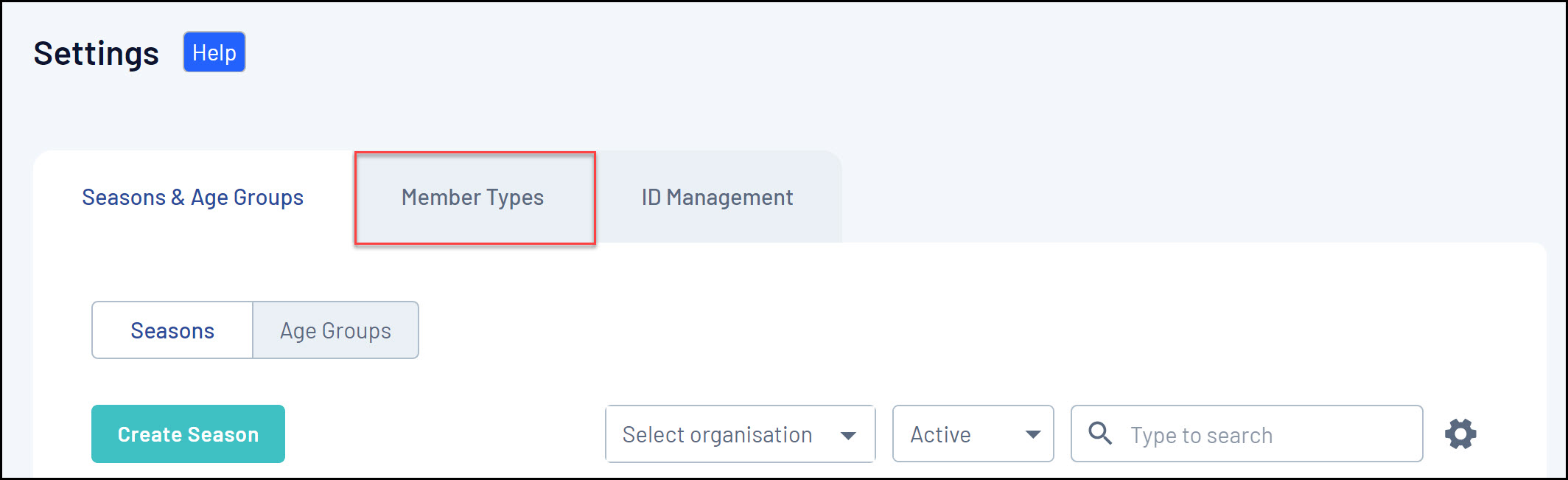
3. Click the EVENT tab
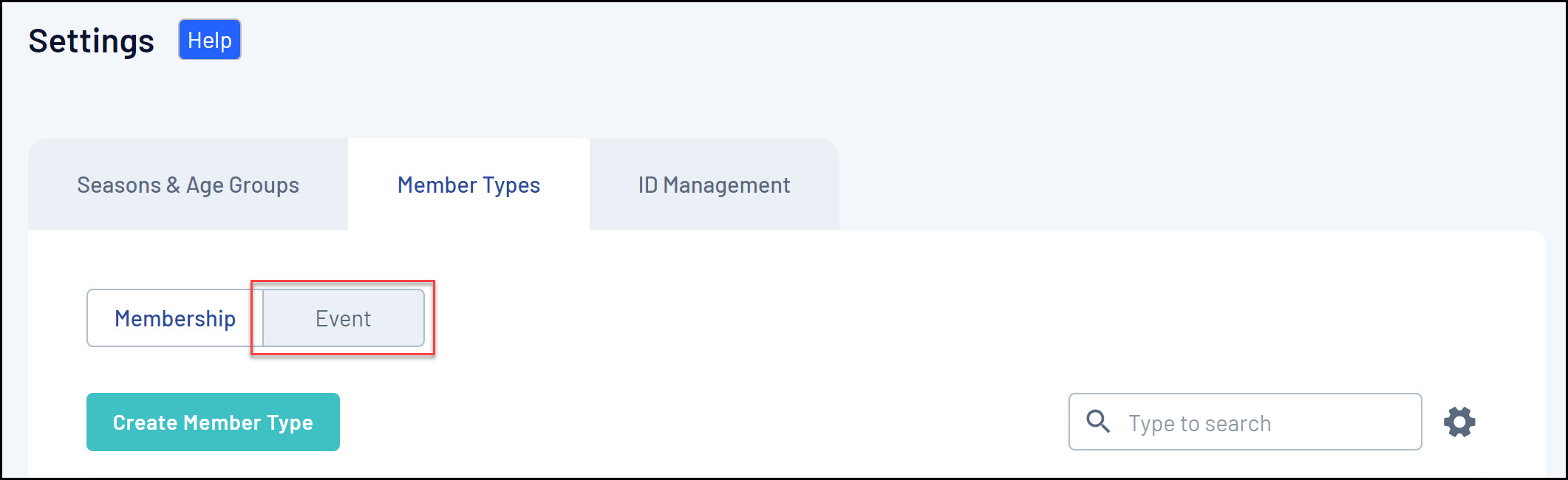
4. Click CREATE MEMBER TYPE.
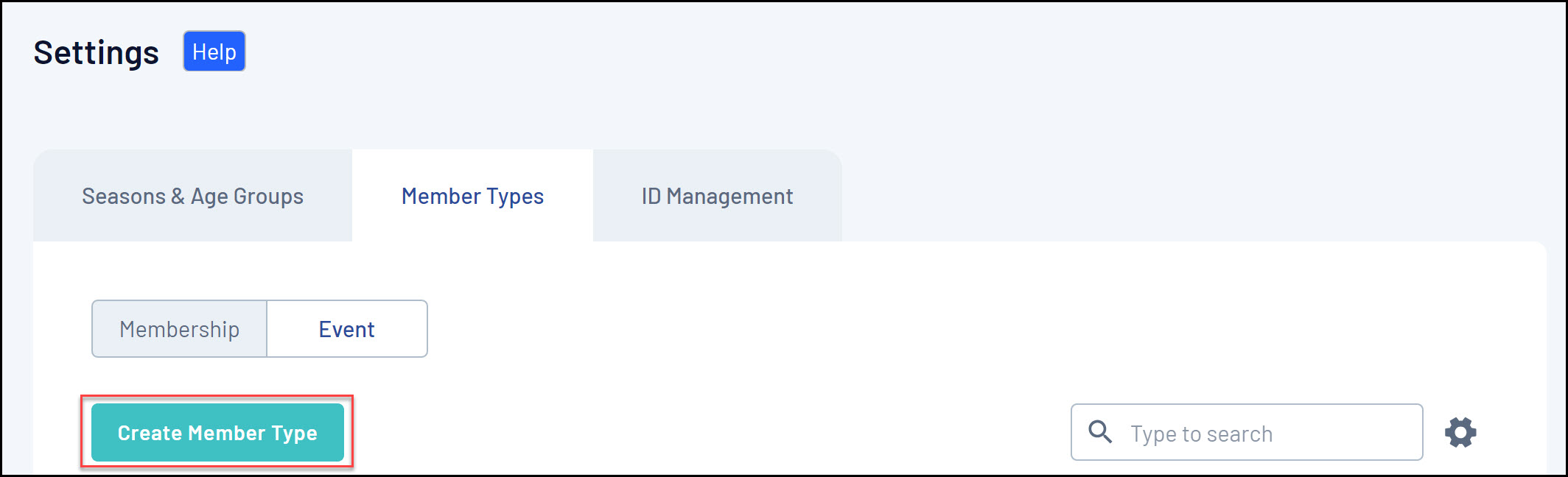
5. Enter the name and description of the Event Member Type, then click SAVE
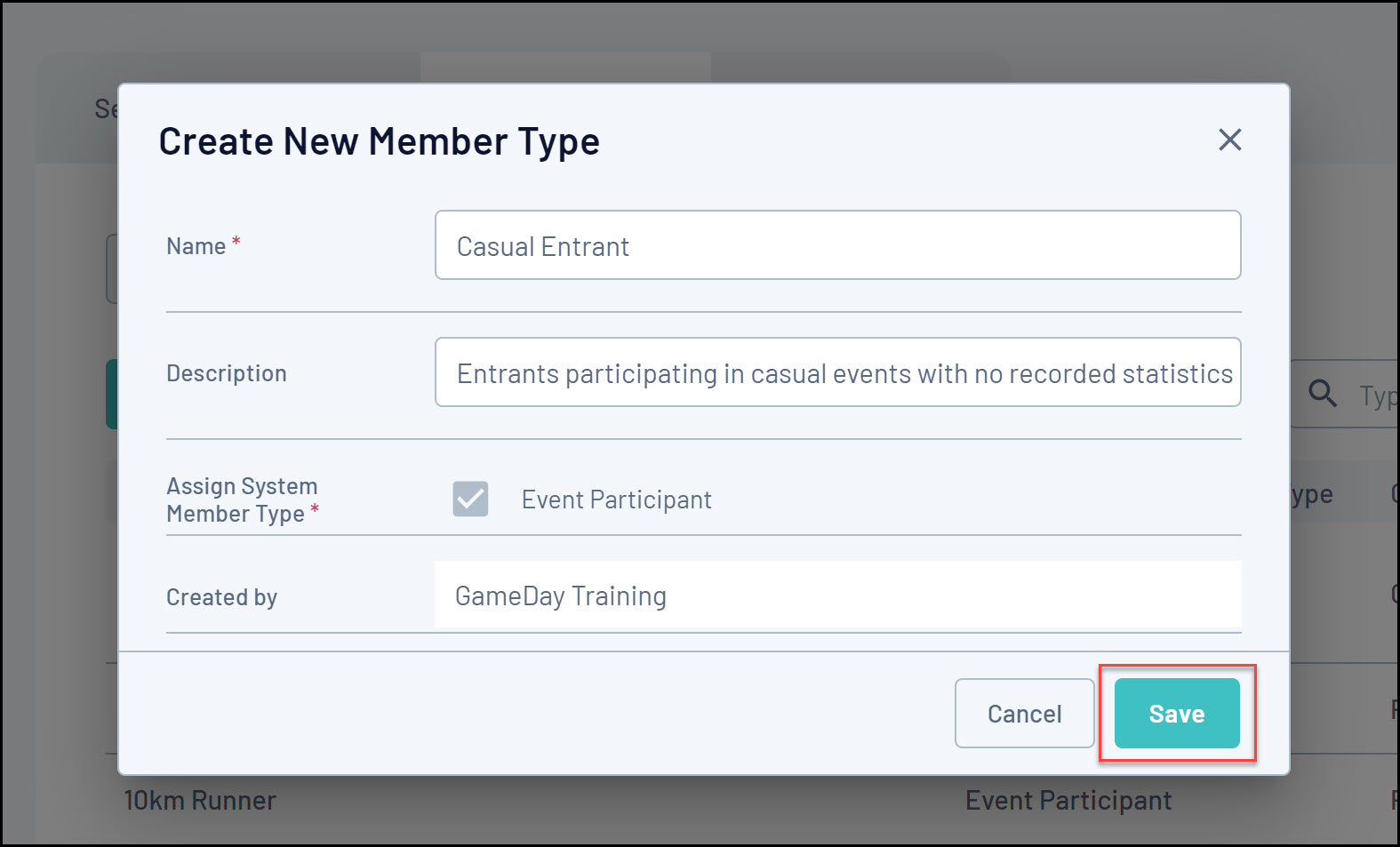
You can then apply your Event Member Type to an event by following the steps below:
1. Open the Events menu, then select MANAGE EVENTS
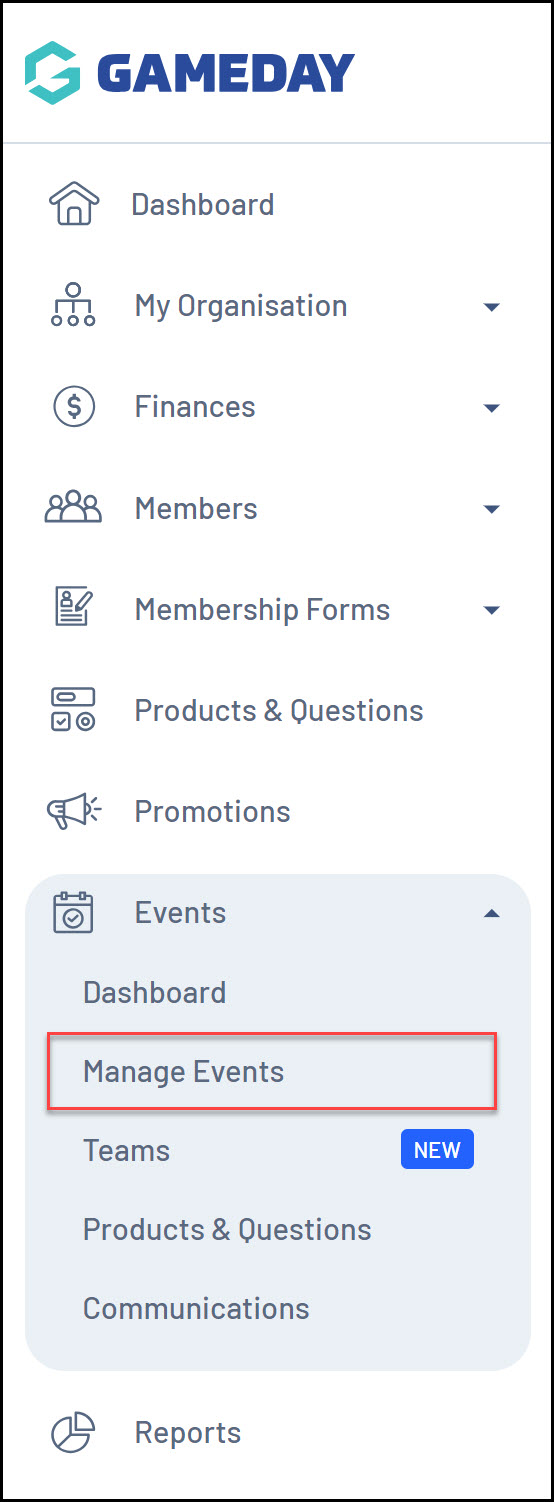
2. Find the relevant event, then click EDIT
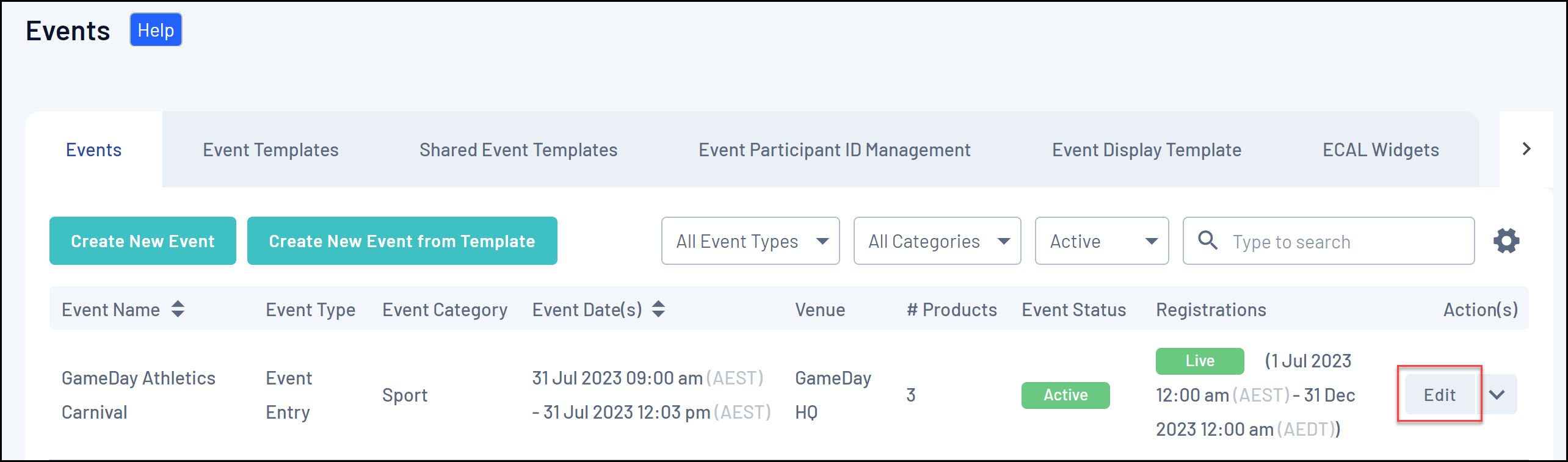
3. On the Event Details tab, scroll down to the Member Types section and click ADD MEMBER TYPES

4. Tick the checkbox of the Member Type you want to add to the event form, then click ADD
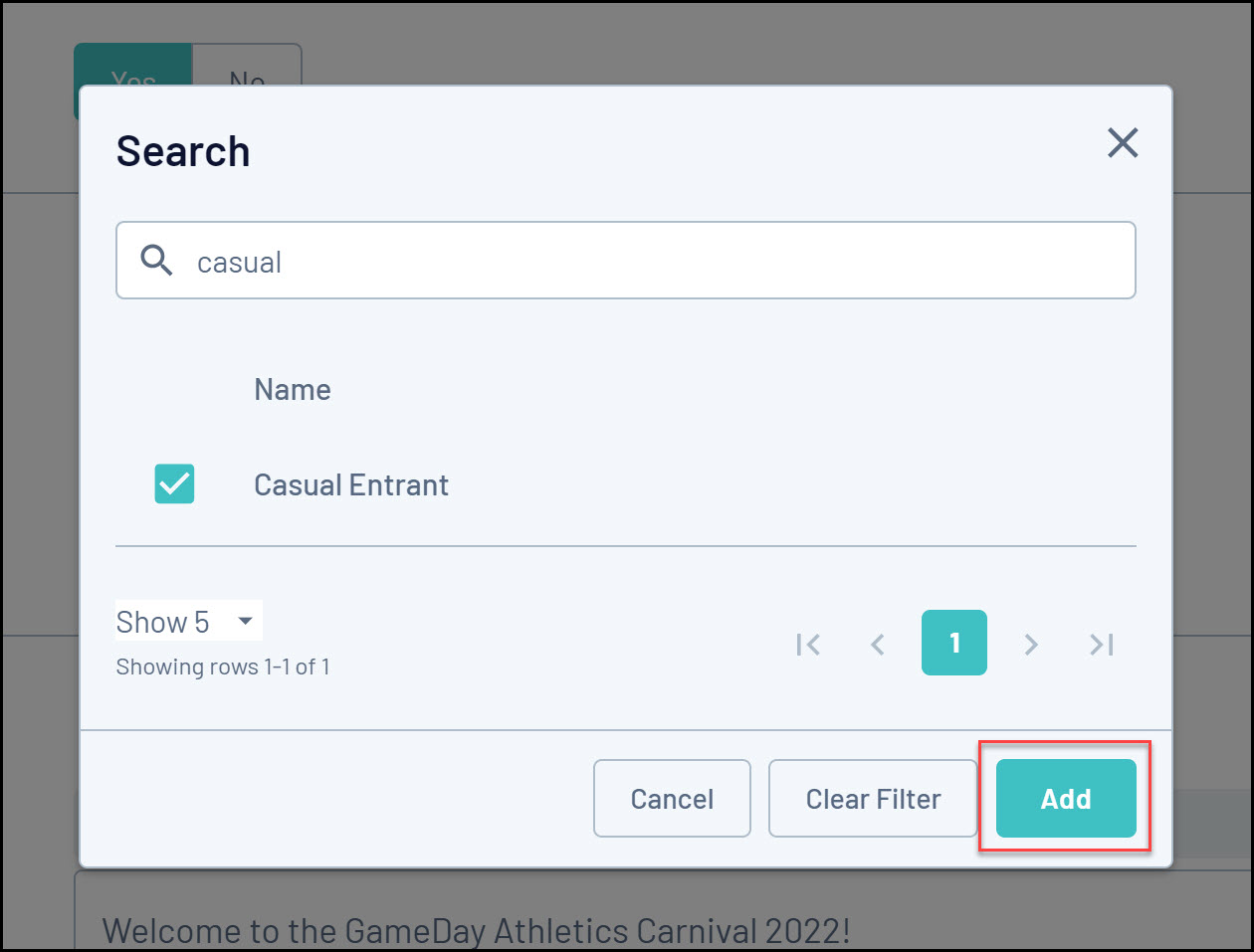
5. Click SAVE
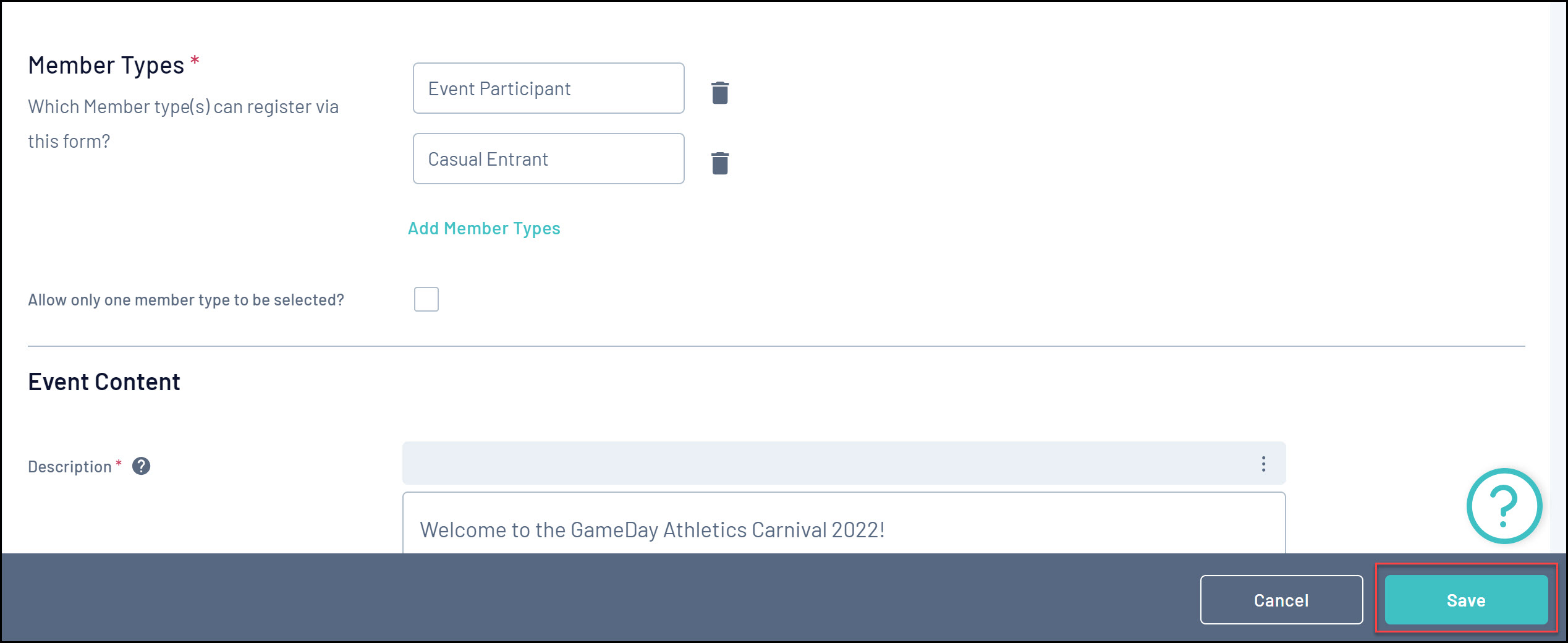
This Member Type will now appear for event participants to select when registering for your event.