Overview
Organisations collecting payments through GameDay's registration and payment features have the ability to refund the whole amount or a partial amount of any order where payment was processed online using GameDay's integrated payment gateway (Credit Card or PayPal).
Be aware that:
- Refunds can only be issued for products purchased from your organisation. If the order contains products from another organisation in the hierarchy, those organisations will need to process the refund for those particular products that are part of the order
- Your organisation's Refund Period will determine if an order can be refunded
- Refunds can only be processed for those orders that have been Paid online
- Orders will be available for refund the day after being processed, as they first need to be transferred to the relevant account
- Payments made via BECS Direct Debit will only be available to refund after the payment has cleared; if the status of an order is listed as 'Processing', they will not yet be available to refund
Step-by-Step
Step 1: Navigate to the Finances screen
In the left-hand menu, click Finances > MANAGE FINANCES

Step 2: Select the Order list and view the relevant order
On the Orders tab, click VIEW next to the order you wish to refund

Step 3: Refund the order
On the order details page, open the menu in the top-right corner and click the REFUND OR CANCEL ORDER button

A pop up box will appear, asking you to select the relevant product(s) you want to refund. Tick the CHECKBOX on the left-hand side under the Refund column to select one or more products to refund. You can also issue a partial refund by manually updating the amount in the Refund Amount column.

Note: The Total Refund Order Balance column will display the remaining funds you have available in your account to process this refund. If you are attempting to refund an amount exceeding your balance, you will receive an error message and will be unable to proceed with the refund until additional funds are processed into your database through other paid orders.
Click Continue, then click CONFIRM & ISSUE REFUND
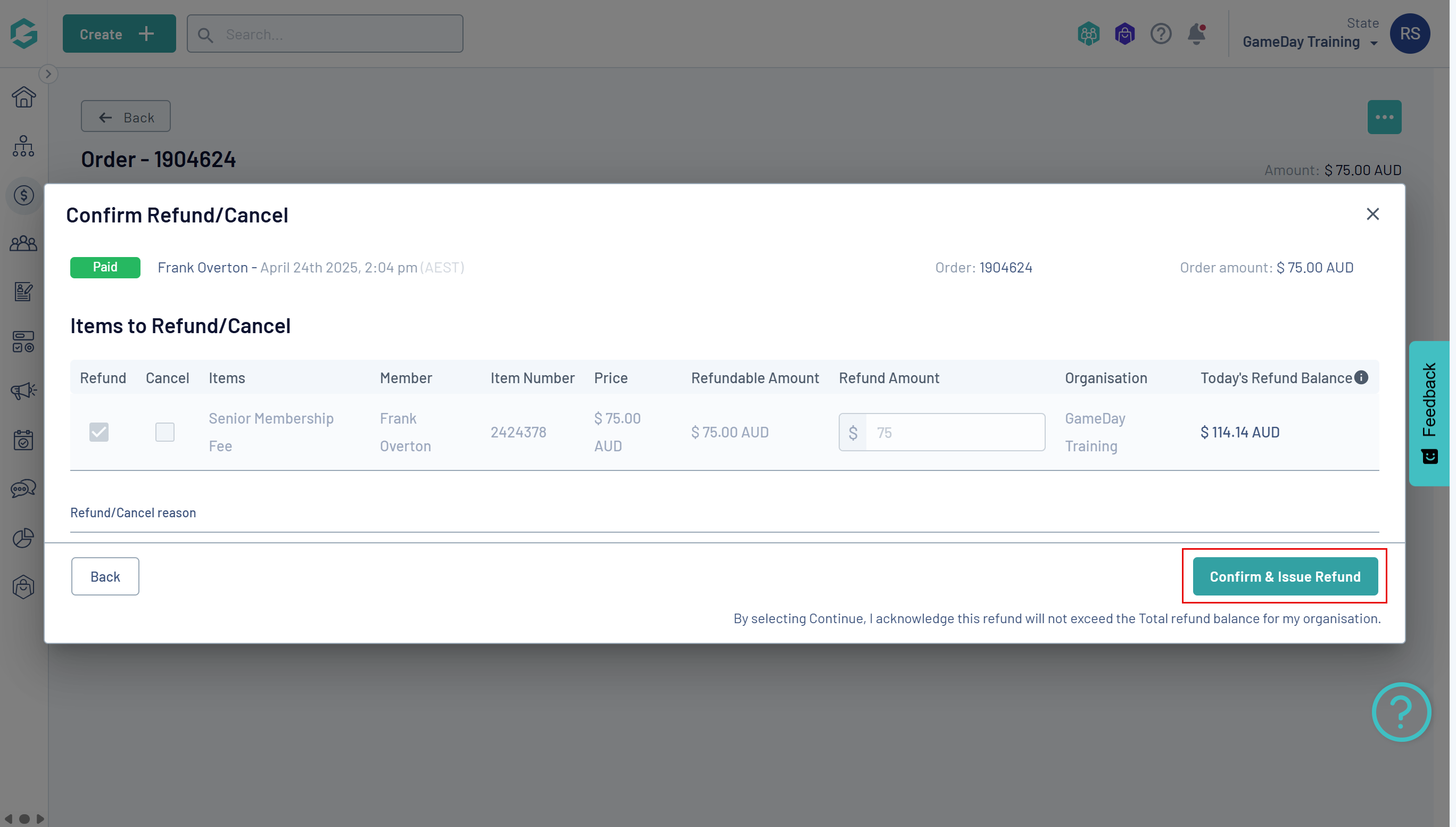
A confirmation message will then appear if your refund was processed successfully.
Note: Please allow 5-10 business days after processing the refund for the funds to be received by the member. This timeframe can vary depending on bank transfer times