Through GameDay's Membership, Shop & Events features, you can add Product Groups to the form to categorise and present multiple products as needed.
Product Groups also allow you to set a minimum number of products to be purchased from a group, meaning it will become mandatory for participants to select a minimum number of products from that group before they can continue through the form.
Note: The guide below demonstrates the process for adding a Product Group to a Membership Form, however the same process applies to Events and Shop Forms
1. Click MEMBERSHIP FORMS in the left hand menu.
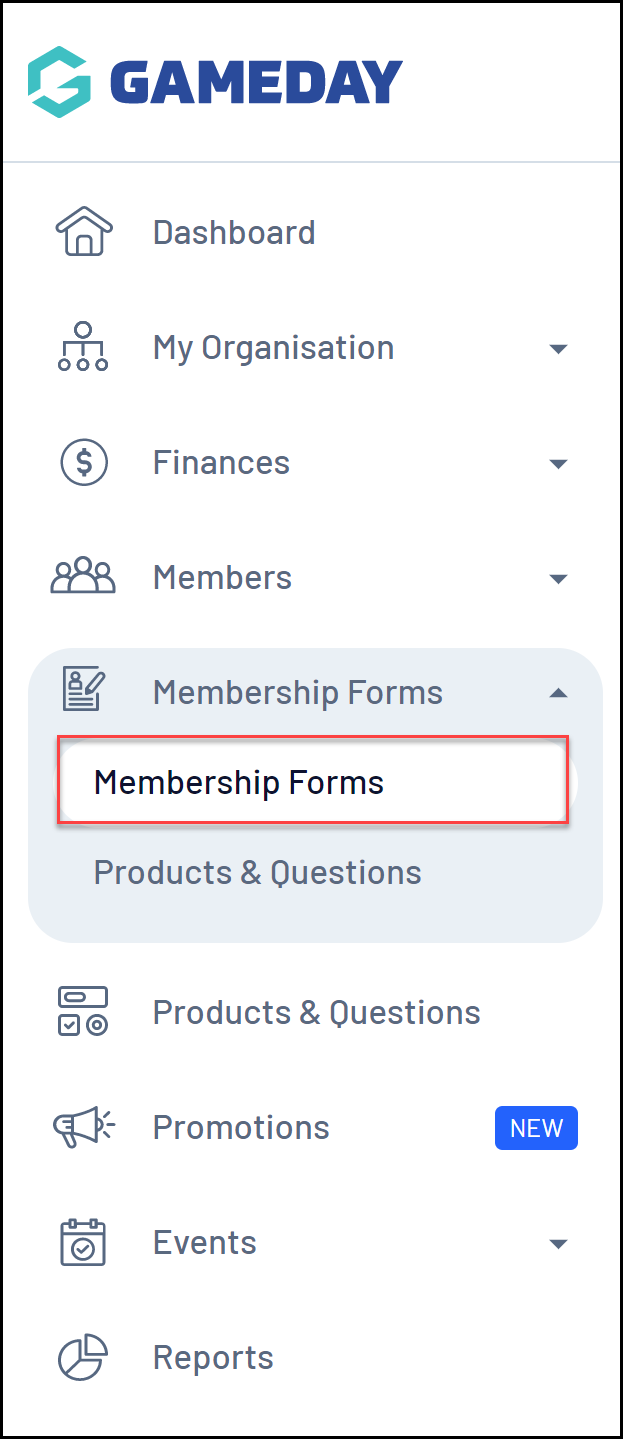
2. EDIT a Membership Form.

3. Go to the PRODUCTS tab.
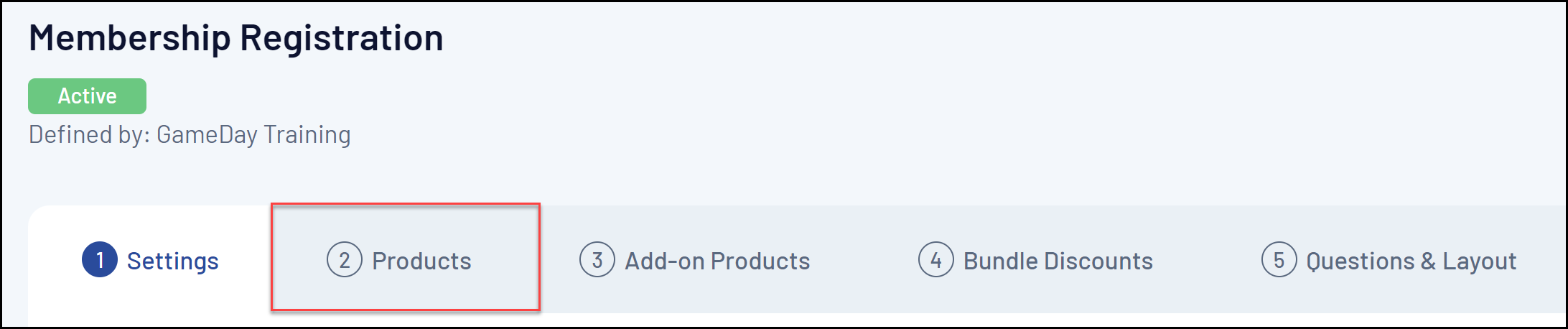
4. Click ADD PRODUCT GROUP.
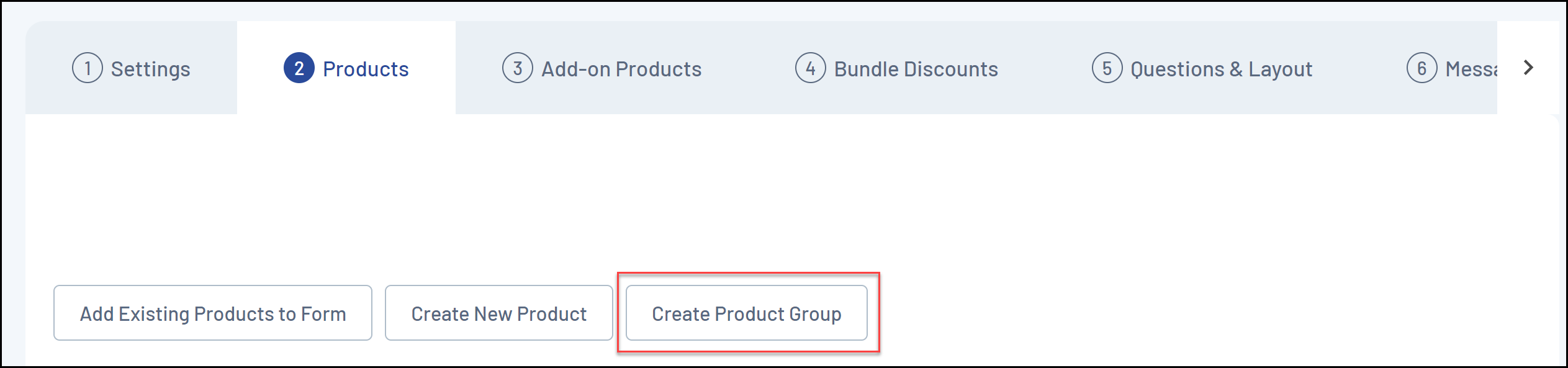
5. Complete the details of the Product Group:
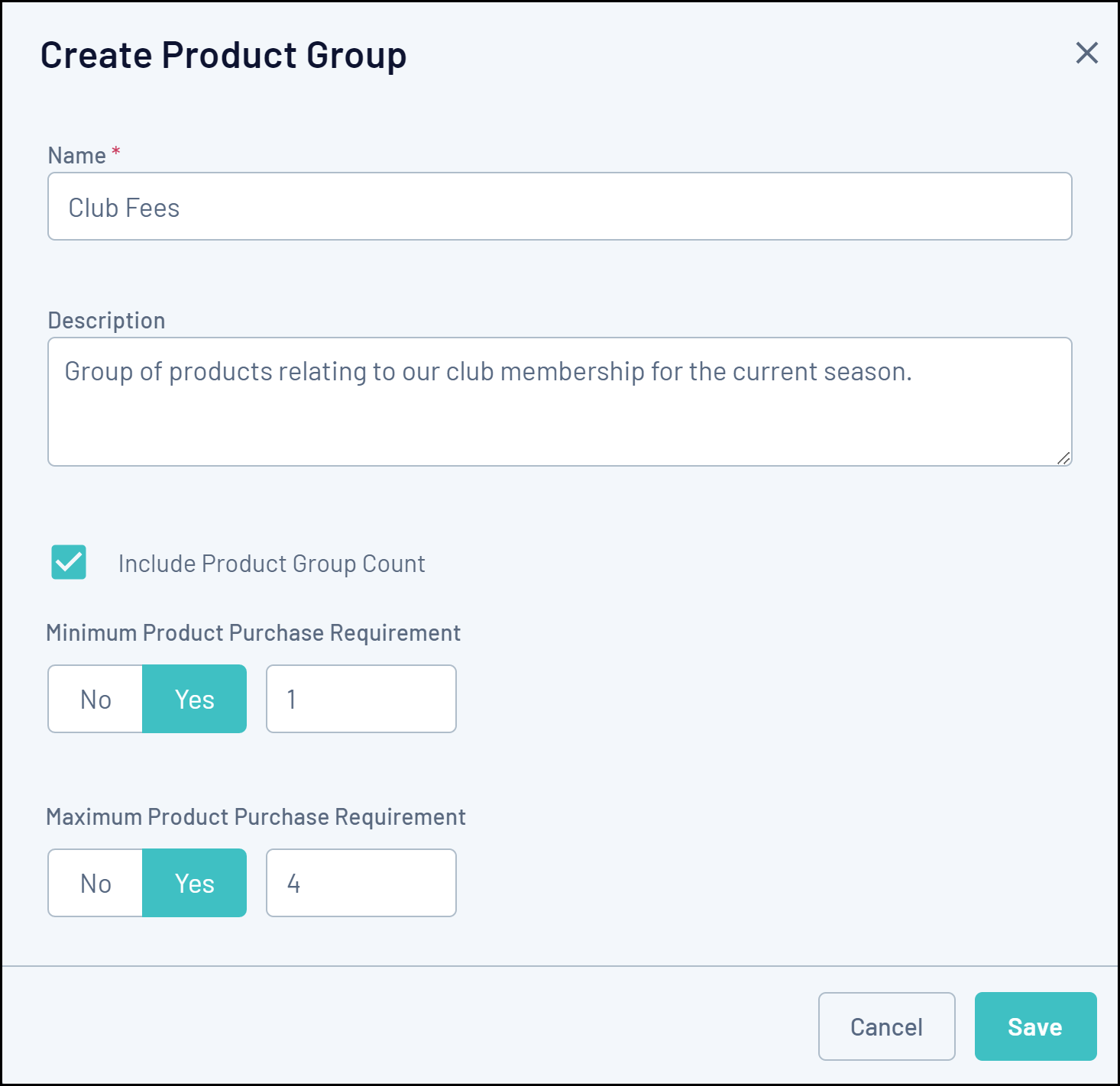
- Name
- Description
- Include Product Group Count: If selected, the Membership Form will display how many products are in this group.
- Minimum Product Purchase Requirement: The minimum number of products that must be selected from the Product Group per participant.
- Maximum Product Purchase Requirement: The maximum number of products that must be selected from the Product Group per participant.
Note: Minimum/Maximum Product Purchase limits only apply to a single registration session. For example, if your Product Group has the Minimum Product Purchase Requirement set to 1, only products selected at the time of registration will contribute to this rule. This means that products already marked as paid from a previous registration will not count towards the purchase requirement.
6. Click SAVE
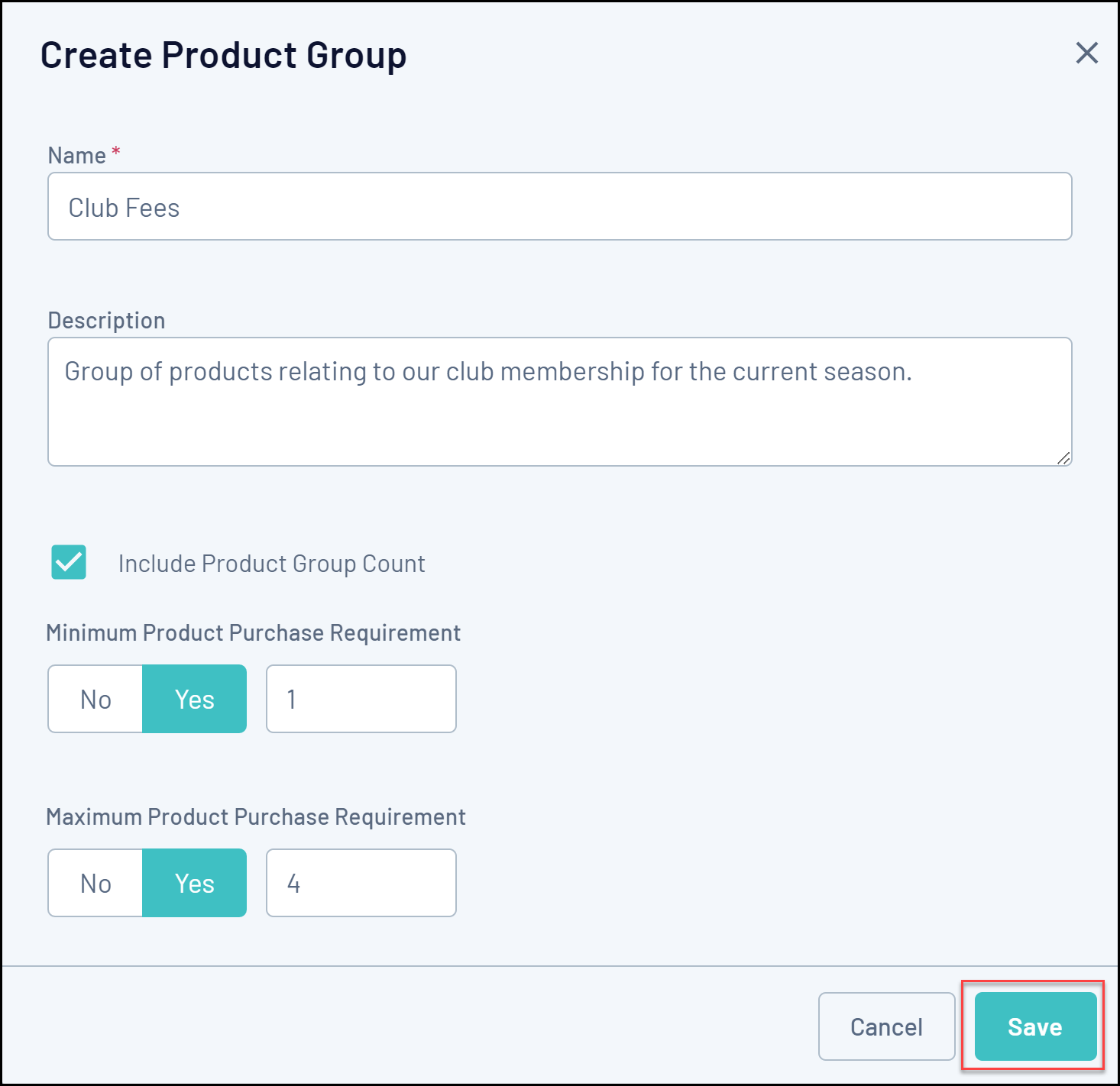
7. To add Products into your Product Group, drag and drop the relevant product into the Product Group.