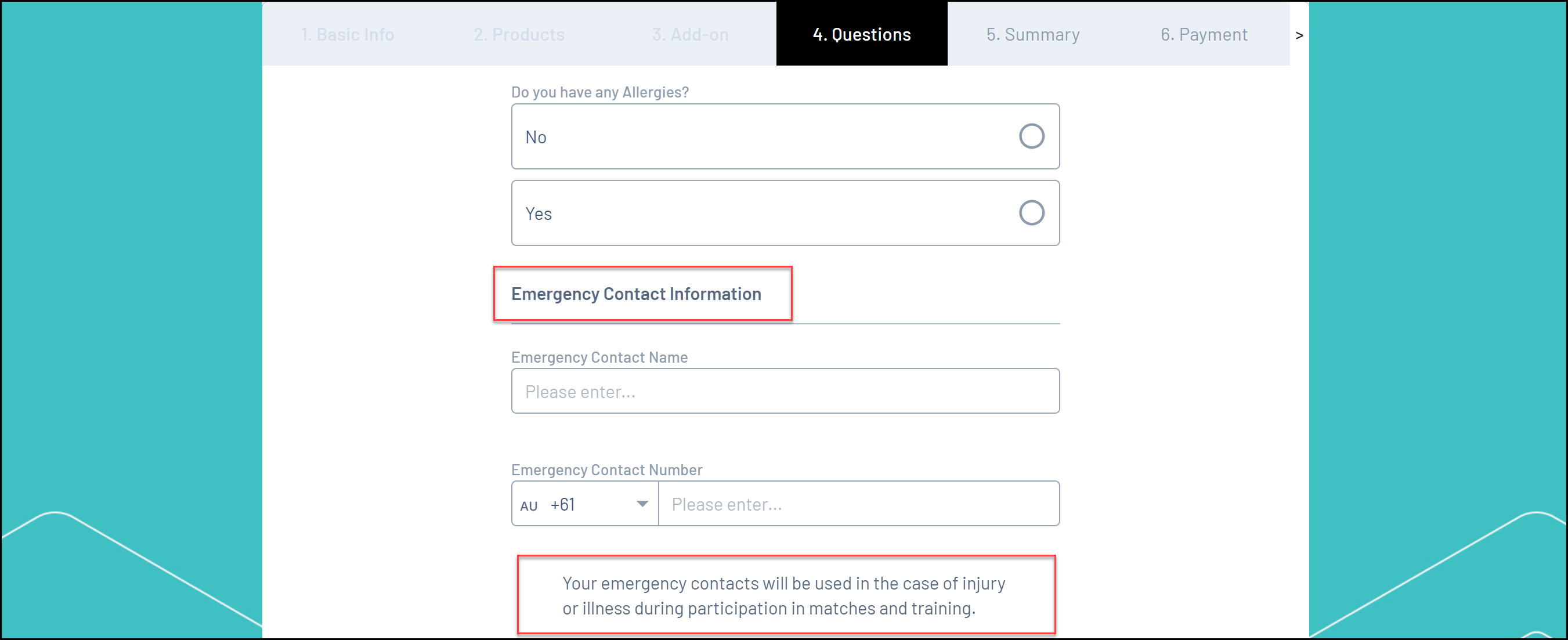Header Text Blocks and Paragraph Text Blocks allow you to add additional formatting or custom messaging to your Membership Form layout
To add a Header or Text Block to a Membership Form:
1. In the left-hand menu, click Membership Forms > MEMBERSHIP FORMS
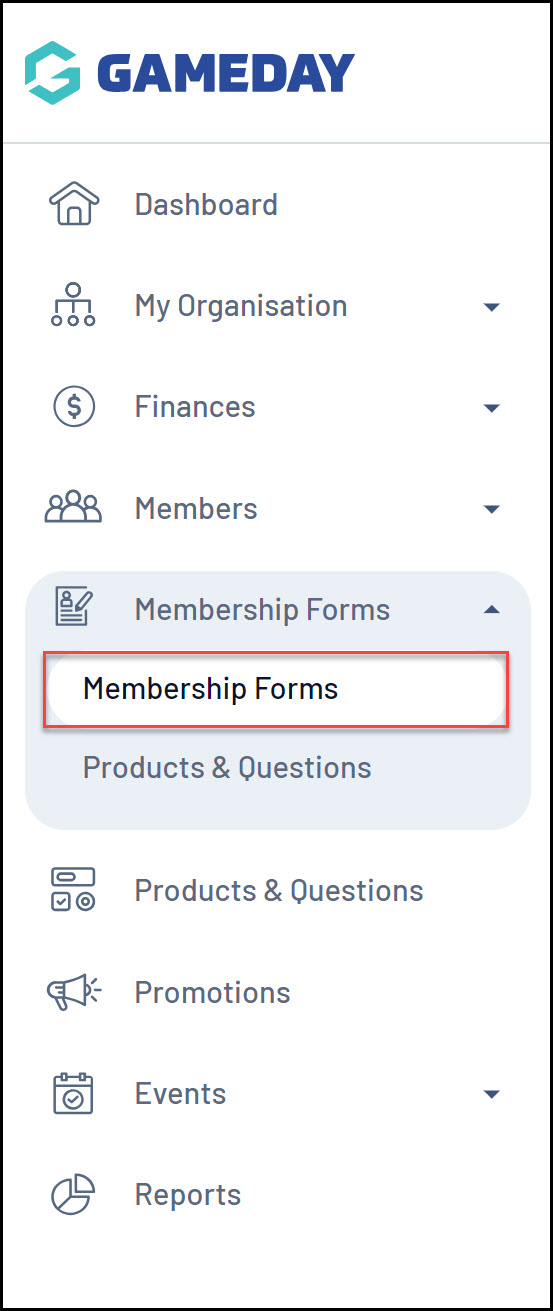
2. EDIT the relevant form
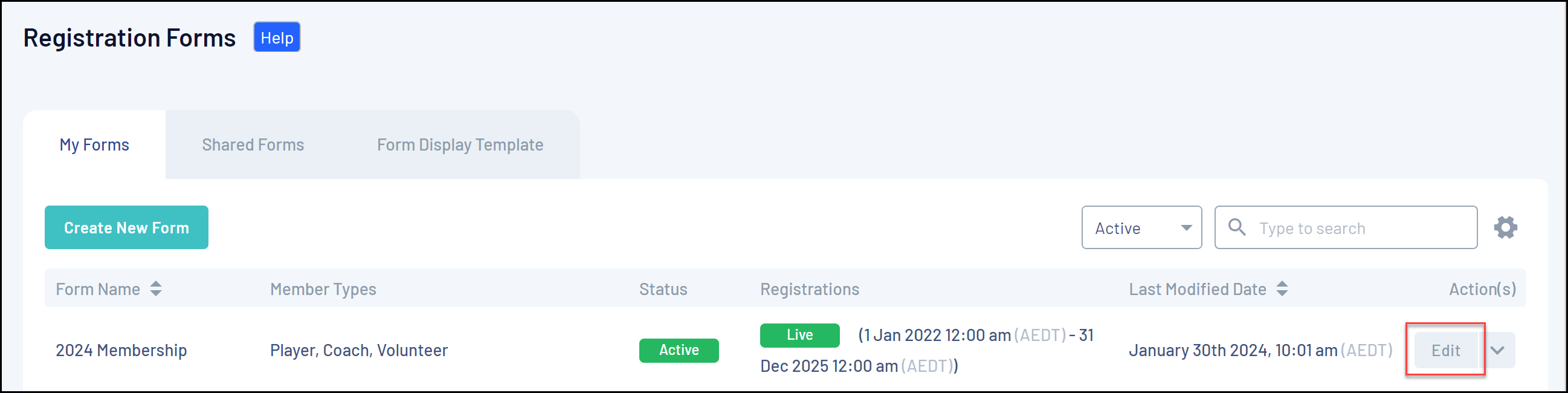
3. Go to the QUESTIONS AND LAYOUT tab

4. At the bottom of the left-hand panel, add a HEADER TEXT BLOCK or a PARAGRAPH TEXT BLOCK.
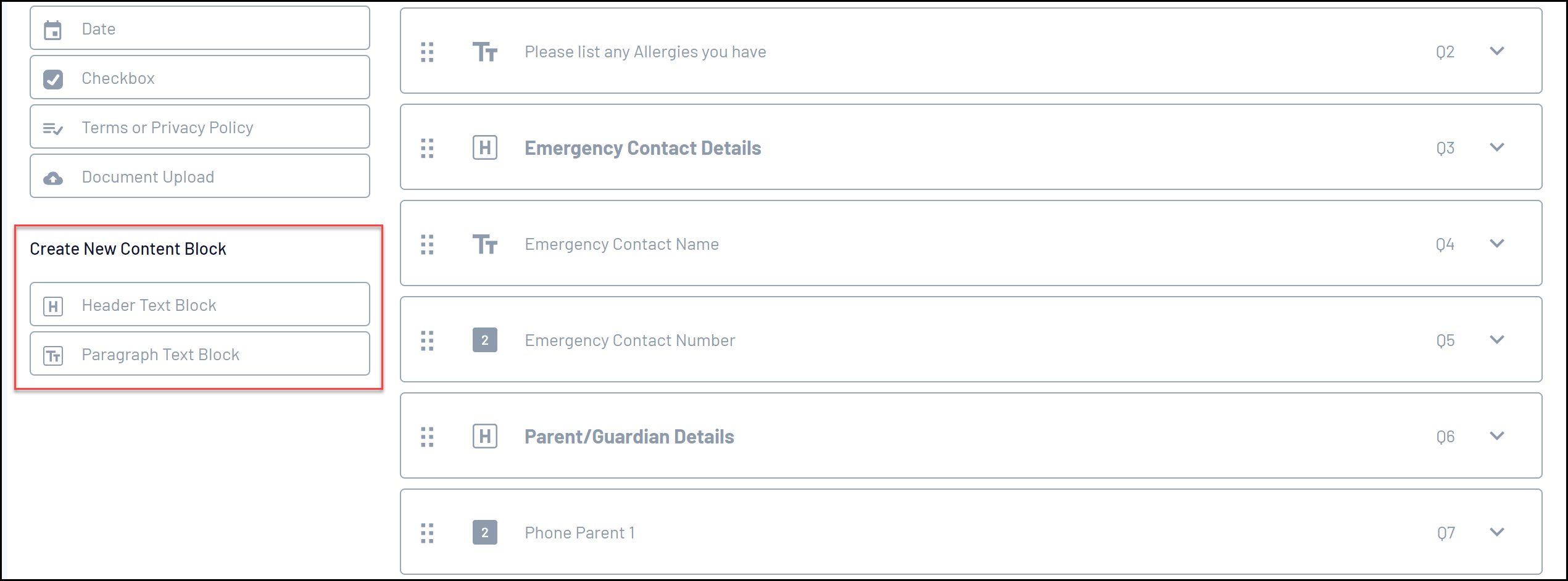
5. Header Text Blocks allow you to define:
- Header/Paragraph Text Block Name: The name that you want to use to identify the header or paragraph text in your back-end form layout
- Header/Paragraph Text Block Content: The content of the header or paragraph text as it will be displayed on your Membership Form front-end. This field allows additional formatting options via the rich text editor
Click SAVE when you're ready
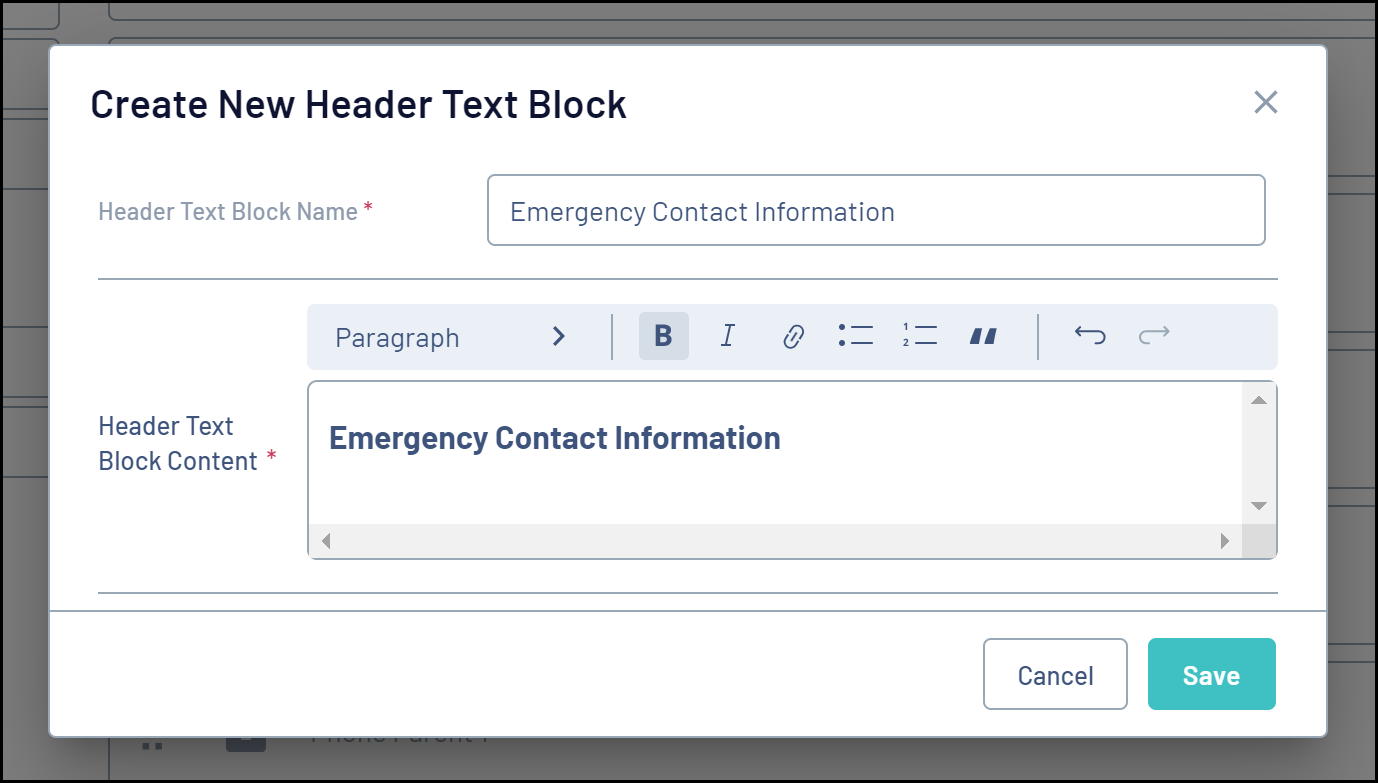
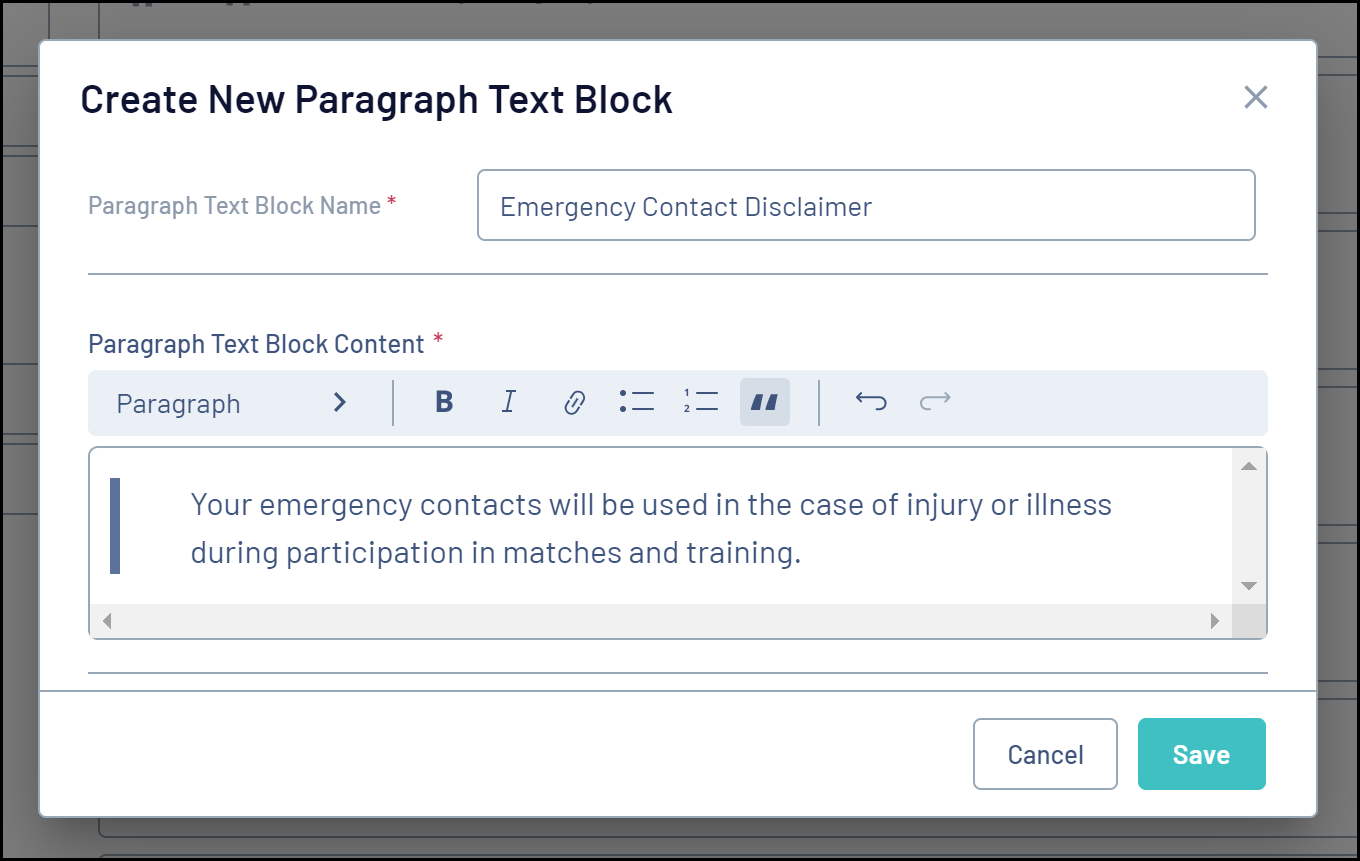
6. You can then drag and drop your header/paragraph blocks as desired on the form's layout
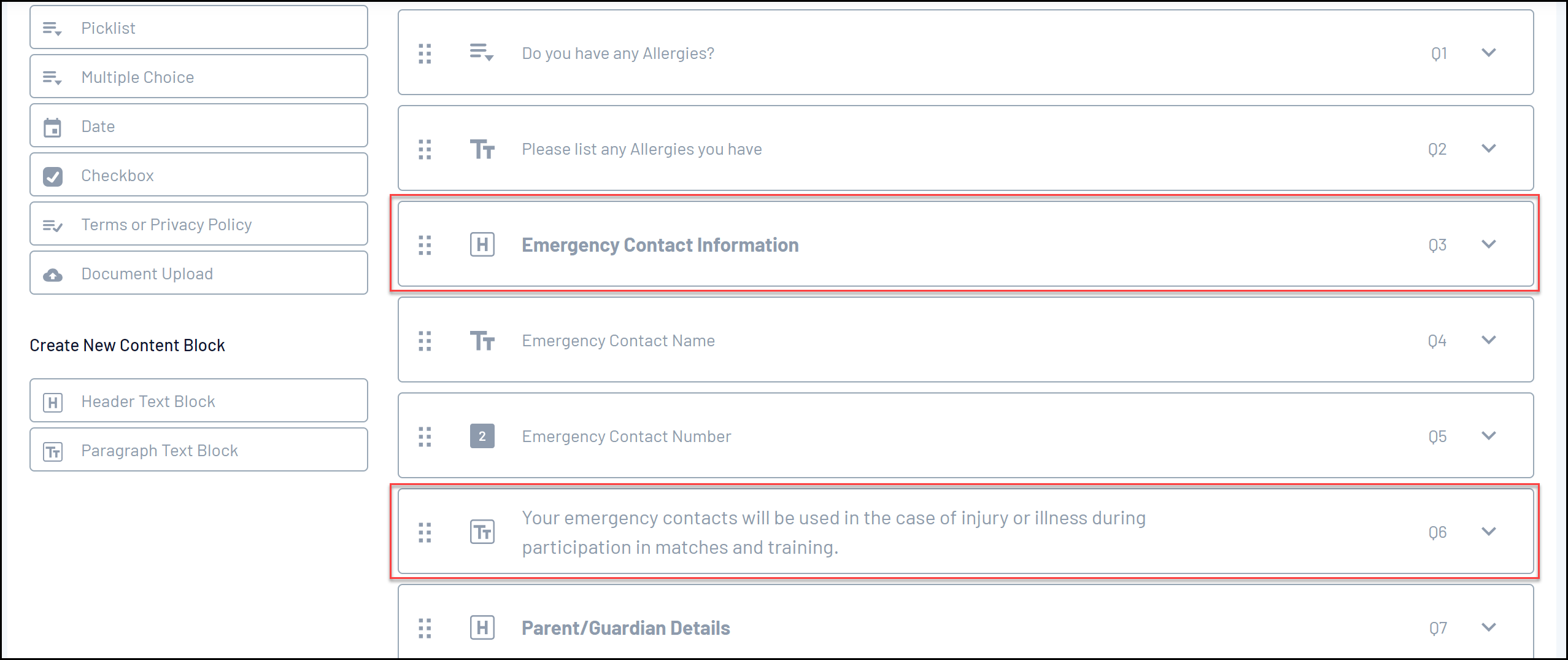
Once you've saved your form, the header and paragraph blocks will appear to members on the front-end when completing their registration: