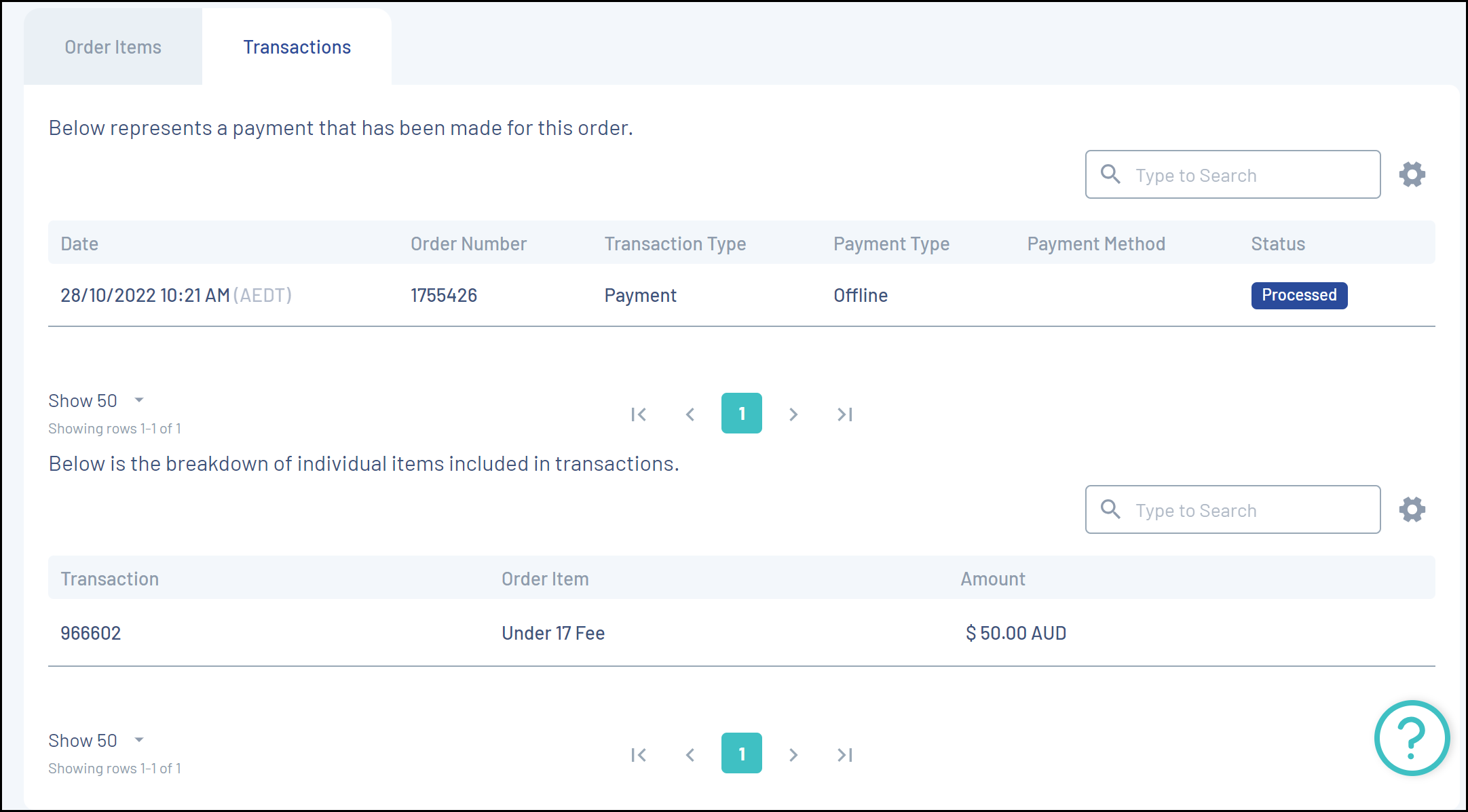As an administrator, you can view an Order to see the relevant information about any transactions that have been processed through your database.
1. Open the Finances menu, then click MANAGE FINANCES

2. From the Orders tab, click VIEW in the right-hand column of an order
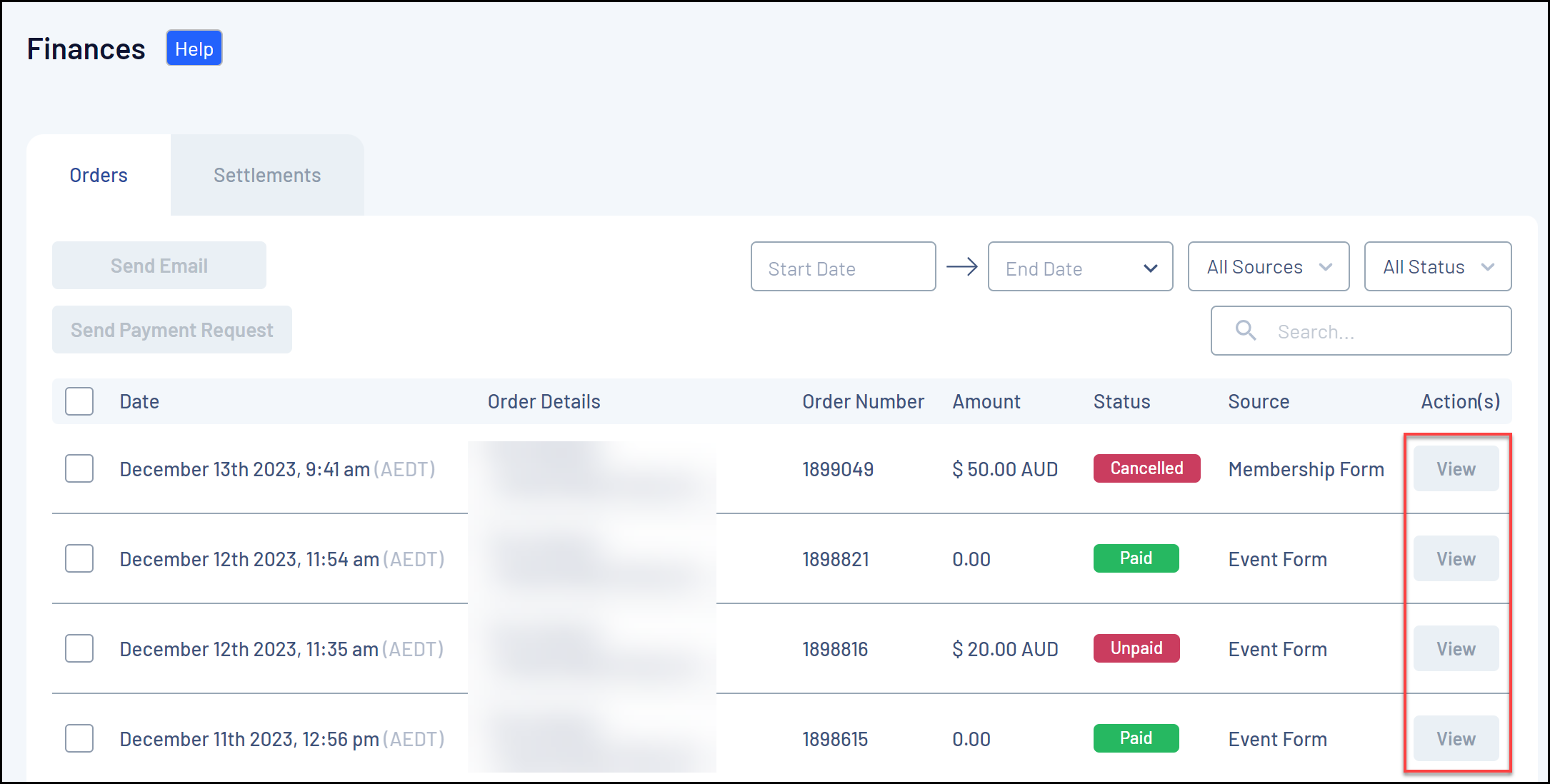
When viewing an Order, the Order Items tab will list the information related to the member who paid for this order.
Note: An Order refers to the total transaction processed as part of a registration. Each order can include multiple products and multiple members. An Order Item corresponds to a specific Product purchased.
Information available on the Order Items tab includes:
- An Order Item Number: Corresponds to each specific Product purchased as part of the Order.
- Product Name: The name of the Product purchased within each Order Item.
- Product Type: The type of product purchased. Denotes whether the product was a Membership, Event, Add-on, Team or Other Product.
- Quantity: Denotes the number of units of the Product the member elected to purchase.
- The Unit Price: Refers to the price of the specific Product purchased.
- The Total Price: Refers to the total price paid as part of the transaction (before Promo Code/Voucher discounts).
- Promotional Discount: Denotes the amount discounted from the order as the result of a Promo Code or Voucher.
- Total Discounted Price: Denotes the total price paid after having a discount applied through a Promo Code or Voucher.
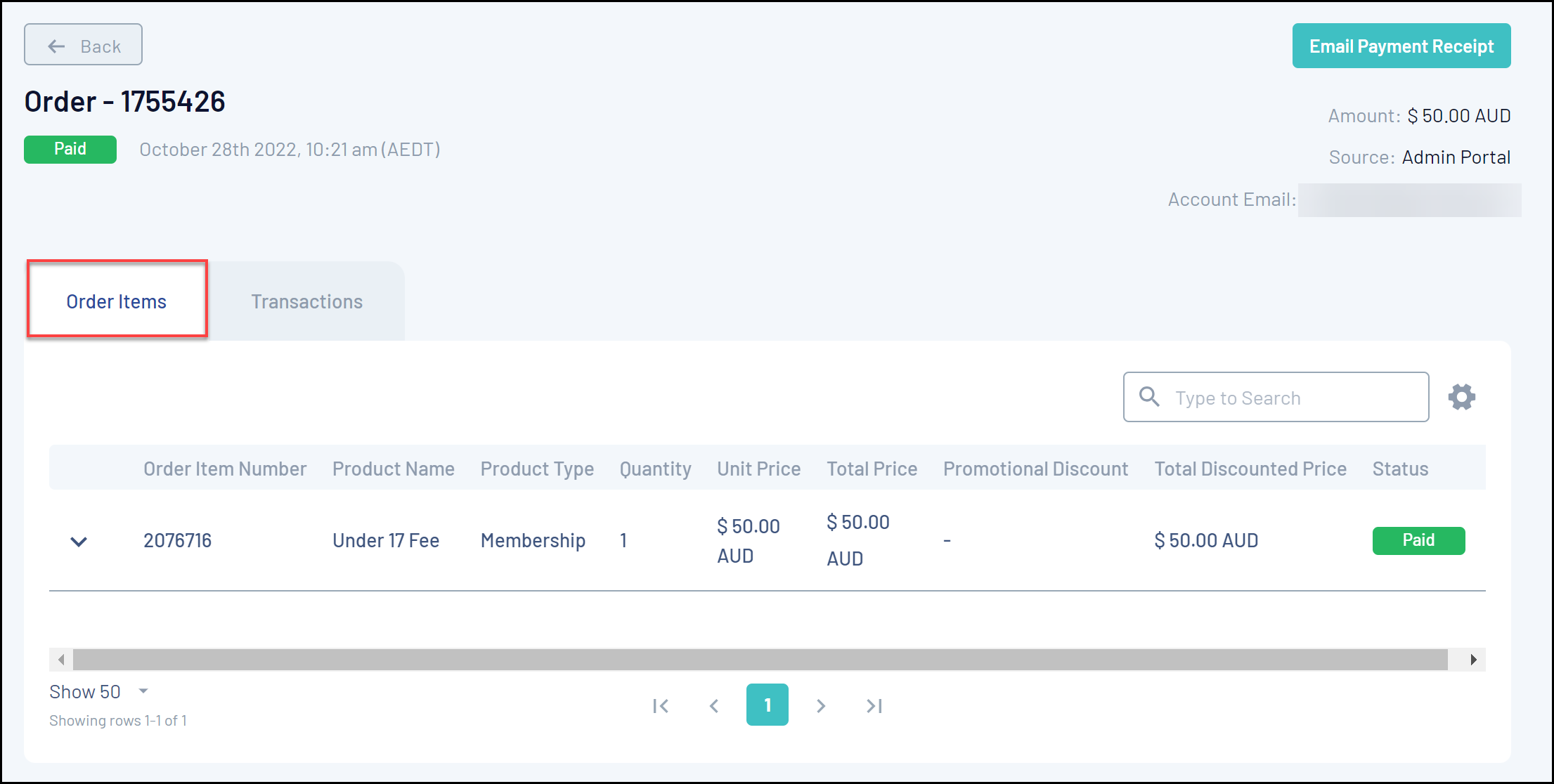
3. Use the left-hand arrow to EXPAND the Order information:
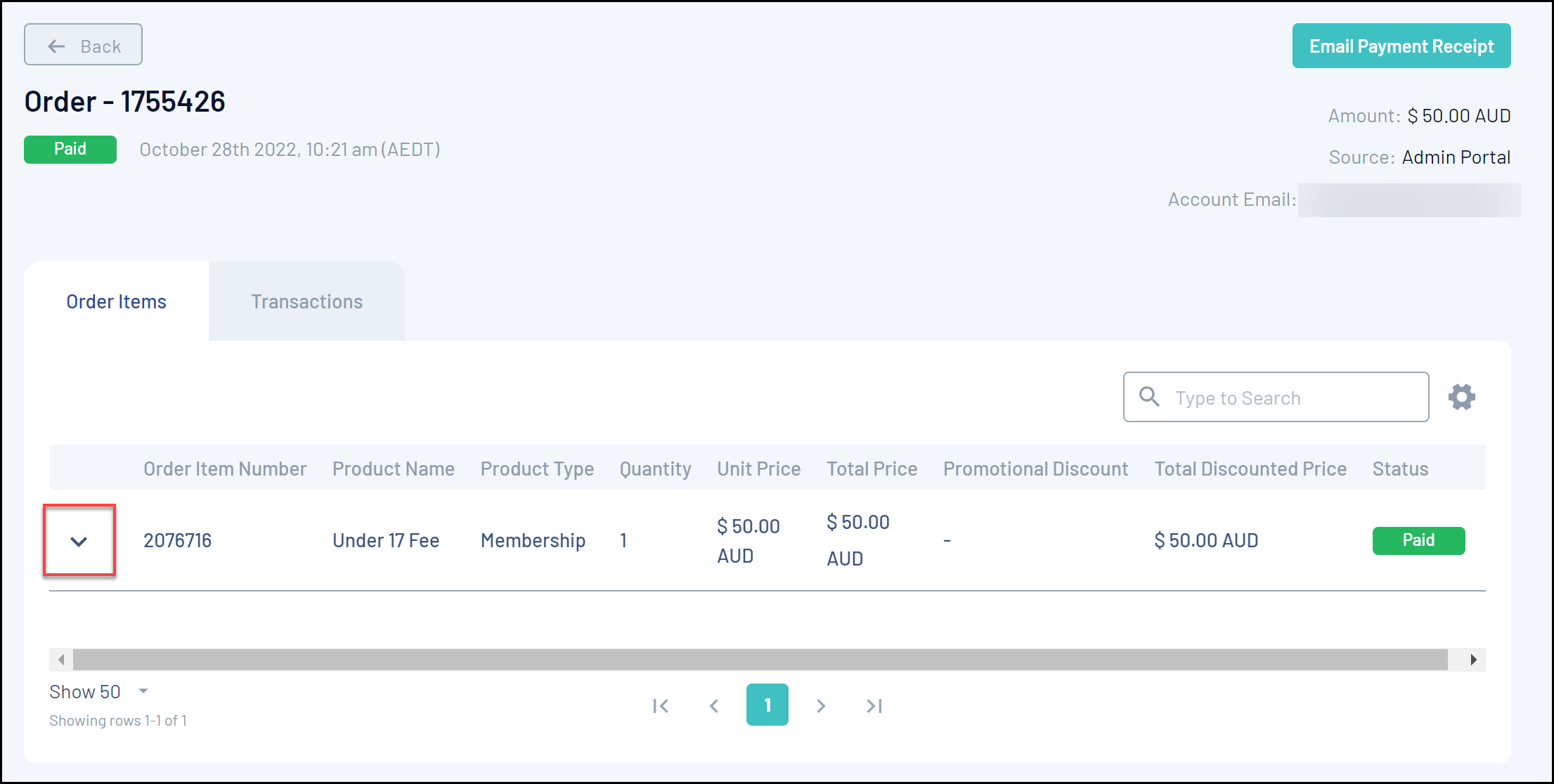
By expanding the Order, you can see:
- The Member Name associated with the Order.
- The Organisation to which the Order was made.
- The Start Date and End Date of the membership granted as part of the Order.
- Information on any Promotions applied as part of the Order
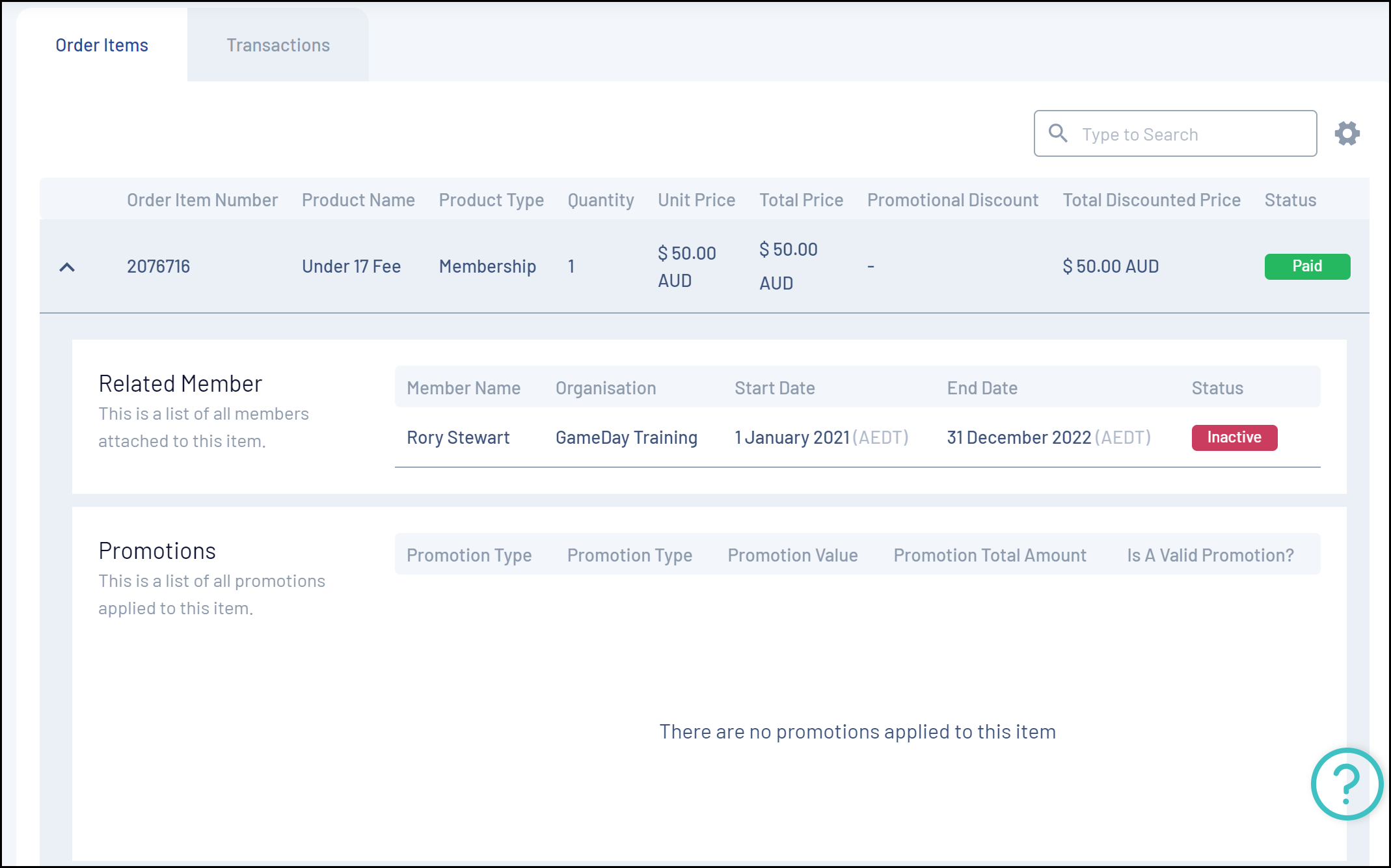
4. The Transactions tab lists the payment details of the order, as well as the individual transactions that make up the order, including:
- The Order Date
- The Order Number
- The Payment Type: Denotes whether the Order was processed Online or Offline
- An Online order refers to any payment that was made using GameDay's credit card or PayPal processing gateways, either through a Membership or Event Form, or processed through the back end database by an administrator.
- An Offline order refers to any payment record that was manually added to the member's record by an administrator without using the online payment gateway.
- The Payment Method: For online payments, denotes whether payment was made using a credit card or PayPal