GameDay's Discounts feature allows users to create Single Quantity Discounts, whereby a fixed amount or percentage discount can be applied to a single product selection.
To create a Single Quantity Discount:
1. In the left-hand menu, click PROMOTIONS
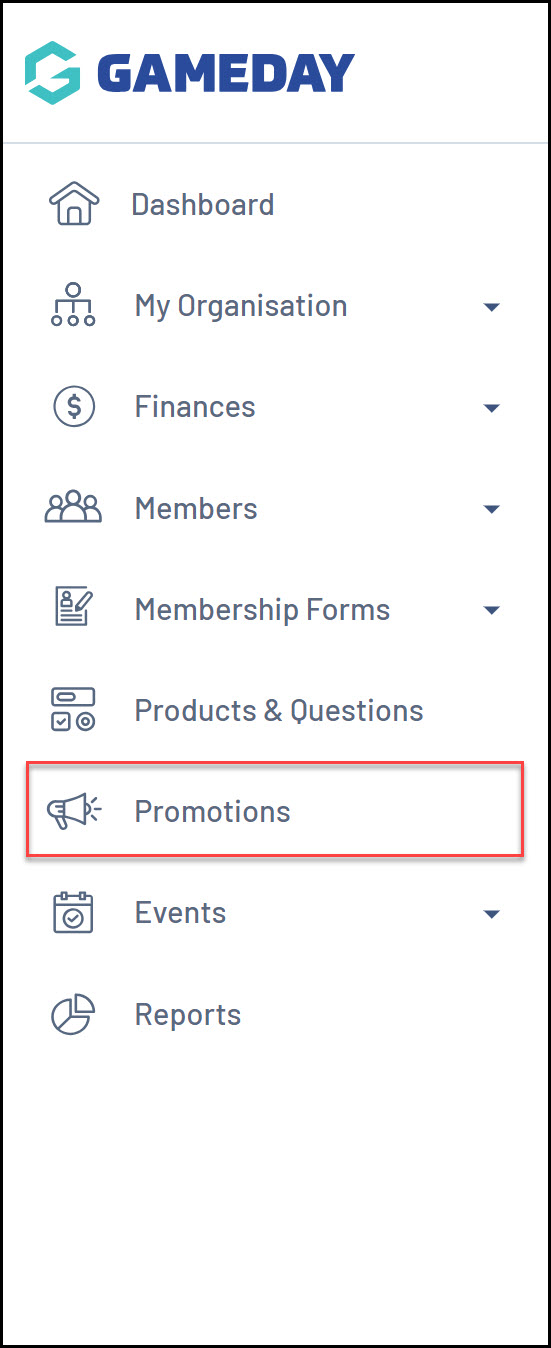
2. Click CREATE NEW DISCOUNT

3. On the Create Discount screen, complete all the details below:
- Discount Name: The name of the discount that will appear in your GameDay database, and on the summary screen when the discount is applied on the selected form or event
- Discount Type: Select STANDARD DISCOUNT
- Discount Sub Type: Select SINGLE QUANTITY
Click CREATE DISCOUNT
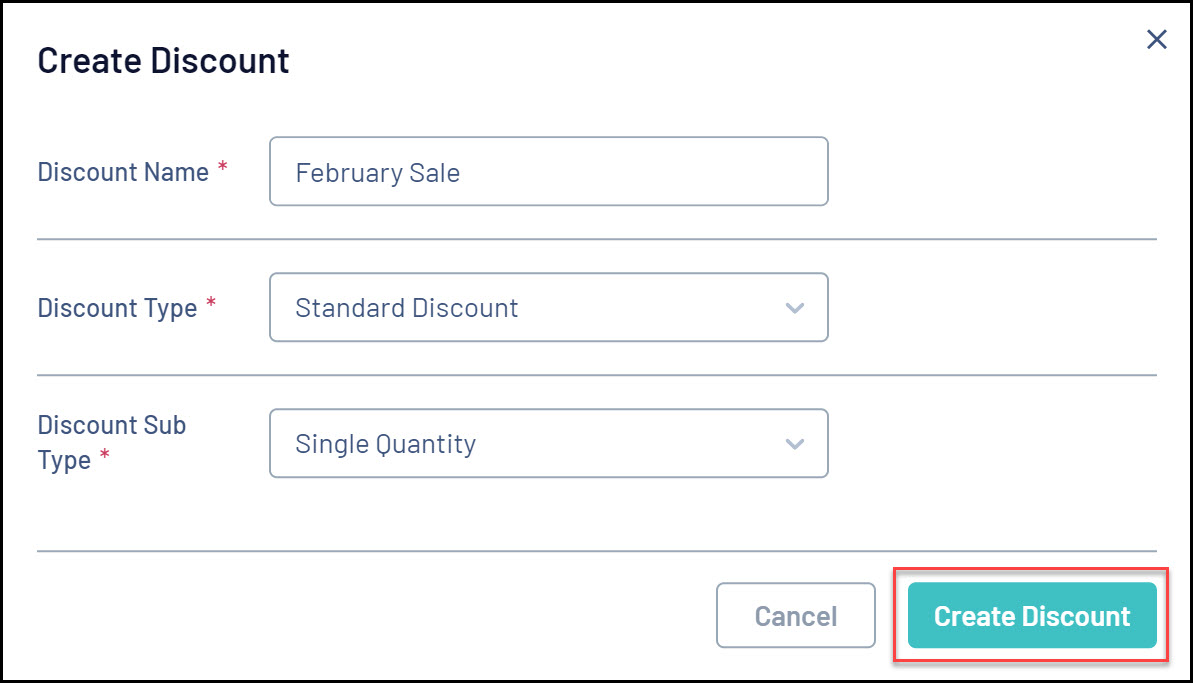
4. On the Discount Details screen, complete any relevant details below:
- Description: Enter an optional description if you want to note some information about the discount to be seen in your GameDay database
- Available From: Choose the date on which the discount will start being available
- Available To: Choose the date on which the discount will stop being available
- Status: Choose whether to keep the discount in a Draft state or set it to Active or Inactive
Click SAVE
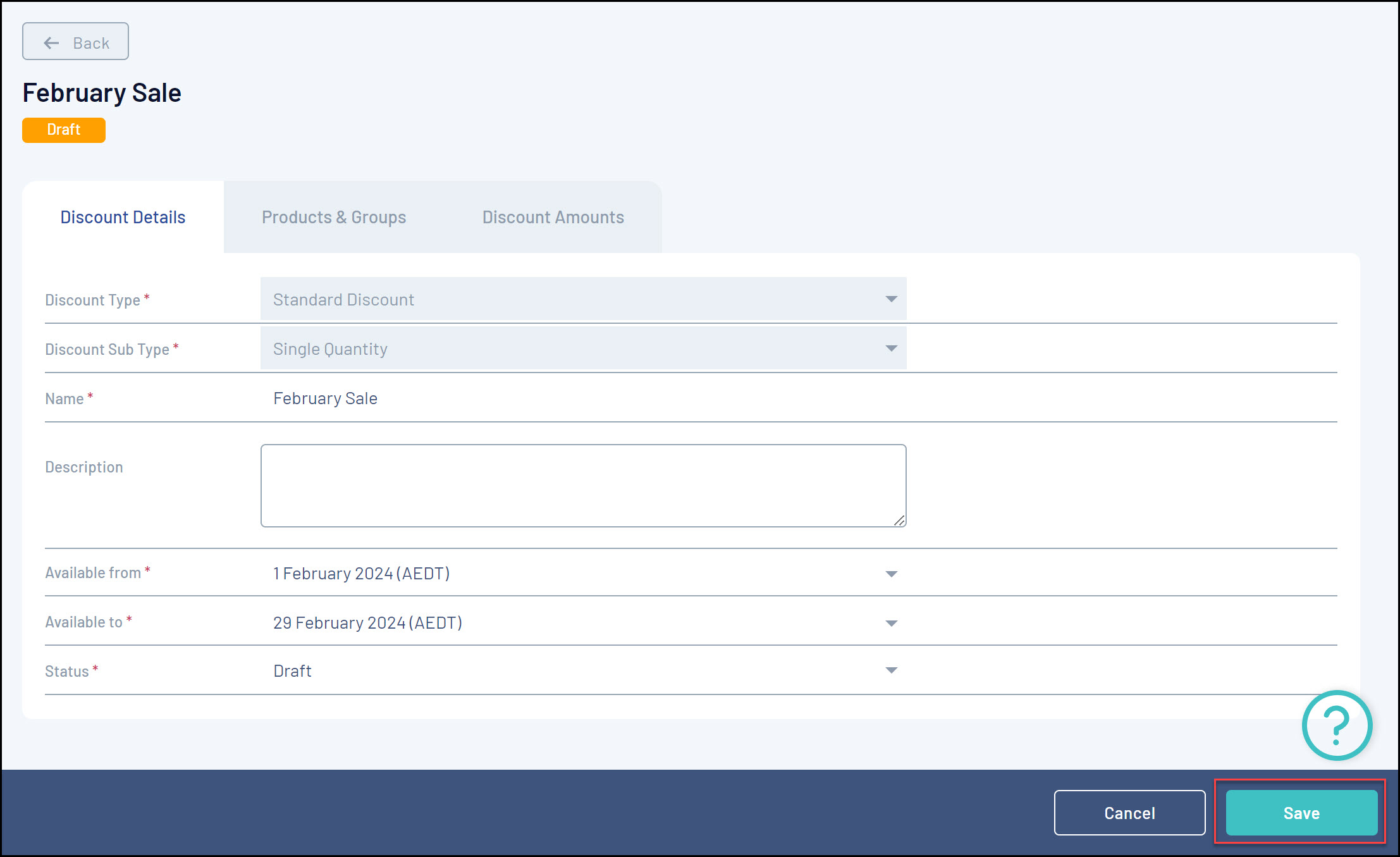
5. In the PRODUCTS & GROUPS tab, choose whether to apply the discount to:
- All Active Products
- A specific Product Type (I.e. all Membership products or all Merchandise products)
- A specific Product
Click SAVE when you're ready
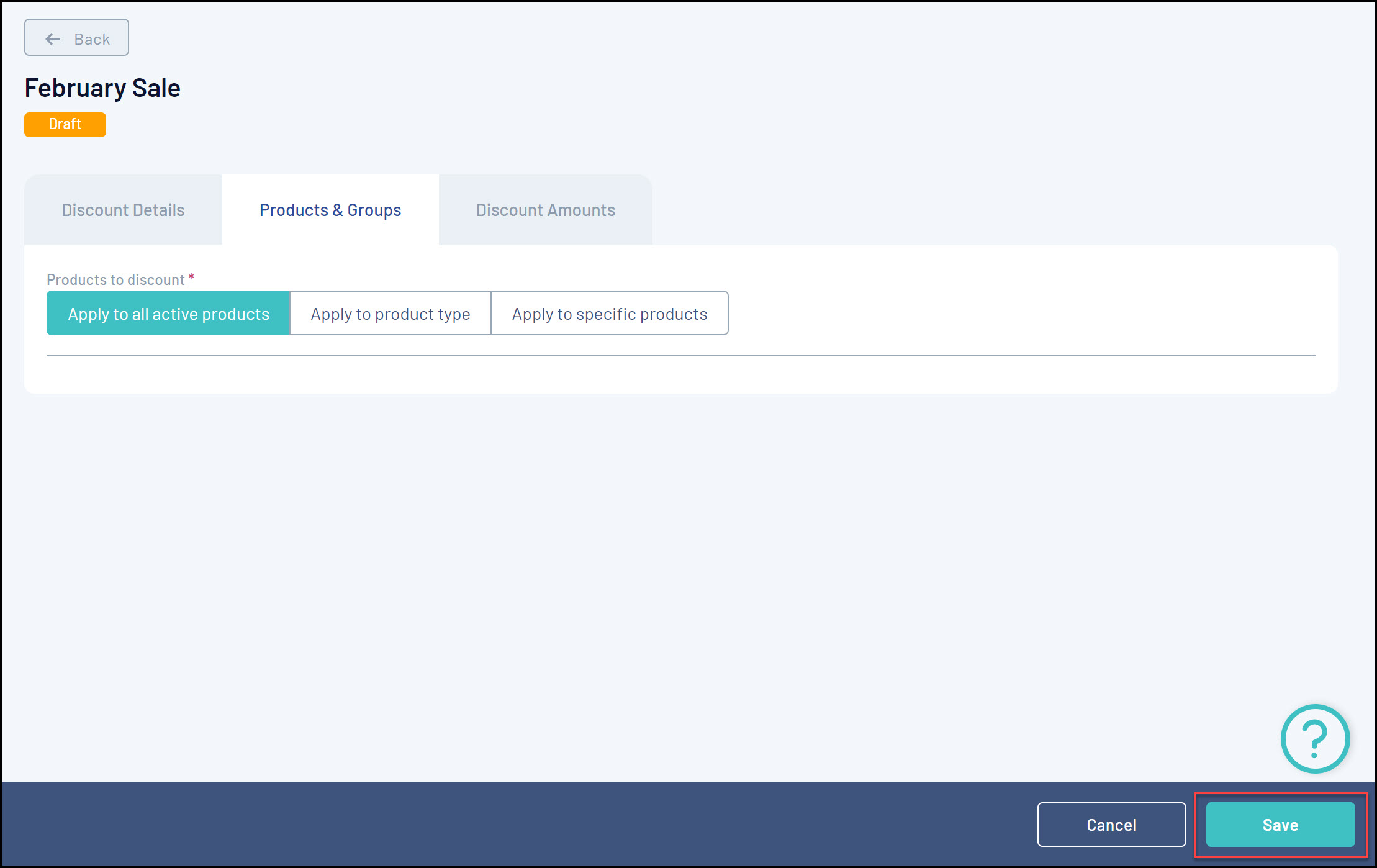
6. In the Discount Amounts tab, enter the information below:
- Discount Type:
- Percentage: Applies the discount as a percentage of the total amount payable
- Amount: Applies the discount as a specific amount of the total amount payable
- Discount(s): Enter the value of the discount
Click SAVE
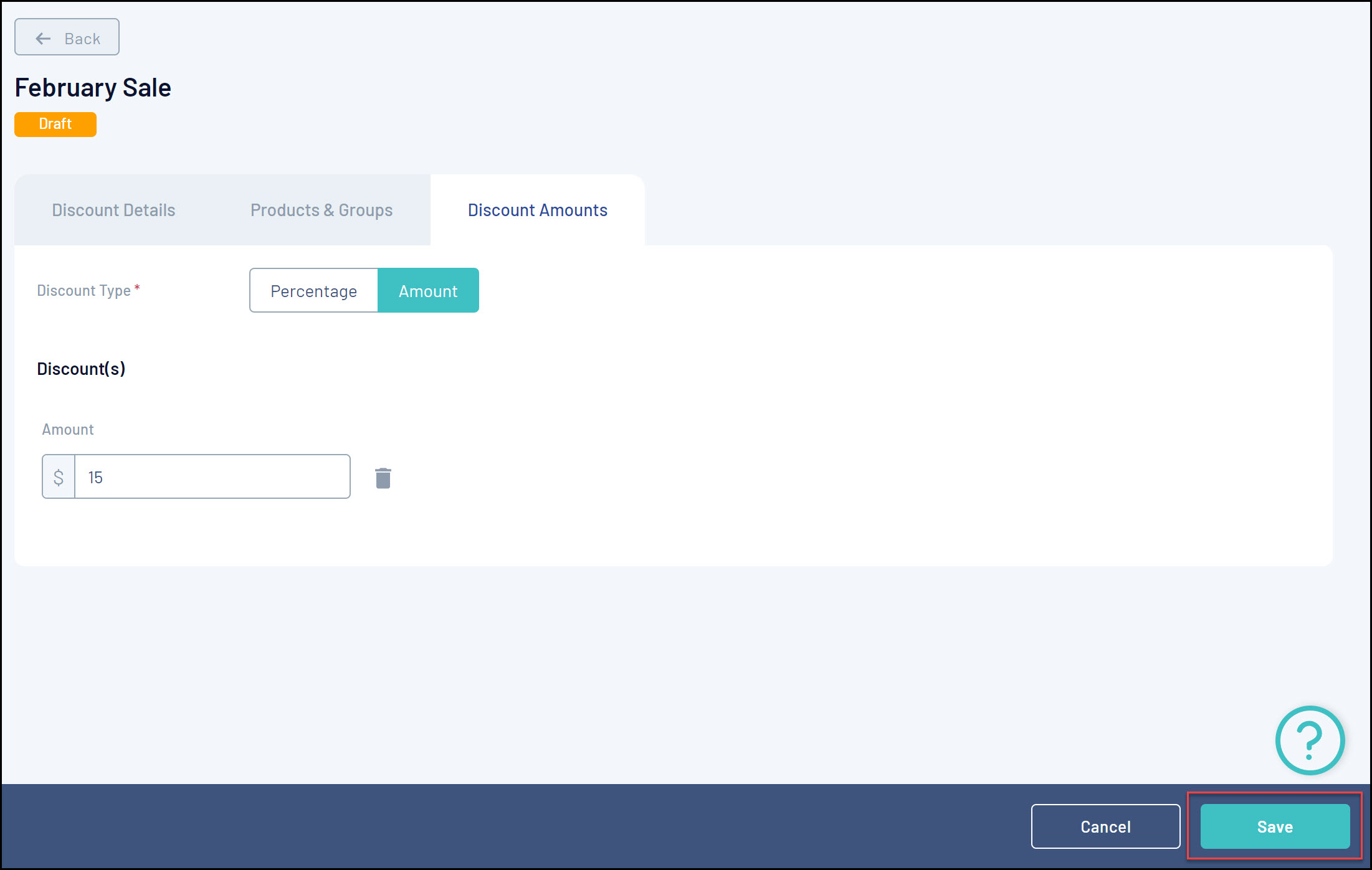
This discount will then be automatically applied to eligible member registrations purchasing the selected products on Membership Forms or Events:
