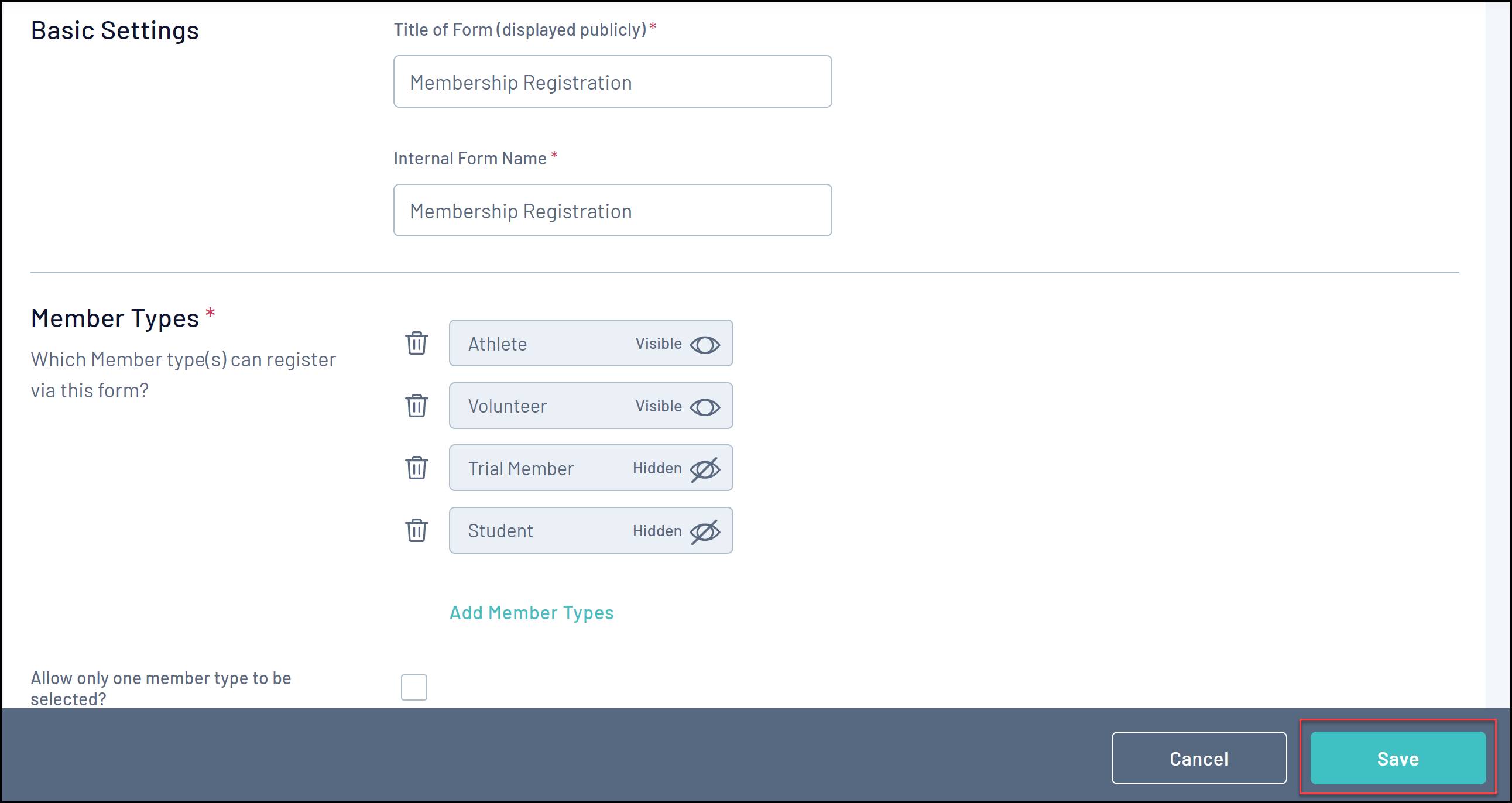When the time comes for registrations to close for a particular member type, an organisation has the ability to hide member types from a registration form that they manage. This will hide the member type from displaying on the front end of the form which will stop any further registrations against that member type.
This process can be done at any level, allowing for independent control of the Member Type you want to offer on your Membership Form, regardless of your hierarchy level.
Note: This functionality is only reflected at the specific level the settings are changed. Hiding a Member Type at a level above does not affect the form settings at lower level and vice-versa.
To hide a Member Type from a Membership Form at your level:
1. In the left-hand menu, click MEMBERSHIP FORMS.
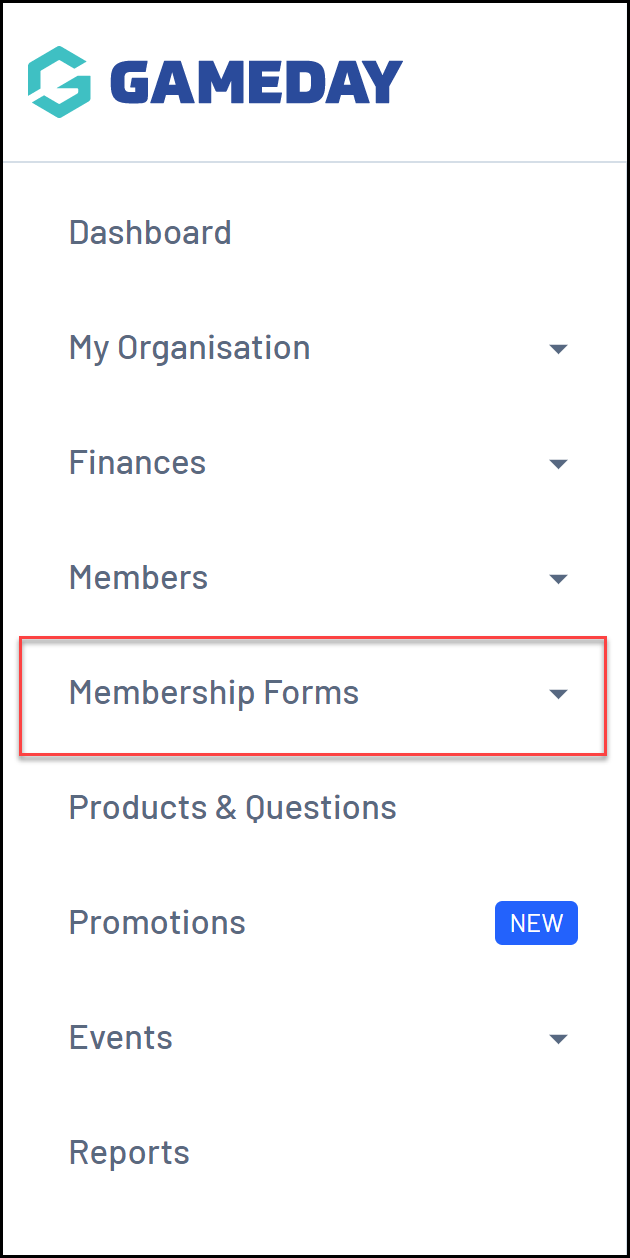
2. Under the My Forms tab, find the applicable form and click EDIT.
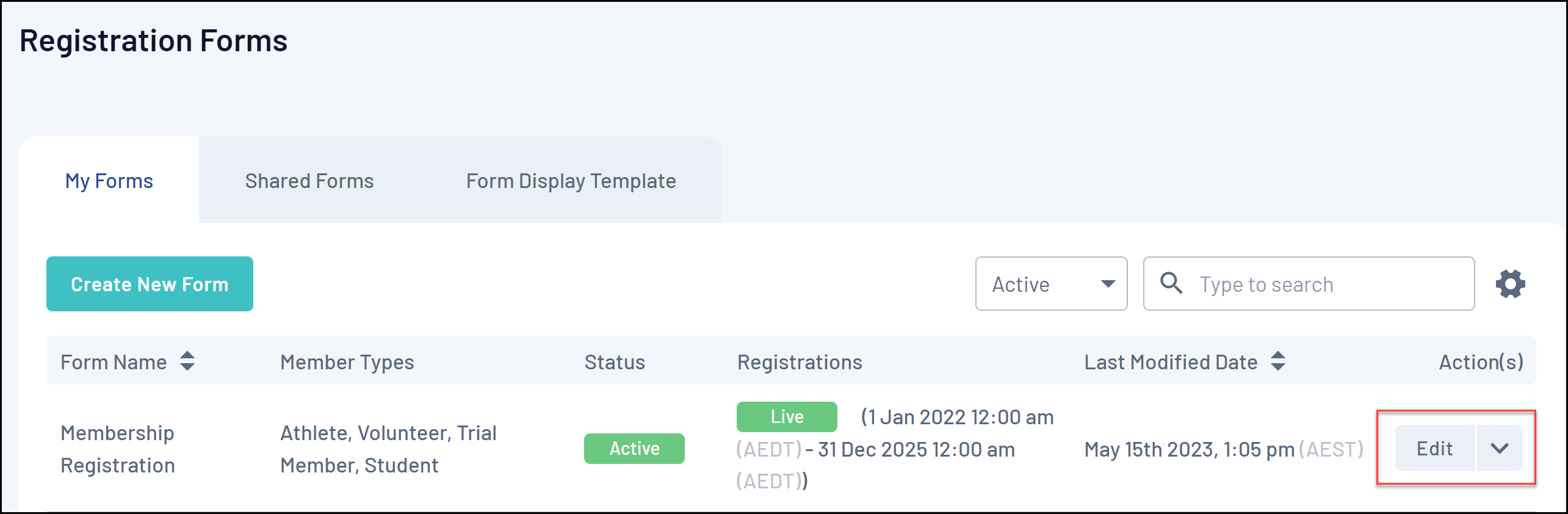
3. In the form's Settings tab, the Member Types section will display any Member Types that are currently attached to the form. To hide a Member Type from displaying on the form at your level, click the HIDE icon.
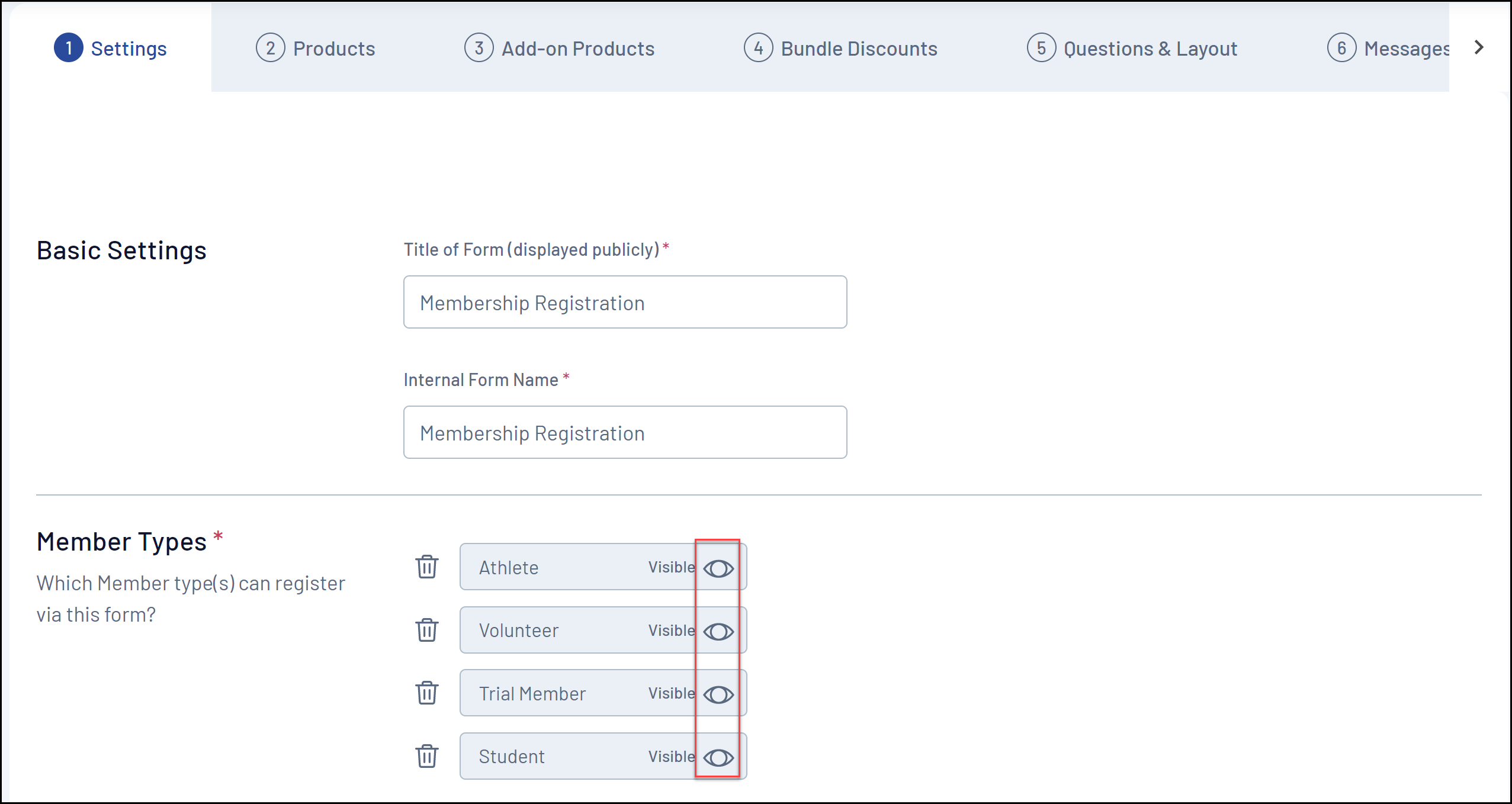
The Member Type will then display as below, and show Hidden as the display setting.
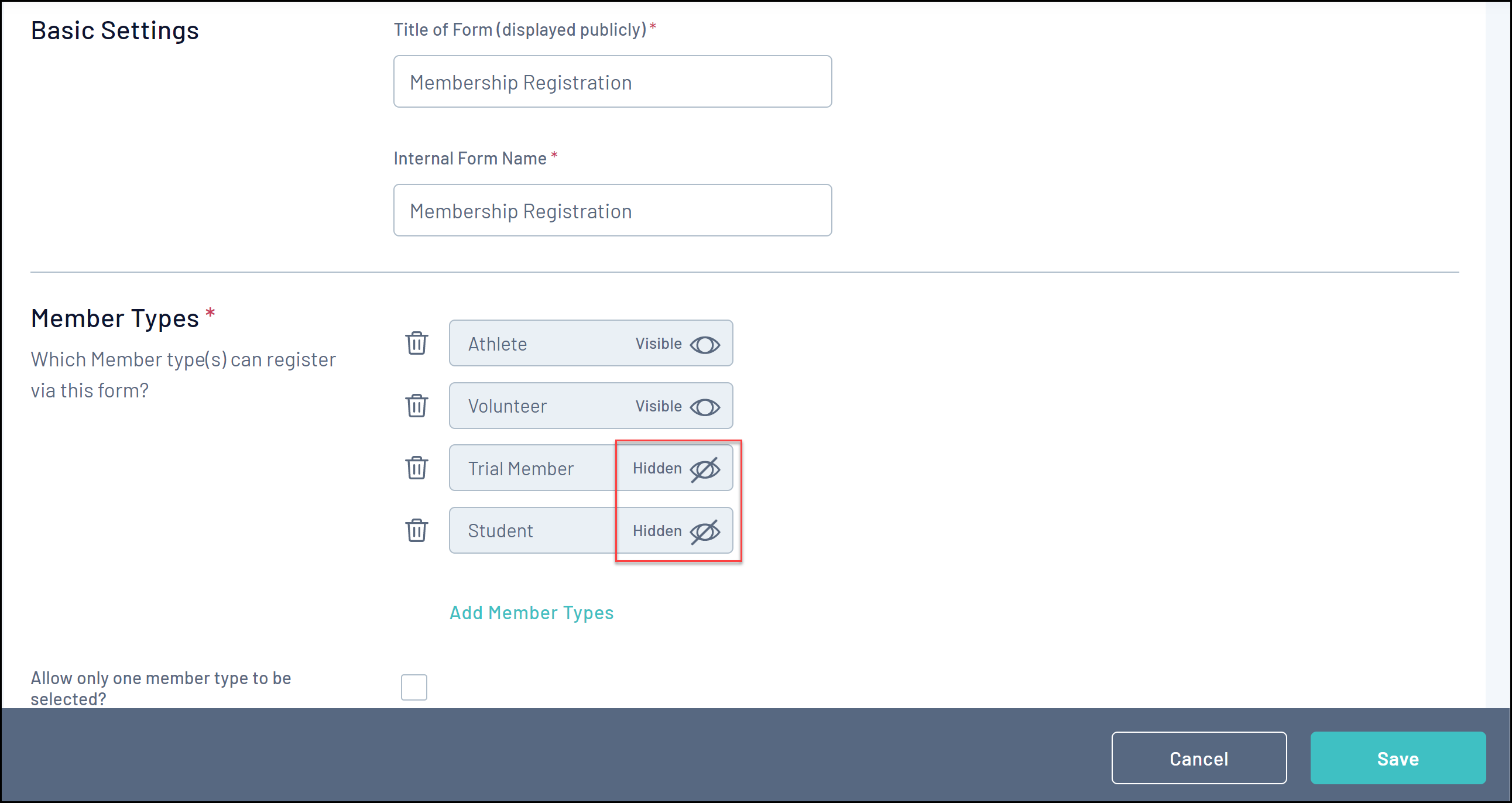
By clicking the View icon again, you can toggle the display status back to Visible whenever necessary.
5. Click SAVE.