GameDay administrators using the Events module can create an Event ID rule that assigns a custom sequence of unique IDs to participants who register for an event.
Event Participant IDs can be assigned in two different ways:
- Through a custom Event Participant ID rule
- Through an existing Member ID rule used generically for members
To create a custom Event Participant ID rule:
1. In the left-hand menu, click Events > MANAGE EVENTS
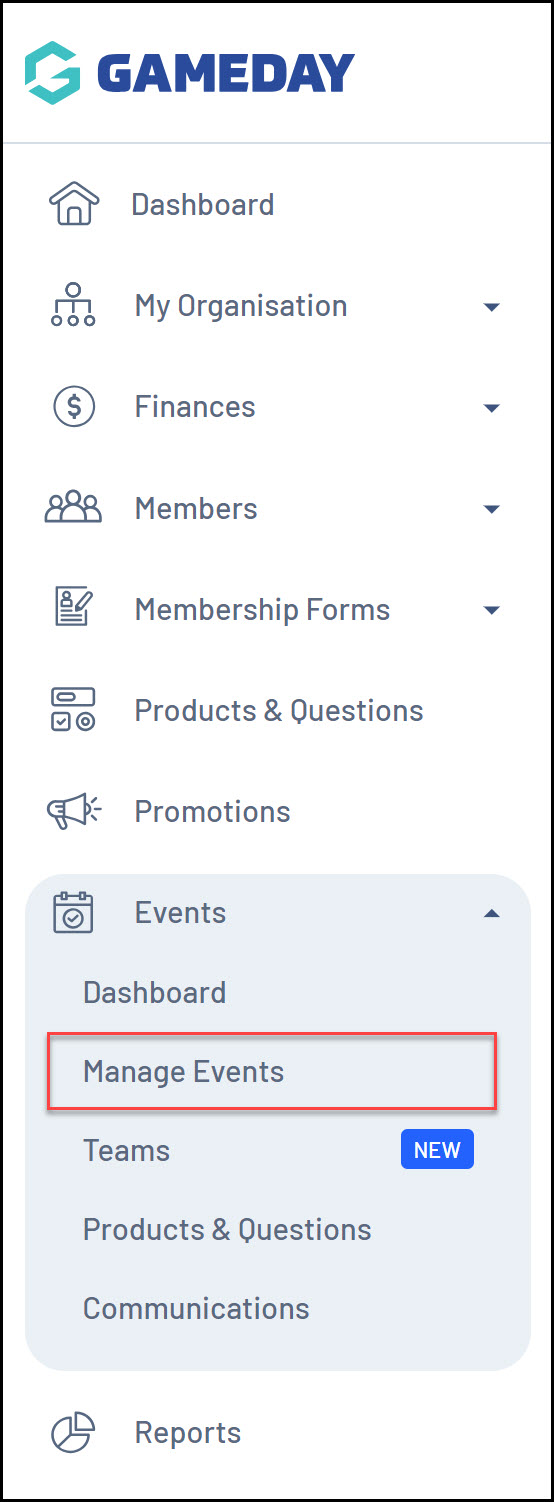
2. Click the EVENT PARTICIPANT ID MANAGEMENT tab

3. Click the CREATE NEW RULE button
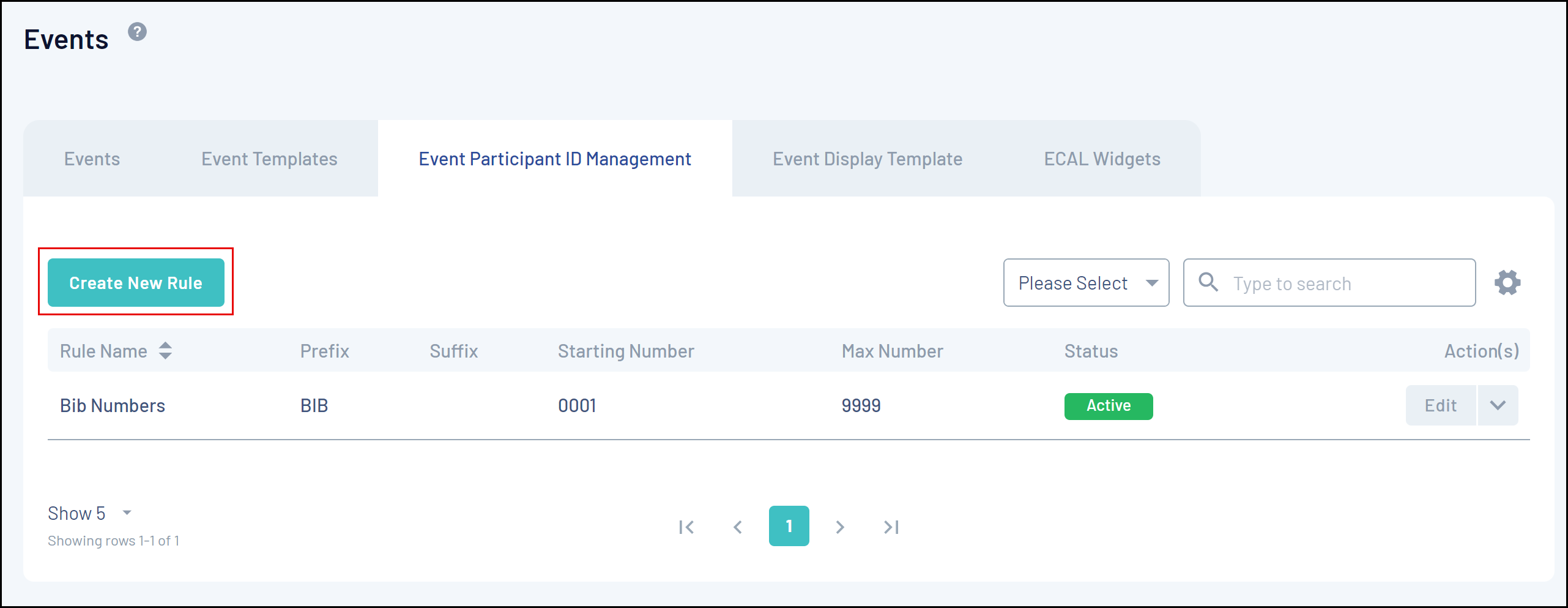
4. Enter parameters for this rule
- A Rule Name
- Prefix/Suffix (optional) - Allows you to add a generic prefix (at the beginning) or suffix (at the end) of each Event Participant ID generated using this rule
- Starting Number/Max Number: Allows you to define a range of unique numbers that will be assigned to event participants. Each new registration will be assigned a number within this range in an ascending sequence based on their registration date
You will notice based on the values you have entered above there is an example provided of what your IDs will look like based on the values, and you can use the GENERATE A RANDOM ID button to cycle through some example IDs
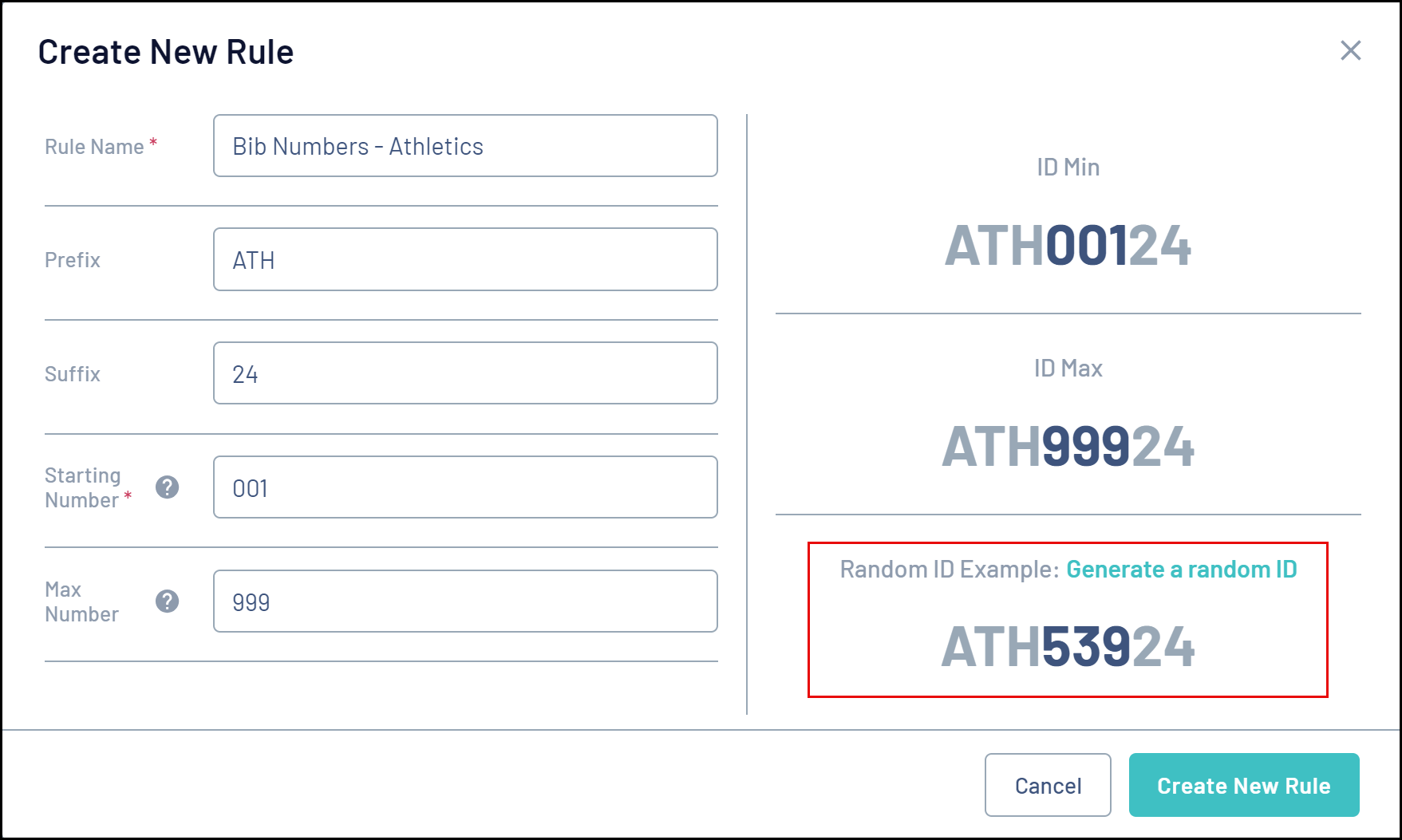
5. Click CREATE NEW RULE to finalise the ID rule
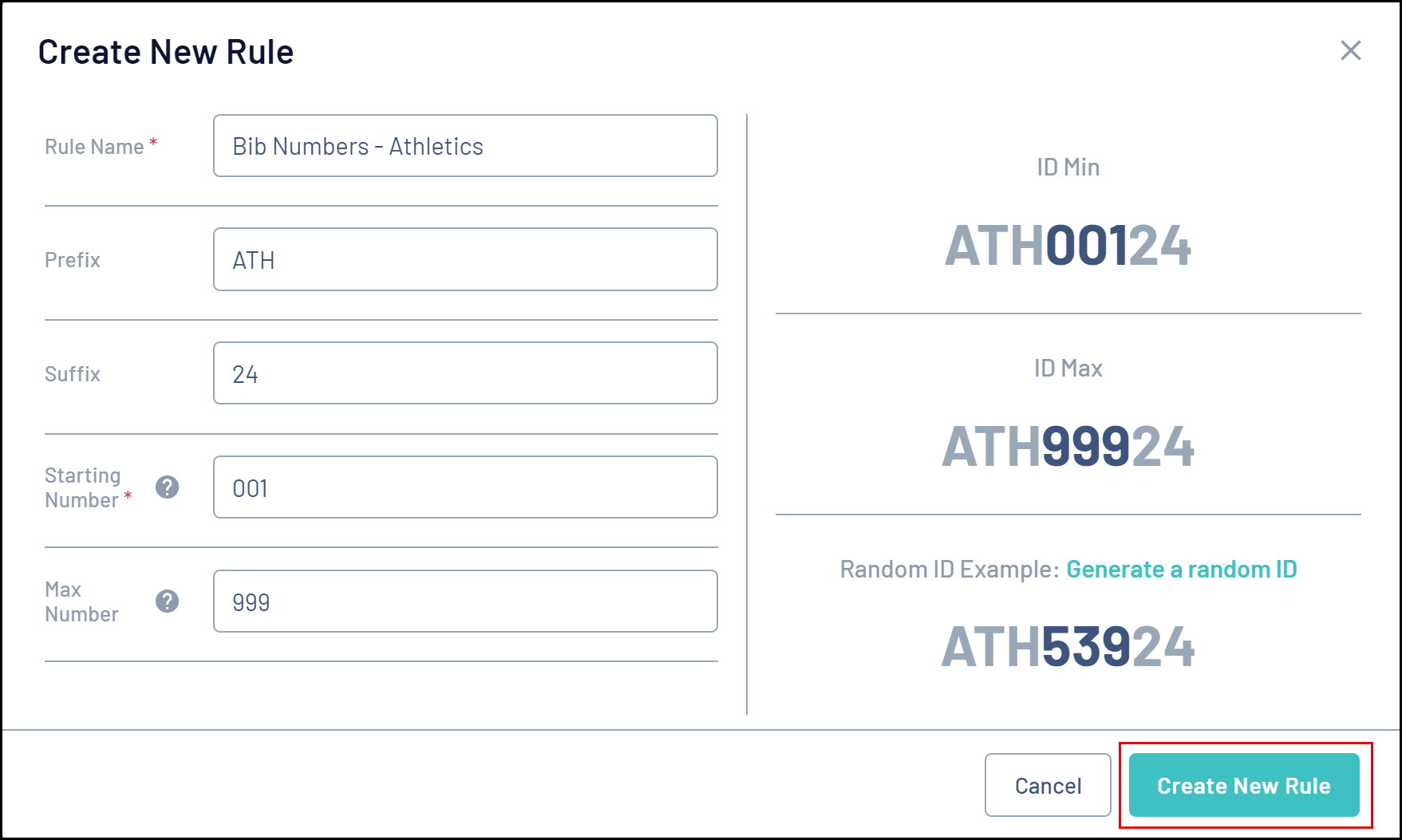
This new rule will now become available to use as the primary sequence of Event Participant IDs when you are creating an Event Entry Event.