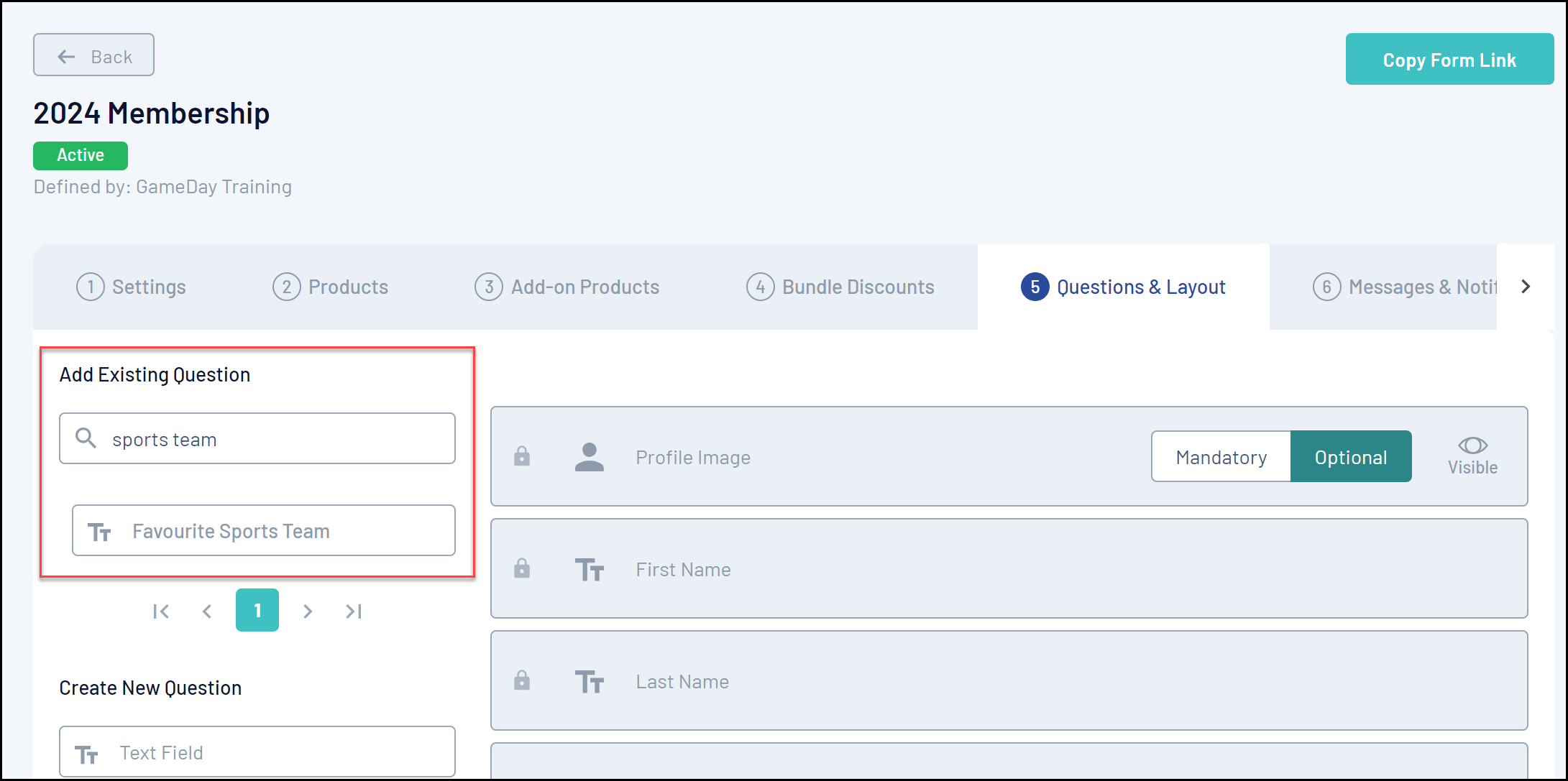GameDay gives administrators the ability to create their own Questions, which in turn can be added to Membership Forms and Events in order to collect customised information from registrants relevant to your organisation.
To create a new Question in GameDay:
1. In the left-hand menu, click PRODUCTS & QUESTIONS
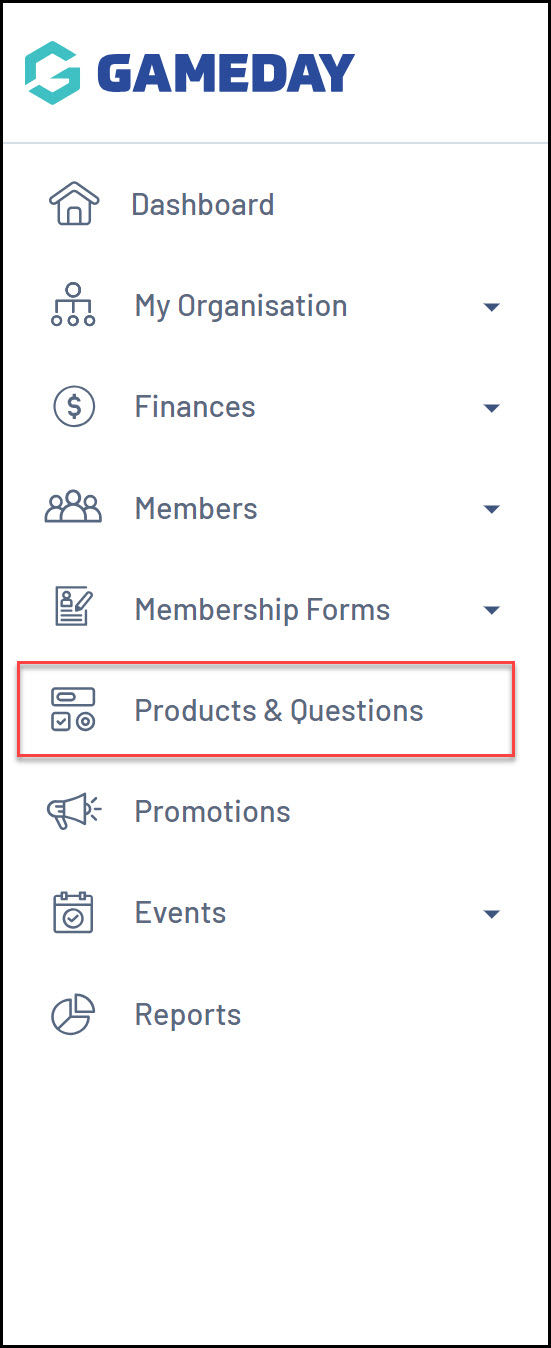
2. Toggle over to the QUESTIONS tab
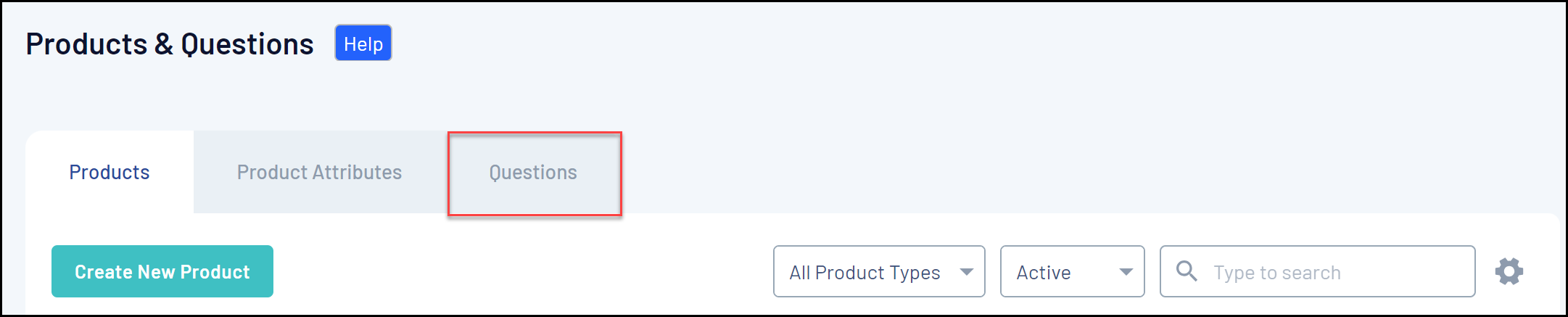
3. Click the CREATE QUESTION button
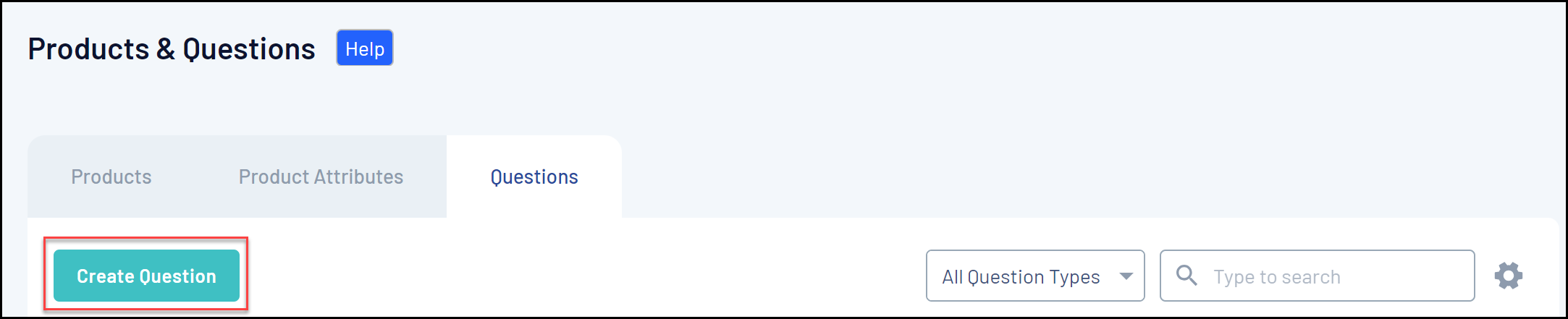
3. Enter the question name as below:
- Question Name: The name of the question as displayed in your GameDay database
- Question Text: The name of the question as displayed to registrants when added to Membership Forms or Events
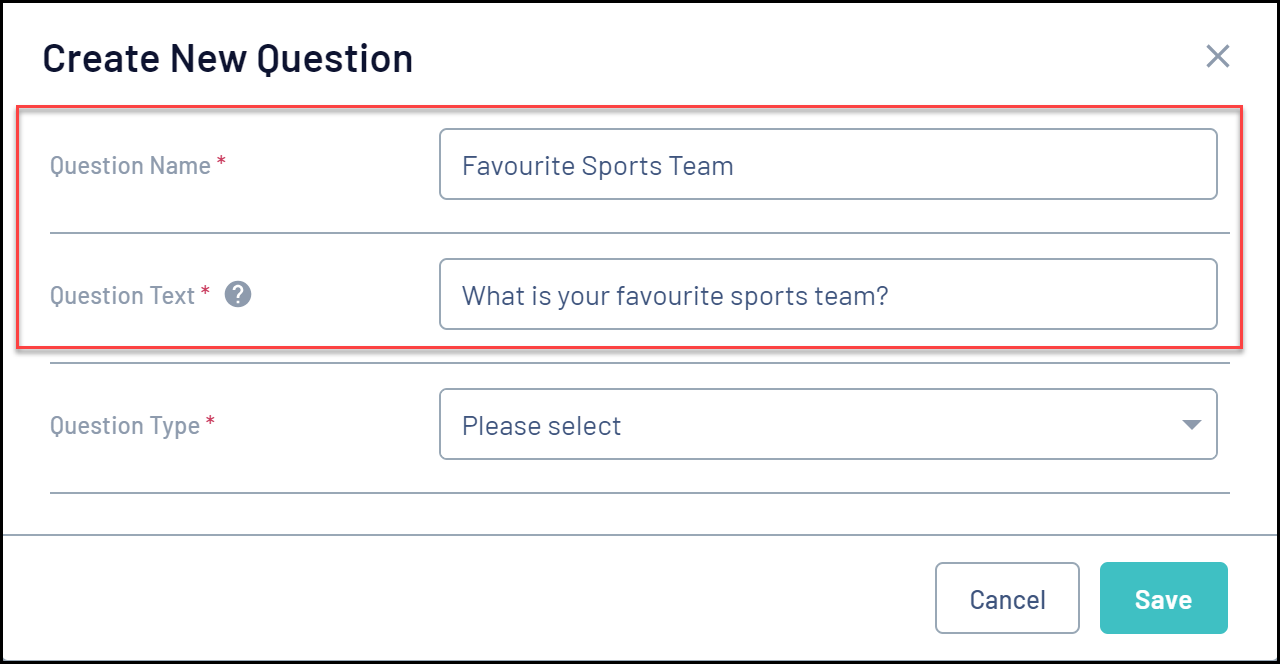
4. Select the Question Type to determine the format in which the data will be collected. Click here for a more detailed breakdown of each Question Type.
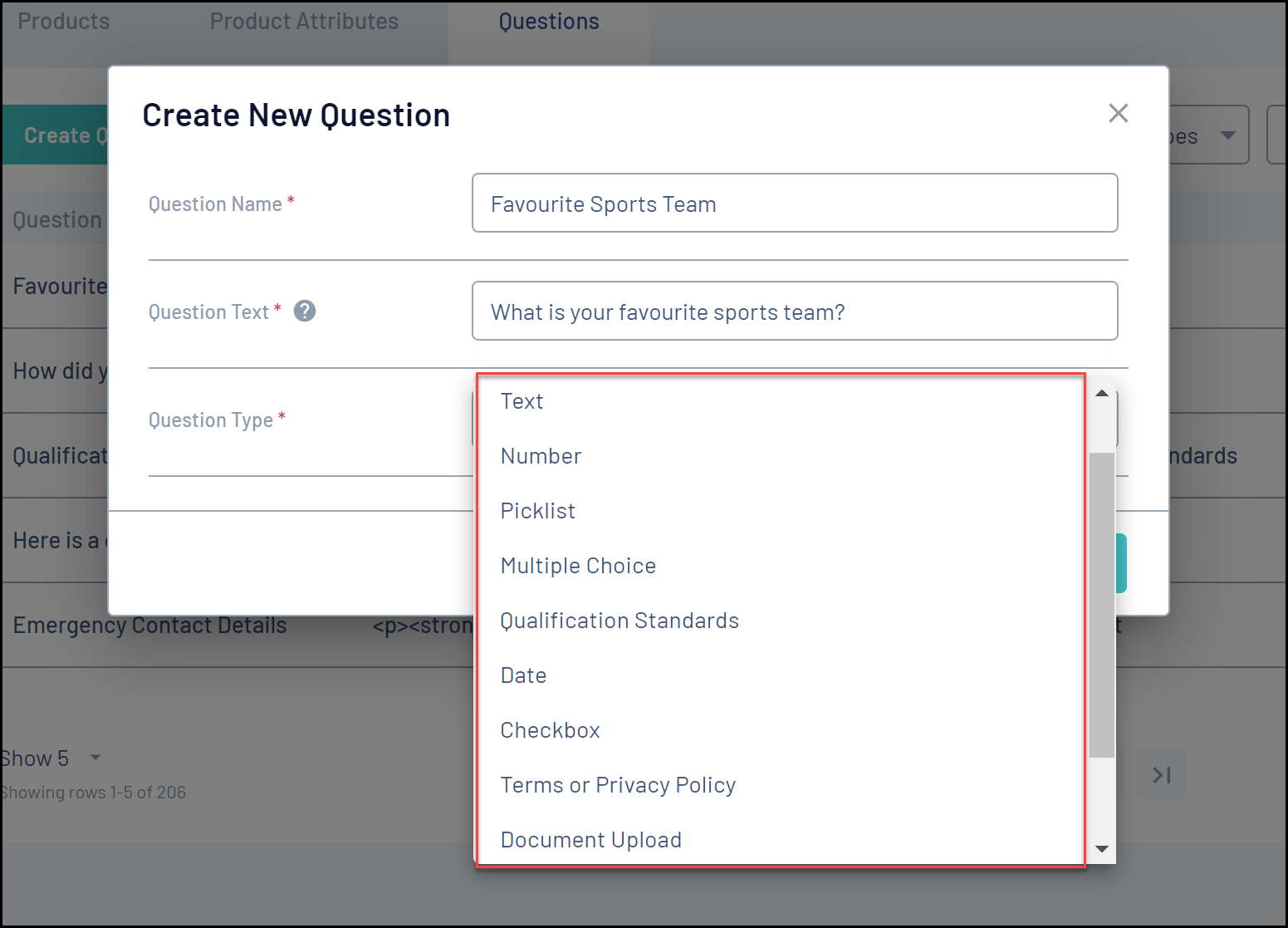
Note: Picklist and Multiple Choice questions also require a list answers to be define. Click here to find out more on how to add answers to these types of questions.
5. When you're ready to create your question, click SAVE

6. Now that your question has been created, you can add it to a Membership Form or Event by following the steps below:
Adding a Question to a Membership Form:
In the left-hand menu, click Membership Forms > Edit the relevant Membership Form > Click the Questions & Layout tab > Select your Question from the Add Existing Question list > Click Save
Adding a Question to an Event:
In the left-hand menu, click Events > Manage Events > Edit the relevant Event > Click the Questions & Layout tab > Select your Question from the Add Existing Question list > Click Save