If you are using the Pending Registrations feature through GameDay, you have the ability to approve or decline registrations directly through your member list.
Approving Pending Registrations
To approve a Pending Registration:
1. In the left-hand menu, click Members > MEMBERS
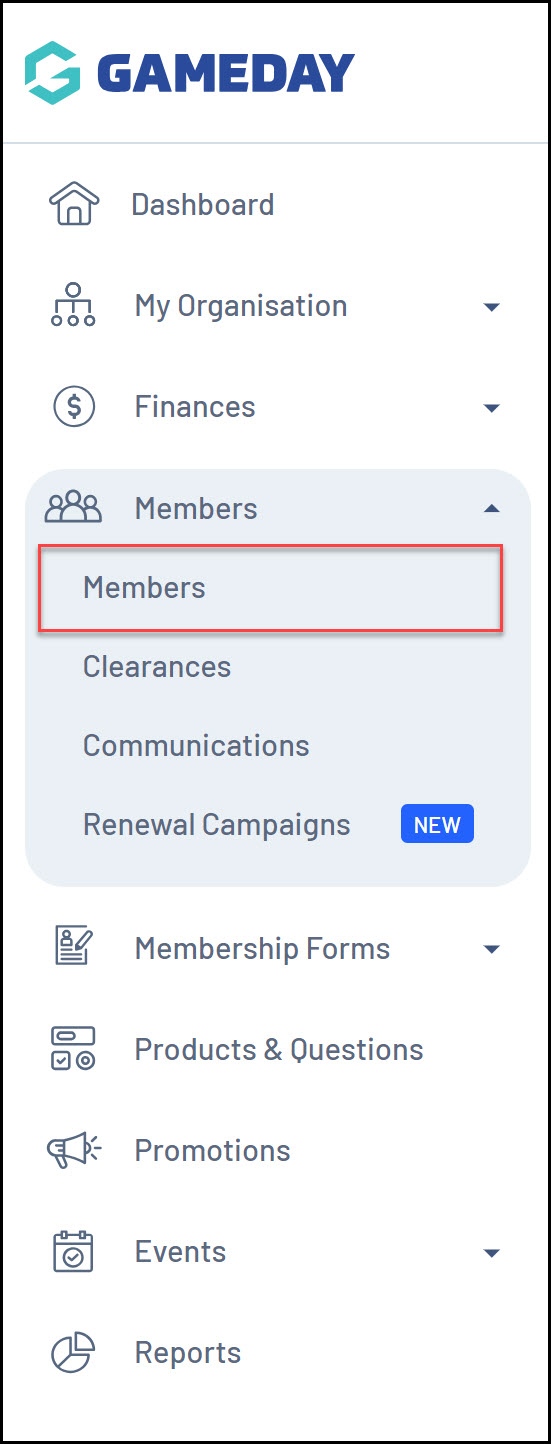
2. Click the PENDING tab
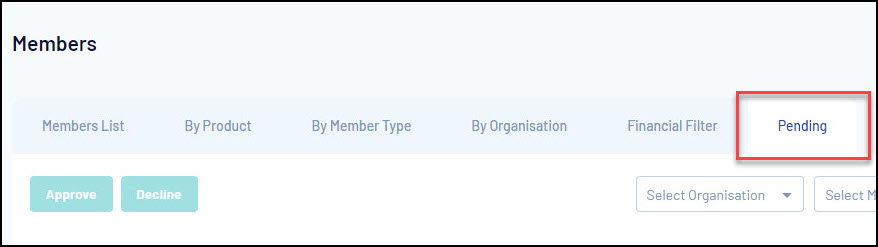
3. Select the relevant members you would like to approve using the checkbox to the left of their record
NOTE: If you would like to approve all members within this list, select the box in the left hand corner of the member list to select all members.
4. Once all relevant members have been selected, click APPROVE
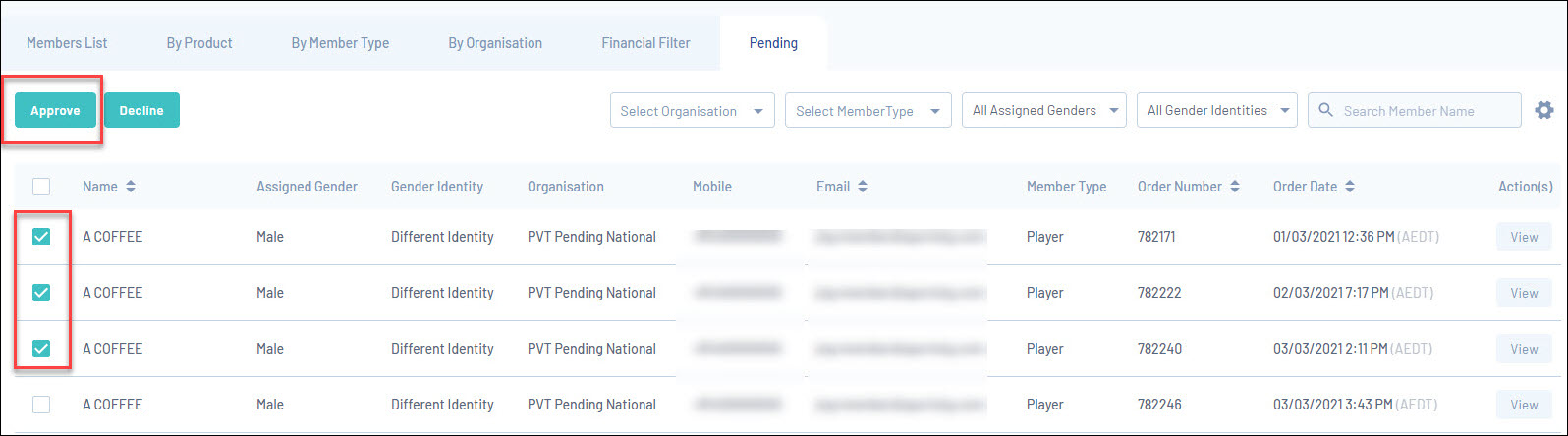
5. A confirmation screen will appear, asking you to confirm you want to approve the members selected. Click YES to continue.
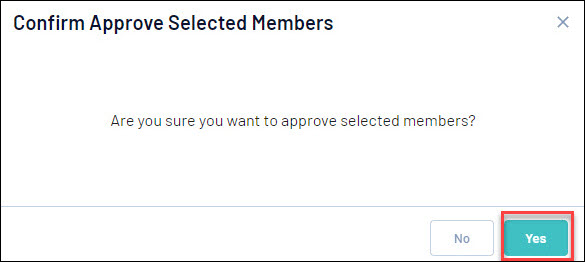
These members will no longer appear in the pending tab as they have now been approved, so if you search for the member in the member list you will now find them listed as active.
Note: After approving a pending registration, the member will receive a confirmation email confirming they have been approved.
Declining Pending Registrations
To decline a Pending Registration:
1. In the left-hand menu, click Members > MEMBERS
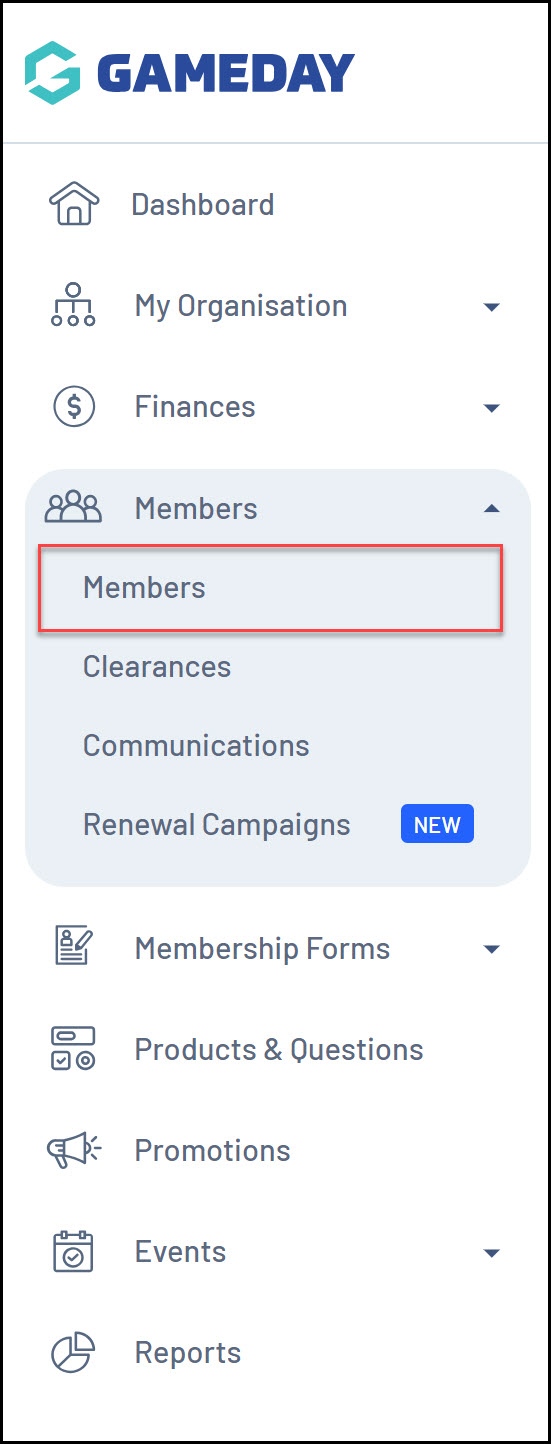
2. Click the PENDING tab
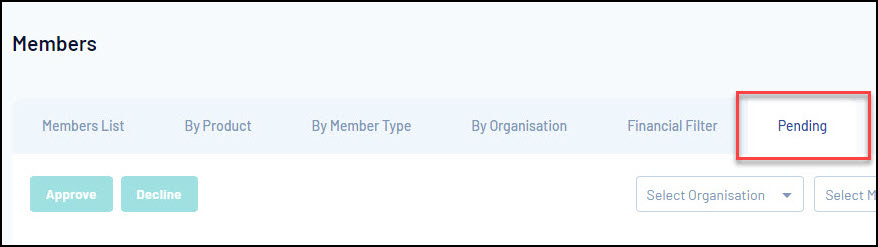
3. Select the relevant members you would like to decline using the checkbox to the left of their record
Note: If you would like to decline all members within this list, select the box in the left hand corner of the member list to select all members.
4. Once all relevant members have been selected, click DECLINE
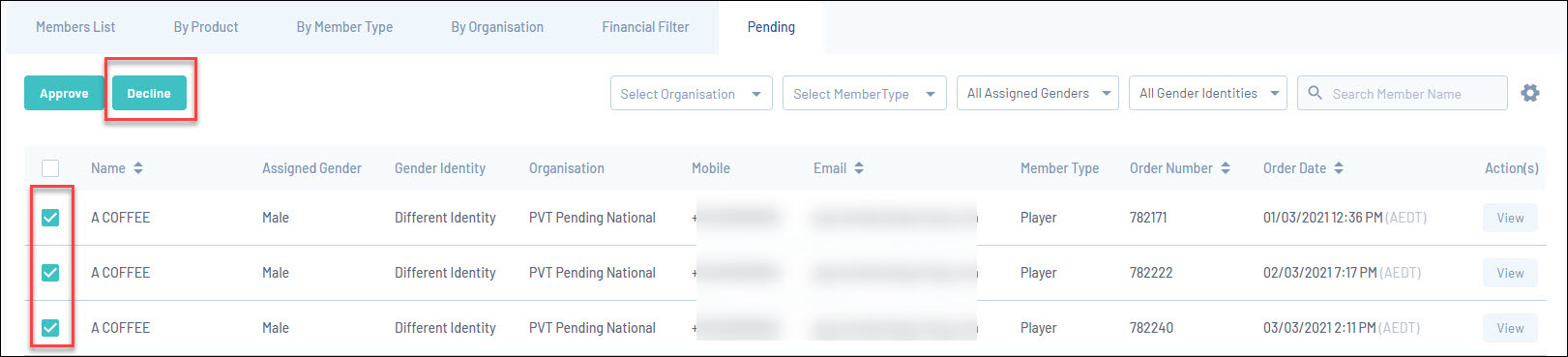
5. A confirmation screen will appear, asking you to confirm you want to decline the members selected. Click YES to continue.
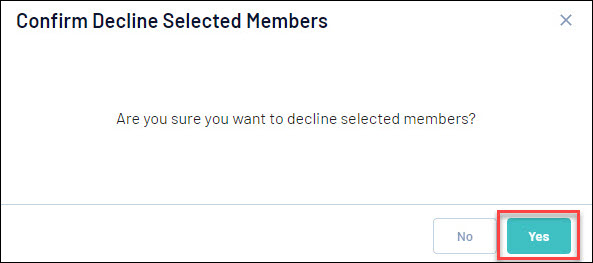
6. These members will no longer appear in the pending tab as they have now been declined, so if you search for the member in the member list, you will now find them listed as inactive.
Note: After declining a pending registration, the member will receive an email confirming they have been declined. This email will let them know they can contact the club for more information or a refund (if applicable).