Duplicate Management
GameDay's Duplicate Management feature allows administrators to merge multiple member profiles into one, if they happen to have matching member profiles. Whilst GameDay will typically merge member profiles automatically upon registration if they share the exact same name and date of birth with another member profile in the same organisation, duplicate profiles can sometimes occur in certain cases.
Navigation
To find the Duplicate Management, in the left-hand menu, open the Members sub-menu, then select DUPLICATE MANAGEMENT

What makes a duplicate?
GameDay searches daily for any potential duplicates that may need to be merge in your sport's database. Duplicate profiles are identified using smart technology and machine learning to provide your organisation with a list of suggested duplicate profiles based on matching criteria. For clarity, this is noted at the top of your list of duplicates:

For example, this could be either an exact match of name and date of birth, or a 90%+ match of the overall member record, incorporating core member fields, including:
- First Name
- Last Name
- Date of Birth
- Gender
- Email Address
- Home Address
- Contact Mobile
Let's take a look at the example below:
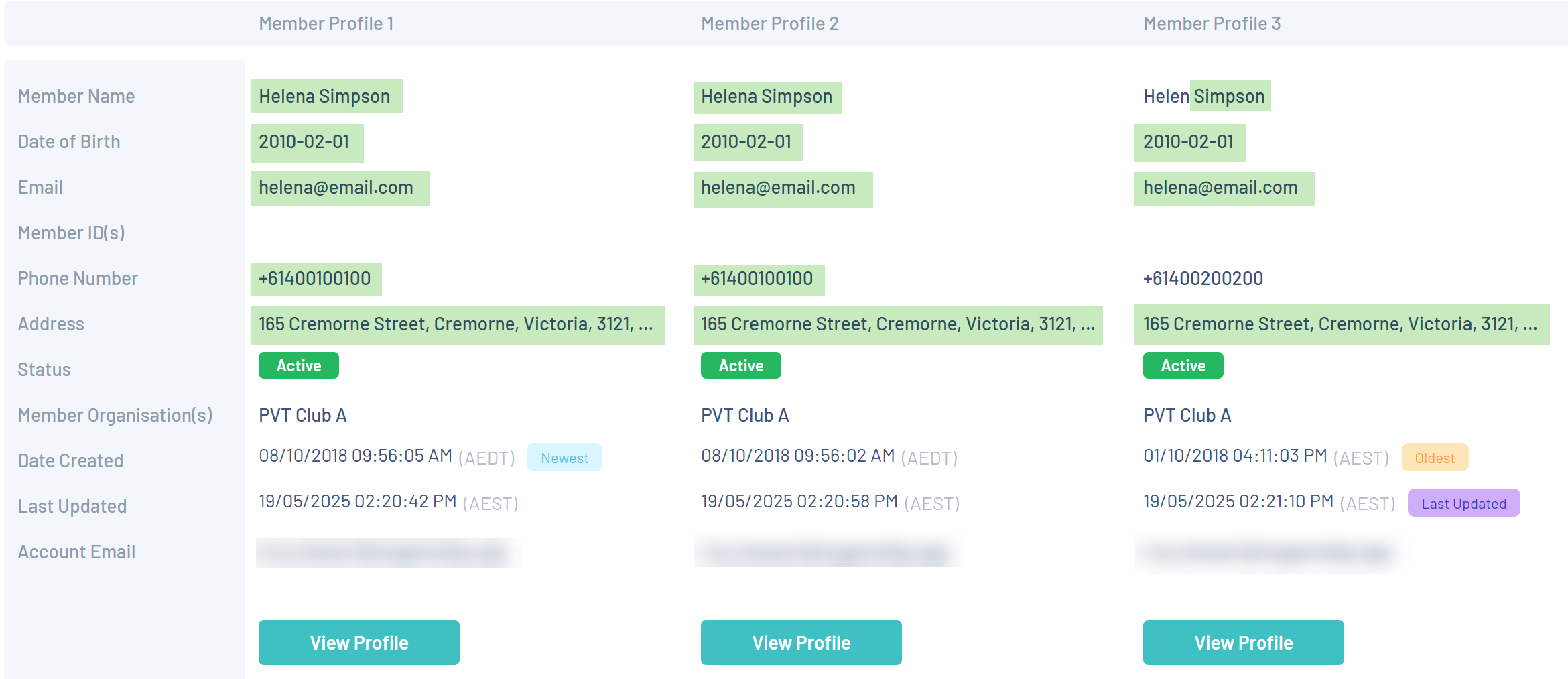 An example of three duplicates that have been flagged and added to the Duplicate Management list. Anything highlighted is a piece of member information that has been identified as matching with another
An example of three duplicates that have been flagged and added to the Duplicate Management list. Anything highlighted is a piece of member information that has been identified as matching with anotherWhen flagging potential duplicates, GameDay will follow the logic below:
- If two member profiles have an exact match in both name and date of birth, they will be flagged as duplicates and added to the Duplicate Management screen
- If there is no exact match for both name and date of birth, but a member profile has an approximately 90% or higher match of core member fields, it will still be flagged as a duplicate
Therefore, in the above example, Member Profile 1 and Member Profile 2 have been flagged as duplicates because they have an exact match of name and date of birth, and Member Profile 3 has been flagged because most of its member data is the same (only the first name and phone number differ).
Duplicate Visibility
Duplicates are displayed in organisations only on a hierarchical basis. In other words, only if a member profile exists in your organisation or any of your linked child organisations will it be available for you to merge.
For example, if a member has two different profiles which are flagged as duplicates, but each profile is registered to a different club, then the club administrators will not have access to both profiles and will therefore not be able to resolve the duplicates through their GameDay database.
However, if both clubs belong to the same Association, then administrators of that Association database will see both member profiles and will be able to resolve the duplicate profiles.
Similarly, duplicates identified across different States may only be resolved by a National database administrator that has hierarchical access to both States.
Duplicate member profiles that may exist across completely different hierarchies (I.e. two different sports) will not be picked up as duplicates at any level.
Resolving Duplicates
Duplicates can be resolved in one of two ways:
Quick Merge
By opening the actions menu, you can quickly merge all duplicates into one base profile, or remove them from the duplicates list using one of the options below:
- This is the same person (use newest profile): Merges all flagged profiles into the newest profile as the base record
- This is the same person (use oldest profile): Merges all flagged profiles into the oldest profile as the base record
- Ignore these duplicates (keep separate profiles): Removes all flagged profiles from the Duplicate Management screen and keeps them all as separate profiles in your database
 If you're unsure which of the records are the oldest or newest records, check the 'date created' field when assessing the duplicate information
If you're unsure which of the records are the oldest or newest records, check the 'date created' field when assessing the duplicate informationManage Duplicates
For a more detailed breakdown and greater control over which profiles are merged, you can use the Manage option in the Actions menu

This allows you to select a specific profile to be used as the base using the Use This Profile selector, and also allows you to pick and choose specific profiles to be excluded from merge by enabling the Keep Profile option.

Base Profiles
When merging duplicate profiles, a base profile needs to be selected in order to tell the system which information to take into the merged profile for any fields where there may be varied data values. Whilst most information is combined on the merged record (previous registrations, orders, clearance history etc.), core member information will simply default to whatever is on the base record when merging. A full breakdown of the expected behaviour of each field when merged is below:
The following core member details will take the data from the base record when merged
Basic Details
First Name
Last Name
Date of Birth
Gender
Email
Mobile Phone
Home Phone
Phone (Other)
Home Address
Mailing Address
Parent/Guardian Details
Emergency/Medical Details
Preferences
Other Details
Ethnicity
Occupation
Country of Birth
City of Birth
Member Note
Origin
Proof of age sighted
Member IDs
Member Types (if End Dates match for the same Member Type)
Any record-based information is combined from the duplicate profiles and made available on the merged profile:
Activity
Forms
Communications
Clearances
Key Dates
Orders/Transactions
Products
Membership
Events
Add-on Products
Documents & Notes
Documents
Notes
Accreditations
Member Organisations Records
Active
History
Member ID (if no other IDs at the same org level exist)
Member Types (if End Dates are different for the same Member Type)
What's Next?
If you've got some duplicates to clean up, take a look at our step-by-step guide for merging member profiles: