Overview
When you've added a question to a Membership Form or an Event to make them available to fill out by registrants, you can apply a range of different settings to that specific field on the form to which you've added it, either to make it more intuitive for the user to complete, or to show or hide it based on certain parameters.
Accessing Advanced Field Options
To access the advanced field options for a specific question, you'll need to be on the Questions & Layout tab of your Membership Form or Event

If you haven't already done so, you can add a question to the form in the Add Existing Question section, or add a new one through the Create New Question section.

Now, scroll down to the section where you've added your own questions, and click the arrow on the right-hand side to expand the options.

Advanced Field Options
In the first section presented here, you'll be able to apply a few basic options to the field:
- Question Text: This is the name of the question as you want it to appear on the form
- Help Text: Allows you to add help text as a hover tooltip to assist users in understanding how to respond to the question
- Is this question mandatory?: Select Yes here if you want the enforce that this question is answered by registrants

Now click the EXPAND button to show some more options

Under the expanded menu, you can apply a series of display filters to ensure that the question is only shown to the most relevant people:
- Show this question to Member Types: Select a specific Member Type here to ensure that the question only shows to members who selected this on the front page of the form
Note: Only the Member Types that have been added on the Settings tab of the form will appear here
- Show this question to gender(s): Select a gender here to ensure that the question only shows to members who selected this on the front page of the form as their Assigned Gender
- Show this question to all ages?: If No is selected here, you can enter a date of birth range to specify whether the question shows to members of a certain age bracket. You can also define the date on which this calculation will take place; for example, you may only want the question to show to members who are at least 18 years old as at the beginning of your season.
- Show question only if user answers: Select another question from your form which controls whether this question is shown or hidden
- Show question only if user selects product: Select a product that has already been added to your form to ensure this question only displays to users who select that product upon registration
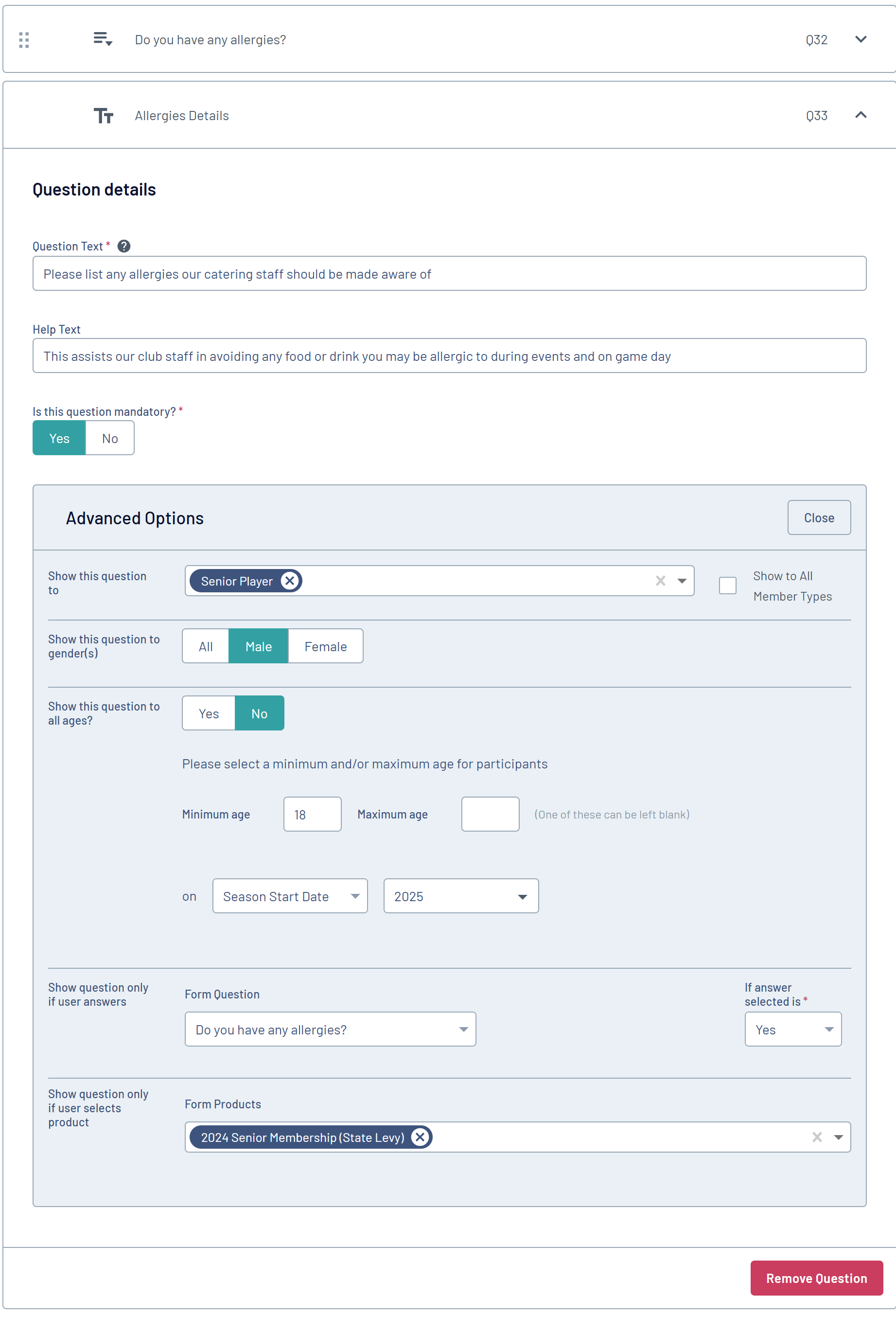 In this hypothetical example, the question labelled 'Allergies Details' will only display to members that do the following as part of their registration:
In this hypothetical example, the question labelled 'Allergies Details' will only display to members that do the following as part of their registration:- Select the 'Senior Player' Member Type
- Select 'Male' as their Assigned Gender
- Enter a date of birth that makes them at least 18 years old at the start of the 2025 season
- Select 'Yes' in the previous question labelled 'Do you have any allergies?'
- Select the '2024 Senior Membership (State Levy)' product