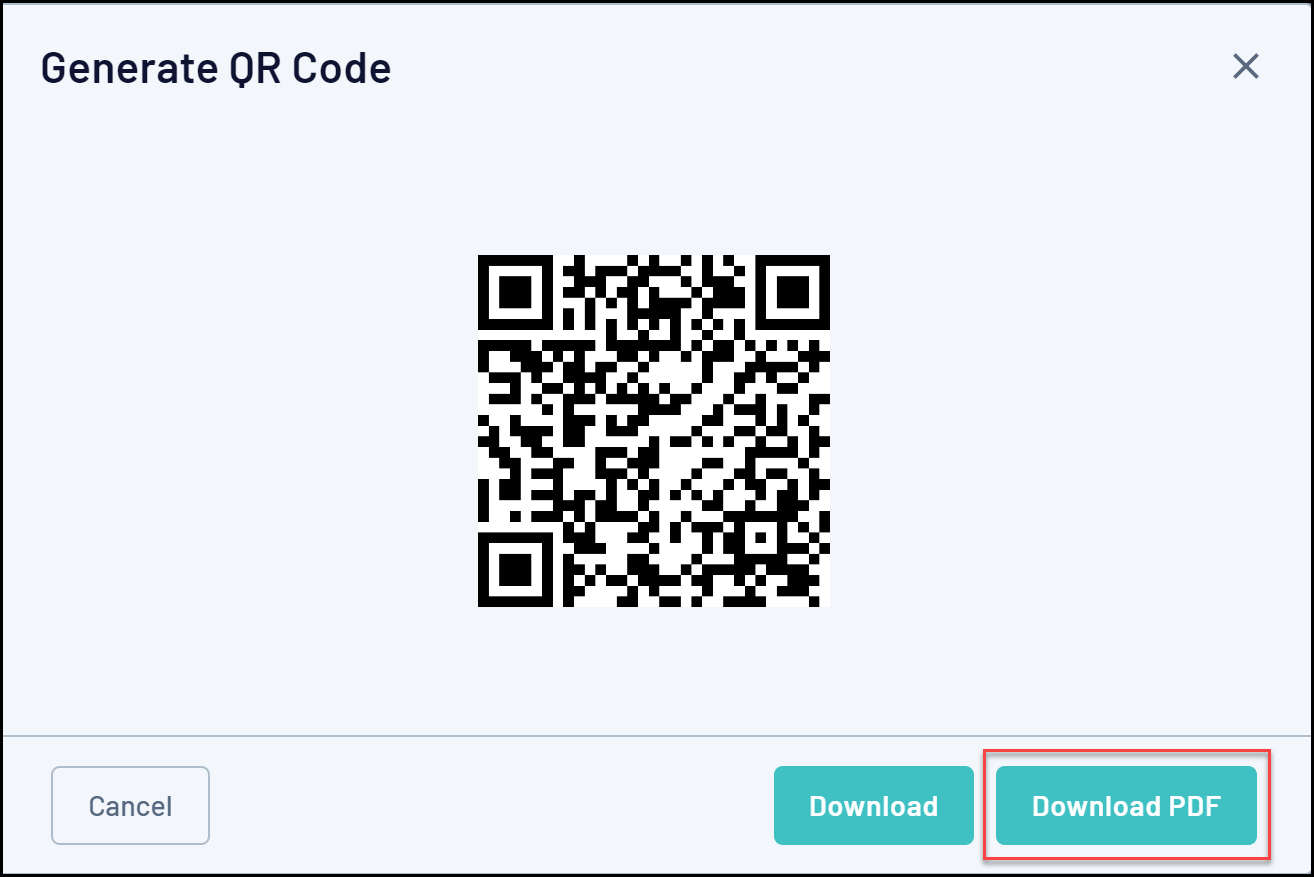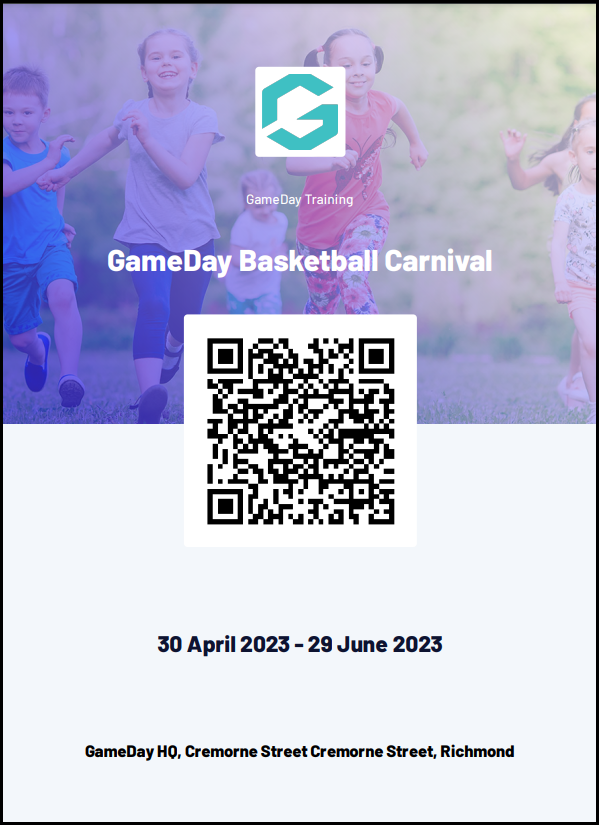With GameDay's QR Code generator, administrators can download a QR Code directly from GameDay to provide to event entrants as a link to a specific Event Form or its Landing Page.
This is designed to give members a quick and easy way to access an Event Form or Landing Page through their mobile device and offers the flexibility to scan the QR Code as a printed copy, included in communications, or directly through GameDay.
Generating a QR Code for Event Registration Forms
1. In the left-hand menu, open the Events menu and click MANAGE EVENTS.
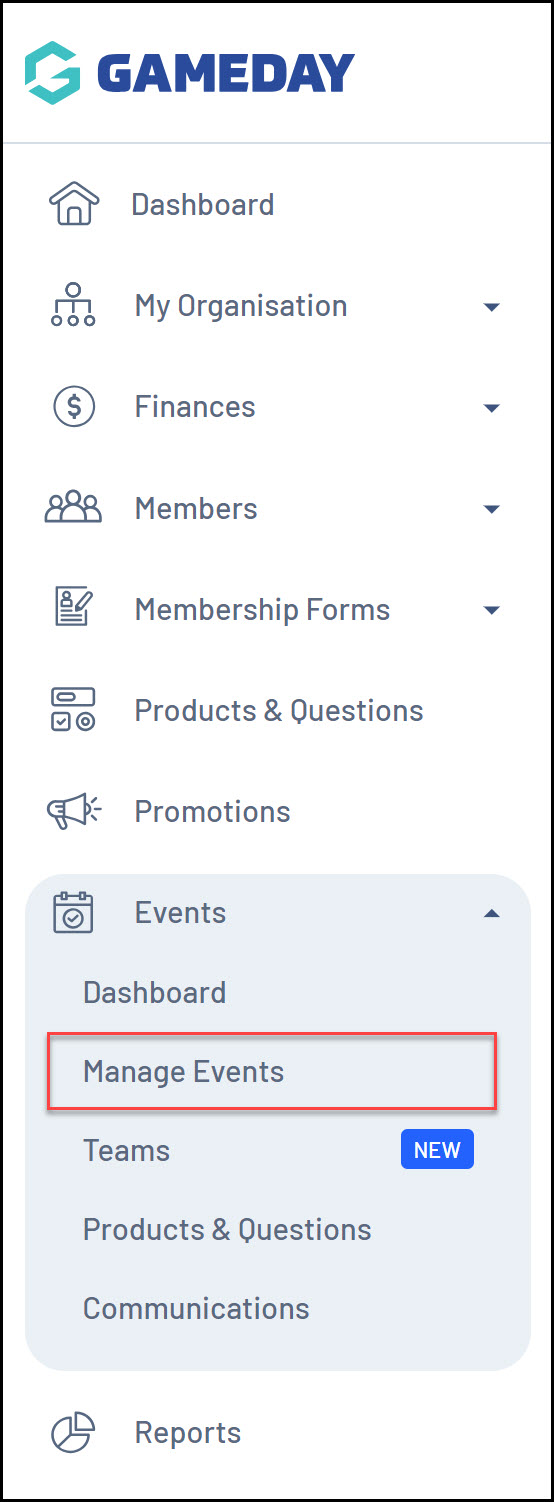
2. Find the Event for which you want to generate a QR Code, then click the Actions Arrow > GENERATE REGISTRATION QR CODE.
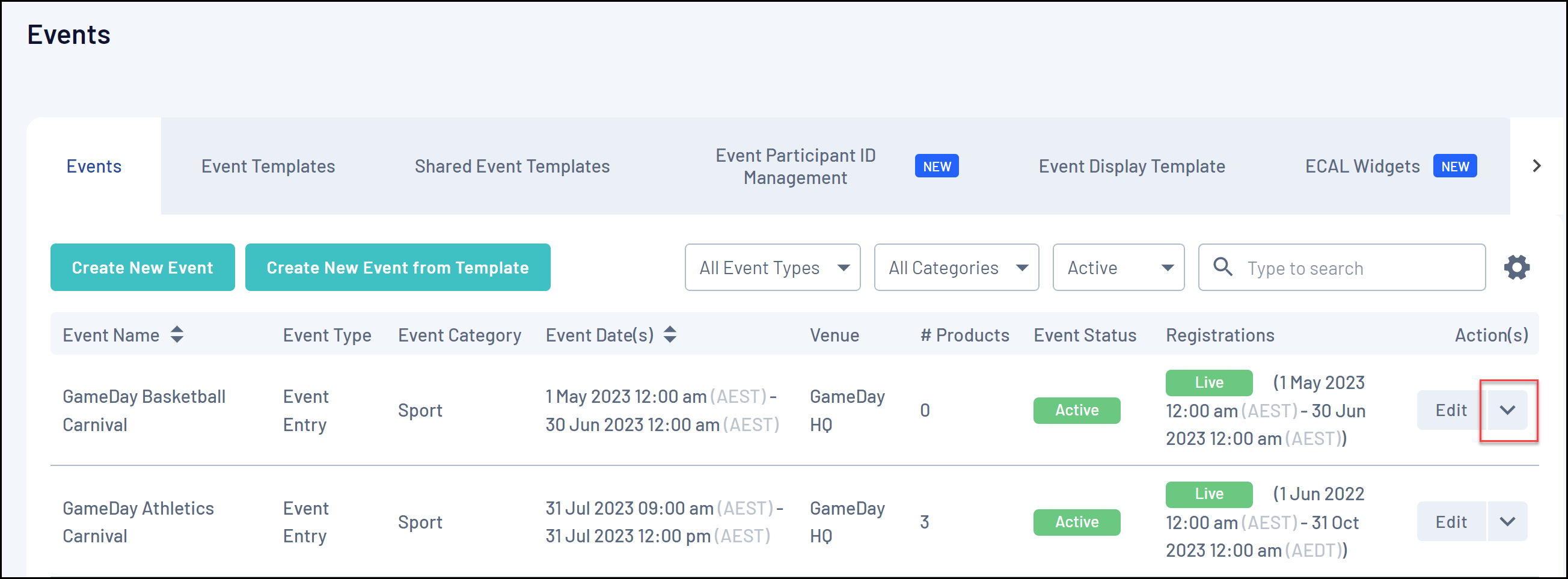
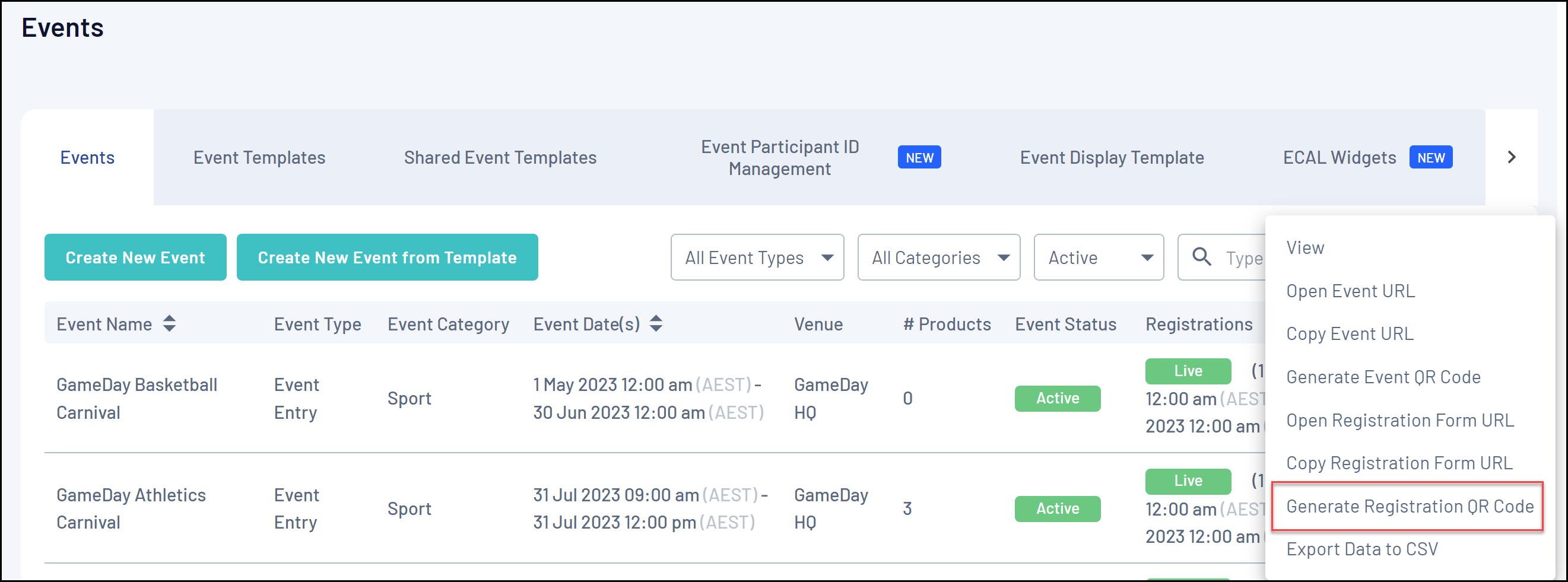
This will generate your QR Code. You'll notice that scanning this with your mobile device will automatically send you to a link to your selected Event's Registration Form.
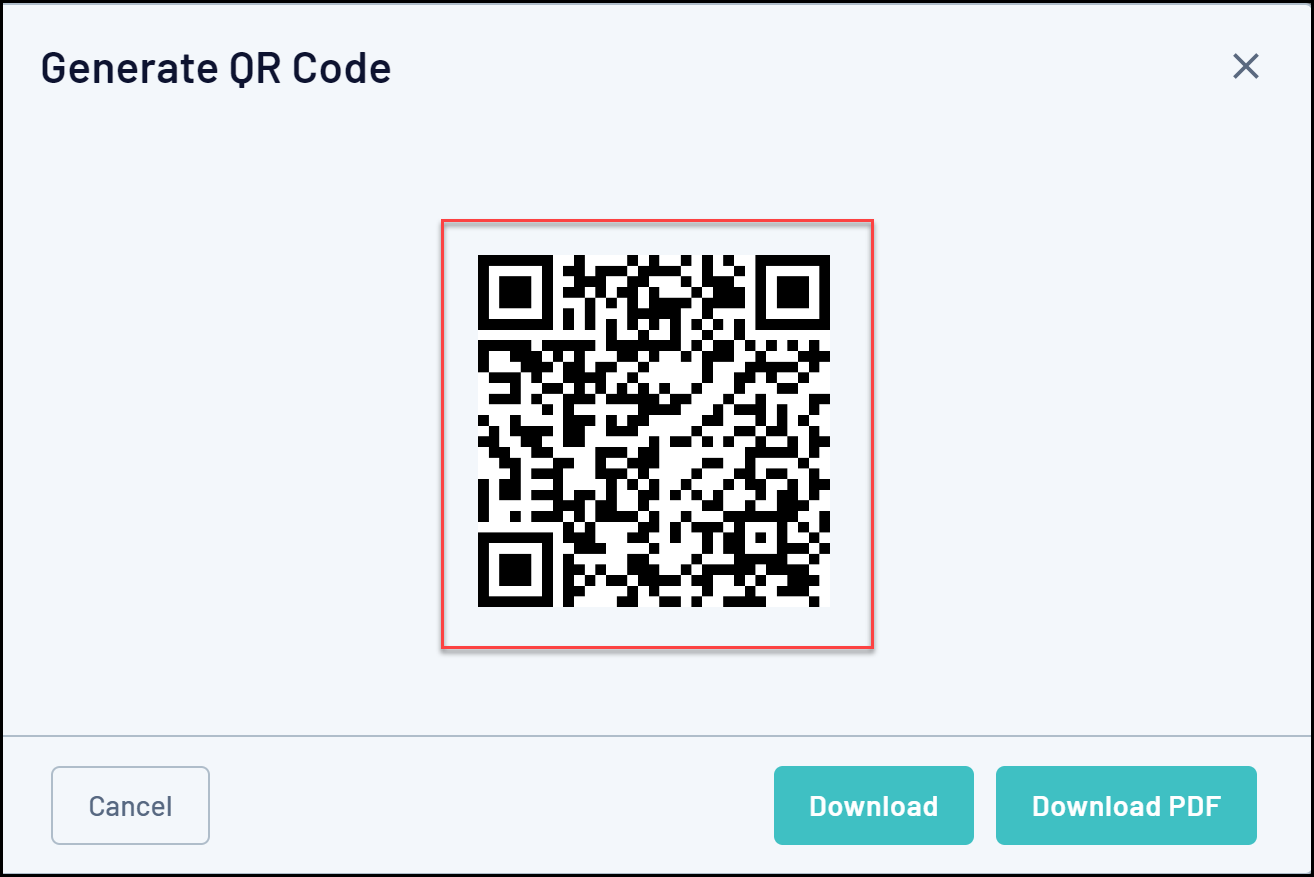
3. Here, you will have two options:
- Download: Allows you to download a direct image file of your QR Code.
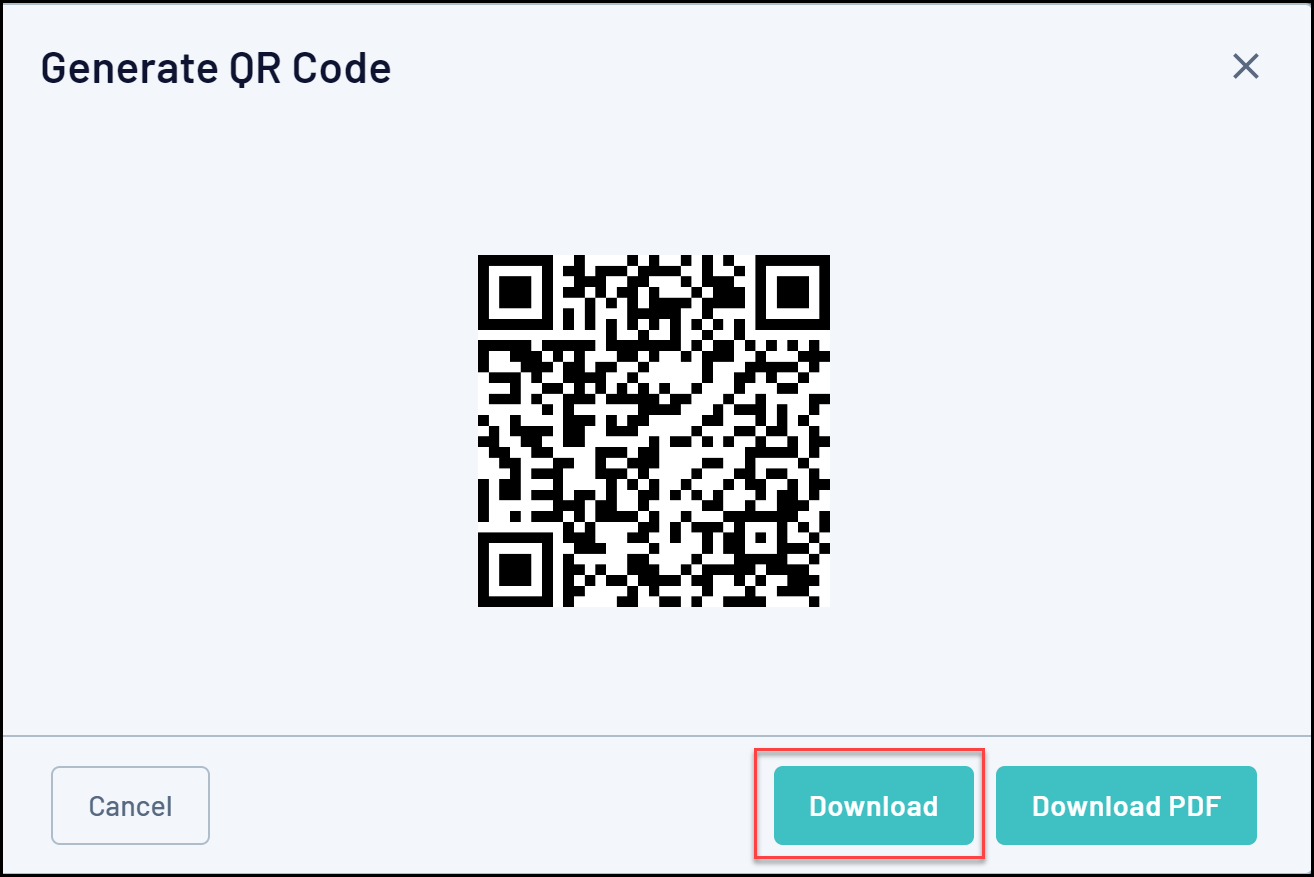
- Download PDF: Allows you to download a formatted PDF version of the QR Code which also includes:
- The QR Code
- The Event Name
- The Organisation Name
- The Event Logo
- The Event Description
- The Event's Start and End Date
- The Event Location
- The Event Background Image
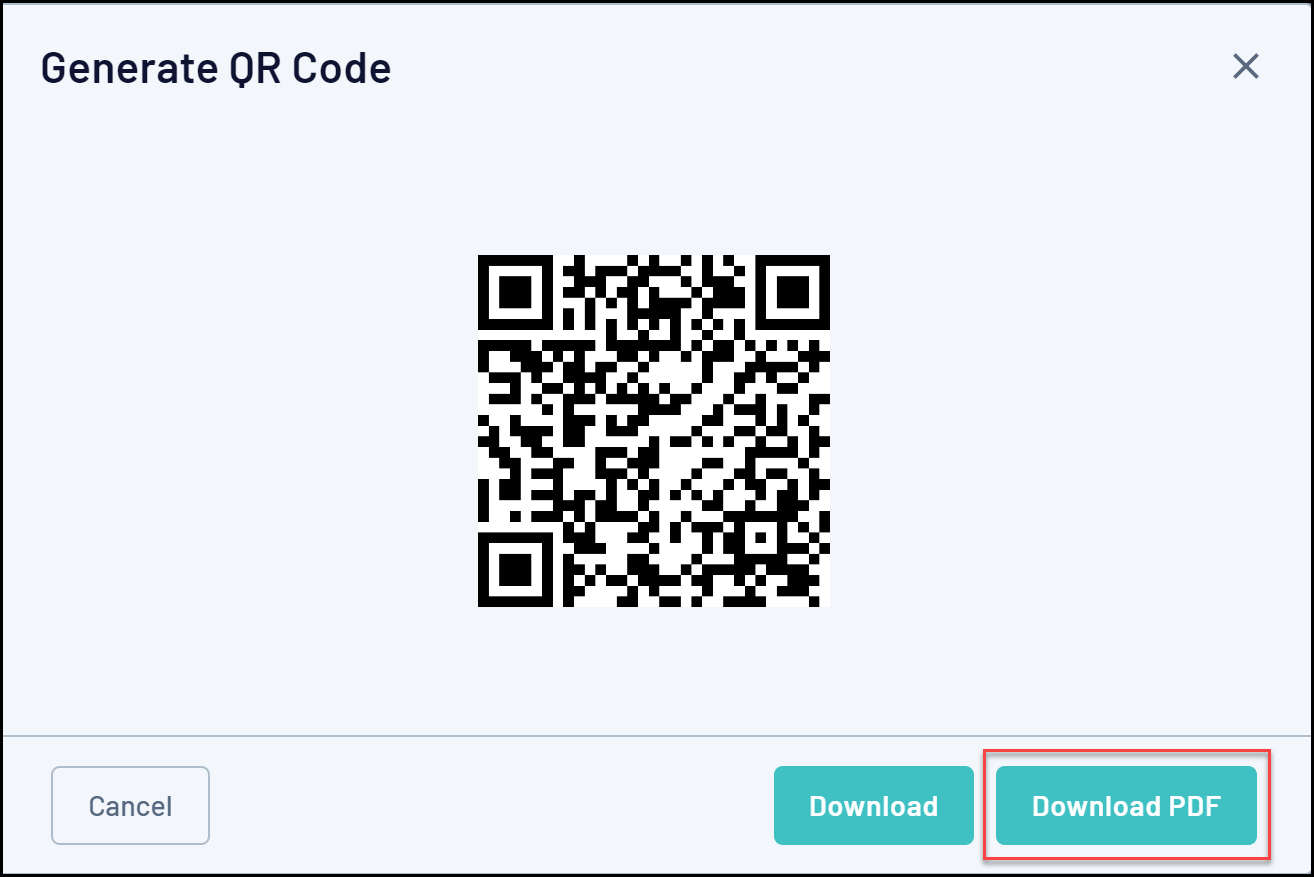
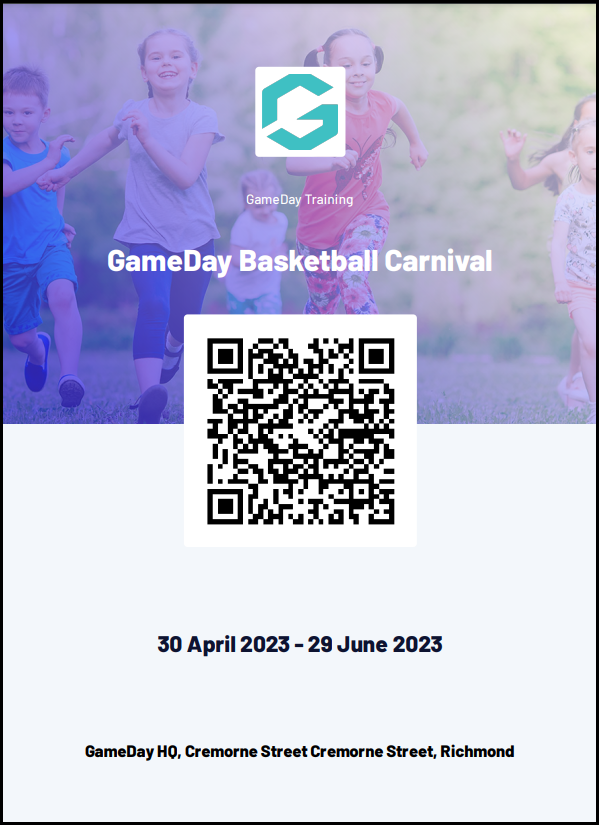
Generating a QR Code for Event Landing Pages
1. In the left-hand menu, open the Events menu and click MANAGE EVENTS.
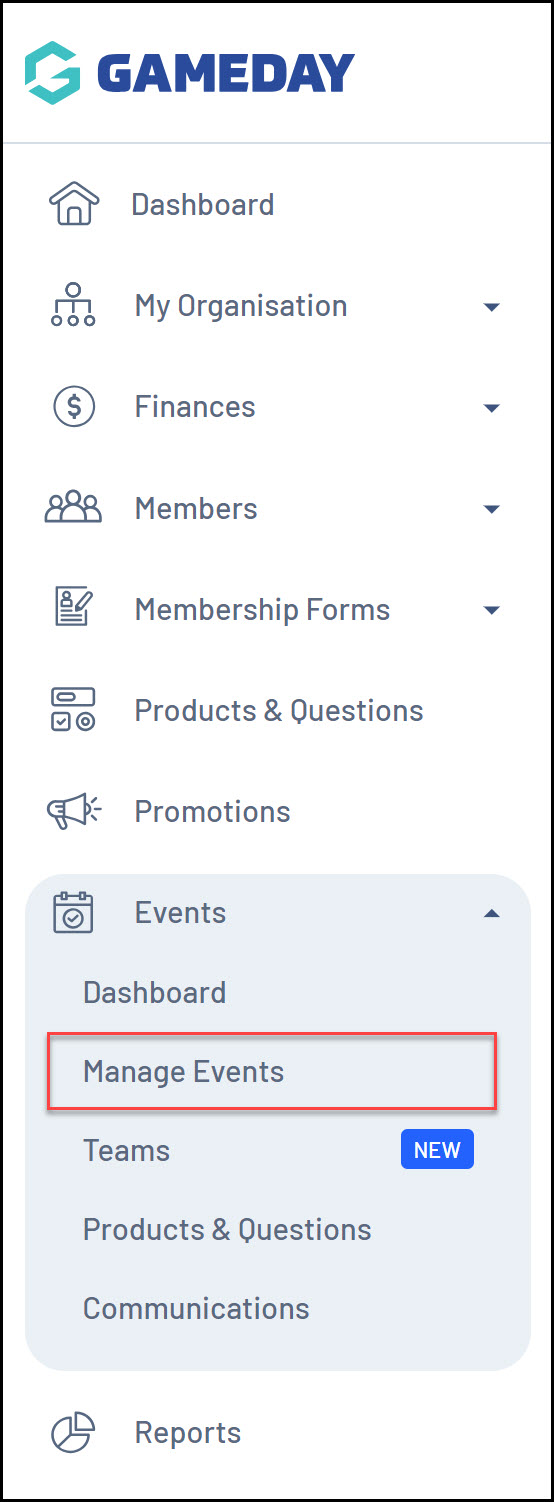
2. Find the Event for which you want to generate a QR Code, then click the Actions Arrow > GENERATE EVENT QR CODE.
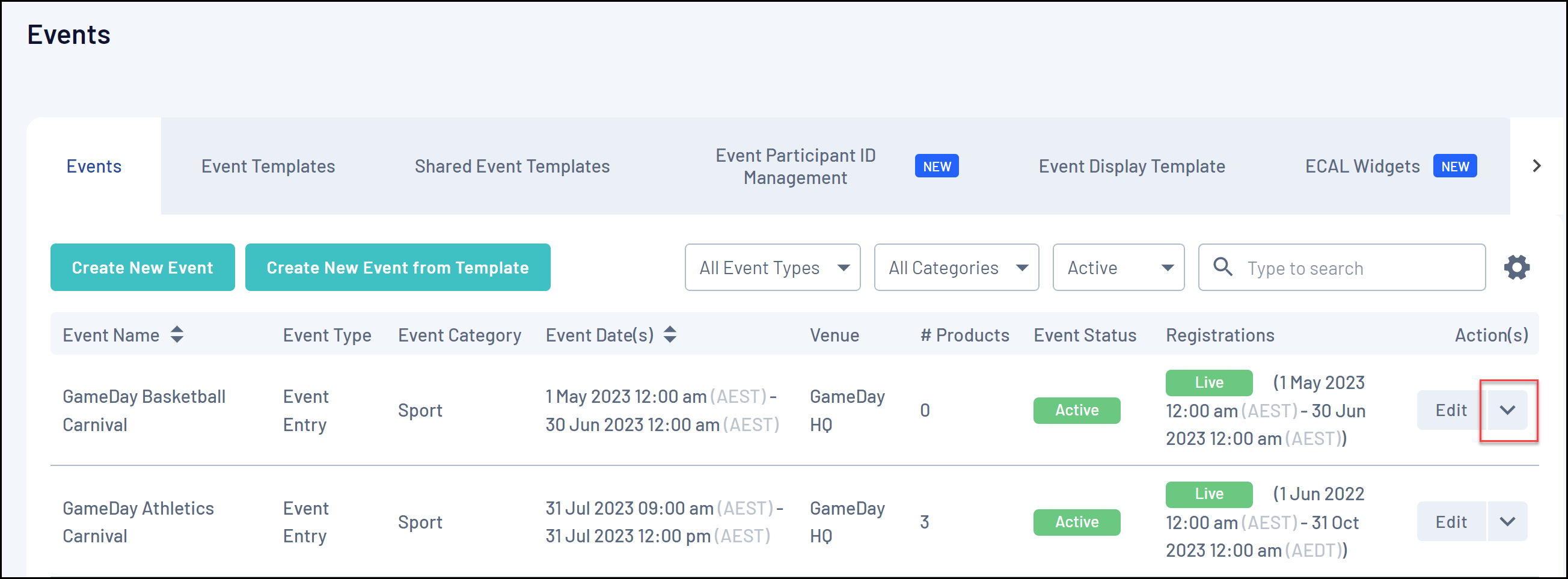
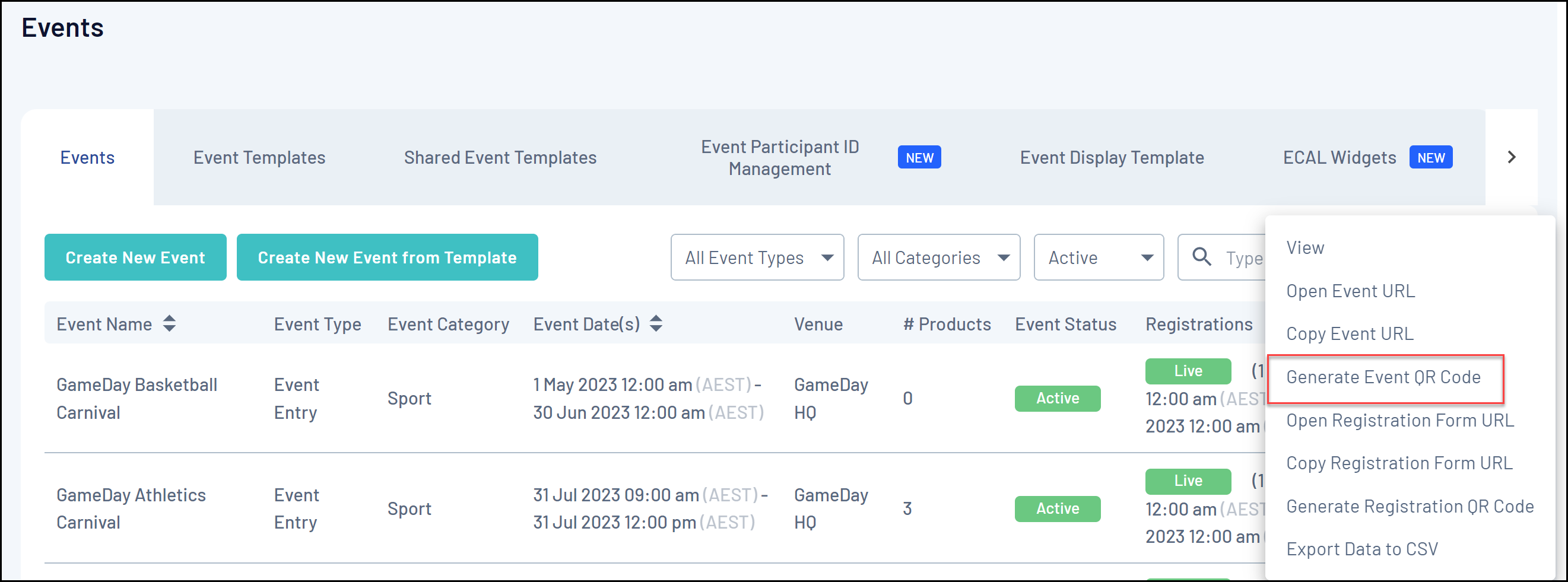
This will generate your QR Code. You'll notice that scanning this with your mobile device will automatically send you to a link to your selected Event's Landing Page.
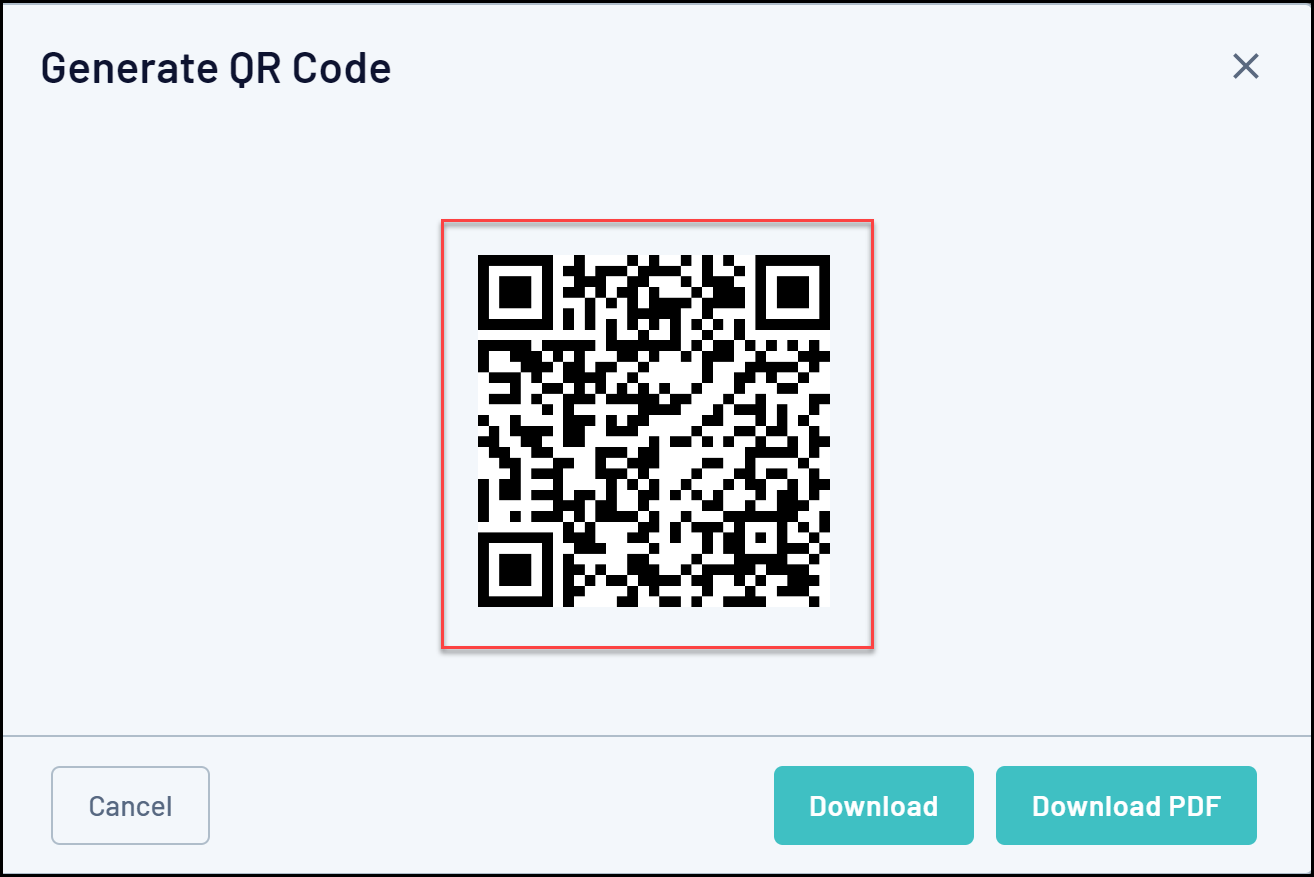
3. Here, you will have two options:
- Download: Allows you to download a direct image file of your QR Code.
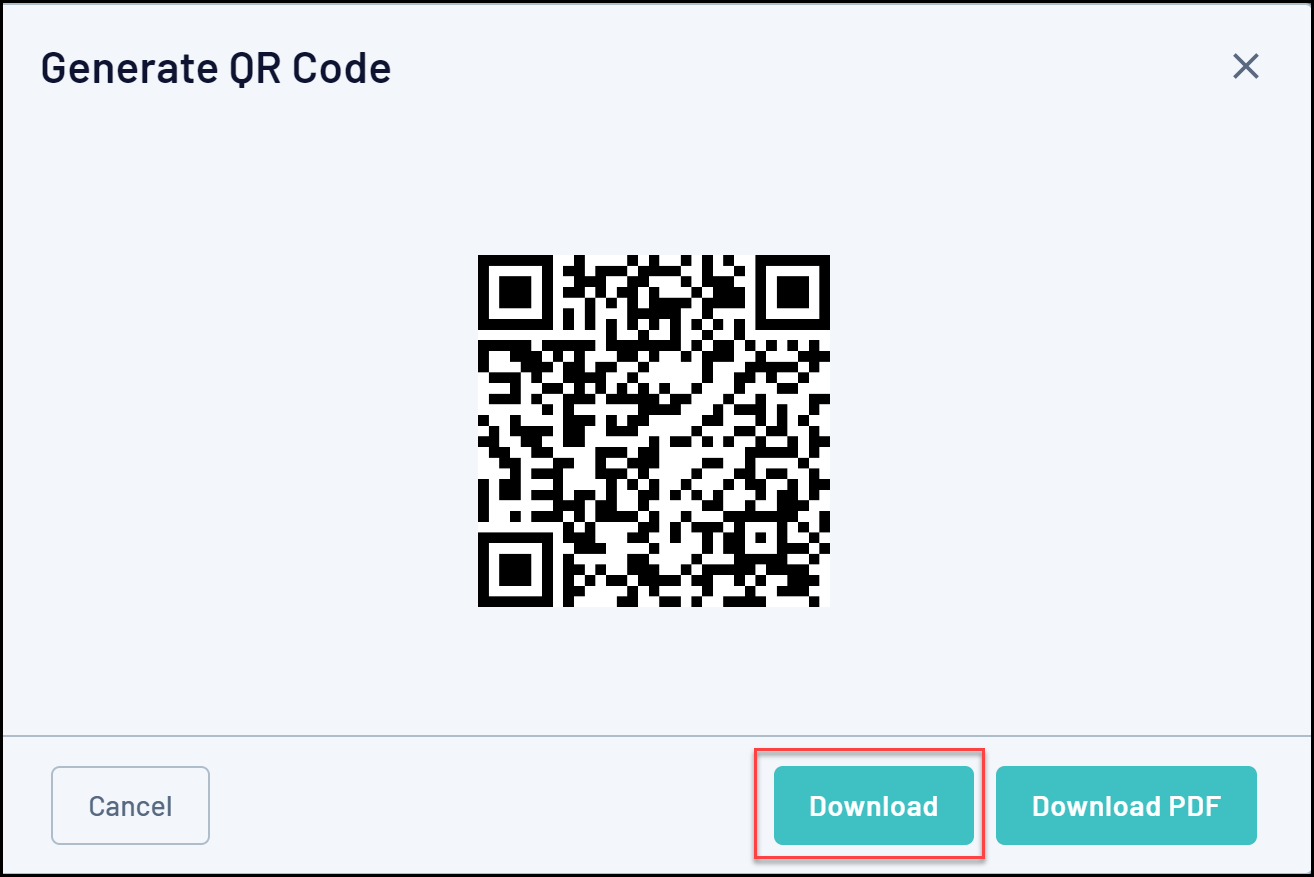
- Download PDF: Allows you to download a formatted PDF version of the QR Code which also includes:
- The QR Code
- The Event Name
- The Organisation Name
- The Event Logo
- The Event Description
- The Event's Start and End Date
- The Event Location
- The Event Background Image