With GameDay's Member ID feature, you can easily automate the allocation of IDs to members to keep track of each unique entity within your database, providing a powerful toolset to keep your data clean and enhance your member experience.
The allocation sequence and format of a Member ID can be defined in GameDay by creating a Member ID Rule which, once activated, will start automatically assigning Member IDs to:
- Existing members with a current active membership with your organisation
- New members who register with your organisation
To create a Member ID Rule:
1. In the left-hand menu, click My Organisation > SETTINGS.
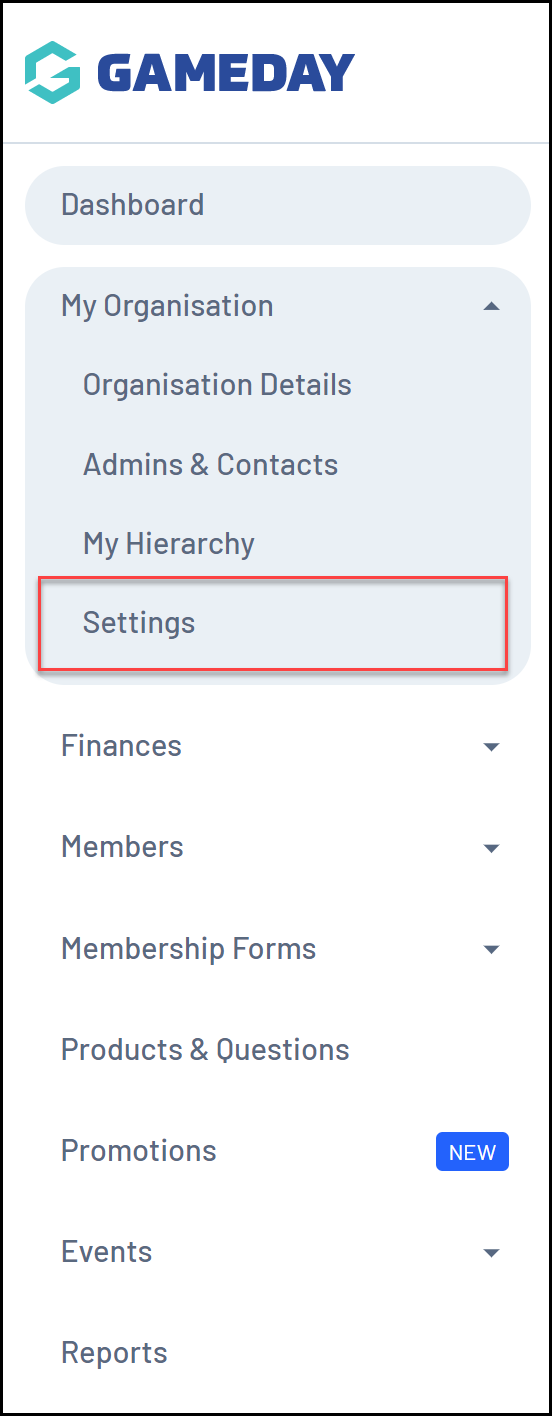
2. Click the ID MANAGEMENT tab.
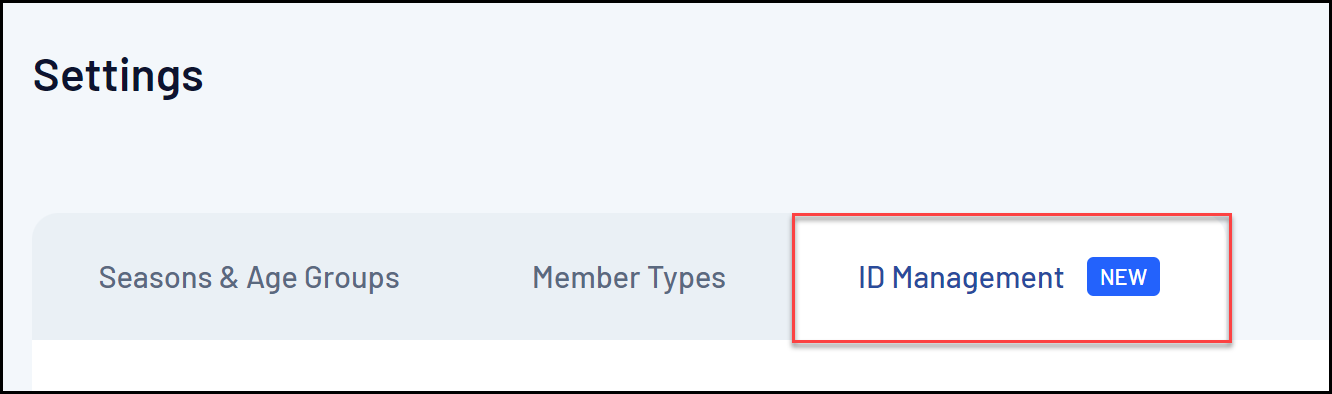
3. Click the MEMBER ID tab
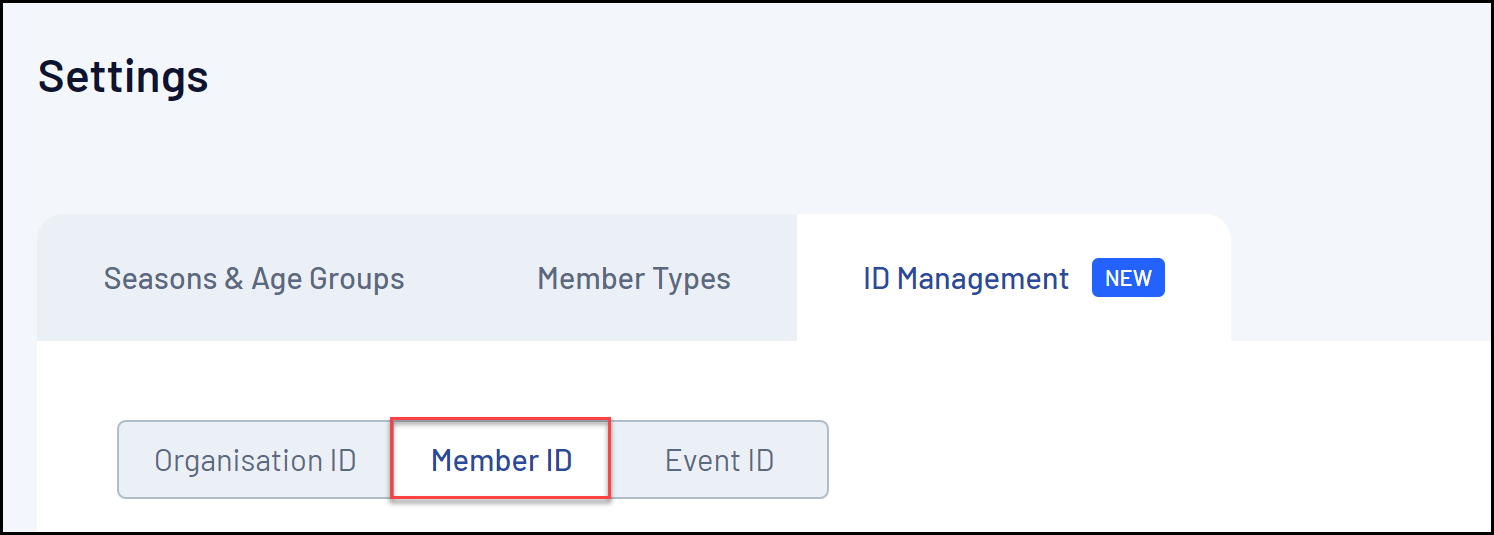
5. Click CREATE NEW RULE.
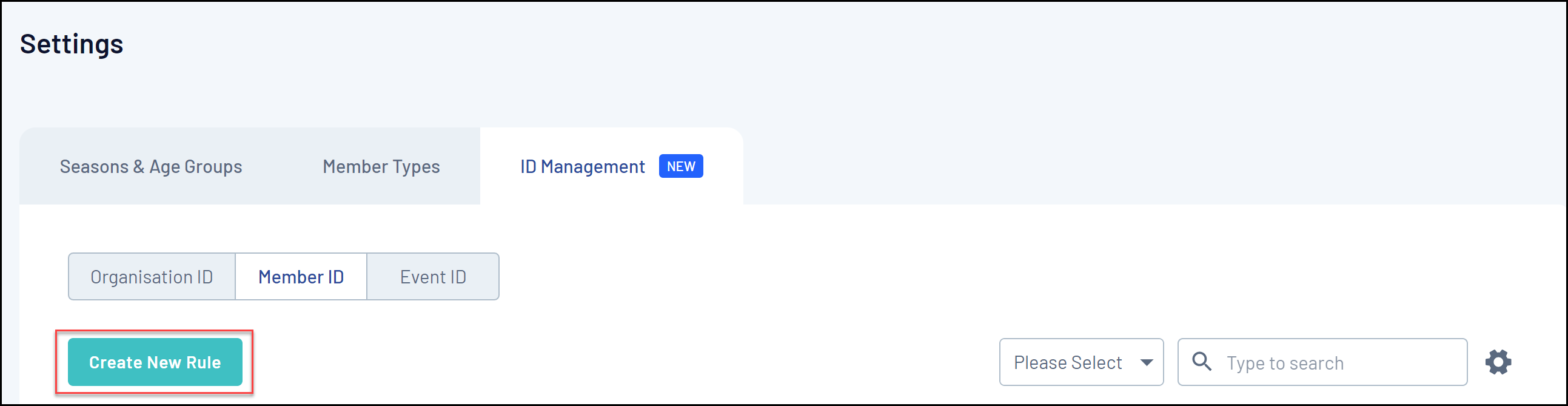
6. Define your Member ID Rule by adding the following information:
- A Rule Name
- A Rule Sub Type: Lifelong Member IDs are assigned to members for the entirety of their association with your sport, whilst Season-based Member IDs are only applicable for the season into which they register.
- Prefix/Suffix (optional) - Allows you to add a generic prefix (at the beginning) or suffix (at the end) of each Member ID generated using this rule.
- Starting Number/Max Number: Allows you to define a range of unique numbers that will be assigned to members. Each new member registration will be assigned a number within this range in an ascending sequence based on their registration date.
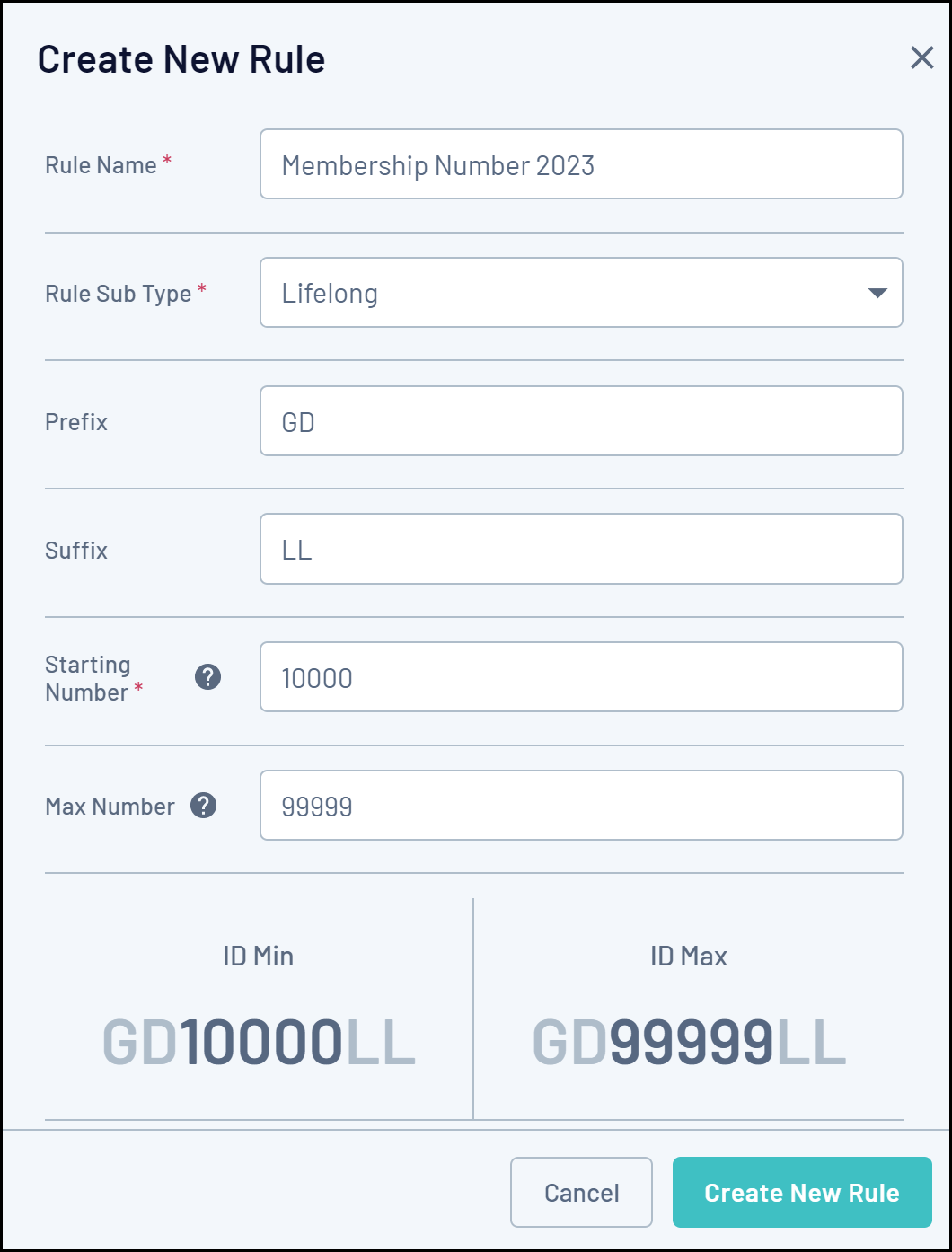
Once you have entered the ID Rule information, you can use the Generate a Random ID button to see how an example Member ID looks using the format of your rule.
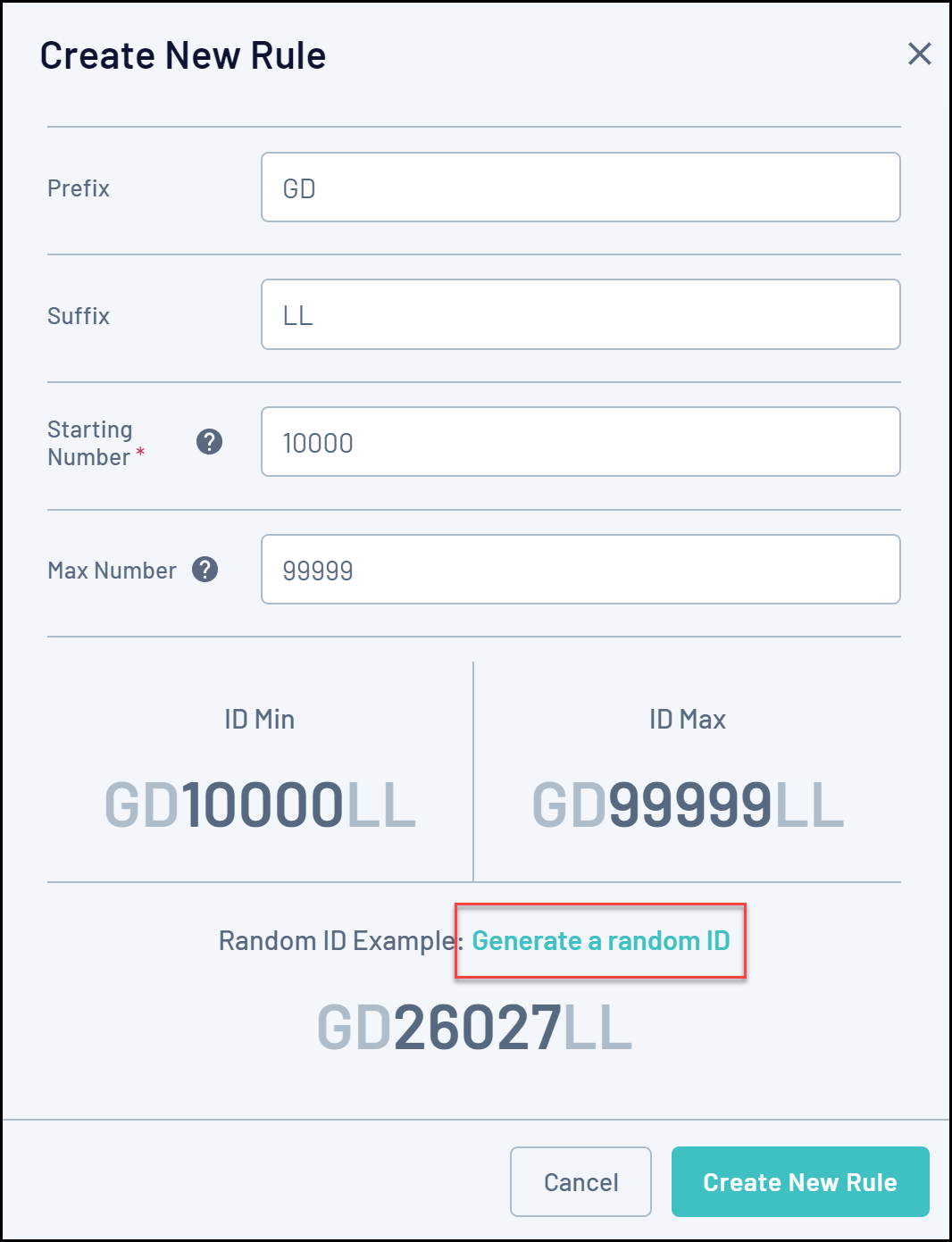
7. Once you are happy with format of your rule, click CREATE NEW RULE.
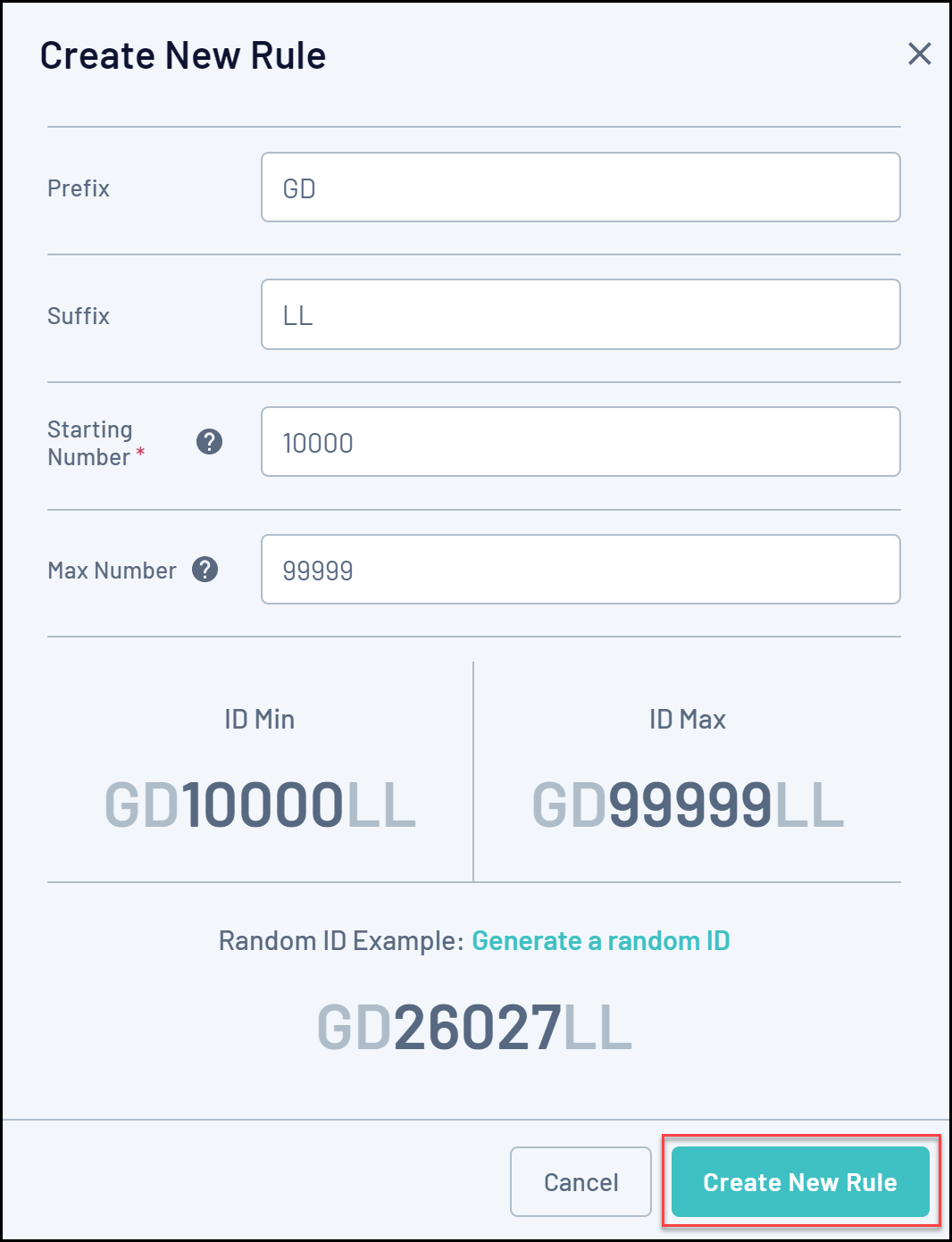
8. To activate a new ID Rule, expand the Actions arrow on the Member ID Rule List, then select USE THIS RULE
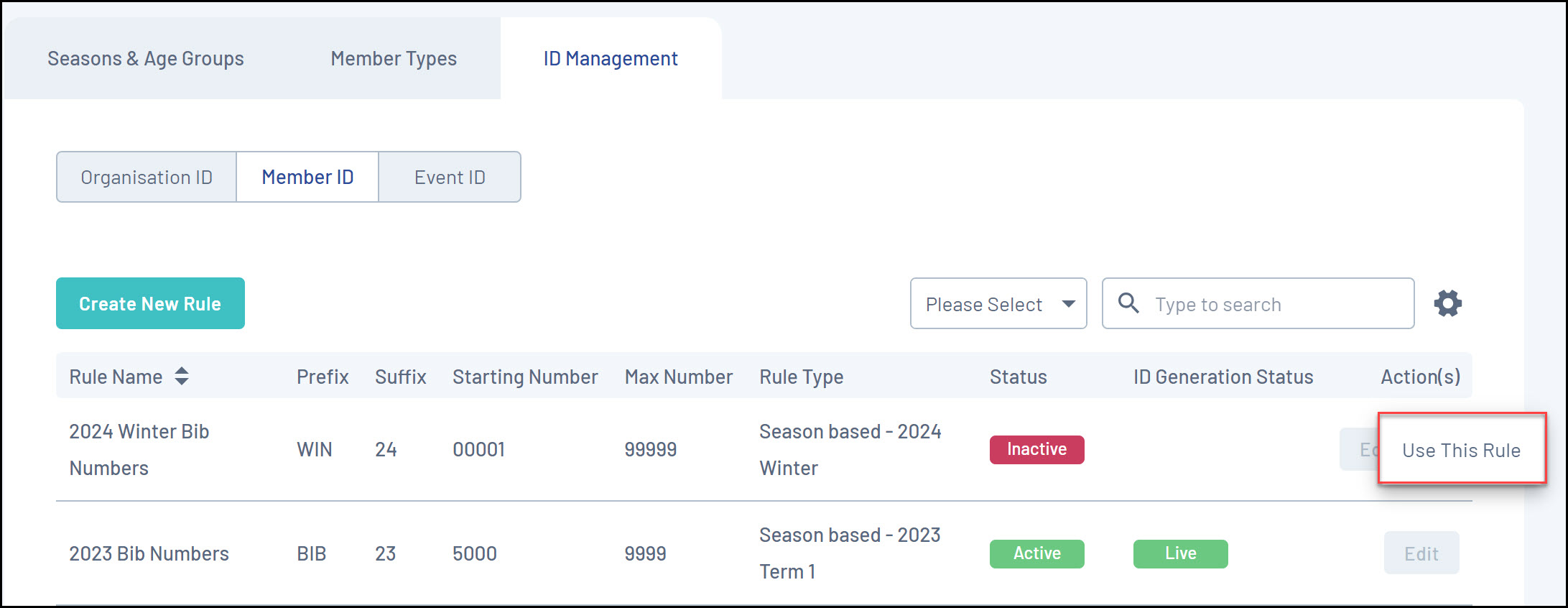
9. If you already had a rule active, you will be prompted to either replace the existing rule, or update the rule for new registration
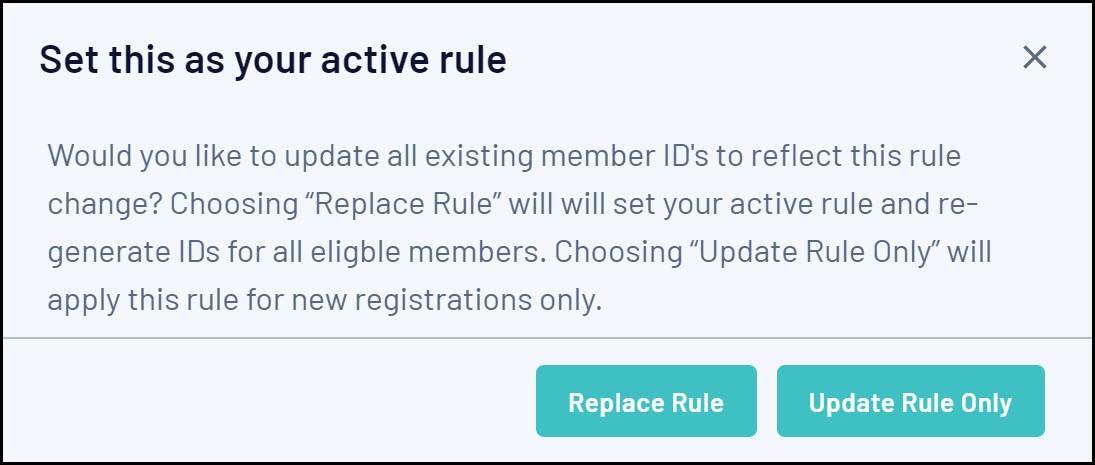
- Replace Rule: Selecting this option will overwrite all Member IDs that had been assigned to existing members and replace them with IDs from the new rule, and will also apply IDs from the new rule to new member registrations.
- Update Rule Only: Selecting this option will leave any Member IDs assigned to existing members intact, and will only use IDs from the new rule for new member registrations.