When creating a Membership Form through GameDay, you might want to add a custom message at the beginning or the end of the registration process - this is where Form Welcome and Confirmation Messages come in.
Form Welcome Messages can be used to welcome the member to the form, provide information they need to know before registering, or just general information you might want to convey before they start the membership form.
Form Confirmation Messages can be used to provide information to members after they have completed their registration. For example, you might like to thank the member for registering or confirm the next steps needed from a member.
To add a Form Welcome and/or Confirmation Message to a Membership Form:
1. In the left-hand menu, click MEMBERSHIP FORMS
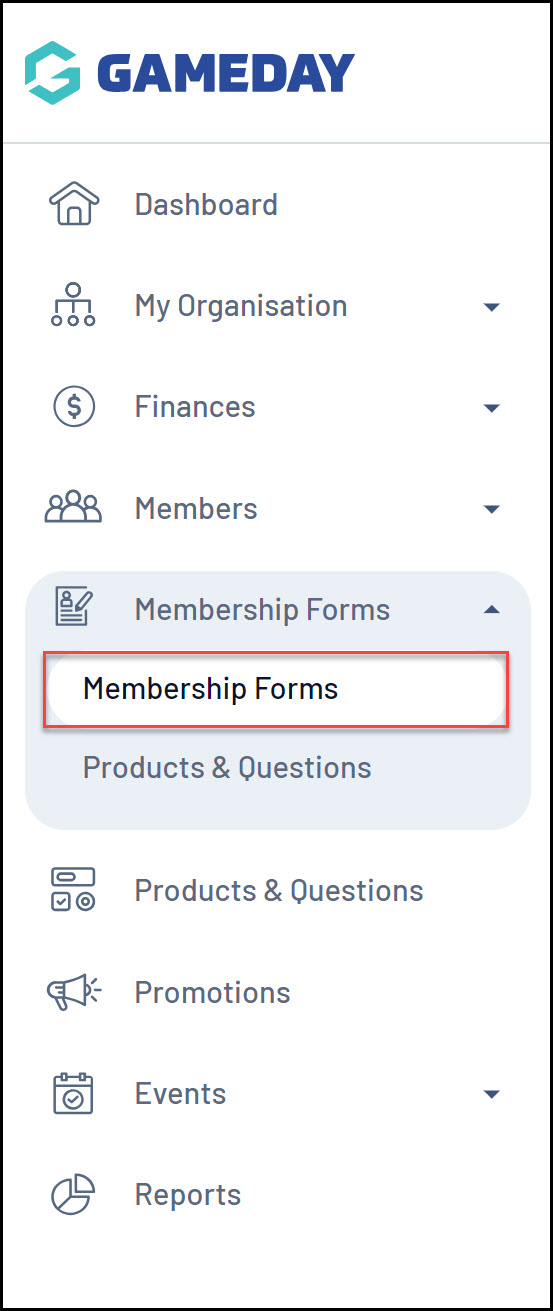
2. EDIT the relevant form
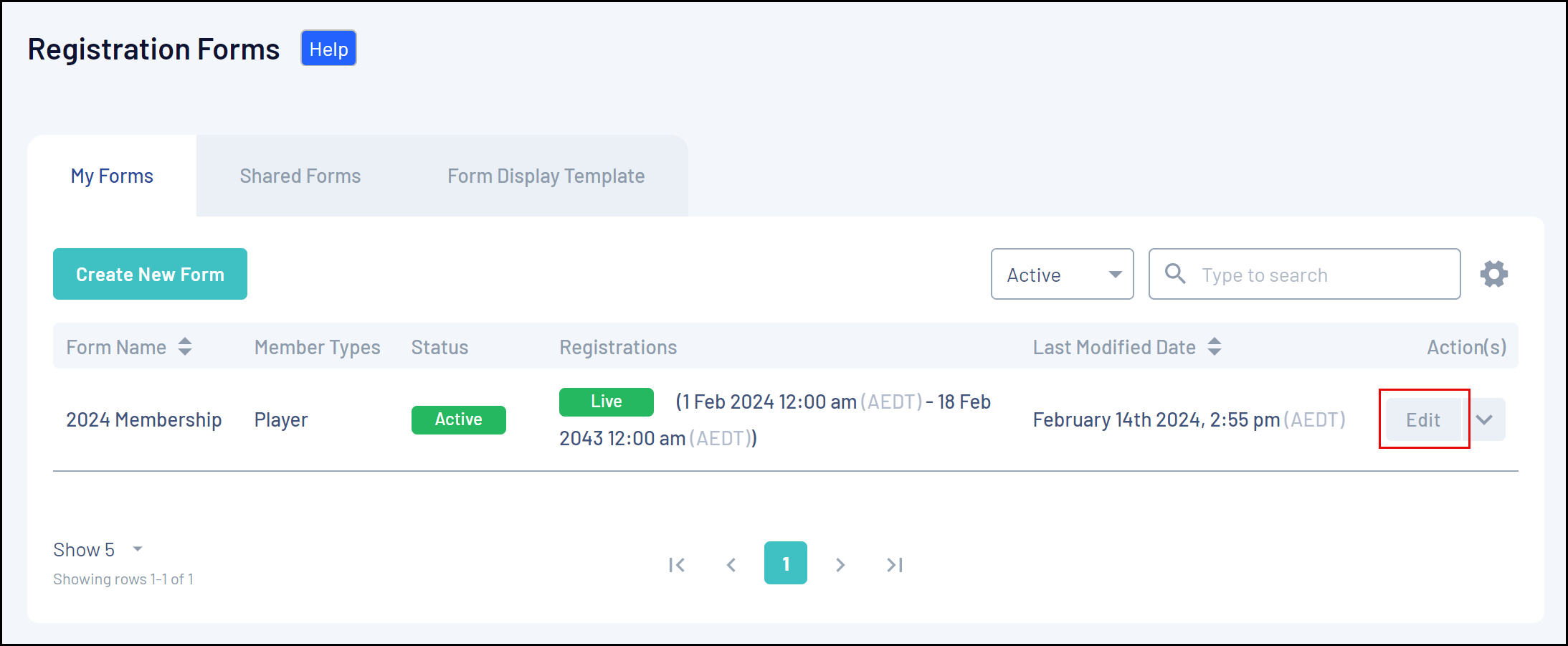
3. Go to the MESSAGES & NOTIFICATIONS tab
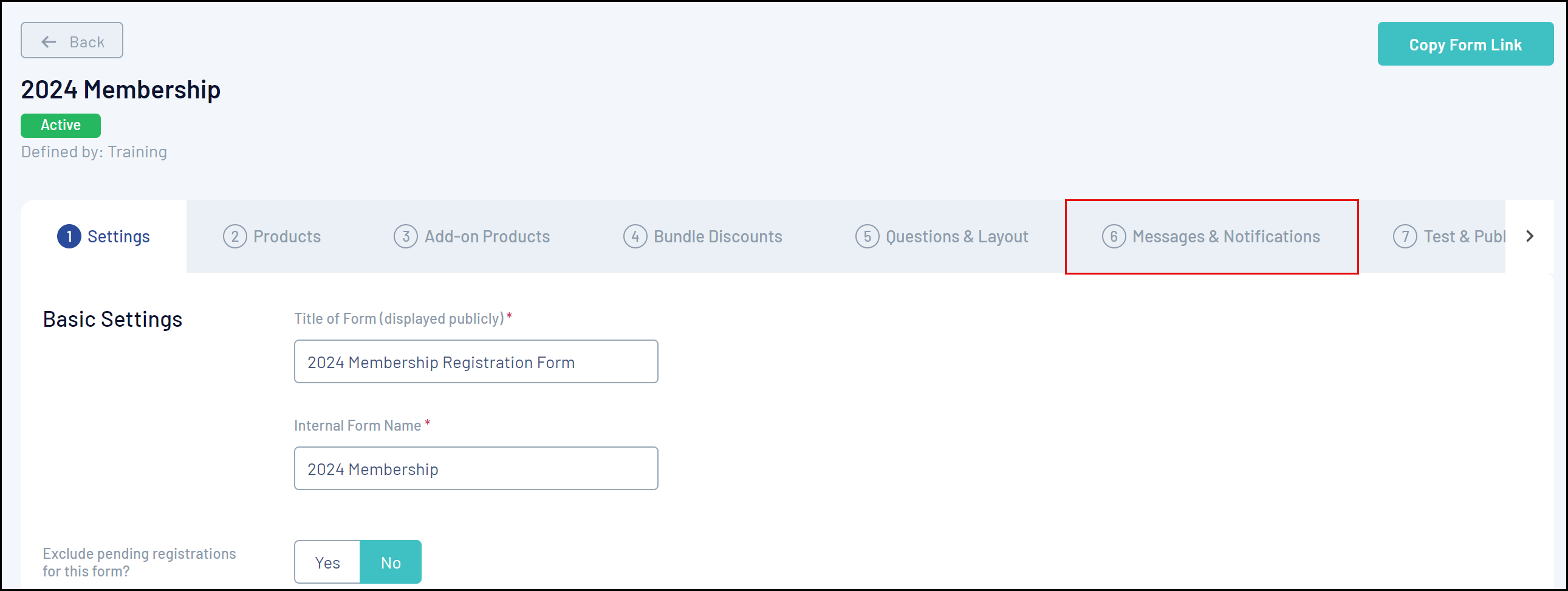
4. To add a Form Welcome Message, select the FORM WELCOME MESSAGE section, enter your information, then click SAVE:
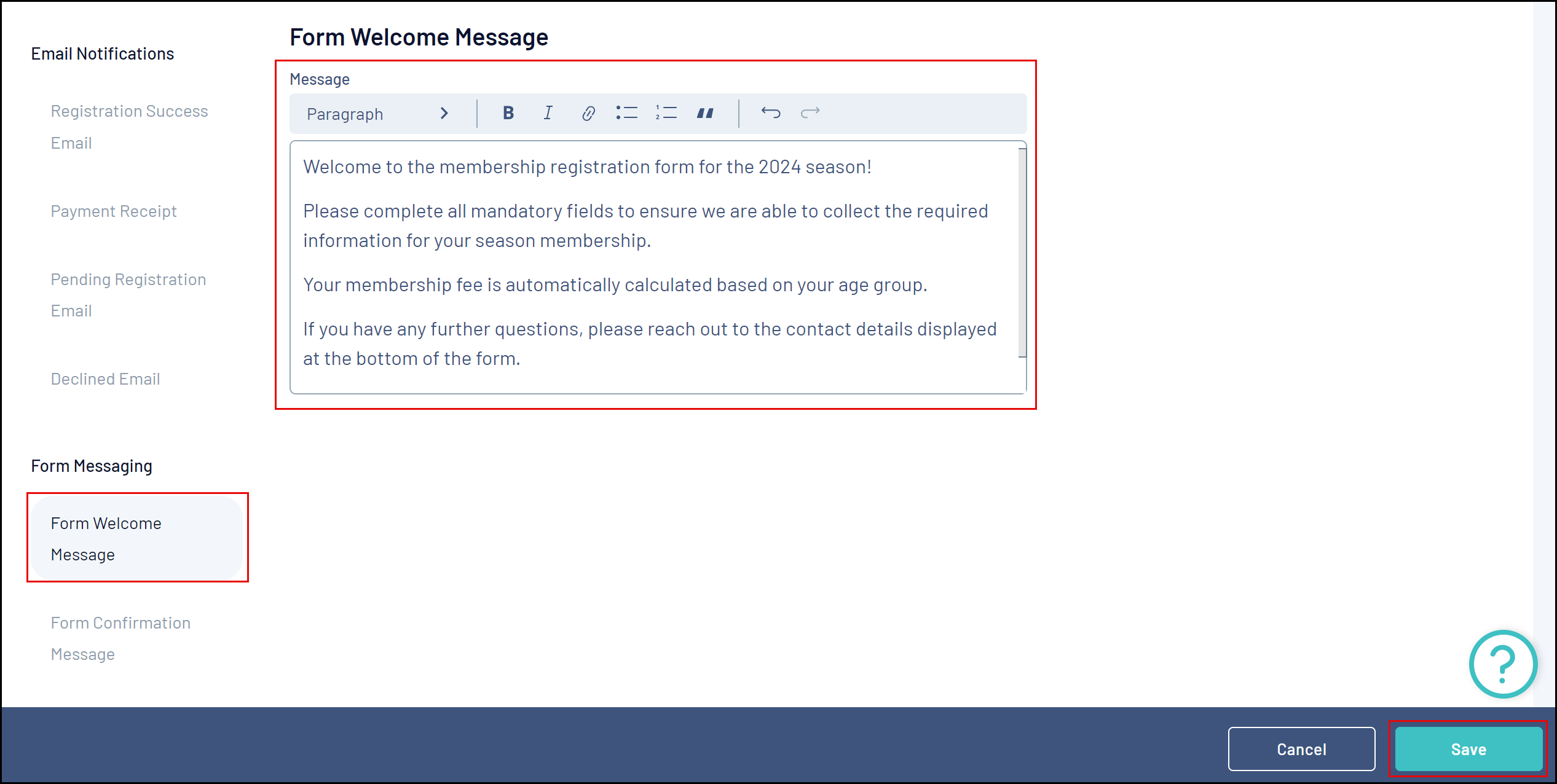
This section appears on the form after the member logs into the form and before they select to register a new or existing member:
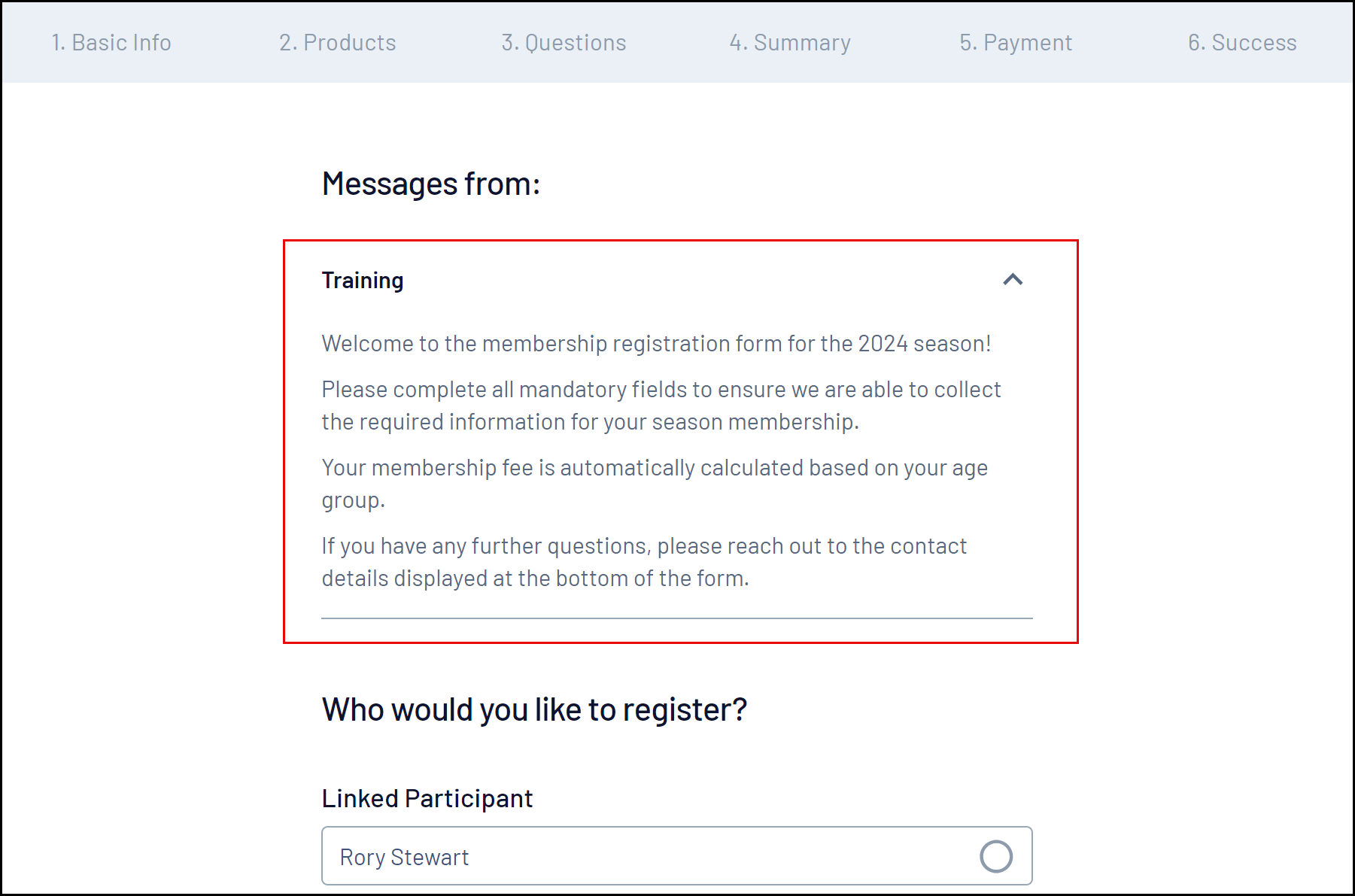
If the form is shared across multiple hierarchy levels and other organisations also have messages set to display, members can collapse or expand these as needed.
5. To add a Form Confirmation Message, select the FORM CONFIRMATION MESSAGE section, enter your information, then click SAVE.
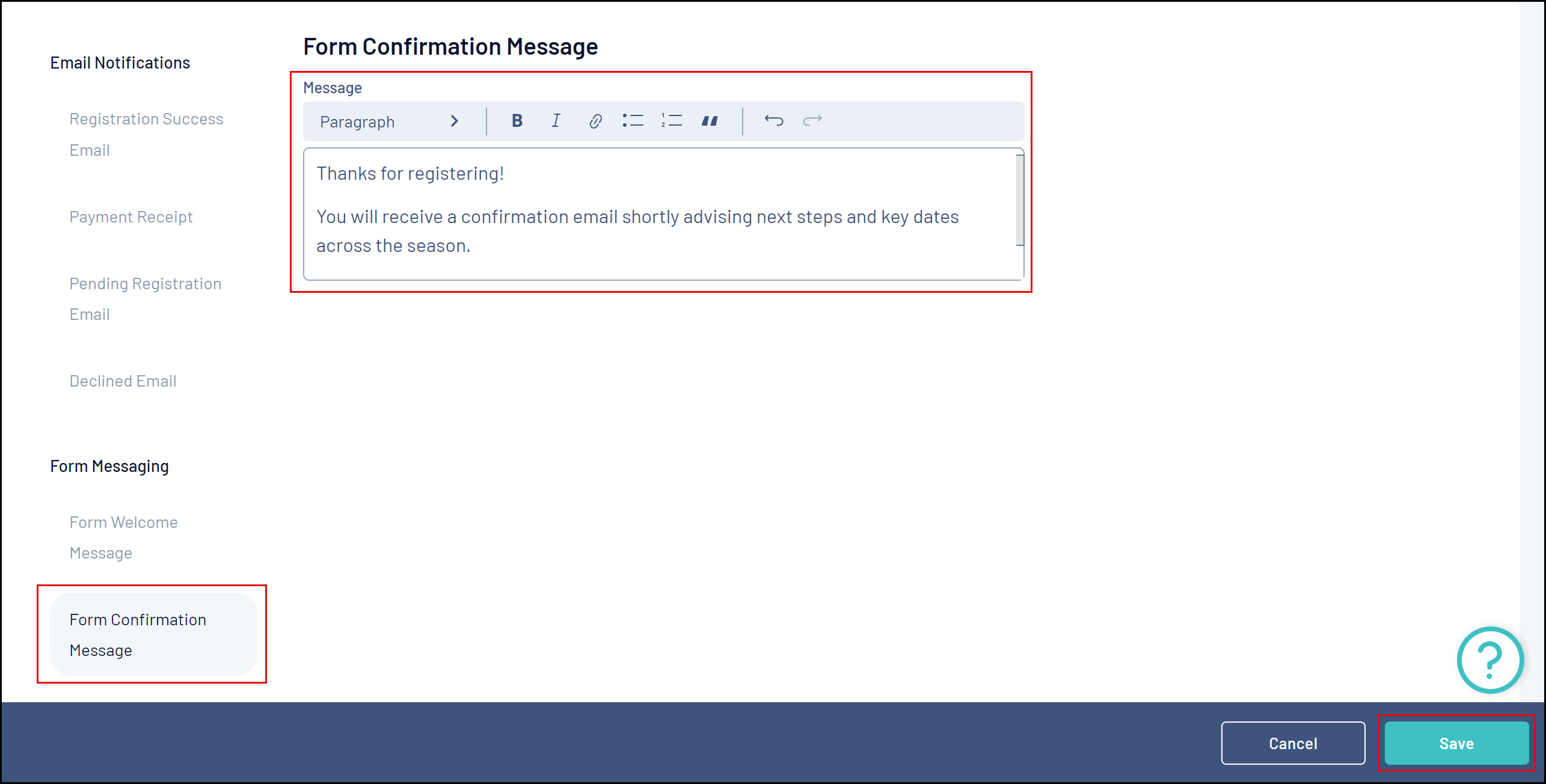
This section appears on the form after the member completes their registration:
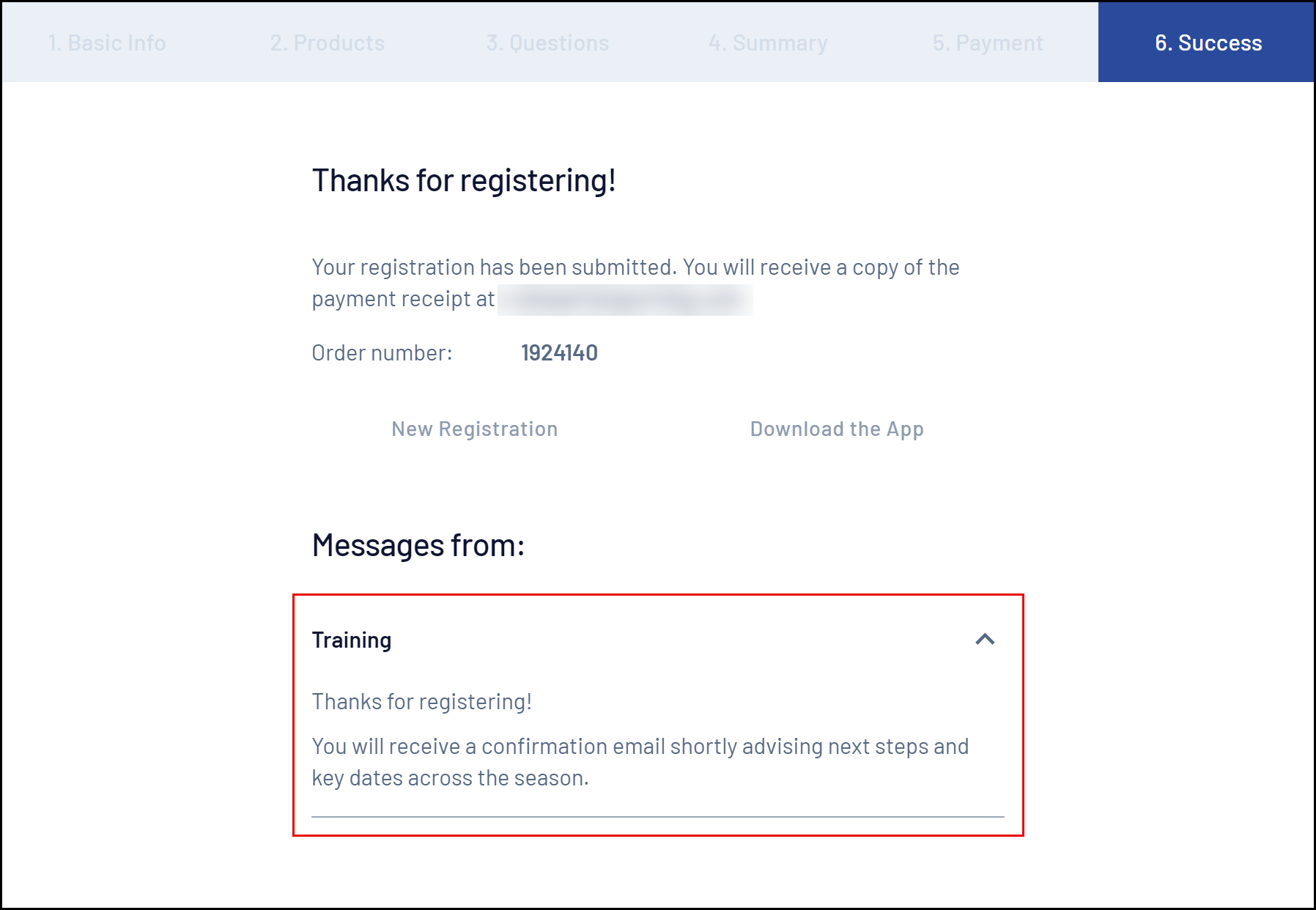
Like the welcome message, if the form is shared across multiple hierarchy levels and other organisations also have messages set to display, members can collapse or expand these as needed: