What is a Season?
A Season is a date-based categorisation by which you can categorise members, products, age groups, and more. For example, a Season could be defined by calendar year (I.e. 2023) or in smaller groupings (I.e. 2023 Winter and 2023 Summer).
Your Seasons should reflect the periods of time that your organisation operates from a membership perspective, as defining your Seasons early unlocks a range of customisation, reporting, and behavioural functionality in GameDay.
What is an Age Group?
GameDay allows administrators to create custom Age Groups to automatically categorise members according to their date of birth.
In short, Age Groups can be created and assigned to Seasons, which in turn are assigned to Products and attached to registration forms. This three-tiered linkage ensures that:
a) The date of birth ranges that determine which Age Group a member is assigned to are based on specific Seasons, so that Age Groups can continue to be re-assigned to future Seasons as date of birth eligibility changes
b) Seasons can be future-proofed to ensure that Age Groups are attached with the relevant date of birth range ahead of time
Setting up accurate Age Groups per season provides a range of additional benefits for navigating and understanding the data within your GameDay database:
- Seasons and Age Groups can be used as a filter on your Member List

- Seasons and Age Groups can be seen for individual member records via the Membership tab
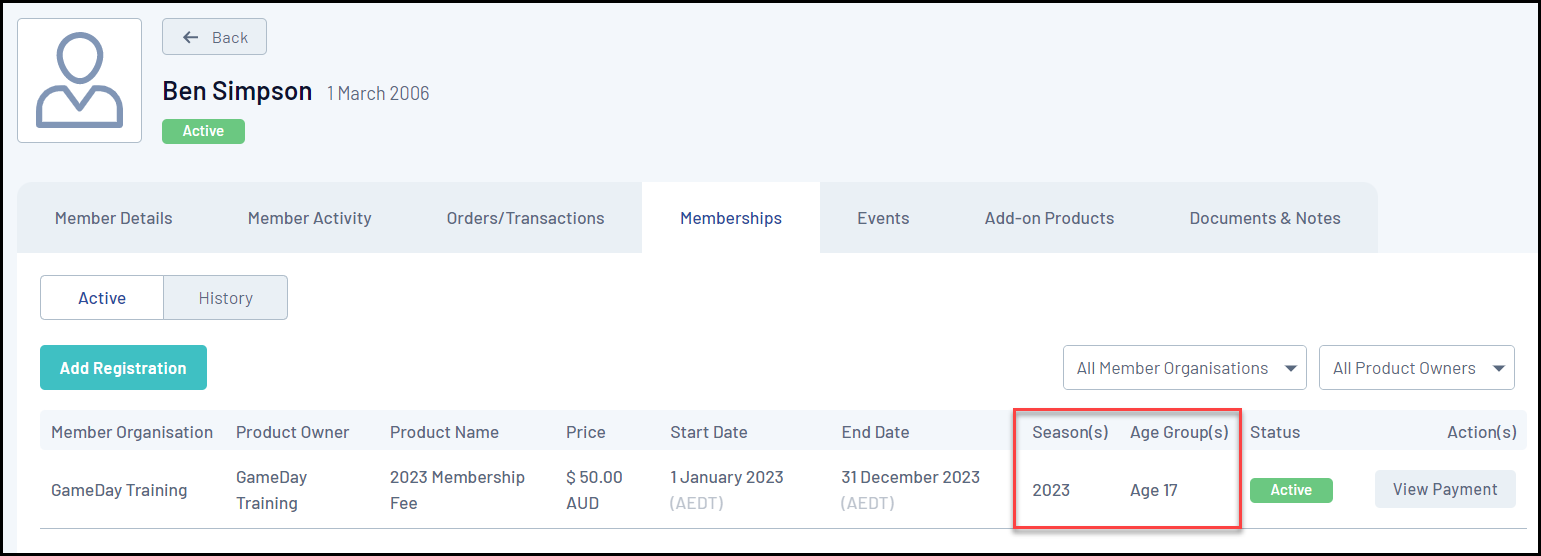
For more information on setting up your Age Groups and linking them to Seasons and Products, click here.
Seasons & Age Groups List
To access your Seasons & Age Groups list:
1. Open the My Organisation menu, then click SETTINGS
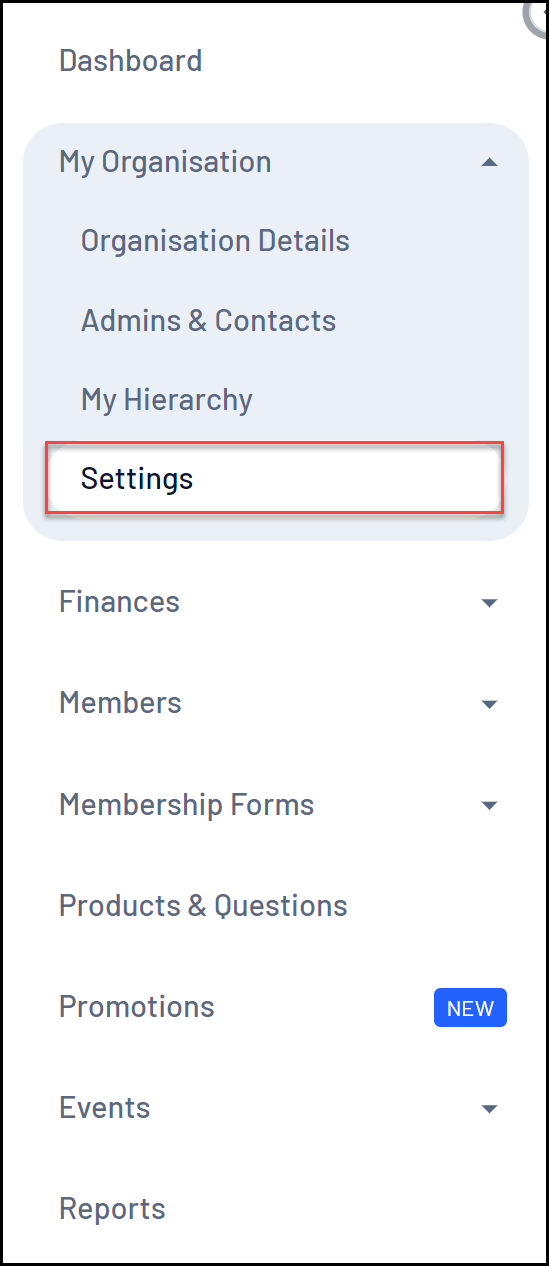
2. Navigate between the Seasons and Age Groups lists using the tabs provided:
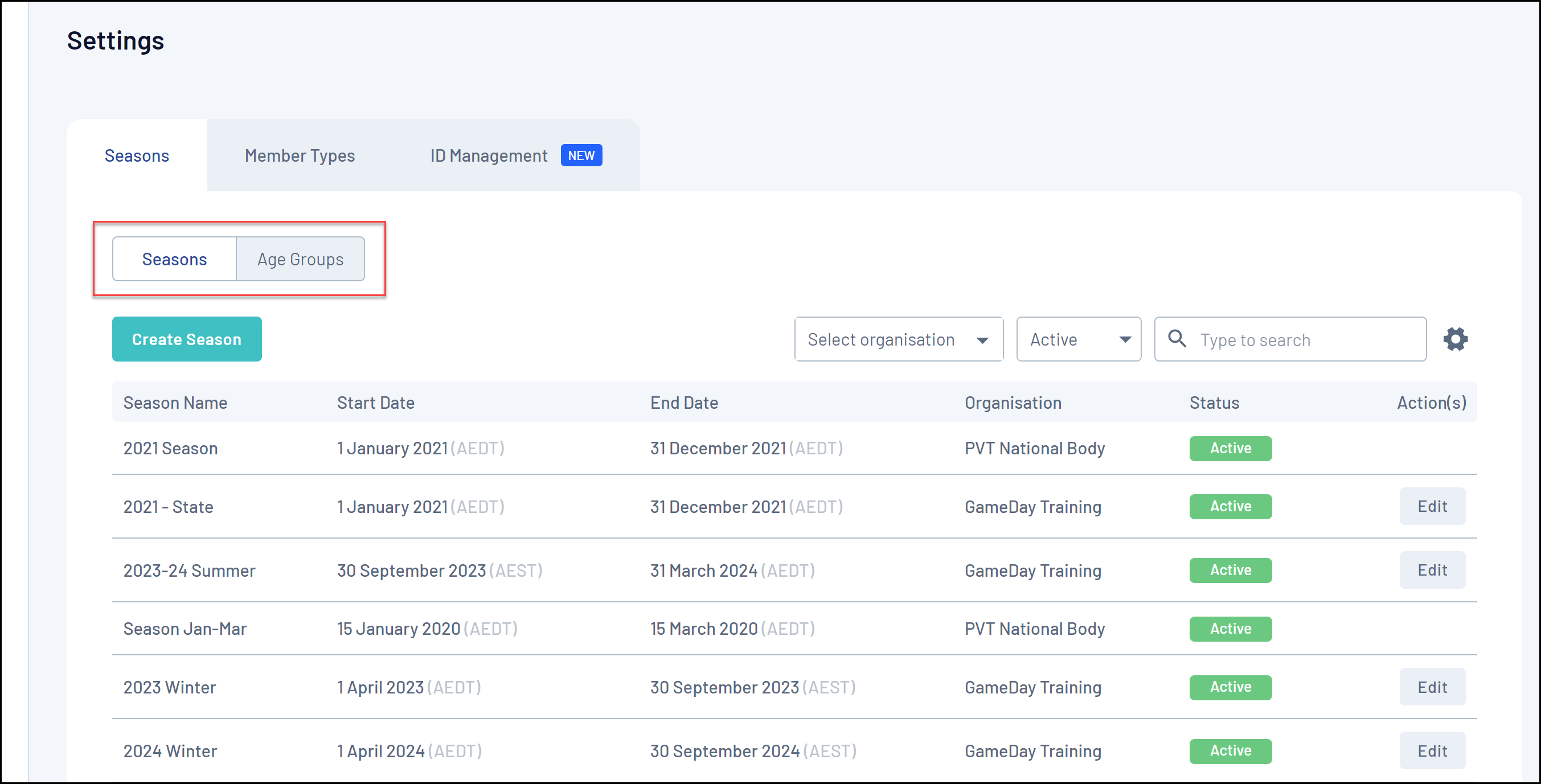
Your Seasons List will show you a list of any existing Season you have created, including:
- Season Name
- Season Start/End Dates
- Organisation: The Organisation within your hierarchy that originally created the season
- Status
Your Age Group list will show you a list of any existing Age Groups you have created, including:
- Age Group Name
- Status
Page Actions
On the Seasons and Age Groups page, you have access to a number of actions and customisation options, including:
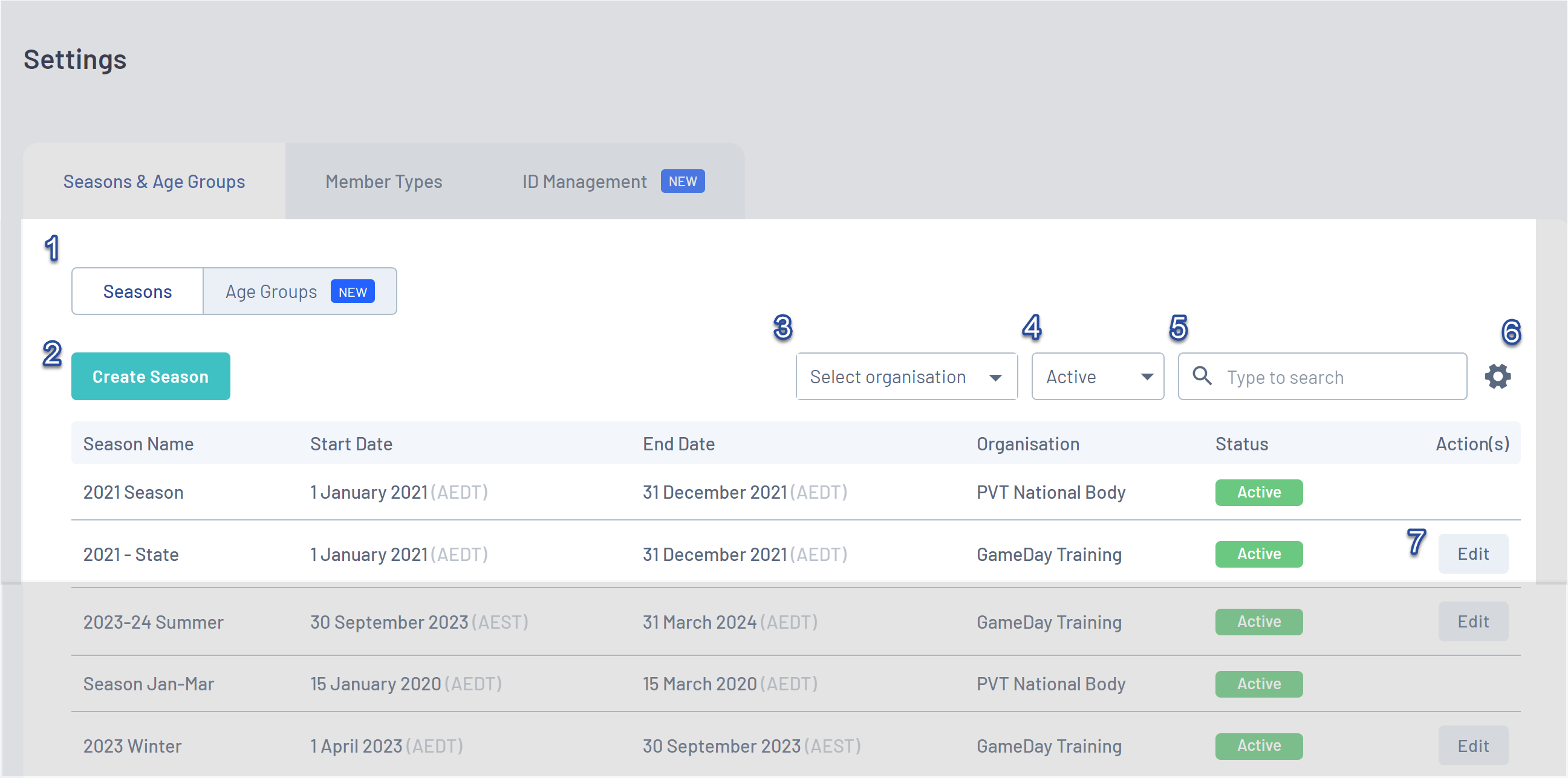
1. Seasons/Age Groups toggle: Switch between Seasons and Age Group lists and related functionality
2. Create button: Create a new Season or Age Group
3. Organisation filter (Seasons only): Filter your Seasons list by which organisation created it
4. Status filter: Filter by Active, Inactive or all Seasons/Age Groups
5. Search: Search for existing Seasons or Age Groups by name
6. List Table Settings: Define which fields display in the columns of the list table
7. Edit: Edit existing Seasons or Age Groups
Note: Seasons that have been created by another organisation in your hierarchy are not editable
For more information on processes relevant to Seasons & Age Groups, please refer to the Related Articles section of this article.