When using GameDay Events, you have the ability to create an Event Template, allowing you to create general configurations for an event which can be re-used across multiple events and organisations within your hierarchy.
This feature saves time during the event creation process, as instead of creating each event from scratch each time, you can automatically pre-fill information in the event builder based on your defined Event Template:
Creating an Event Template
To create an Event Template:
1. In the left-hand menu, click Events > MANAGE EVENTS
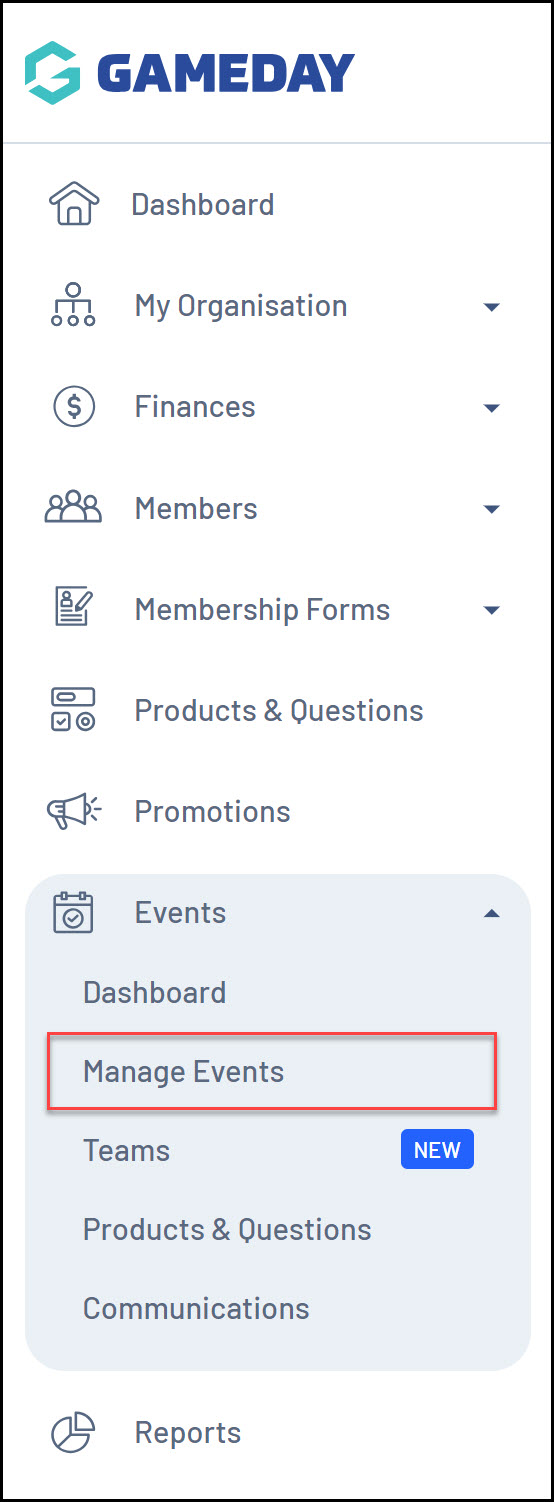
2. Click the EVENT TEMPLATES tab

3. Click CREATE NEW EVENT TEMPLATE

4. Enter the name of your event template and choose your Event Type, then click SAVE
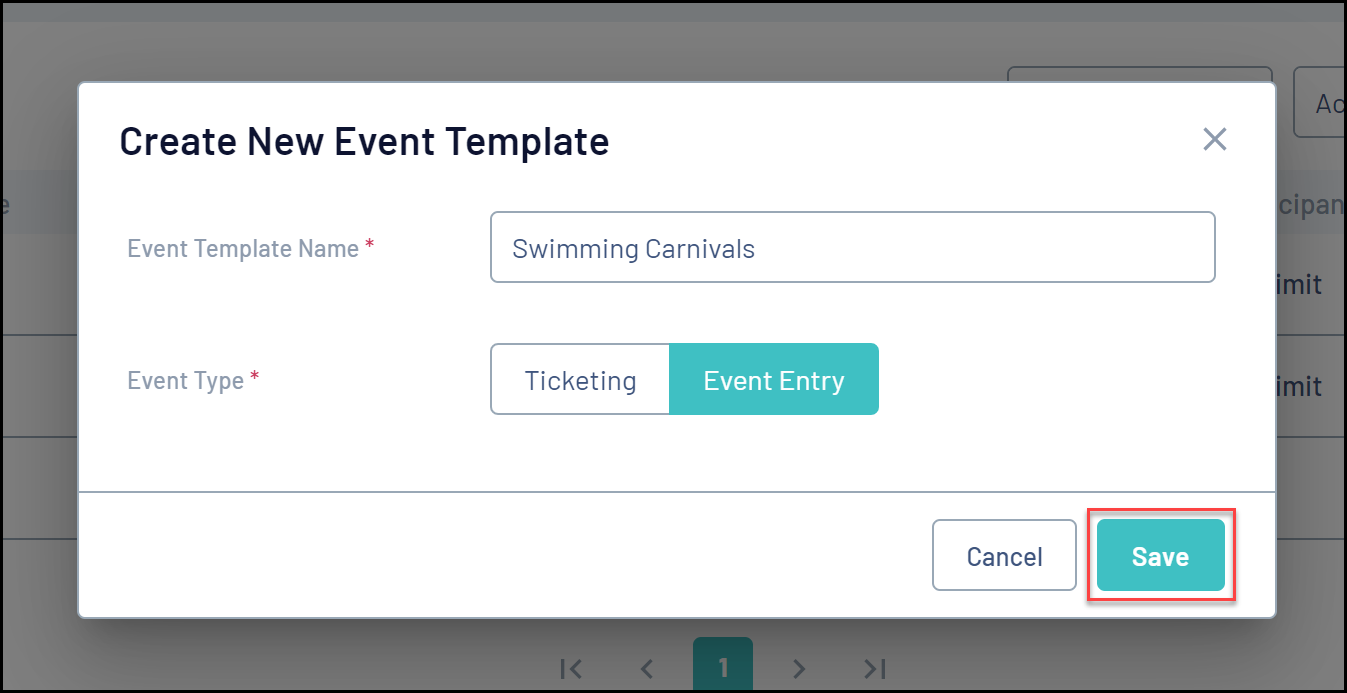
5. In the Template Rules section, complete the information below:
- Earliest/Latest Start Date: By applying a date range here, it means that the start date of any event created from this template must fall within these dates
- Earliest/Latest End Date: By applying a date range here, it means that the end date of any event created from this template must fall within these dates
- Gender: Restrict registrations to all events created from this template to a certain gender, or let the event runner decide for themselves by leaving 'User Decides' selected
- Minimum/Maximum Participant Limit: By setting a number range here, any event created from this template must have a participant limit within the range specified, or let the event runner decide by checking the 'No Limit' checkbox
- Show this event to all ages: By selecting 'No' here, you can restrict registrations for any events created using this template to a specific age range
- Event Category: Choose the most appropriate categorisation for the types of events that will be using this template
- Member Types: Select at least one Member Type that event entrants can select to register. Click here for more information on creating Member Types
- Restrict this event to members only within this organisation: If 'Yes' is chosen, any events creating from this template will only be available to participants who already have a member record in the event runner's GameDay database, and will prompt them to use their GameDay account credentials to login to the event form
- Allow guest registration: Allows you to open the events to guest registrations, which allows participants to register without creating a GameDay account
The remainder of the Event Template creation process mirrors the single event creation process, with the key difference being that anything you add to the Event Template can be quickly applied to multiple different events if they are created using this template.
6. Add Event Products & Groups - Learn More
7. Define Questions & Layout - Learn More
8. Add Messaging & Notifications - Learn More
9. Set your Display Settings - Learn More
Creating a new Event using your Event Template
Once you've created a template, you can apply it to a new event using the steps below:
1. In the left-hand menu, click Events > MANAGE EVENTS
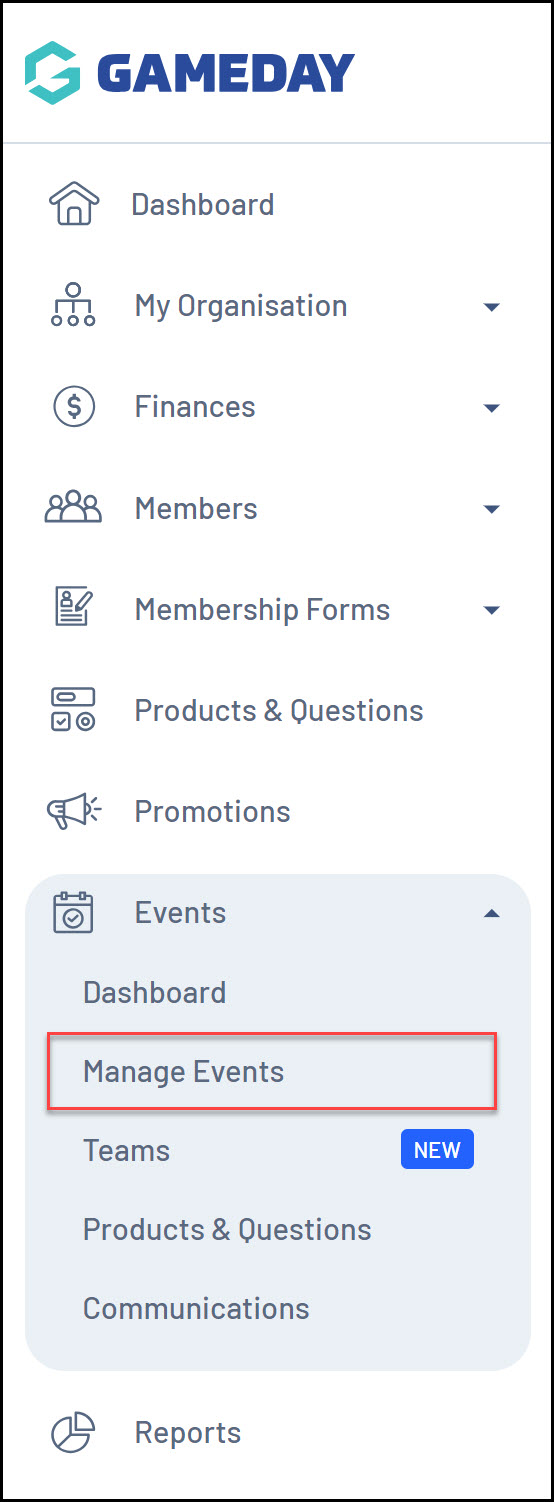
2. Click the CREATE NEW EVENT FROM TEMPLATE button

3. Select the relevant template in the EVENT TEMPLATE field
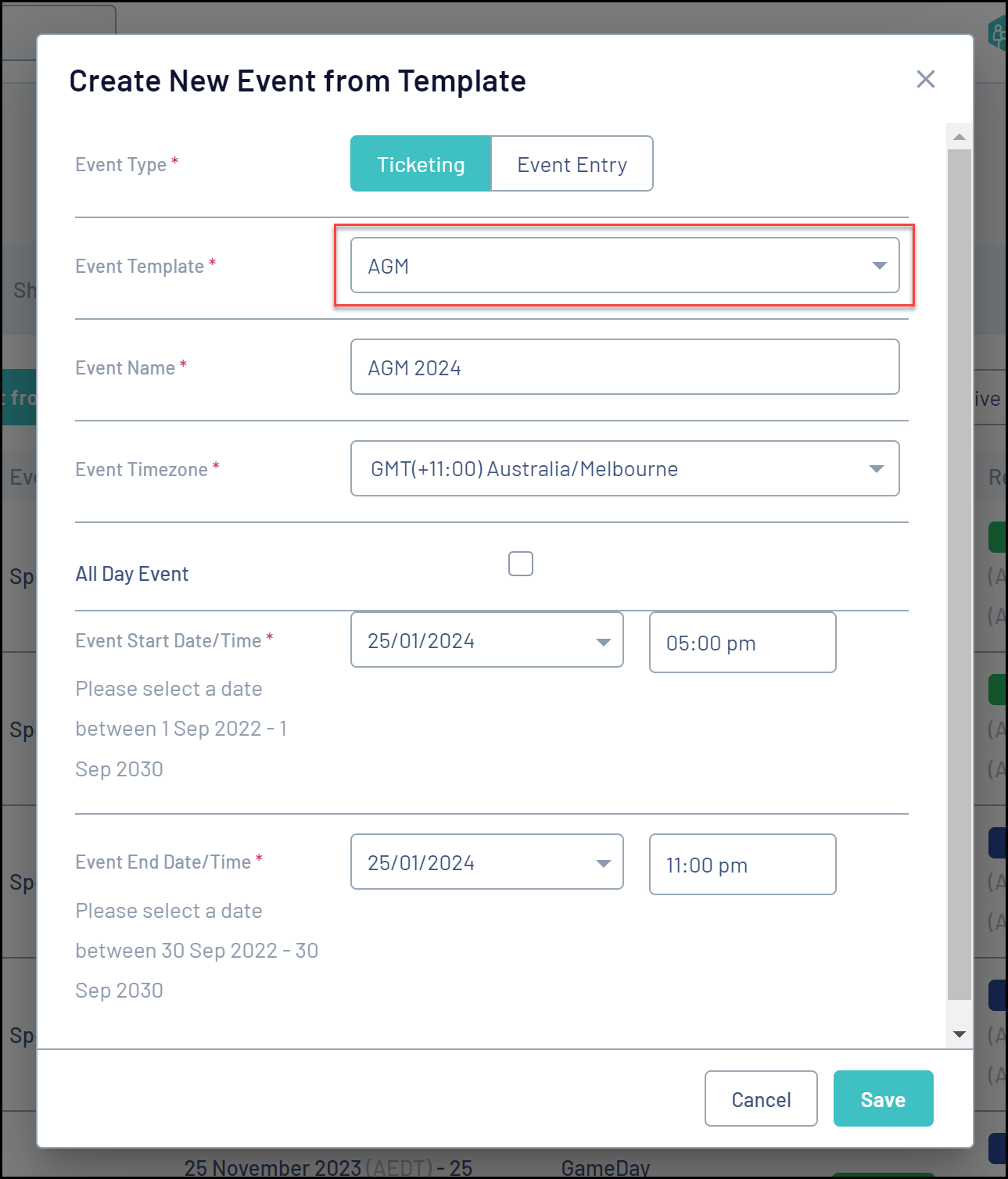
4. Continue through the event creation process. By using a template, much of the information will be pre-populated for you, and template parameters will be outlined as needed