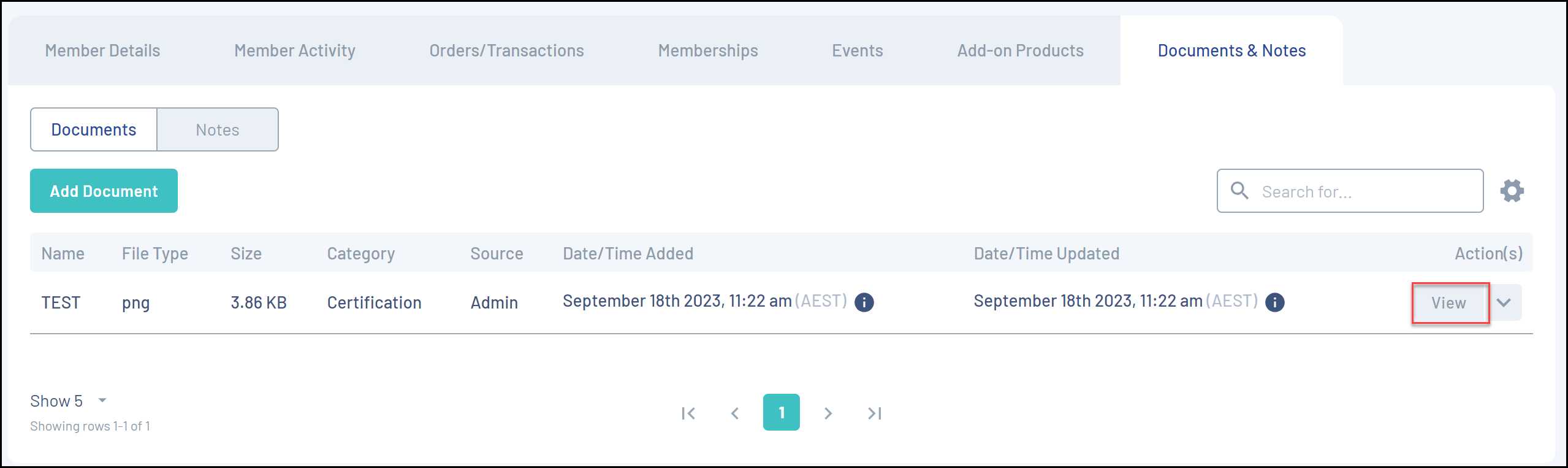GameDay administrators can view, download, edit, and delete member documents, provided the admin that originally uploaded the document has granted permission to do so.
To view, edit or delete a document on a member's record:
1. In the left-hand menu, click Members > MANAGE MEMBERS

2. Find the relevant member and click VIEW

3. Click the DOCUMENTS & NOTES tab
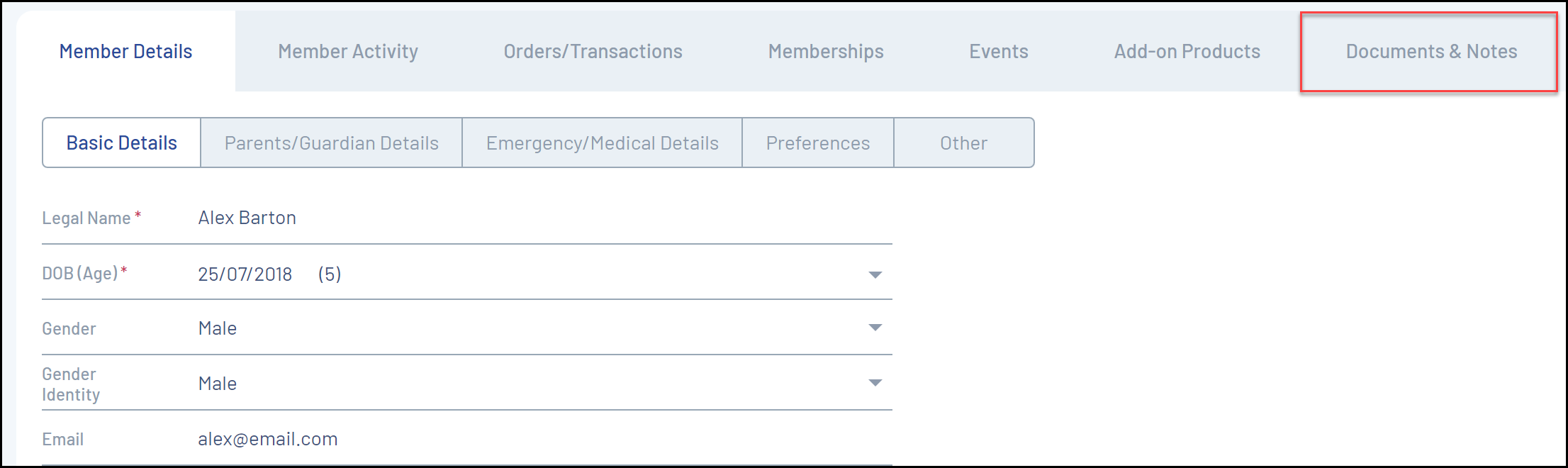
4. Under the Documents tab, click VIEW next to the name of the document