When entrants register for a ticketed event, they are given a ticket with a QR code that the event's organisers can scan to track attendance using the GameDay app. Once an entrant's QR code has been scanned, their attendance record is saved in the event organiser's GameDay database.
As an administrator, you can scan an entrant's QR Code and track their attendance record by following the steps below:
Scanning Entrant QR Codes through GameDay App
1. Log into the GameDay App using the same credentials you use to log into the GameDay database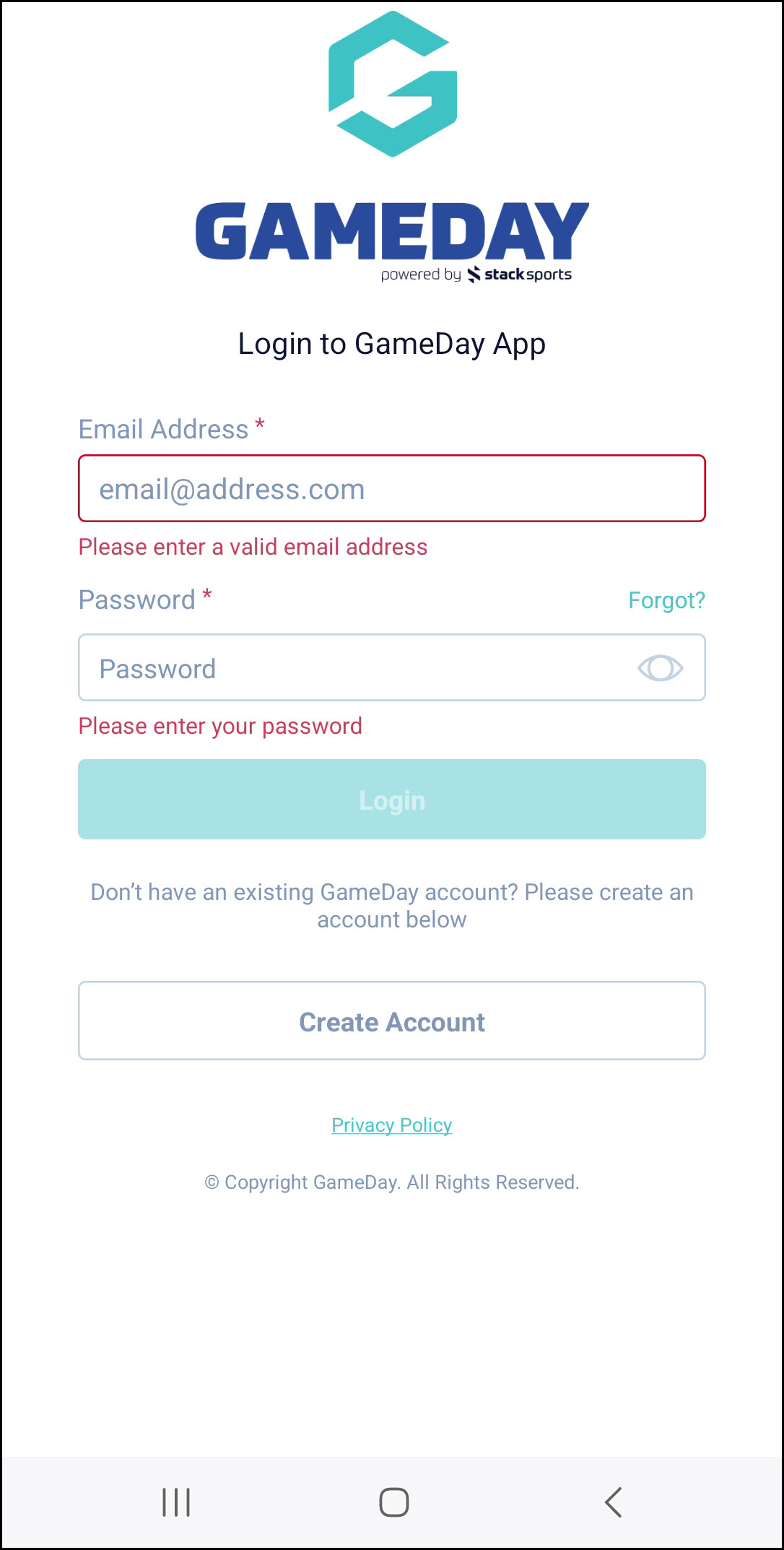
2. Select the EVENTS icon at the bottom of the screen
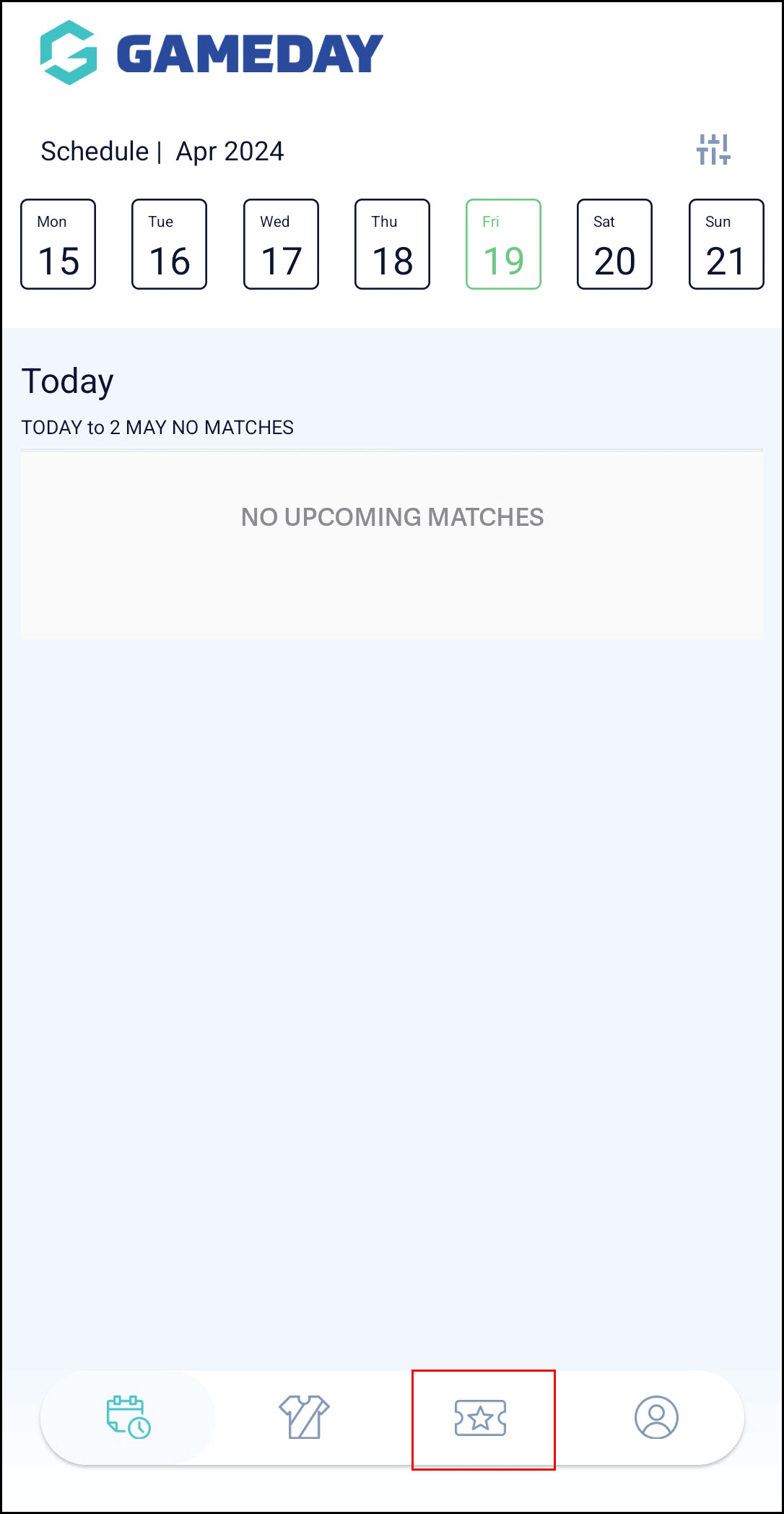
3. Select the relevant Event in the MANAGED EVENTS tab

4. Click SCAN TICKETS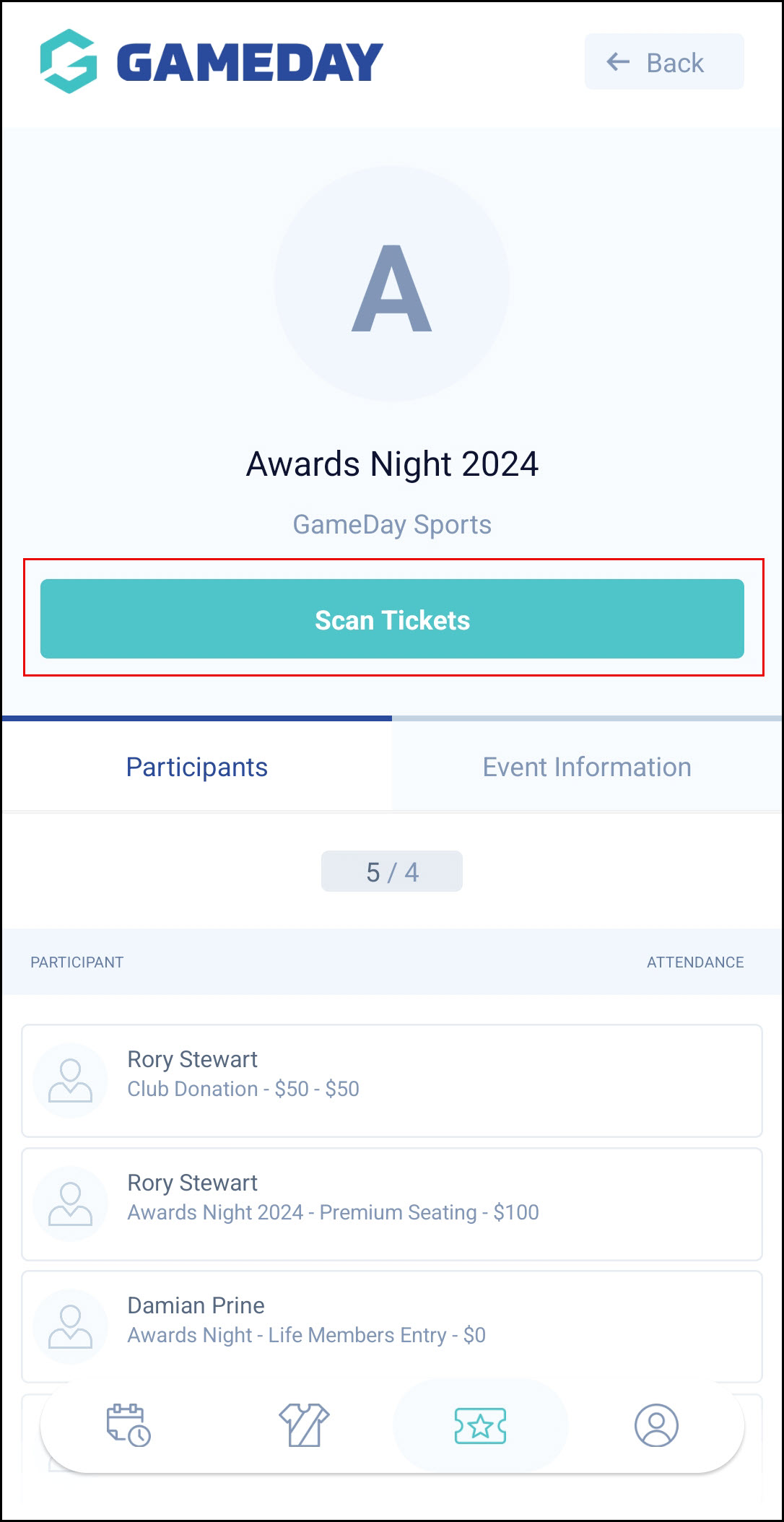
Note: When you click this button for the first time, you will be asked if you want to allow the app to have access to your camera. Select OK
5. The app will open your camera. Scan the QR Code of the entrant's ticket. If successful, you will see a success message
Note: If a QR code has already been scanned or is invalid, the app will display an error message
Entrants can find their QR Code on the confirmation email they received upon registration or by logging into the GameDay App and following the same process as above to reach the My Events section
Tracking Attendance Data through GameDay database
Once an entrant's QR code has been scanned, their attendance will be confirmed and stored in the Event's details in your GameDay database. To find an event's Attendance Tracking information:
1. Log into your organisation's GameDay database
2. In the left-hand menu, select Events > MANAGE EVENTS
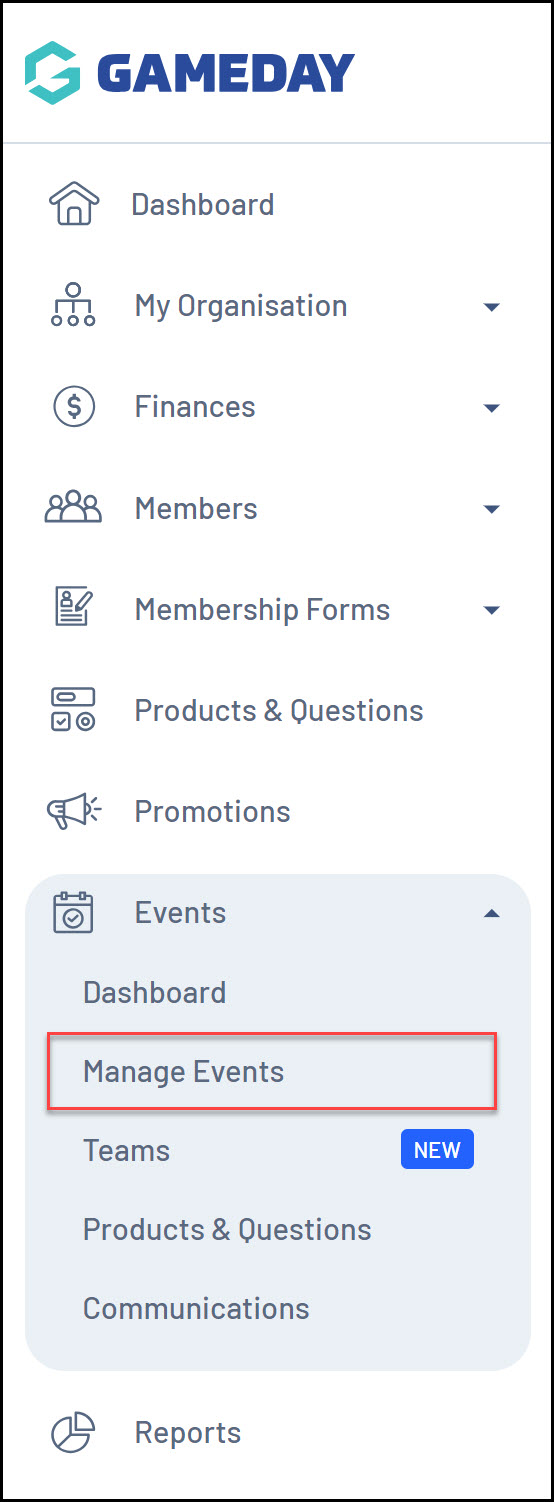
3. Click the ACTIONS arrow next to the relevant event
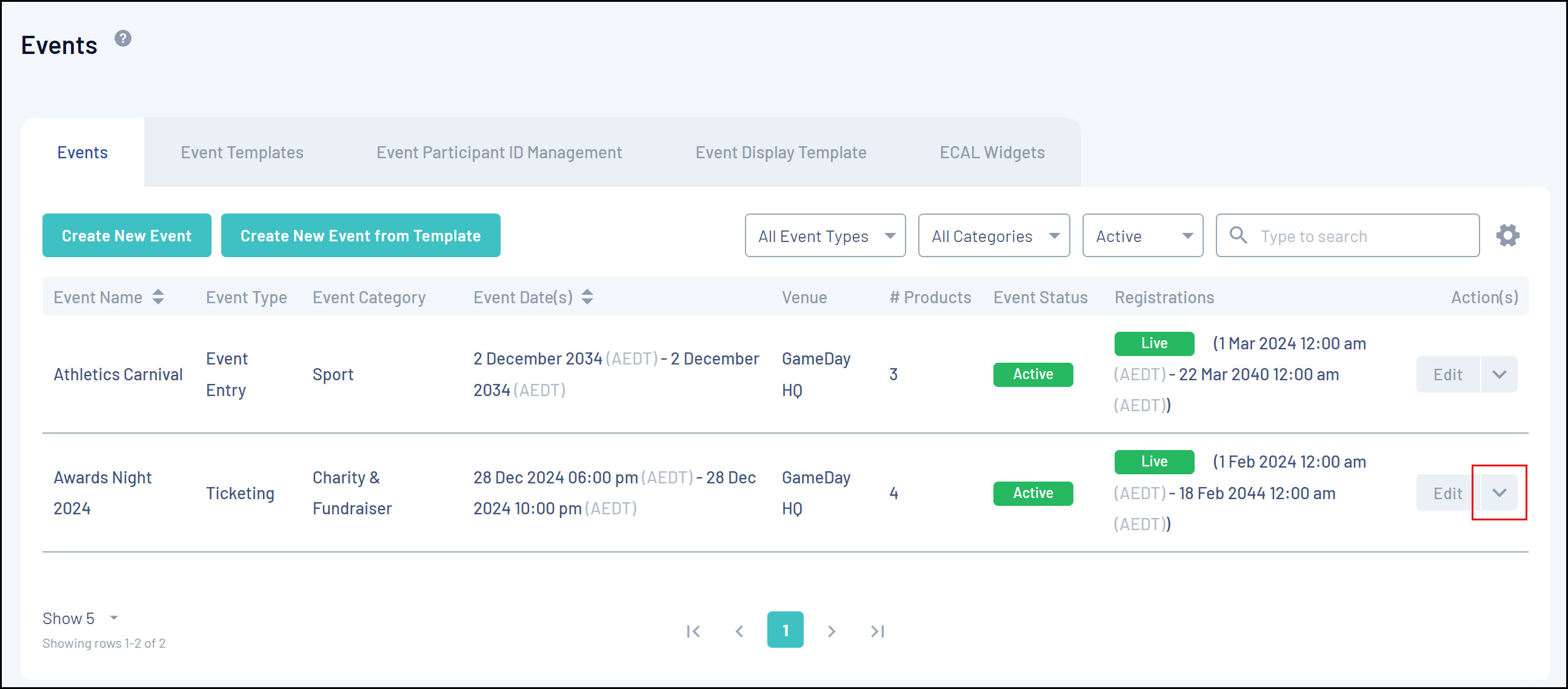
4. Click VIEW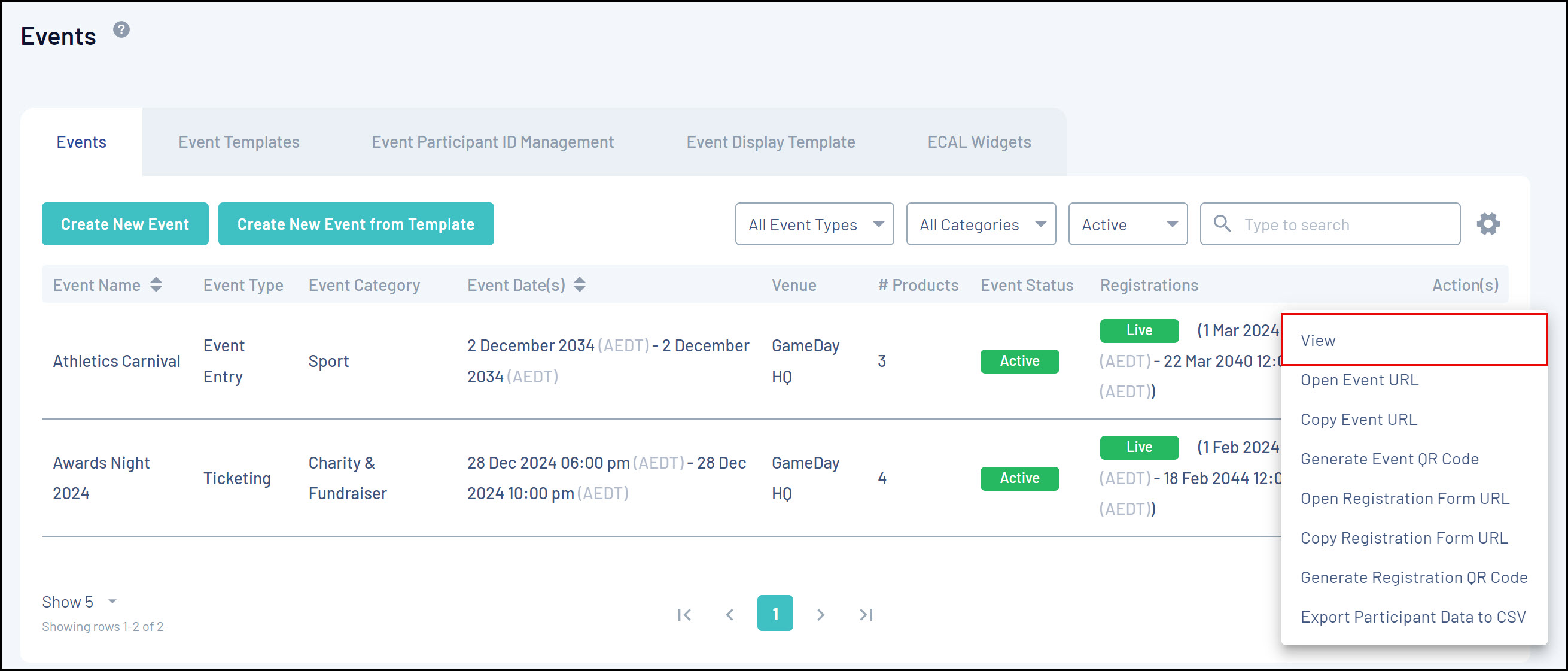
5. Click the ATTENDANCE TRACKING tab
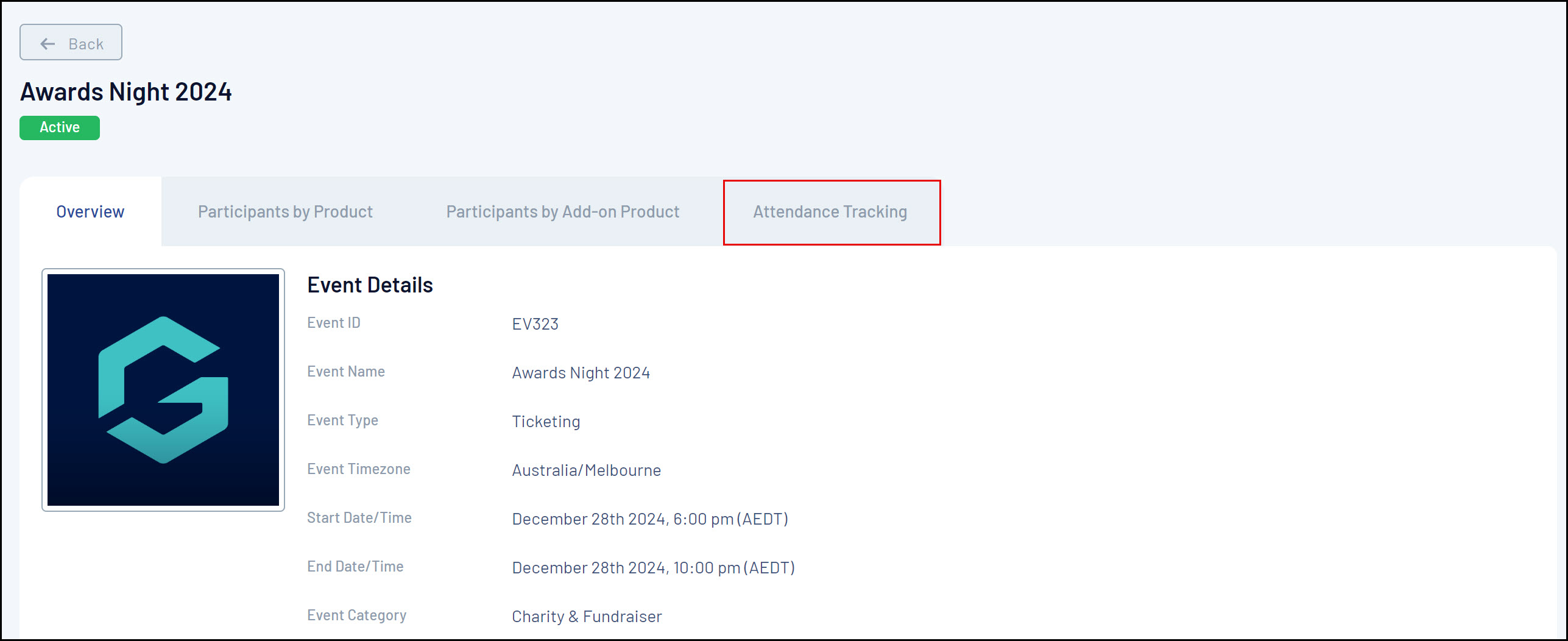
6. Here, you will see a log of all your event entrants and, based on whether or not you've scanned their QR Code, their Attendance Status. This allows you to see:
- Participant Name
- Their assigned QR Code details
- QR Code Status: Denotes whether or not their QR Code is assigned and valid
- Attendance Status: This denotes whether the entrant attended the event and had their QR Code scanned
- Scanned Date/Time
- Valid Date/Time
- Void/Date Time: If an entrant's order is cancelled or refunded, their QR Code will be marked as void
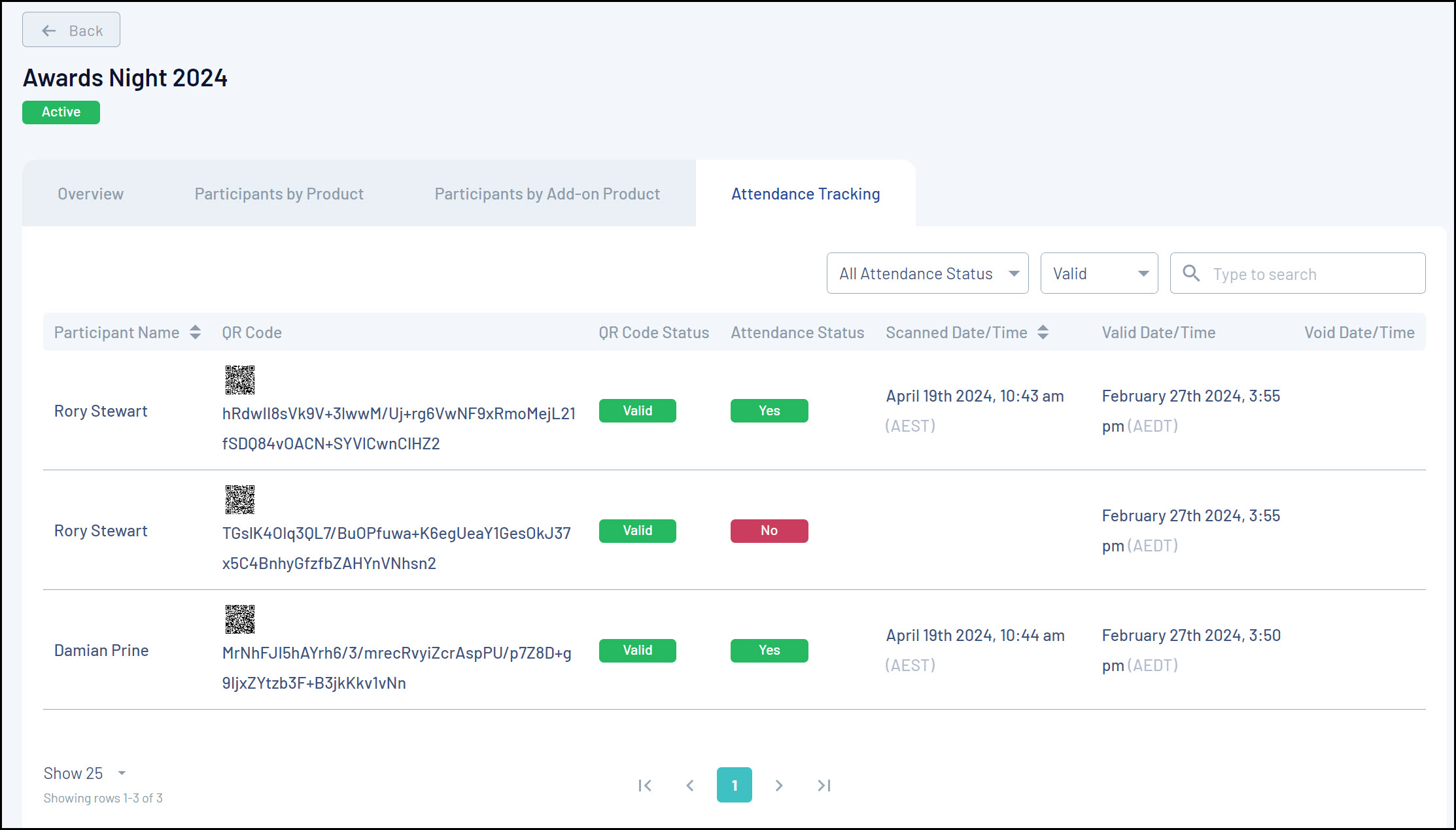
Note: Entrants will have a valid QR Code for each different Ticketing Product they purchase, so if your event offers more than one product, you may see the same entrant appearing multiple times on the Attendance Tracking list