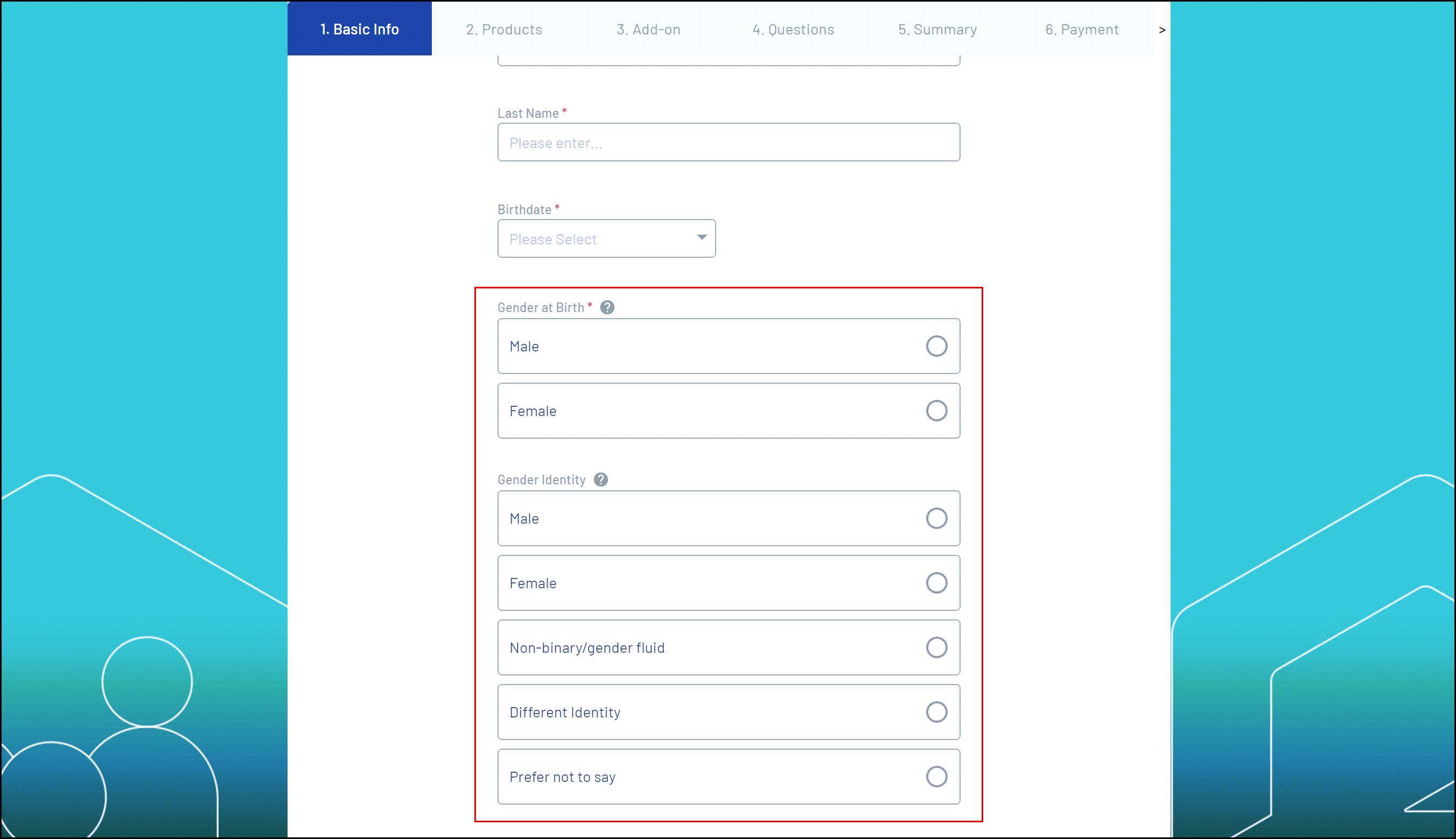Overview
As part of our partnership with Pride in Sport Australia, GameDay is proud to support the collection of gender identity data across the product suite wherever gender data is collected. This implementation has brought about updated terminology and input fields to better capture information, as well as represent and include people of diverse genders and sexualities. It also integrates more inclusive gender identity fields into applicable registration forms, member lists, member profile screens, reports, and dashboards.
Gender Options
The below fields are available to use on registration forms and member records in GameDay:
Gender at Birth
The Gender at Birth field is the sex the member was given at birth which is specified on their birth certificate. The options available are:
- Male
- Female
Gender Identity
This is a new field included within forms and member records to allow your members to specify their current gender identity. This includes the following options:
- Male
- Female
- Non-binary/gender fluid
- Different Identity - if selected a text box will appear for the user to enter their identity
- Prefer not to say
You can find both Gender fields on back-end member profiles:

When creating a Membership Form or Event (found in the Questions & Layout tab). Whilst both of these fields are enabled on forms by default, you can hide either of them from your form using the Visible/Hidden toggle option:

If enabled, they will then show on front-end Membership or Event Forms: