As a GameDay administrator, you have the ability to create custom Accreditations, which can then be assigned to members individually or in bulk.
To create a new Accreditation:
1. In the left-hand menu, click Members > ACCREDITATIONS

2. Select the MANAGE ACCREDITATIONS tab

3. Click CREATE ACCREDITATION

4. Complete the information for your Accreditation as below:
- Accreditation Name
- Accreditation Type: Select a categorisation for your accreditation from the list below:
- Administration
- Anti-Doping
- Child Safety/Safeguarding
- Coaching
- Education
- Events
- First Aid
- General
- Medical
- Officiating
- Other
- Professional Development
- Sport (Grassroots)
- Sport (Elite)
- Sport (Professional)
- Training
- Welfare
- Default Length of Validity: Specify a time frame to determine how long the accreditation will be valid for after being assigned to a member
- Status: Choose whether you want the accreditation to be Active or Inactive in the database
Click CREATE to finalise the accreditation
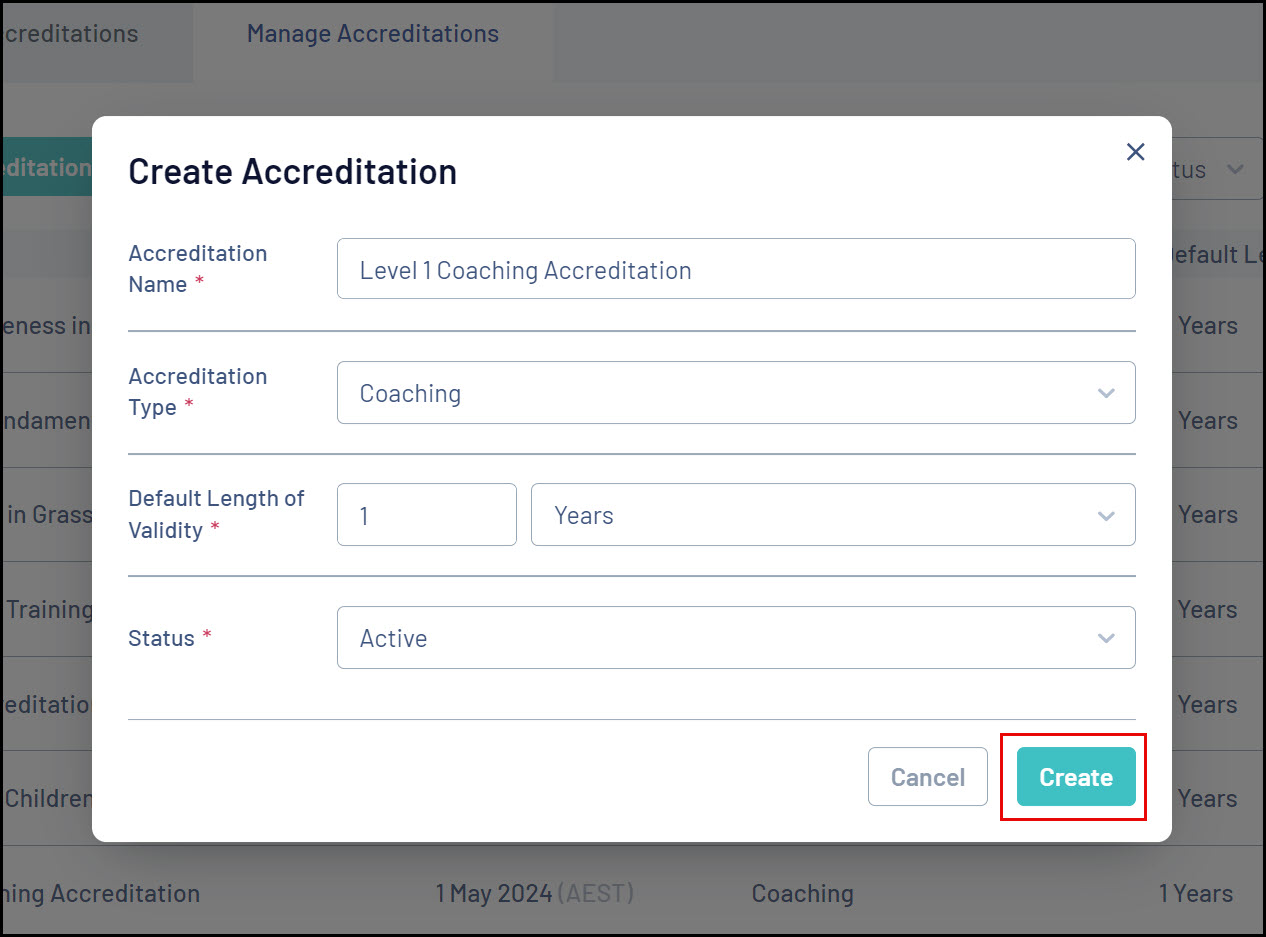 In this example, we are creating a coaching accreditation which is valid for 1 year from the Start Date on the member's accreditation record
In this example, we are creating a coaching accreditation which is valid for 1 year from the Start Date on the member's accreditation record