Overview
GameDay's Communications section allows you to pre-design email communications by creating re-usable Email Templates to define the content and subject of a certain type of email you want to send.
As part of this feature, you can choose to create your email template content using a basic Rich Text Editor, or a more advanced HTML template builder.
You can also keep track of any existing email campaigns you've sent through GameDay, including the message that was sent, the recipients, the date and the status of the campaign.
Note: The process of sending emails to participants directly through GameDay differs slightly between Members and Event Entrants. Please read the articles below for more information on sending emails through GameDay:
To access the Communications menu, either click the Members or Events option from the left-hand menu, then select COMMUNICATIONS:
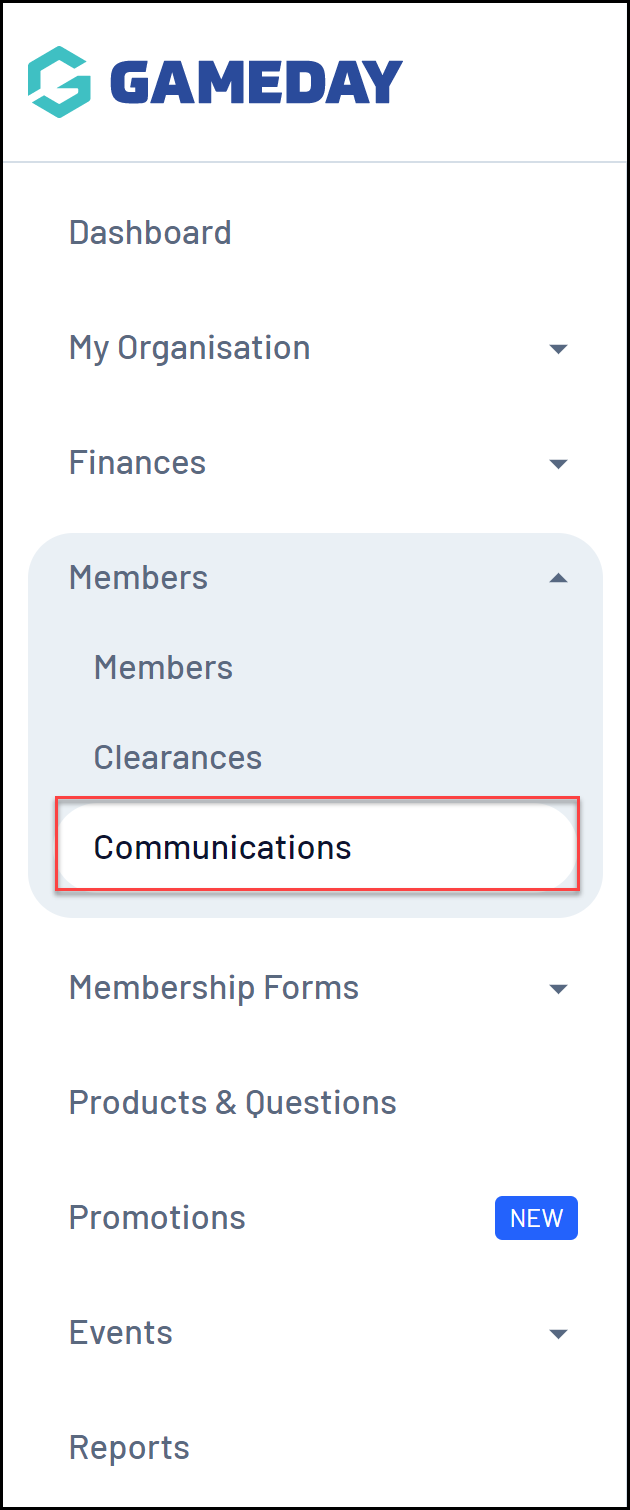
Communications List
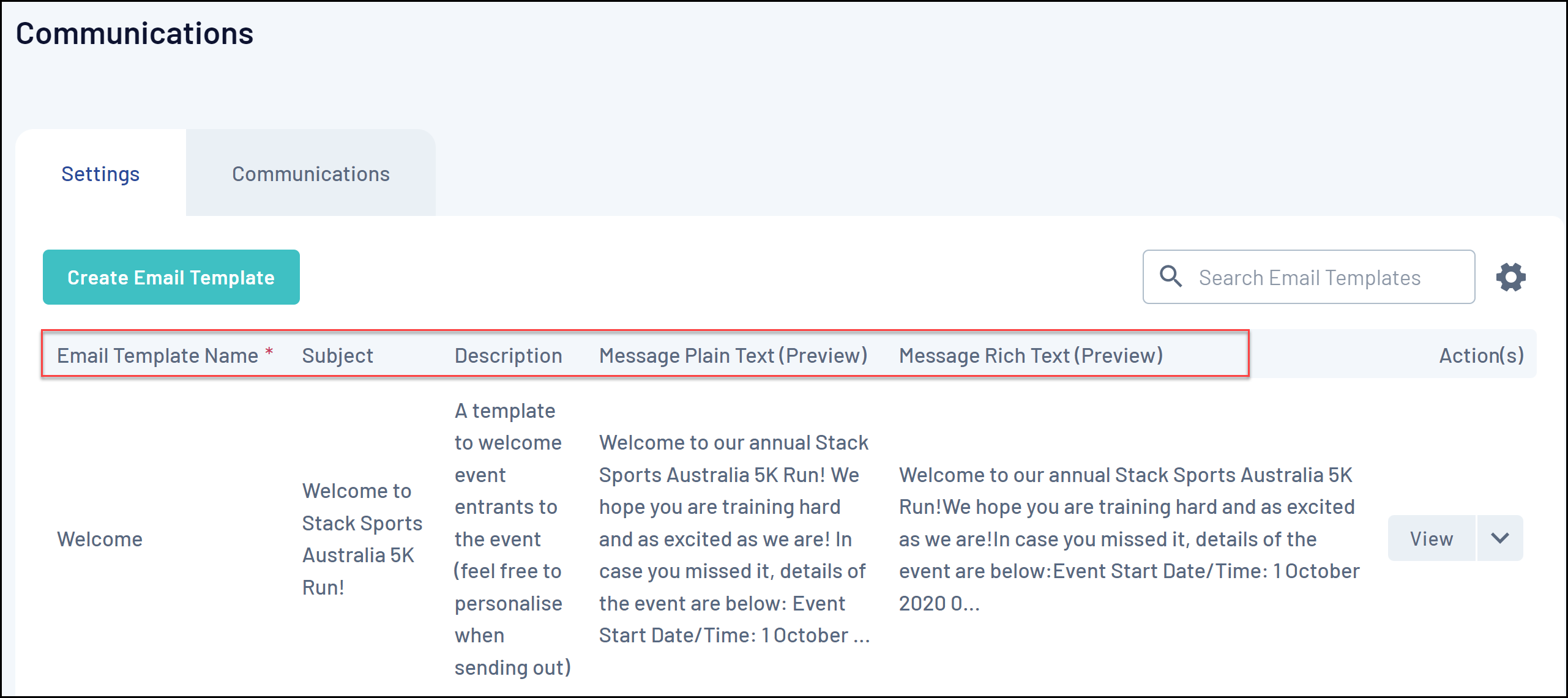
The Communications page shows a list of any Email Templates you have already created, with a range of information including:
- Email Template Name
- Subject: The content that will appear in the subject line when a recipient opens the email.
- Description: An optional description that an administrator can add to the email template for internal reference.
- Message Plain Text (Preview): A preview of the content that has been added to the Plain Text Message.
- Message Rich Text (Preview): A preview of the content that has been added to the Rich Text Message.
Note: Adding a Plain Text Message is not mandatory, however it is recommended to add a Plain Text Message in addition to a Rich Text Message to ensure that individuals that are unable to render rich text content are able to read the email.
Click here for more information on Rich Text and Plain Text Messages.
Page Actions
On the Communications List, you can apply various other actions and display settings, including:
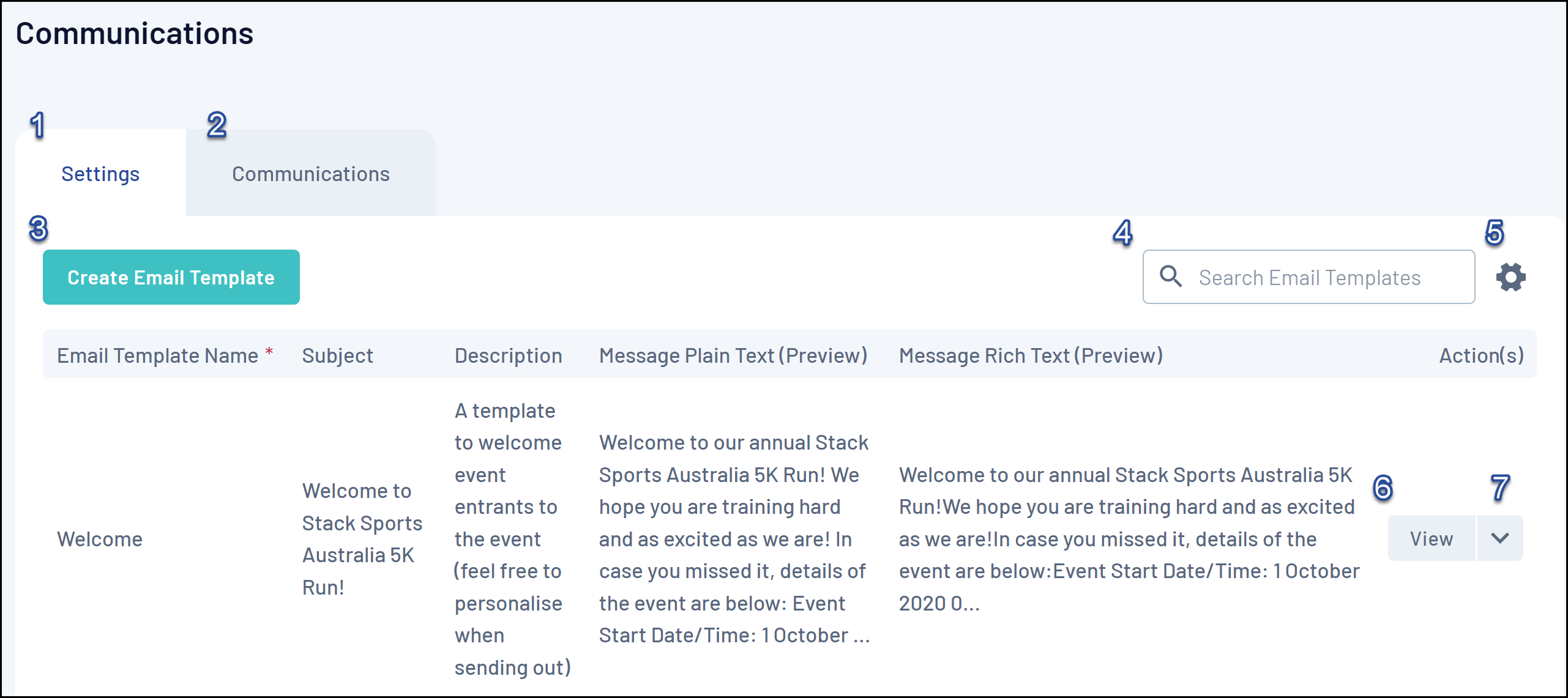
1. Settings: View a list of existing Email Templates.
2. Communications: View a list of previous email campaigns that have been sent through GameDay.
3. Create Email Template: Create a new email template.
4. Search Function: Search for email templates by name.
5. List Table Settings: Define which fields display in the columns of the list table.
6. View Email Template: View the details of an existing email template.
7. Actions: Expand the actions arrow to access the below features:
- Edit: Edit the details of an existing email template.
Rich Text vs HTML Email Templates
When you're creating an email template, you can choose between two content creation tools through the Content tab
- The Rich Text option allows you to add a basic version of your email content, including standard formatting options such as bold, italics, quote blocks, headings, bullet lists and hyperlinks

- The HTML Template option allows you to build more comprehensive email templates using content blocks, or paste the source code from an existing email template from outside of the platform.

For more information on processes relevant to the Communications page, please refer to the Related Articles section of this article.