As an administrator managing a membership database in GameDay, you have the ability to create an email template in order to define the content for any regular communications you will be sending to your members through GameDay.
To create a new Email Template:
1. In the left-hand menu, click Members > COMMUNICATIONS
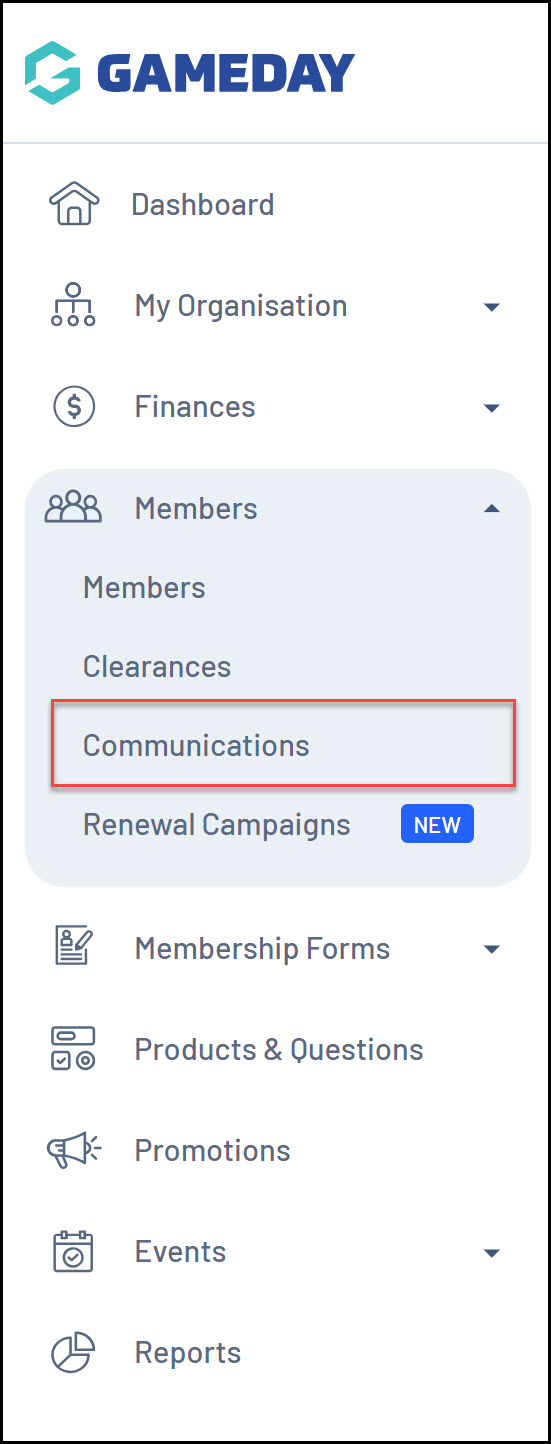
2. Click CREATE EMAIL TEMPLATE
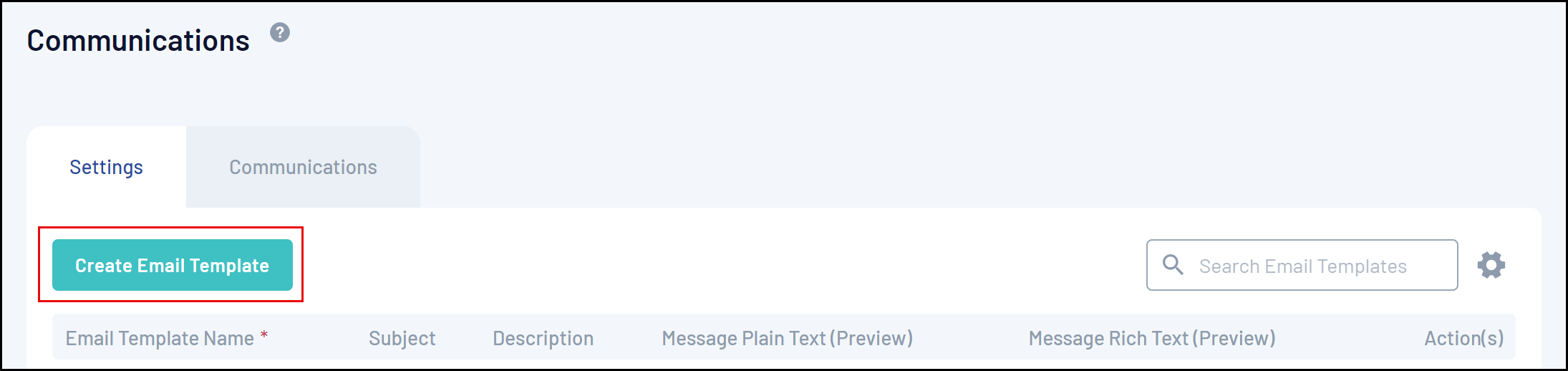
3. Complete any relevant information, including:
- Email Template Name: The name of the template that will only be shown internally within GameDay
- Subject: The subject line that appears as the title of the email when received by members
- Description: An internal description to let other GameDay administrators know what the Email Template should be used for
- Message Plain Text: Add the plain text version of the content you want to send. This option doesn't support native HTML formatting options such as bold, italic, coloured fonts, hyperlinks, or lists. For accessibility purposes, it is recommended that you add your text content in this field, as some email clients or browsers may not support HTML formatting.
- Message Rich Text: Add the formatted version of your email content here. This option allows you to apply basic HTML formatting options to your content. You can also include an image by copying and pasting the image into the Message Rich Text field.
Note: Currently, we do not support the ability to attach documents to Email Templates

4. Once you've finalised your content, click SAVE

