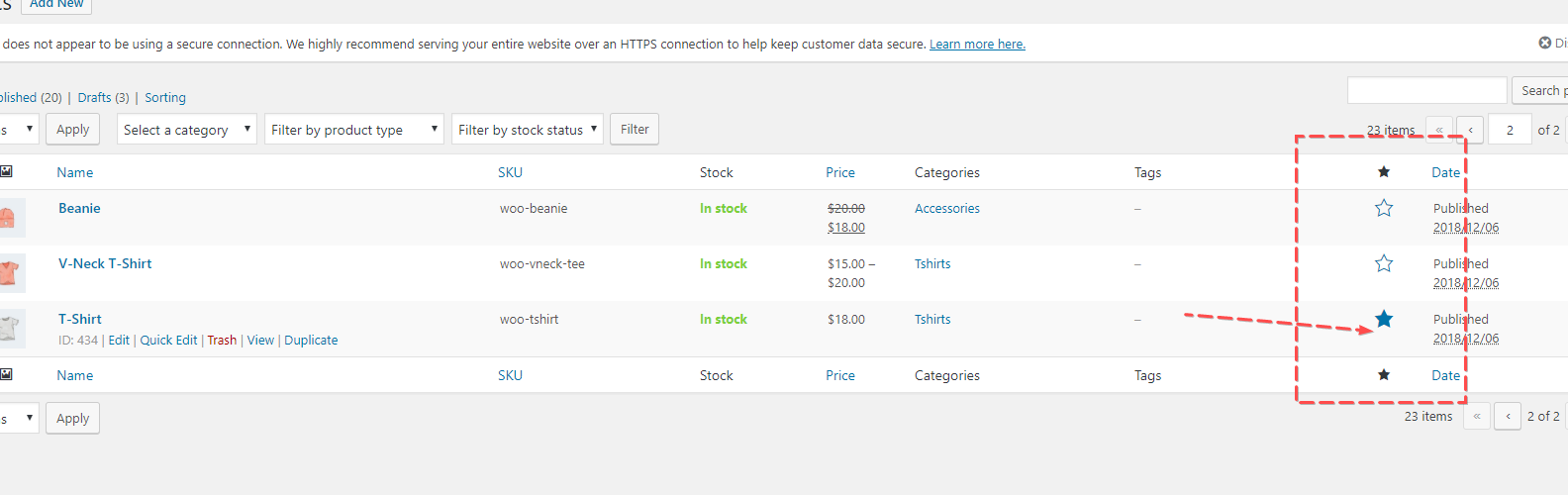Step 1 – Log into the dashboard of your website by going to yourdomain.com/wp-admin
Step 2 - Click on Site Options >> Shop Page Options
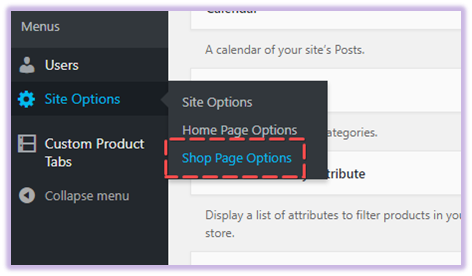
Adding Slideshow Banners
Click on the Shop Slider Tab
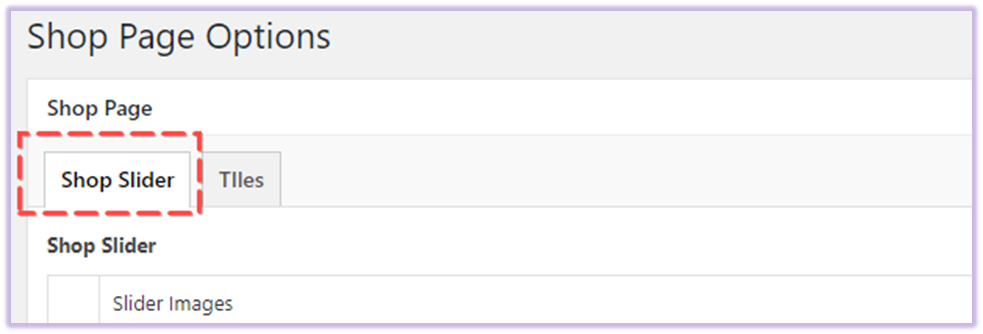
Remove the existing slideshow banners that have been added as placeholders by clicking the remove icon on the right
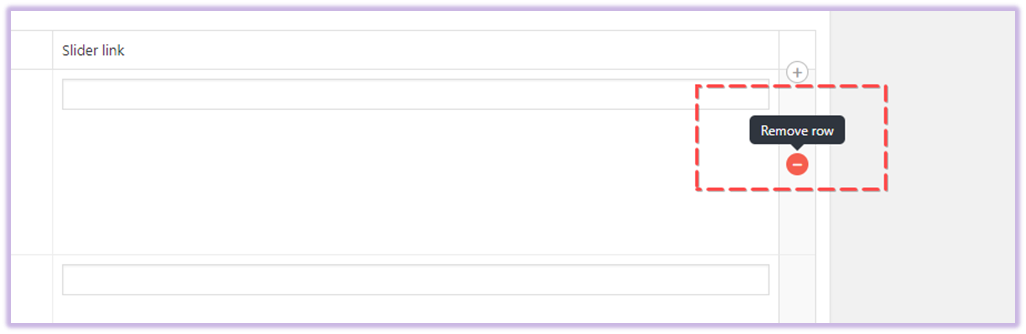
To add a new slideshow, click Add Row at the bottom of the page then click “Add Image”
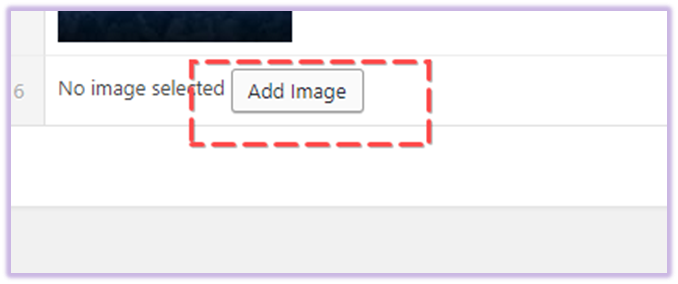
You can select an image from your Media Library or Upload an image from your computer by clicking “upload files”
The correct image dimensions for the Shop Slideshow Banner is 1110 x 480 pixels
Adding Slideshow Banners
To change the Promotional Tiles on the Main Shop Page, click the “Tiles” tab at the top
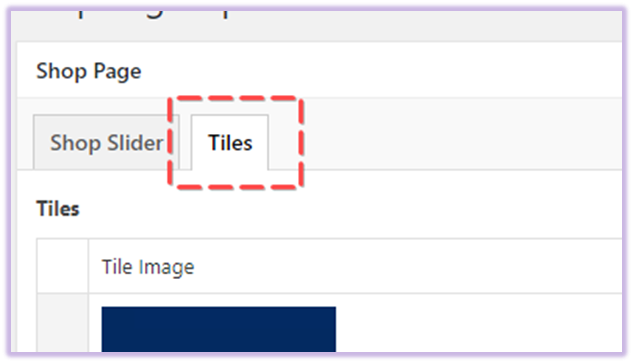
Much like changing the Banner Slideshow images before, you can remove the existing tiles and replace them with new ones by hovering over the image and clicking remove , then adding in a new image. Or you can scroll down to the bottom
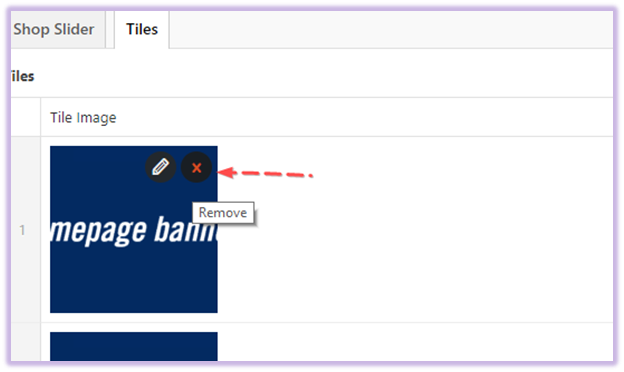
The correct image dimensions for the Shop Slideshow Banner is 519 x 288 pixels
New Arrivals Section
This section does not require any configuration. The Website automatically pulls in the most recently uploaded products.
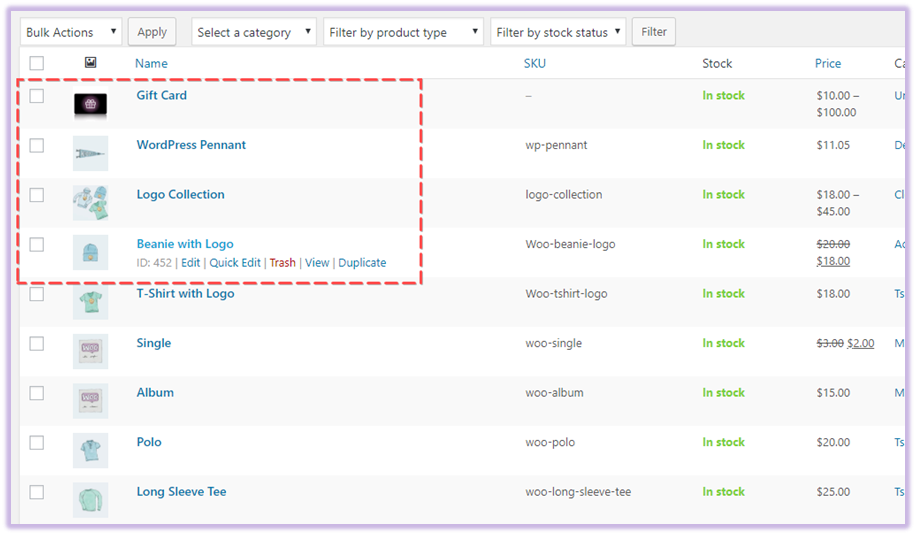
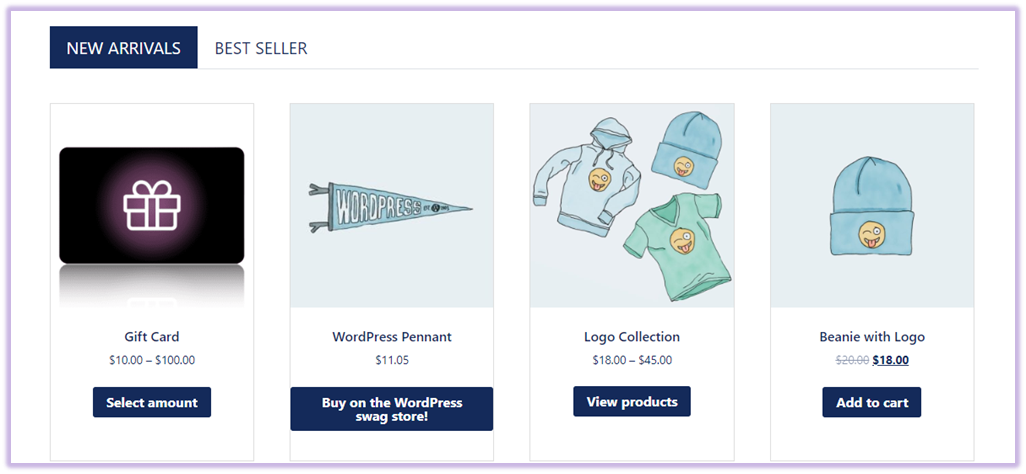
Best Sellers Section
This section does not require any configuration. The website automatically pulls in the products that have accumulated the most sales.
Featured products section
To make a product display in the featured products section:
1. Go to the products list and click the star icon for the product(s) you wish to show.