Overview
GameDay users can now integrate with Mailchimp, the #1 email marketing and automation software globally.
Many GameDay customers utilise Mailchimp to communicate with their members, create and send newsletters and manage marketing-related opt-ins. This integration will provide a seamless flow of contacts from GameDay to an existing Mailchimp account.
The product integration with Mailchimp will make it easy to bring member data from your organisations GameDay account into Mailchimp. By connecting your organisations Mailchimp and GameDay accounts, all members from your organisation will sync to a nominated audience list in Mailchimp with any new members or updated details continuing to sync on a daily basis.
BEFORE YOU START:
- You will require access to an active Mailchimp account, login credentials and an audience already created in Mailchimp in order to continue with setting up the integration via GameDay Marketplace.
- For customers on a free Mailchimp plan, you can connect your organisation's GameDay and Mailchimp accounts for free and remain on a free plan provided the number of contacts does not exceed the limit of your free plan (currently 500 contacts is the maximum)
- If the number of contacts in your GameDay account exceeds this limit, customers may need to change their plan with Mailchimp. To review available plans with Mailchimp, click here
Note: A contact is considered to be a member with a unique email. In GameDay, members may have multiple family members registered with the same email address, so only the first listed contact will be synced across as Mailchimp only permits a single email to be listed.
The data synced across to Mailchimp includes:
- Profile Information: Email, Name, DOB, Postcode, City/Town
- Tags: Season, Member Type & Product
Step-by-Step
1. In the left-hand menu of your GameDay database, click MARKETPLACE

2. Scroll down to Product Integrations and select Get Started against MAILCHIMP
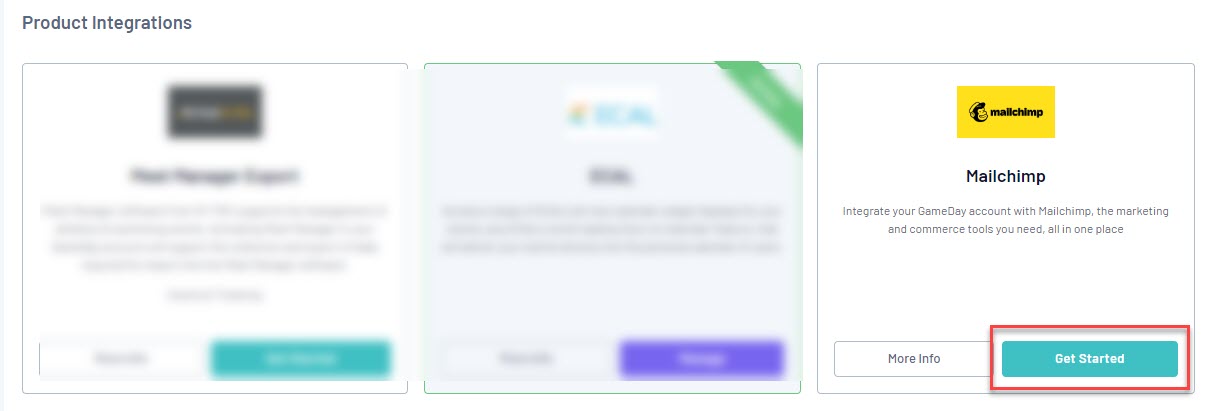
3. Read the important information related to the syncing of contacts between Mailchimp and GameDay, then select the checkbox to confirm you give premission for GameDay to access this information. Click ACTIVATE

4. Log into Mailchimp using your existing Mailchimp credentials

5. Click ALLOW to give permission for GameDay share data from your Mailchimp account
6. Select the AUDIENCE LIST and the CONTACTS you want to sync across from your Mailchimp account
7. Click the checkbox to grant permission for GameDay to share this data, then click ACTIVATE

8. You have now completed the integration between Mailchimp and GameDay, where you can now log into Mailchimp and use the data from GameDay!
9. Now, you can log into Mailchimp by clicking on the Manage button from the Mailchimp tile in GameDay Marketplace
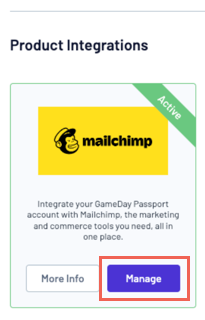
Once logged into your Mailchimp acount, you will be able to segment and manage your data by the various Profile Information & Tags that get syncd across from GameDay

Note: Once the integration is activated, data will continue to sync daily between GameDay and Mailchimp. This includes any updates to member records and addition of new members.
