Overview
If you are taking online payments through GameDay, you will need to reconcile the funds you receive in your bank account with the settlement payouts that are recorded in your GameDay database. This can be done by checking the unique Statement Descriptor that appears on your individual settlements and tax invoices in GameDay.
Step-by-Step
Step 1: Open your GameDay settlements
In the left-hand menu, click Finances > Manage Finances > SETTLEMENTS

Step 2: Find the settlement you want to reconcile
Your settlement list will include each weekly payout you received in your account, including the following information:
- Paid To: This will simply reflect the organisation to whom the funds were distributed
- Paid to Account: This will indicate the bank account details to which the funds were distributed
- Start/End Date: The Start Date and End Date fields indicate the date range within which the orders making up this settlement were processed
- Settlement Date: This is the date on which the funds were settled by Stripe
Note: Depending on bank transfer times, the date you actually received the funds in your account may be up to 3 days after the Settlement Date
- Amount: This will reflect the amount you received in your bank account

Step 3: View the individual settlement
Next to the settlement you want to reconcile, click VIEW

Step 4: Note the Statement Descriptor
In the top right-hand corner of the settlement page, you will see a Statement Descriptor. This is the unique identifier that can be matched exactly with the descriptor on your bank statement
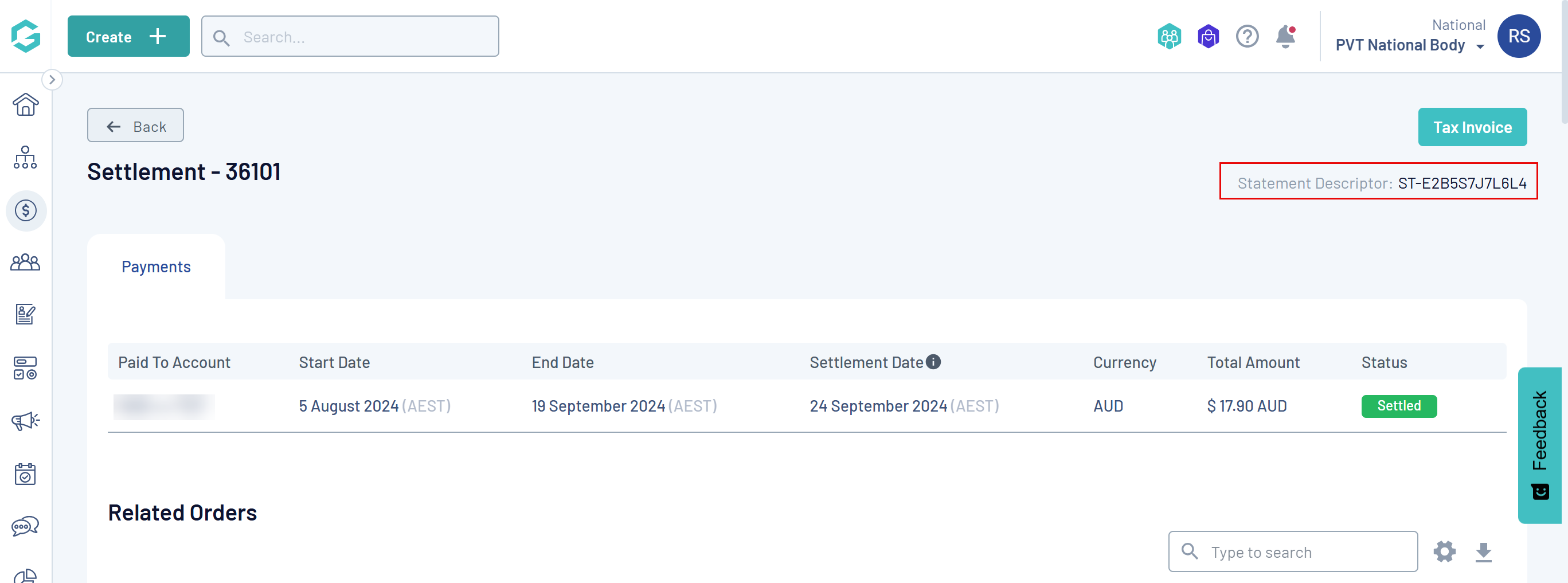 An example of the Statement Descriptor visible in GameDay
An example of the Statement Descriptor visible in GameDayYou can also obtain the Statement Descriptor along with any other settlement details by opening the TAX INVOICE in the top-left-hand corner

The unique statement descriptor will be displayed in the invoice details under the name Statement Desc.

Watch