The below article steps you through how to get the competition and season IDs that are put into the Match Centre Section that displays fixtures and results.
NOTE: make sure your GameDay Passport database has the CURRENT season set to be the season you currently have competitions in and you have recently done a publish to web.
FIXTURES/RESULTS
Go onto the GameDay Passport standard website for the fixtures for association > click on DRAWS and RESULTS.
Make sure the season is set to the correct season, to get the COMPETITION ID:
In the URL at the top of the page you will see the competition ID.
This will be something along the lines of: 0-12060-0-616436-0

Note that down - that will be pasted into the ''Competition ID'' field within the Match Centre.
To get the COMPETITION SEASON ID (this will be the same for all competitions within the same season):
Right click on the season drop down list (make sure it is the correct season displaying) and click on INSPECT.
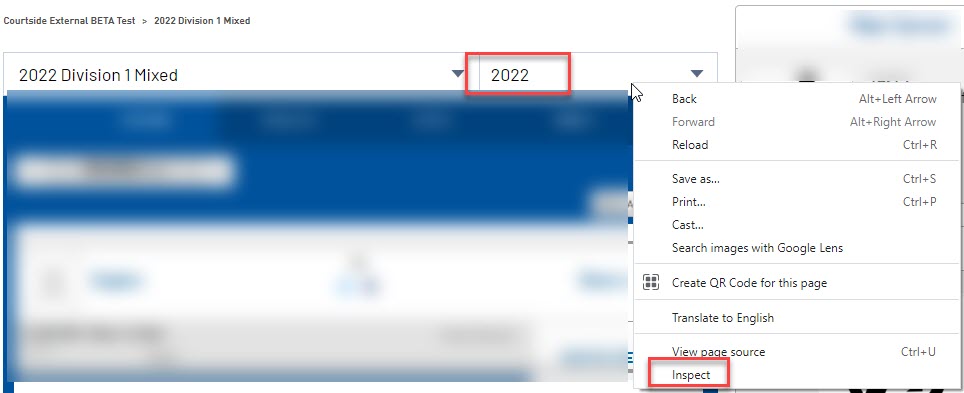
The season ID section should be highlighted within the inspect box > click on the left hand arrow to view this
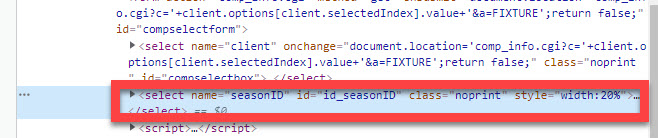
7. Scroll and find the current season (e.g 2021) from the list.
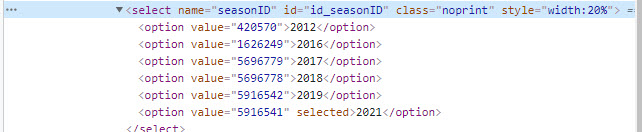
8. Copy the season ID- this will be input into ''Competition Season ID'' field within the Match Centre.
9. Hit Update.
STATS
Go onto the GameDay Passport standard website for the fixtures for association > click on DRAWS and RESULTS.
Click on season stats within the fixture of your first competition.
In the URL at the top of the page you will see the competition ID.
This will be something along the lines of: 0-12060-0-616436-0

Note that down - that will be pasted into the ''Stats Competition ID'' field within the Match Centre.
Find the relevant statistics box within this season stats section.
You will see the stat has a full name and the shorthand name on the right hand side of the stats box.
Find the shortname of the statistic.
e.g Points will be PTS, Turnovers will be TO etc.
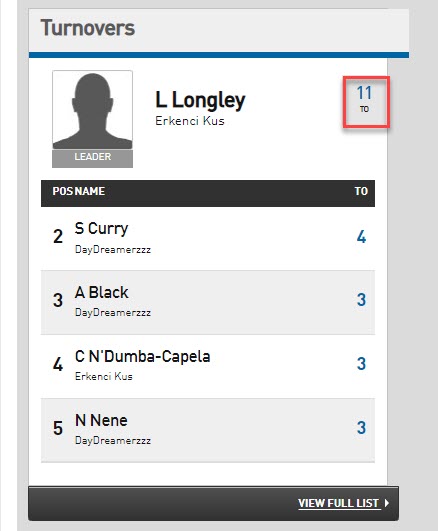
Note that down as that will be pasted into the ''Competition Stat'' field within the match centre.
Repeat for the rest of the competitions/stats needed.