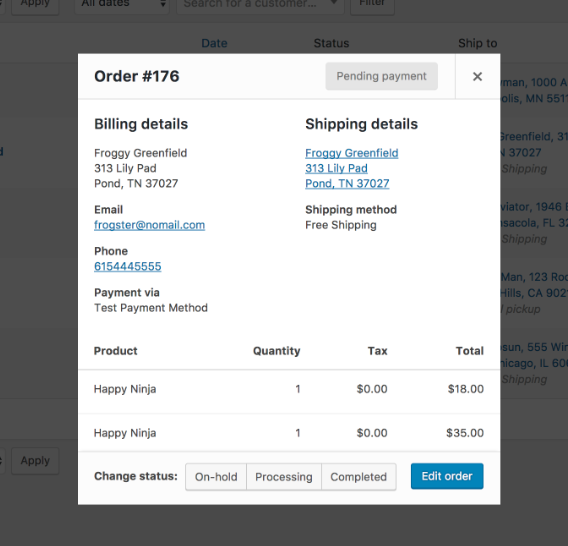Orders are created when a customer completes the checkout process, and they are visible by Admin and Shop Manager users only. Each order is given a unique Order ID.
An order also has a Status. Order statuses let you know how far along the order is, starting with Pending and ending with Completed. The following order statuses are used:
Pending payment – Order received, no payment initiated. Awaiting payment (unpaid).
Failed – Payment failed or was declined (unpaid). Note that this status may not show immediately and instead show as Pending until verified (e.g., PayPal).
Processing – Payment received (paid) and stock has been reduced; order is awaiting fulfillment. All product orders require processing, except those that only contain products which are both Virtual and Downloadable.
Completed – Order fulfilled and complete – requires no further action.
On-Hold – Awaiting payment – stock is reduced, but you need to confirm payment.
Cancelled – Cancelled by an admin or the customer – stock is increased, no further action required.
Refunded – Refunded by an admin – no further action required.
Viewing Orders
When you start taking orders, the Orders management page begins to fill up. View these at: WooCommerce > Orders.
Each row displays useful details, such as order number and customer name, date of purchase, order status, shipping address, and purchase total.

Should you need more or less information on the Orders page, you can open Screen Options at the top right corner. A panel opens.
Select which Columns and how many Items you want displayed on each page, then Apply
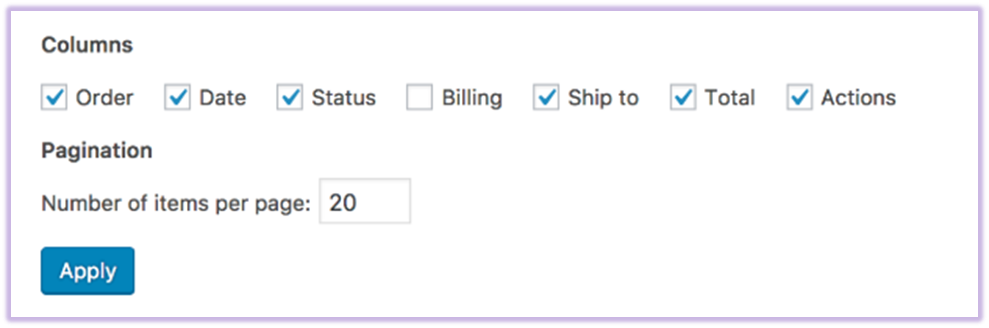
Filter orders by Date (month/year) or Search for a (registered) Customer.

Arrange orders in ascending or descending order by Order number, Date or Total by clicking the heading.

Click the order number and customer name to see the Single Order page, where you can also Edit order details, Update Status, and Add Notes.
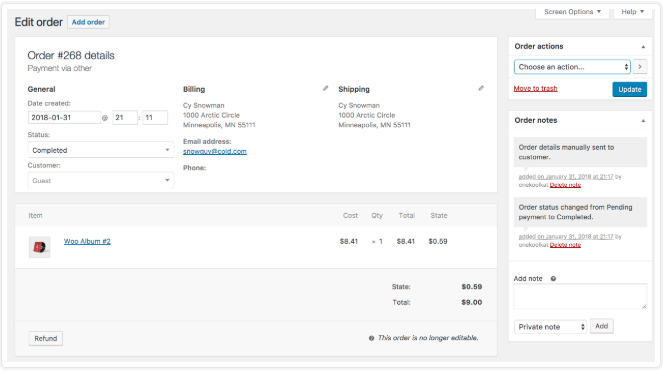
Order rows have a Preview ‘eye’.

Clicking Preview opens a Modal, containing order number, order status, billing/shipping details, items ordered, payment method, and the option to change/edit order status.
For more detailed information about Managing Orders, please see this “Managing Orders” guide by WooCommerce” - https://docs.woocommerce.com/document/managing-orders/#prettyPhoto