GameDay's Manage Finances module provides a complete list of all Orders that have been processed through your GameDay database.
To access the Finances section, click Finances > MANAGE FINANCES in the left-hand menu:

What is an Order?
In GameDay, an Order refers to any transaction that has been processed through your GameDay database, including transactions processed through GameDay's online credit card and PayPal gateways, or transactions that have been manually added to a member record by an administrator.
Order List
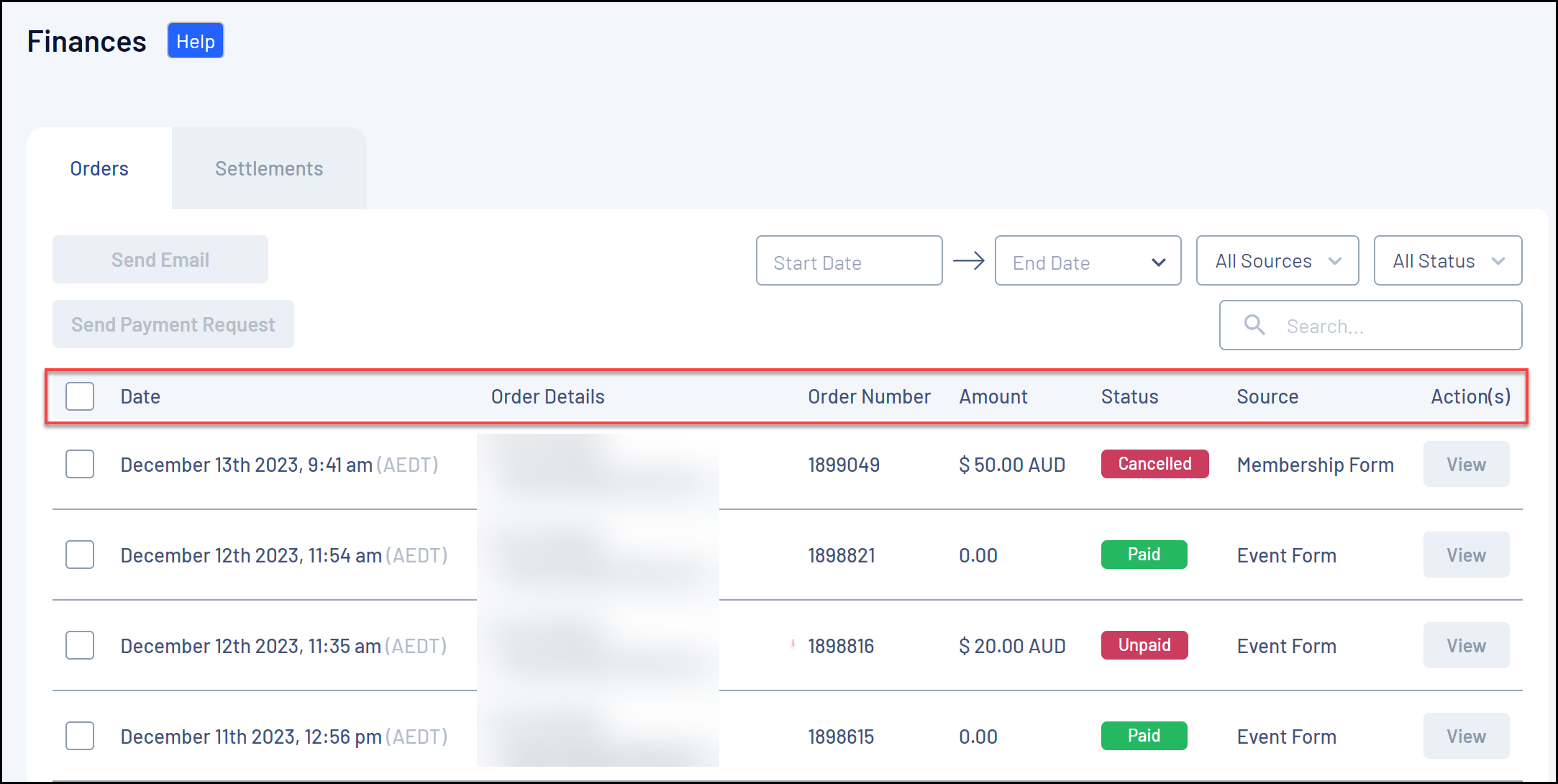
The Orders page shows a list of any orders that have been processed directly into your GameDay database, including:
- Date: The date that the order was processed.
- Order Details: The name and email address of the individual that processed the order.
- Order Number: A unique ID assigned to the order.
- Amount: The total amount paid through the order.
- Status: The Status of the order, which covers:
- Paid Orders: The order has been successfully paid online or manually marked as paid by an administrator
- Unpaid Orders: The order has been selected by the member or added to their account by an administrator, but payment has not yet been made
- Cancelled Orders: A Paid or Unpaid order has been cancelled by an administrator
- Refunded Orders: An order paid online has been cancelled and the full amount has been refunded back to the orderer
- Partially Refunded Orders: An order paid online has been cancelled and a partial amount has been refunded back to the orderer. This includes when one of multiple products within an order is refunded, or when a manually entered amount is refunded
- Source: Denotes the source of the order, which could be:
- A Membership Form: Payments processed through any form created through the Membership Forms module.
- An Event Form: Payments processed through any form created through the Events module.
- Through the Admin Portal: Payments processed directly to a member record through your GameDay database by an administrator.
Page Actions
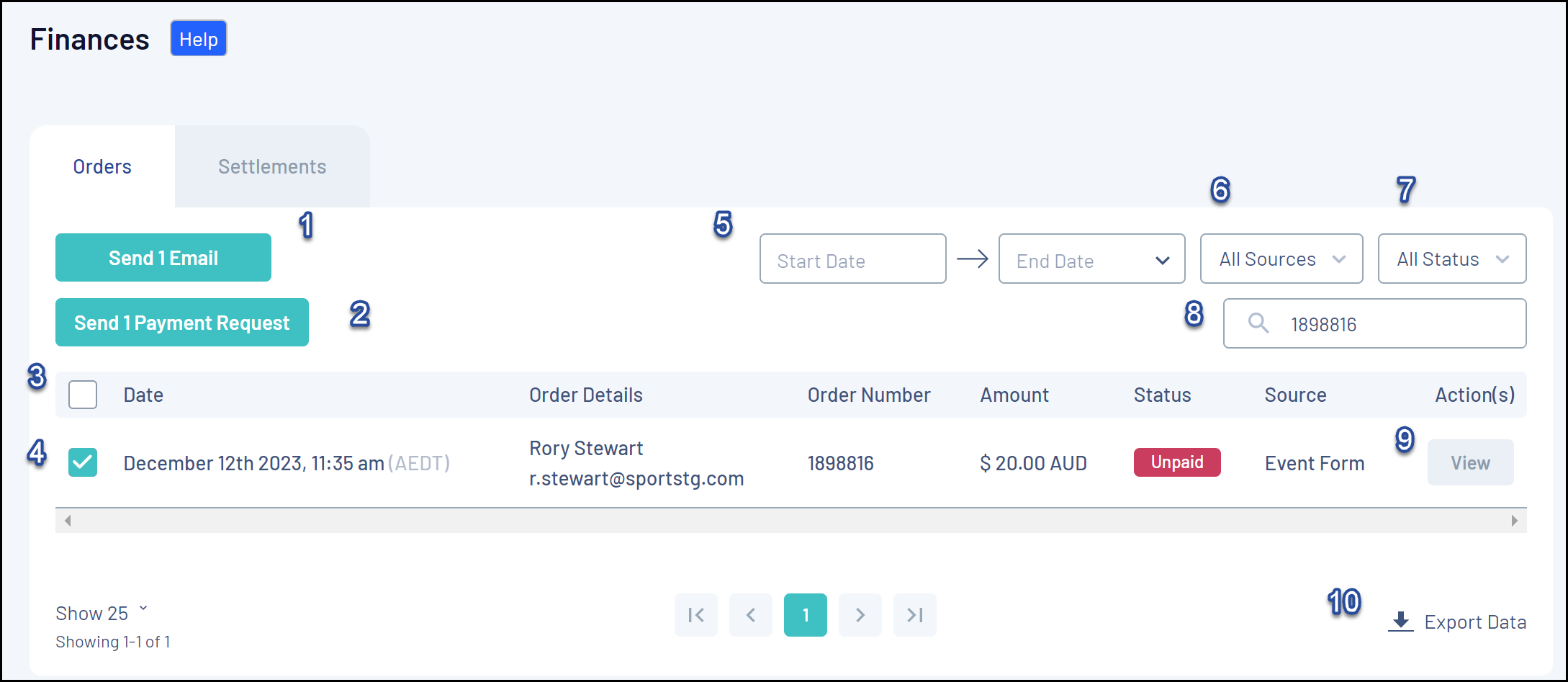
On the Order List, you can apply various other actions and display settings, including:
1. Send Email: Send an email to the contacts of selected orders.
2. Send Payment Request: Send an automated payment request email prompting users to pay their unpaid orders - Learn More
3. Select All Orders: Select all orders from the list to which emails can be sent.
4. Select Individual Order: Select specific orders from the list to which emails can be sent.
5. Date Filter: Filter the Order List records by Date
6. Source Filter: Filter the Order List records by Source, including Membership Forms, Event Forms and Admin Portal
7. Status Filter: Filter the Order List records by Status, including Paid, Unpaid, Cancelled, Refunded and Partial Refund
8. Order Number Search: Search for individual orders by Order Number.
9. View Order: View an individual order's details - Learn More
10. Export CSV: Export the Order List to a CSV file that can be opened in Excel - Learn More
For more information on processes relevant to the Orders page, please refer to the Related Articles section of this article.