If you are reading this article you are probably wondering why when you create a cart level promotion, it doesn't appear to the customer until they reach the cart. You may want a customer to be able to see that a product is discounted on the actual product page.
In order to do this, you need to substitute (remove) the promotion rule you have created and add a sale price to the product(s) you want
Complete the following steps:
STEP 1 - Find the product you want to edit by going to PRODUCTS. You can use the filter by keyword to type in the name of the product or product code to find it straight away
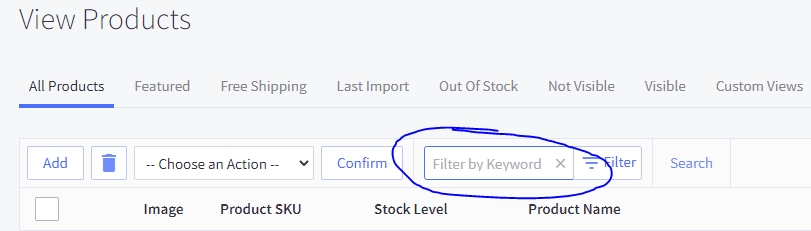
STEP 2 - Click into the product and scroll down to the Basic Information section then click "More pricing"
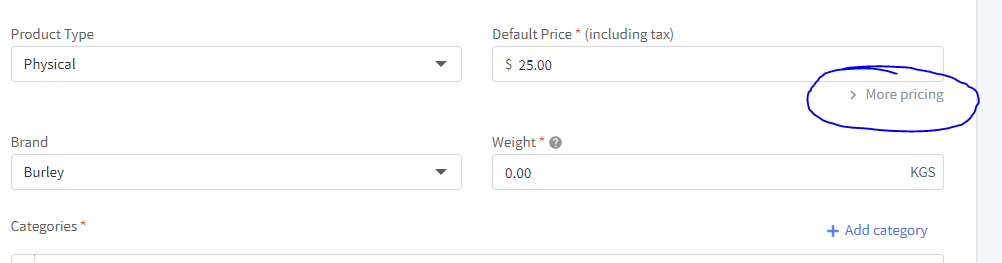
STEP 3 - Then click "Show Advanced Pricing"
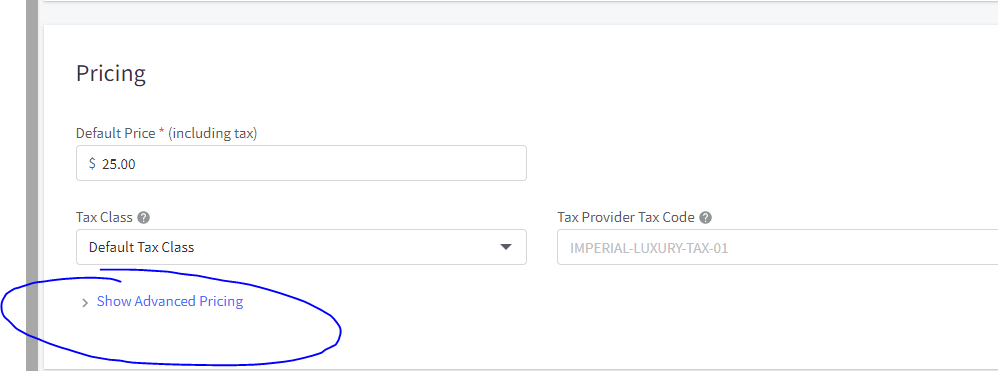
STEP 4 - Add in the sale price you want to make your product

FRONT END

NOTE: If you create a cart level discount that applies to the a product with a sale price added, the cart level discount will get added to the sale price. Be careful to not accidentally have a product with a sale price and a cart level discount applied.