FOR A VIDEO DEMONSTRATION, PLEASE CLICK THE LINK BELOW:
https://drive.google.com/file/d/1viQHVrH0hv9KXN2-yNyZW6X8vjt0jnOM/view?usp=sharing
Login
Before you can make any changes to your site, you will need to log in. The login for your site is typically found at the following URL – http://your-wordpress-site.com/wp-admin. Obviously, replace your-wordpress-site.com with your actual domain name.

Dashboard
Once you’ve logged in, the WordPress Dashboard appears. This is your main administration homepage. At the very top of your Dashboard (and across every page) you will see the name of your site in the header area. In the example screenshot below (and throughout this documentation) the site name is Bronze Theme. This is also hyperlinked to your site's homepage. You will also see the name of the person who is currently logged in. Move your cursor over your name to reveal the Log Out link as well as a link to edit your Profile.
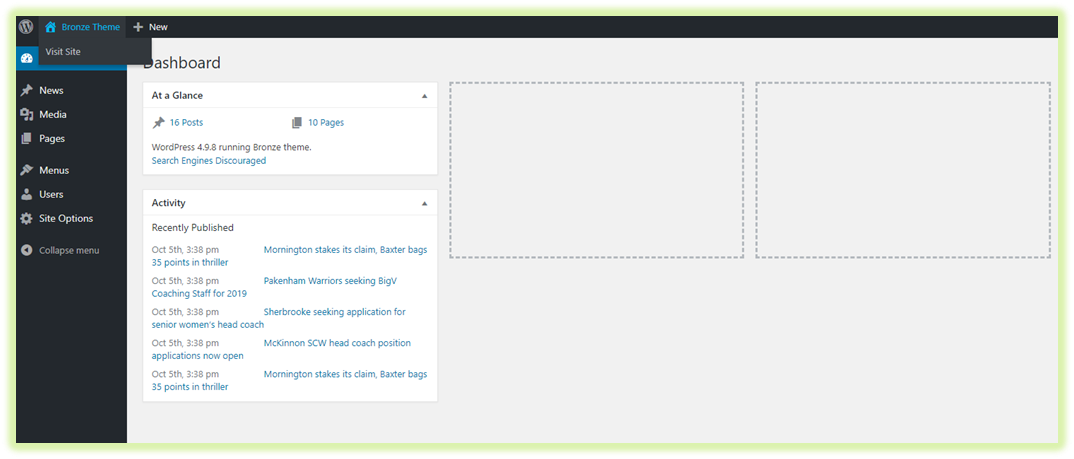
Dashboard Menu Options
Down the left-hand side of the Dashboard and on every page, you will see your main admin navigation menu. This is where you’ll find all the options to update and configure your site.
Hovering your cursor over each of the main menu options will display a ‘fly-out’ menu with the various choices for that particular menu option. Once you click each of the main menu options, that menu will expand to show all the available options within that section (if there are any).
