FOR A FULL DEMONSTRATION VIDEO, PLEASE CLICK THE LINK BELOW:
https://drive.google.com/open?id=1Z5GaL41RkeTRawBbqlwZIVc1A03sMXQW
The Media Library is where you can find all the files that you’ve uploaded. There are two different types of views you can select from when viewing your media library. You can click the List View icon (List View icon) to display your images in a list, or you can click the Grid View icon (Grid View icon) to view your images in a Grid layout.
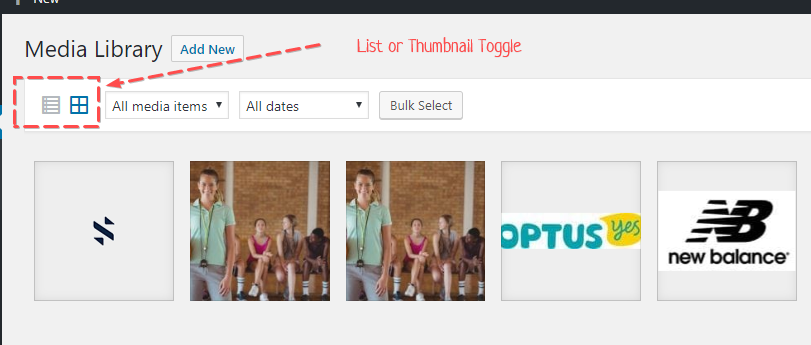
Both views show the most recently uploaded files first. There are also dropdown lists that allow you to filter the list of files that are currently being displayed, along with a search field to help search for files.
Adding a File in the Media Library
To add a file to the Media Library, click on the Add link in the left-hand navigation menu or the Add button at the top of the page.
If you click the Add button when you’re viewing the Media Library in the List View, or click the Add link in the menu, simply drag your images from wherever they are on your computer, into the area marked Drop files here. Your file(s) will be automatically uploaded.
Once your images or files are uploaded, they’re listed below the file uploader. If you’d like to edit the file properties, click the Edit link next to the file.