NOTE: This add on has to be enabled for your organisation. To check if this is available for your website, check your website Dashboard.
If your organisation is not using our ECAL Events module within the GameDay platform, you can manually create your events from within the website which displays in the website calendar.
If your organisation would like to have GameDay Events enabled, please contact our sales team via: sales@mygameday.app
Please include the name of your organisation, a best contact number and email address.
1. Hover over CONTENT.
2. Hover over EVENTS.
3. Click on ALL EVENTS.
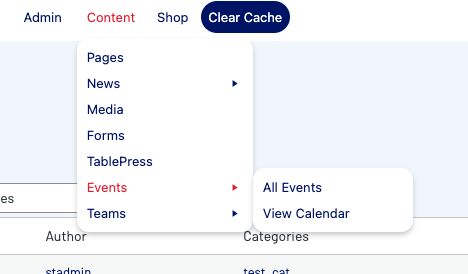
4. To create a new event, click ADD NEW.
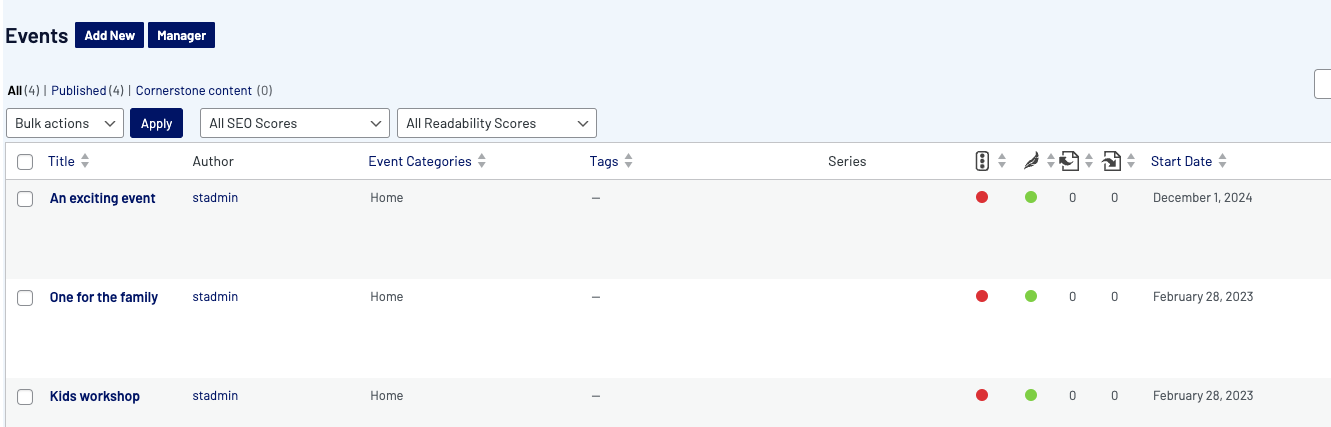
5. Input the name for the event and add a description about or related to the event (if needed).
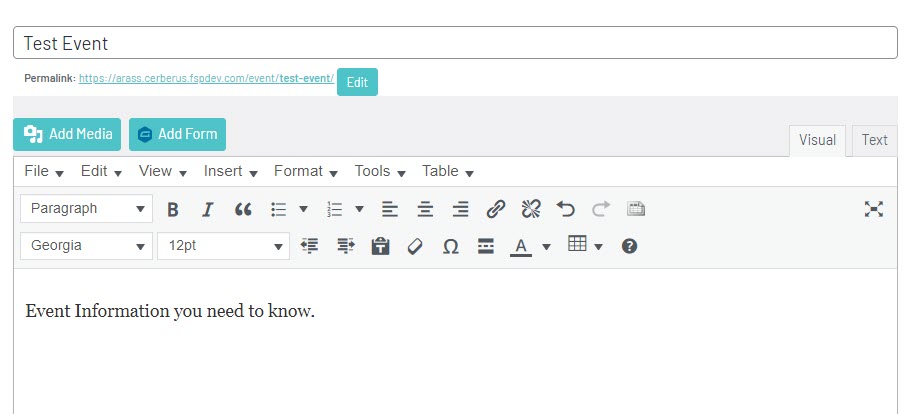
6. Input the start and end date/time of the event. Tick if this is an all day event.
If the event is part of a series or has any exlusions then input these as well (optional).

7. Select or create a location for the event.
To create a location for the event if not in the list, then start typing the name of the location and click CREATE. You will then be able to input the venue information.

8. Select or create an event organiser.
To create an organiser for the event if not in the list, then start typing the organiser name and click CREATE. You will then be able to organiser information.
If you have more than one organiser, then click add another.
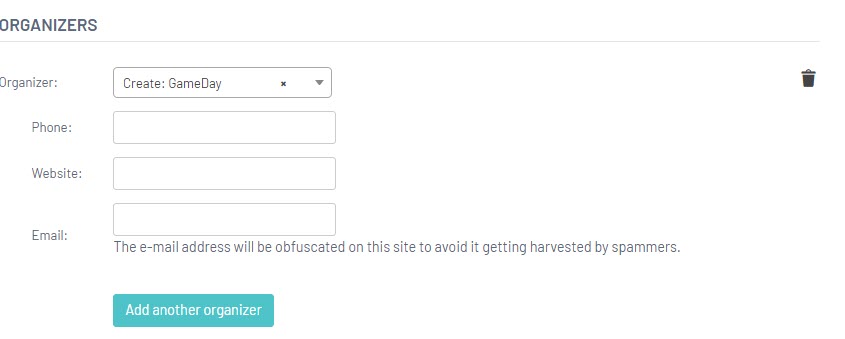
9. Input the website for the event and any event cost.
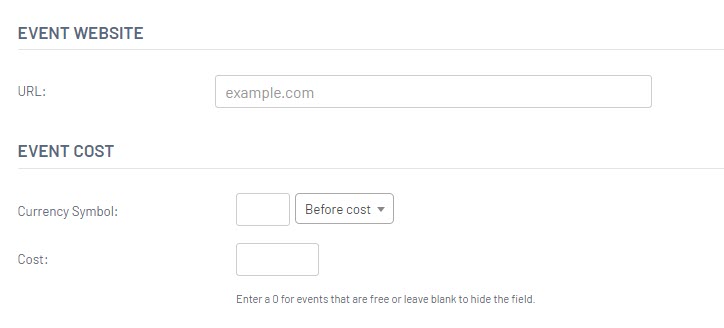
10. If you need the event to have a category or specific tag you can add these on the right hand side.
To add a tag, start typing the tag name and then click add, to add an event category click ''add event category''.

11. Once done, click PUBLISH at the top of the webpage to save the event,
12. Repeat the process for any other events.
These events will then appear on the events page panel on the homepage of your website.