1. Hover over CONTENT.
2. Click on PAGES.
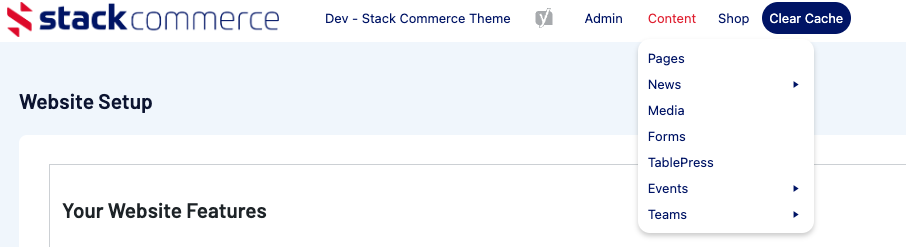
3. Click ADD NEW against the PAGES heading.
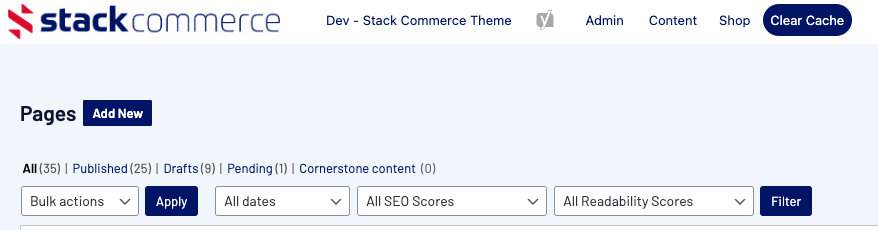
4. On the right hand side of the page you will see a PAGE ATTRIBUTES menu. Under this menu, select the Default Template from the TEMPLATE drop down list.
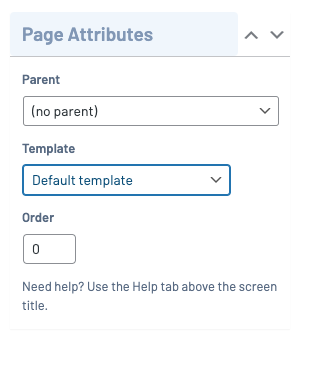
This will automatically adjust the page to display this template. If you have other pages you can nominate a parent page to fit into the menu structure of your site.
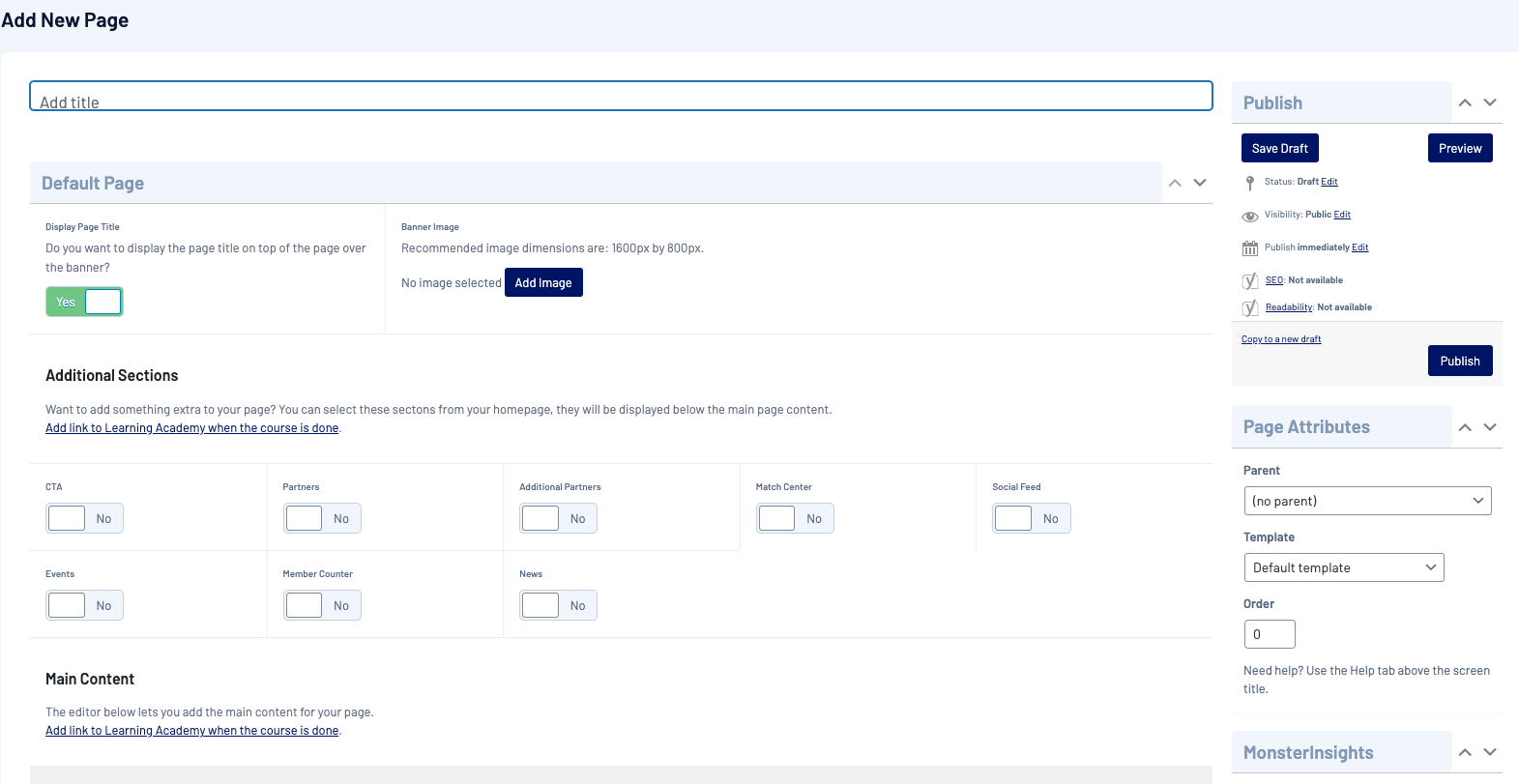
5. Add a title for this Page, although it is optional if you want to display that title on the page itself. You can also add a page banner or image for this page if you wish to add one.
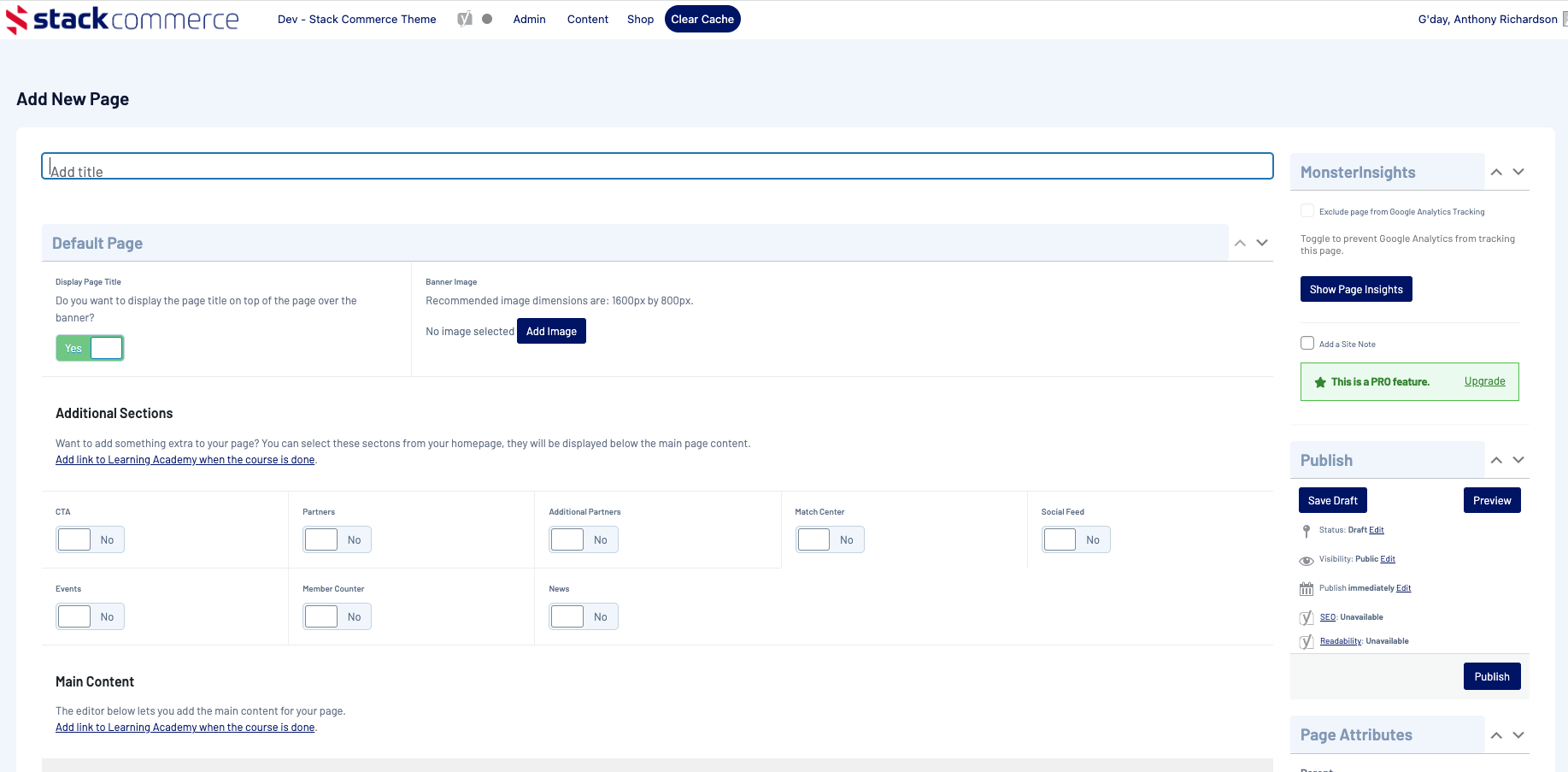
6. Select any additional sections you would like to display below the custom content of the page.
7. Add the custom content using the editor provided.
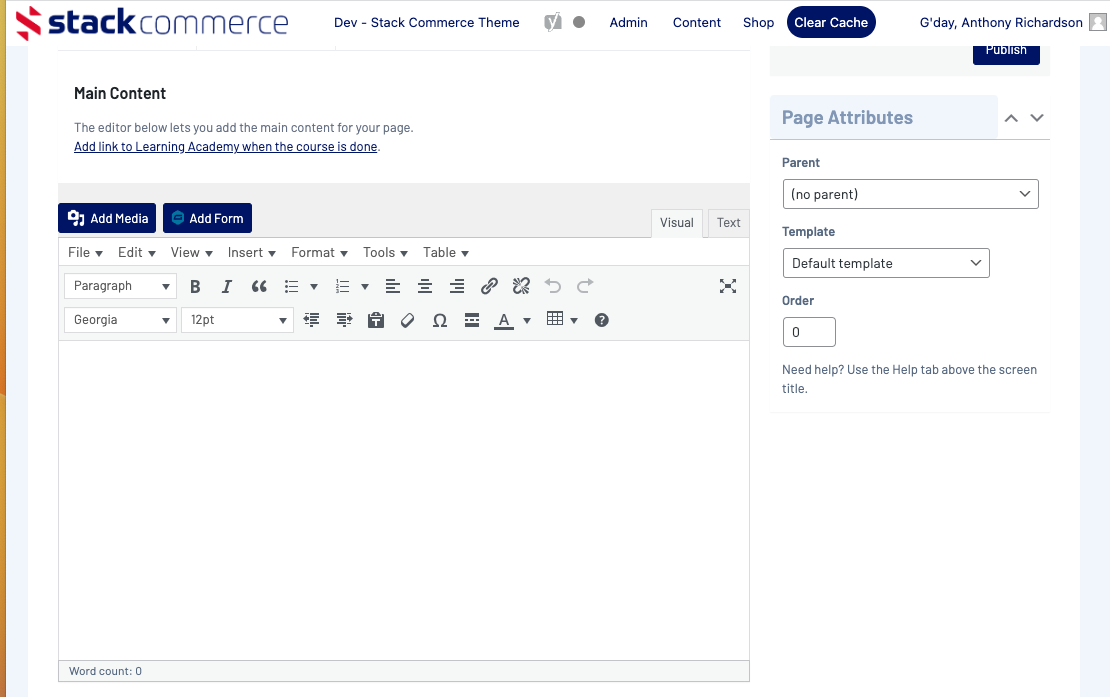
8. If you wish to view a draft of what changes you have made will look like on the page itself. Click the PREVIEW CHANGES button in the right hand corner.
Your changes don't need to have been saved/published yet to use this preview as it will display anything you currently have on this page.
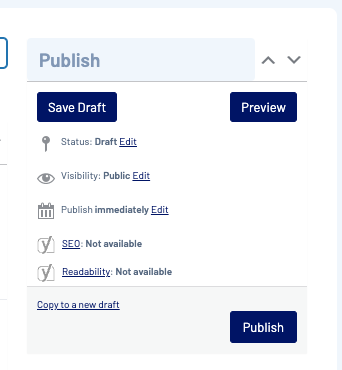
9. When ready to push this page live/save, click UPDATE and make sure the page is set to PUBLISHED status.