You can set up a club finder page if your organisation has clubs or even other organisations within your heirarchy. This article will outline how to set this page up as an accoridan set up which is basically a list page with contact information.
You can also set this up as a map type of club finder page.
NOTE: This add on has to be enabled for your organisation. To check if this is available for your website, check your website Dashboard.
1. Hover over CONTENT.
2. Click on PAGES.
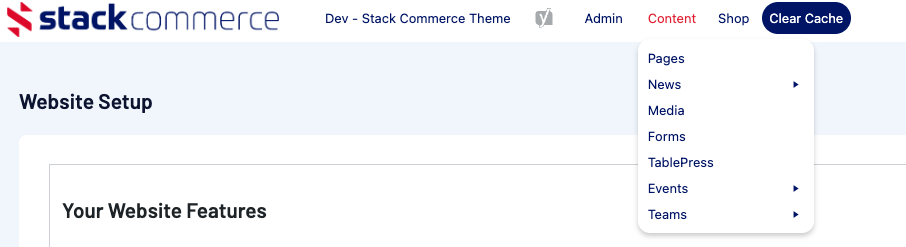
3. Click ADD NEW against the PAGES heading.
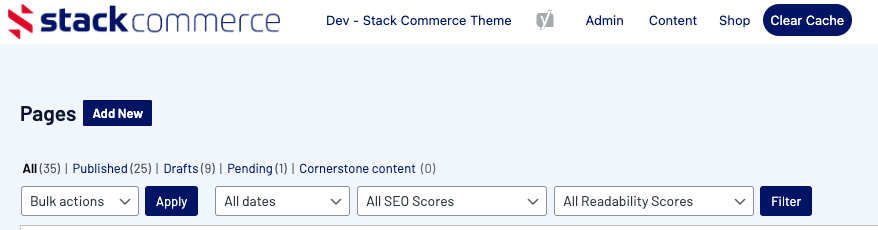
4. Input a name for this page at the top.
5. On the right hand side of the page you will see a PAGE ATTRIBUTES menu. Under this menu, select the CLUB FINDER PAGE ACCORDIAN from the TEMPLATE drop down list.

This will automatically adjust the page to display this template.
6. If you wish for this page to have a banner you can add this to the BANNER IMAGE section.
7. Click ADD ITEM to add a club.
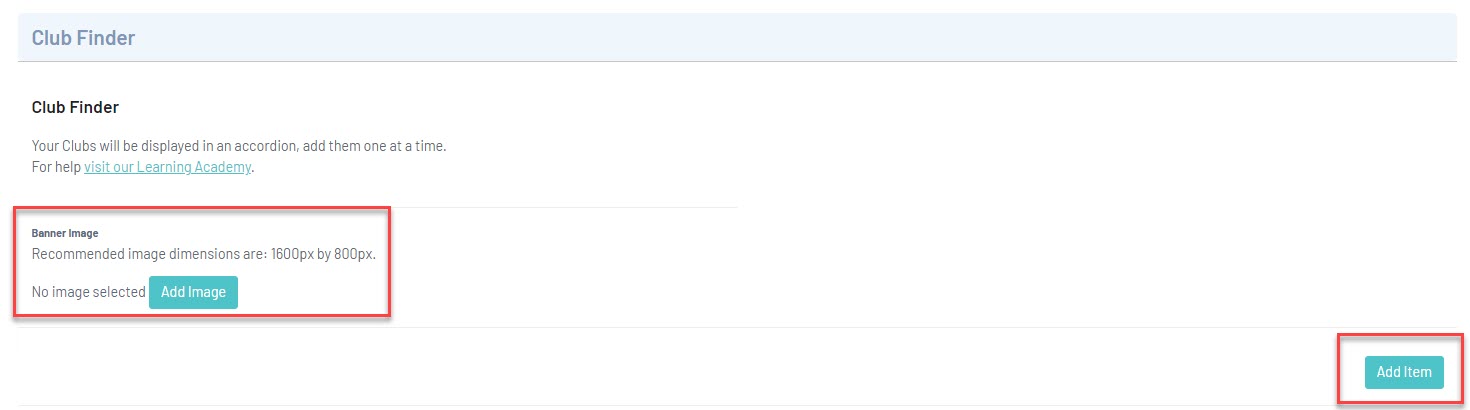
8. Input the name of the first club/organisation into the 1st LEVEL TITLE heading.
9. Click ADD ITEM within the heading to add information related to this club/organisation.

10. Input information related to the club. The name of the club will be the same as what you put in the heading.

11. Click ADD ITEM underneth the information to add more clubs and repeat the above steps.
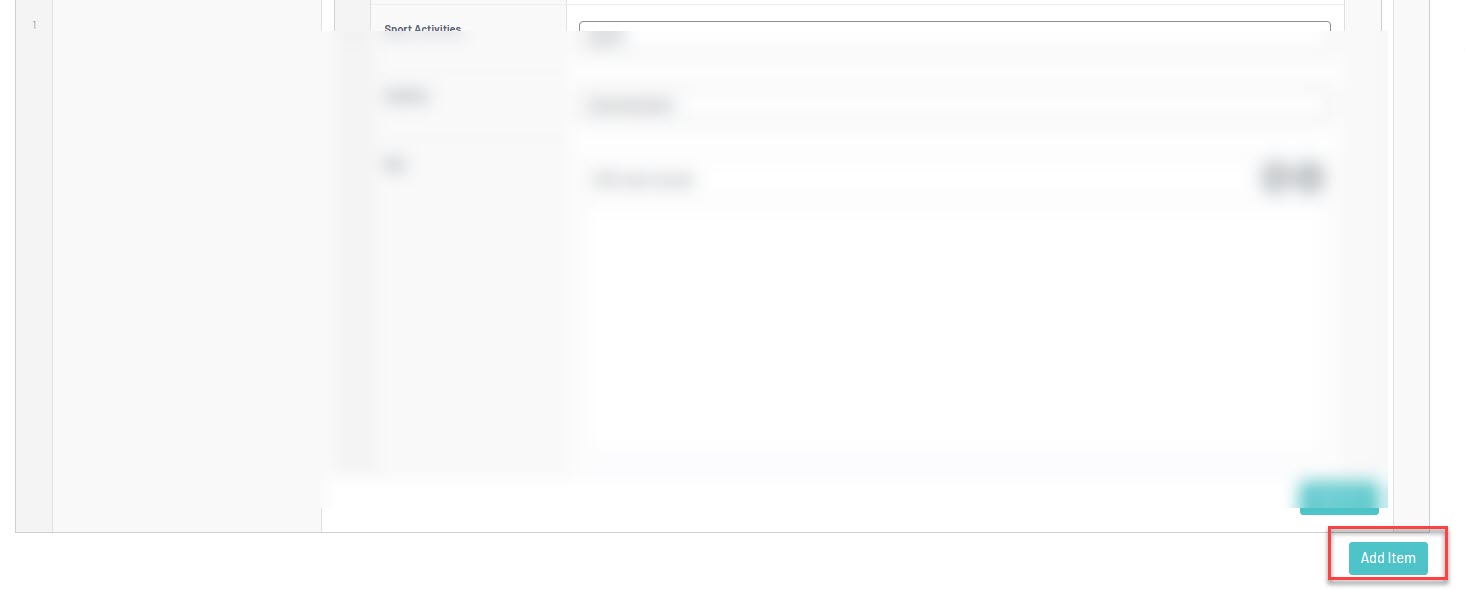
12. Once all clubs/organisations have been added, click UPDATE at the top of the webpage to save.
HOW THIS PAGE APPEARS ON WEBSITE